
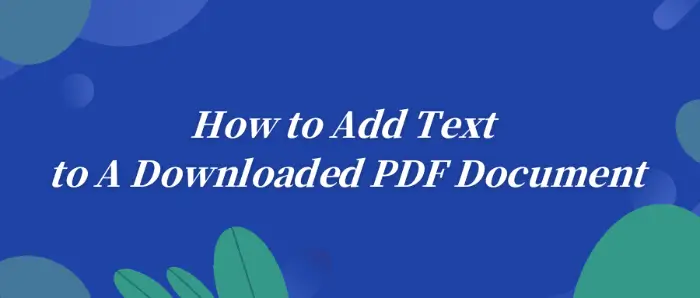
In today’s office scenarios, 🎉we sometimes need to download a PDF document to add text and perform other operations that meet the work’s needs, 🧐such as adding notes, improving information, and so on. ⏳With the development of technology, today,🎯 there are many tools to help us easily achieve this goal, for example:
👀WorkinTool PDF Converter, Xodo, Sejda, and PDF Bob
Next, let us gain an in-depth understanding of how to use these tools for the download of PDF documents to add text, and master the necessary skills.💡
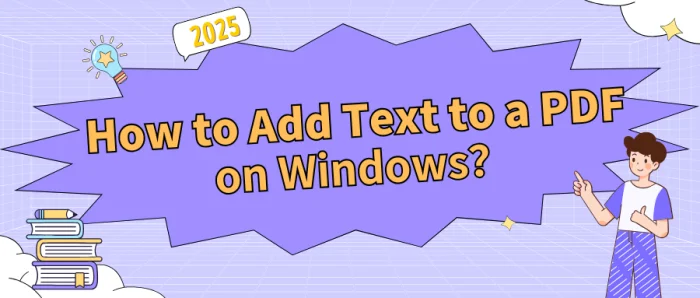
👏PDF files have become a staple in daily work, commonly used for contracts, reports, and more, thanks to their stability and compatibility. Adding text to PDFs on Windows systems is not a difficult task. 🌈This article will share four practical tips to help you get started easily and boost your efficiency.
📌Desktop Software: WorkinTool PDF Converter/Swift PDF Converter
📌Online Tools: PDF.to/xodo
💪Now, read on and give them a try❕
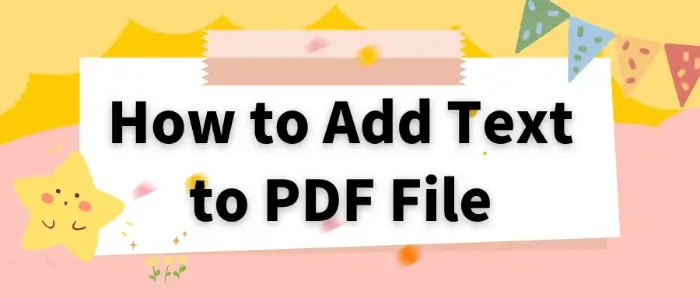
In our daily work and study, we often need to edit PDF files, and one of the most common needs is to add text.🎈 Whether it is to supplement the content of the document, add notes or annotations, mastering the skills to add text to PDF files is very practical. 🎯In this article, we will introduce in detail several commonly used tools to help you easily add text to PDF files. 🧐They are:
✅ Swift PDF Converter,
✅ WorkinTool PDF Converter,
✅ PDF24 Tools
✅ DocFly
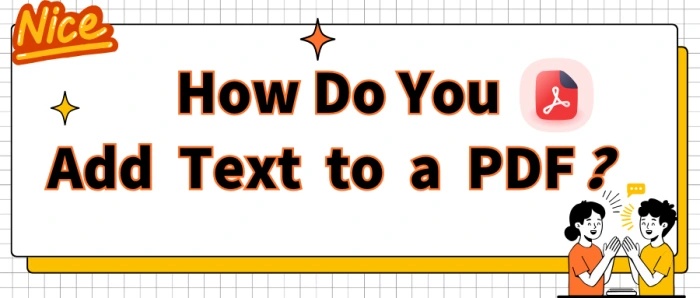
💥PDF files are a staple in our daily lives, but adding text to them can be tricky. Don’t worry! 👏This article will introduce you to four practical tools—with step-by-step instructions—to help you easily add text and manage your files more efficiently.
📌Professional Software: WorkinTool PDF Converter, Swift PDF Converter
📌Online Platforms: Xodo, Sejda
🙋♀️Now, read on and give them a try!
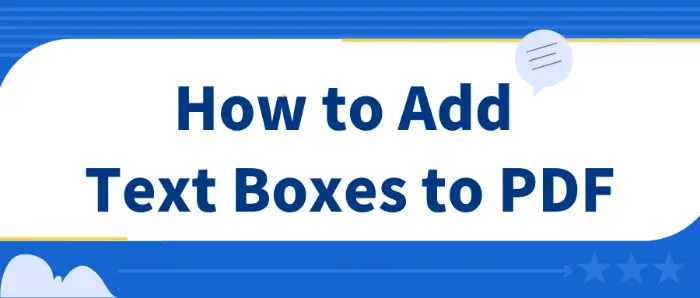
In daily work and study, PDF is favored for its cross-platform, and fixed format characteristics. 💡When dealing with PDF documents, adding text boxes is a common requirement. 🎊In this paper, we will introduce the following methods to add PDF text boxes, 😉including the use of professional PDF processing tools and online PDF tools to help you choose the right program for you:
✅ PDF processing tools: WorkinTool PDF Converter, Swift PDF Converter
✅ Online PDF tools: DocFly, Zoho PDF Editor
