How Do You Add Text to a PDF丨4 Must-Know Ways for Beginners
💥PDF files are a staple in our daily lives, but adding text to them can be tricky. Don’t worry! 👏This article will introduce you to four practical tools—with step-by-step instructions—to help you easily add text and manage your files more efficiently.
📌Professional Software: WorkinTool PDF Converter, Swift PDF Converter
📌Online Platforms: Xodo, Sejda
🙋♀️Now, read on and give them a try!
How Do You Add Text to a PDF丨4 Must-Know Ways for Beginners
In the wave of digital office work and learning, PDF files are widely used for their stable formatting and strong compatibility. 🤔However, many people are at a loss when it comes to adding text. Do you know how to add text to a PDF? Fear not! 💪This article offers comprehensive and practical solutions. Whether you’re a beginner or an experienced user, you’ll find a suitable method here to easily master the skill of adding text to PDFs and boost your work efficiency.
🔔 Application Scenarios for Adding Text to PDFs
✅ Academic Research
| Insert annotations, references, or modification suggestions into research papers in PDF format. This avoids the hassle of printing and rearranging, saving time and efficiently organizing research ideas for easy future reference and modification. |
✅ Business Collaboration
| Add clause explanations, signing dates, or negotiation content to contract PDFs. This ensures file completeness, clarifies rights and obligations, and avoids disputes due to omissions or ambiguities, ensuring smooth cooperation. |
✅ Education and Training
| Teachers can add problem-solving steps and key annotations to courseware PDFs, while students can supplement notes to learning materials. This interactive approach significantly enhances teaching effectiveness and helps students better understand and grasp knowledge. |
✅ Personal Use
| Record inspirations, translate new words, or add missing textual information to e-book PDFs. This facilitates personal organization of thoughts, improves reading experiences, and makes learning and creation more efficient. |
✅ Cross-Platform Collaboration
| Team members can add real-time comments, task assignments, or progress updates to project PDFs. This breaks down format barriers, ensures real-time information sharing, boosts efficiency, and smooths project progression. |
🔑 Practical Ways for Adding Text to PDFs
🔸WorkinTool PDF Converter
A software primarily focused on converting PDFs to and from other formats, it also offers reading, editing, splitting, compressing, protecting, and unlocking tools. With a user-friendly interface and easy operation, even beginners can quickly get the hang of it.
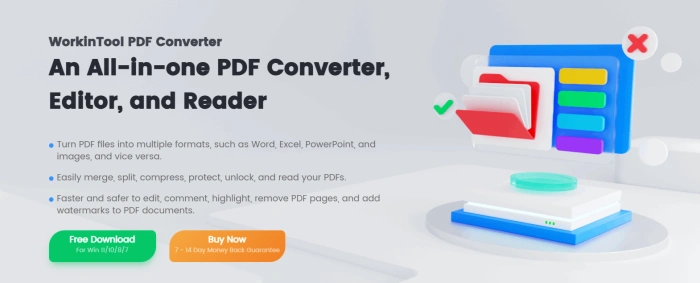
◼ Step1: Select “PDF Edit” from the “View & Edit” dropdown on the right interface.
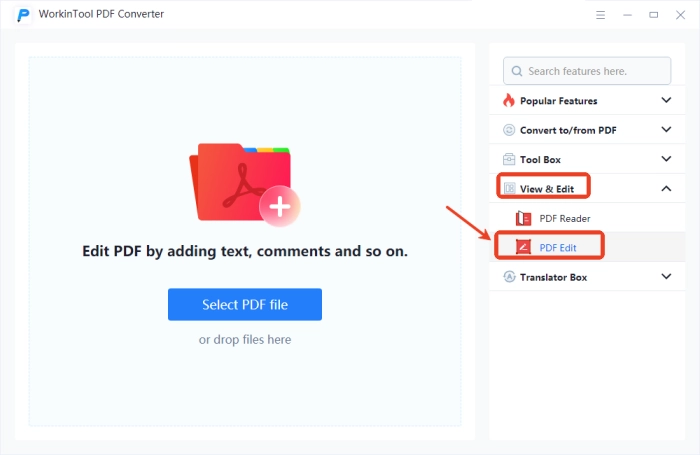
◼ Step 2: Click “Select PDF File” on the left side of the new page to add the target file.
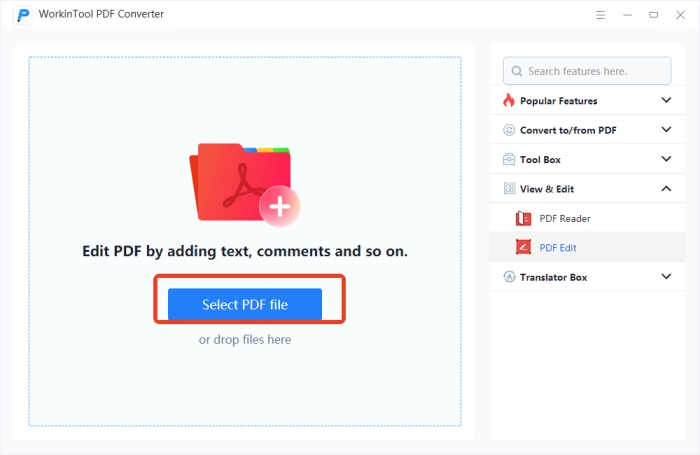
◼ Step 3: Click the “Text” option at the top of the interface.

◼ Step 4: Adjust color, font, size, etc., as needed, and add text to the desired location.
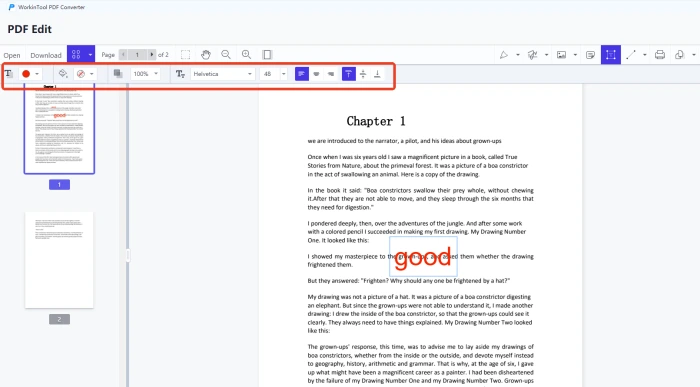
🔸Swift PDF Converter
A comprehensive and powerful PDF processing software divided into five core sections, including PDF to Word, CAD to PDF, JPG to PNG, video/audio translation, and PPT compression, effectively meeting various needs.
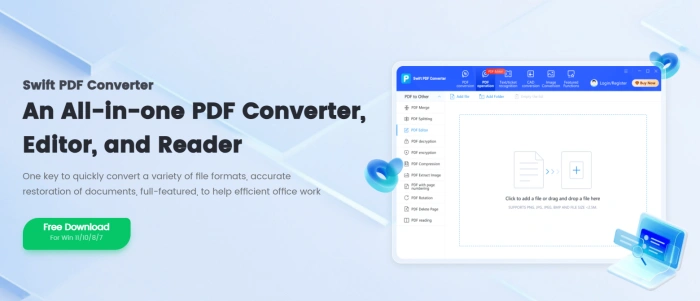
◼ Step1: Click “PDF Manipulation” and select “PDF Editor” on the left interface.
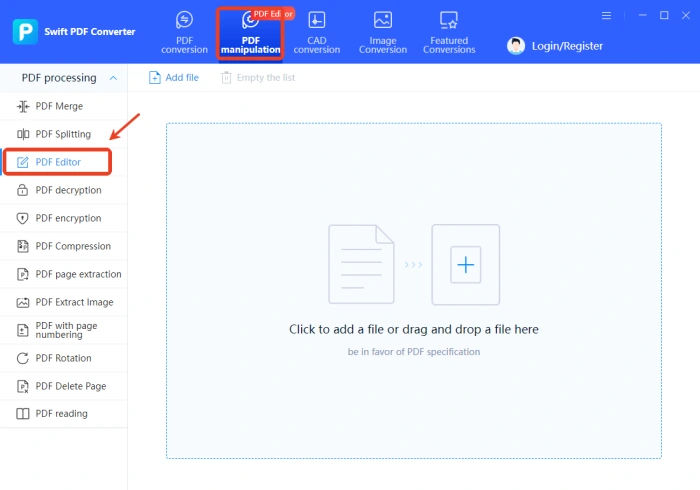
◼ Step2: Choose a single file to add, then click “Annotations” and select “Text.”
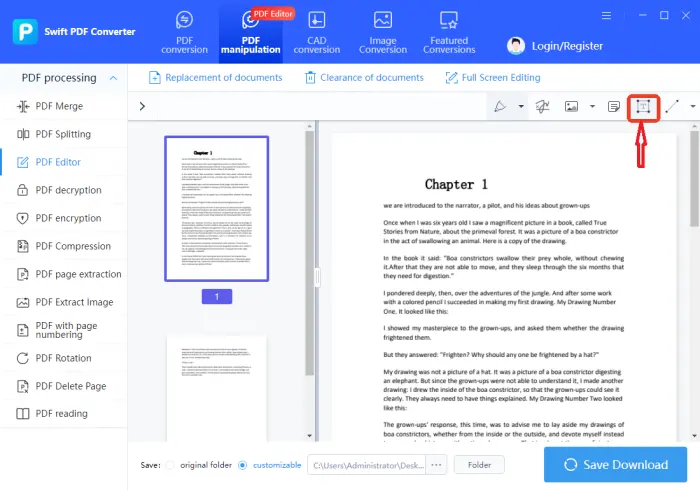
◼ Step3: Set Color, Fill Color, Opacity, and Font, then save and download .
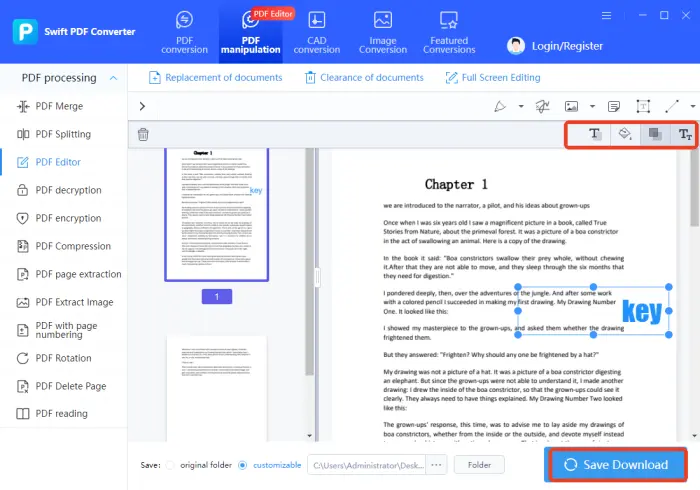
🔺xodo
A document processing platform offering over 40 practical tools, supporting seamless editing, collaboration, and processing of PDF files in browsers. With a simple interface and multi-language support, it’s convenient for global users.
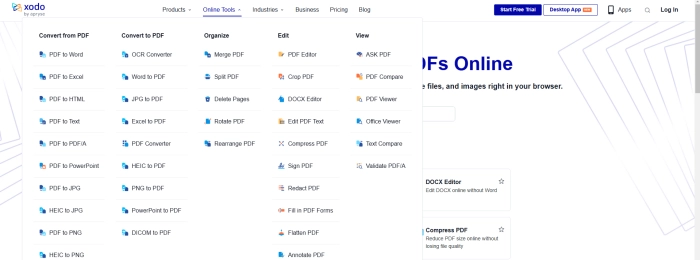
◼ Step1: Open the “PDF Editor” and click “Select File” to import a file.
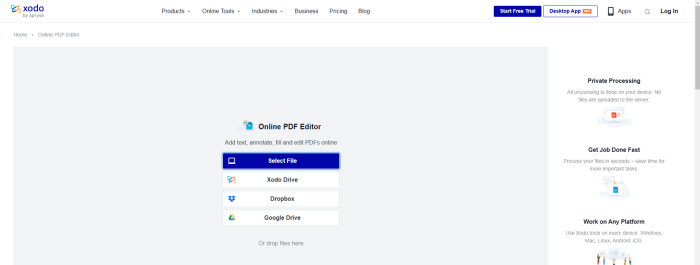
◼ Step2: Click the red “T” icon to add text and adjust color and transparency.
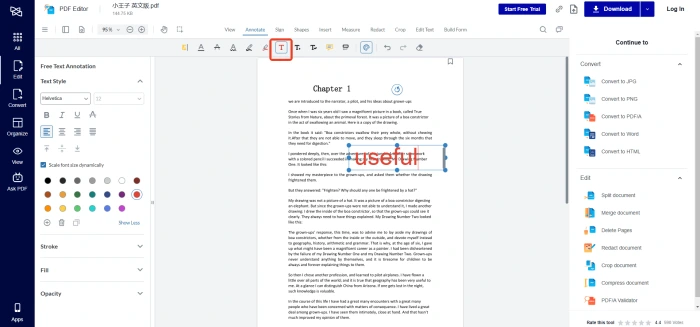
🔺Sejda
A one-stop PDF processing platform covering editing, compression, conversion, splitting, merging, annotation, and more. It can be used online via a web browser or downloaded as a desktop application, easily adapting to different scenarios.
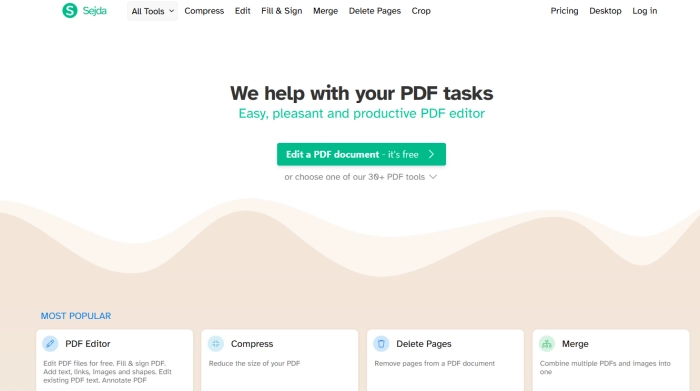
◼ Step1: Select “PDF Editor” on the homepage and upload the target file.
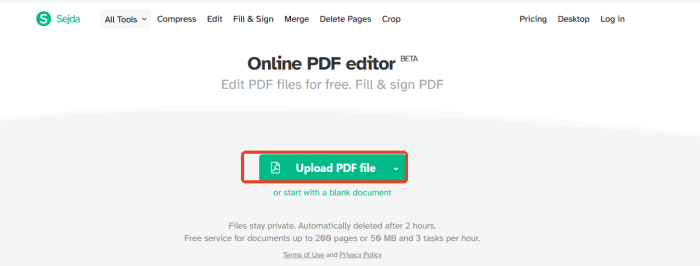
◼ Step2: Select “Text” from the “Forms” bar, add text ,and adjust color, size, etc.
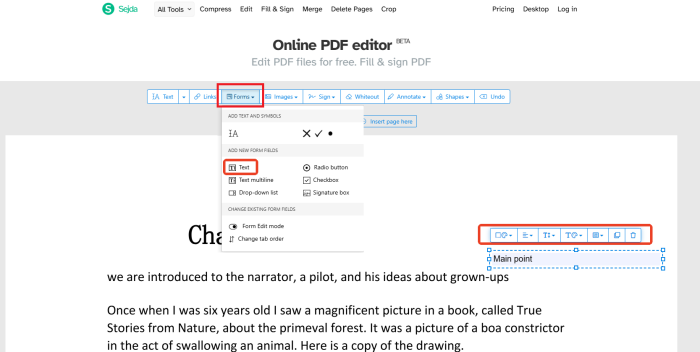
💡 Tips for Adding Text to PDFs
| 🎈 Overviews | 📍 Details |
| ◽Precisely Locate Text Areas | Before adding text, determine the target location by zooming in on pages or referencing surrounding elements. This ensures layout harmony. If covering existing text, adjust the text box transparency and match the font size to the original document. |
| ◽Layer Text Content | For complex documents, manage new and existing content in layers. Place annotations on a separate layer and adjust the layer order to control display priority. This preserves original information while facilitating modifications, making it ideal for multi-person collaboration. |
| ◽Optimize Text Readability | Adjust text color based on the background color and set appropriate line and character spacing. For long paragraphs, segment the text and add symbols or numbers. Use bolding to emphasize key points, but avoid excessive decoration that detracts from aesthetics. |
| ◽Unify Text Format Specifications | Maintain consistency in font, size, and color throughout the document. Differentiate levels through size variations. For repeated content, define style templates for easy updates, enabling global synchronization when modifying formats. |
| ◽Embed Interactive Text Elements | Add clickable text links or form fields to enhance document interactivity. Examples include table of contents jumps or questionnaire text boxes. Clearly label functional prompts and test compatibility across devices to prevent functionality failures. |
🌈 Conclusion
Adding text to PDFs is crucial for enhancing file utility. By selecting the right software tools, mastering the workflow, and applying layout techniques, PDF files can better meet practical needs.📢 I particularly recommend WorkinTool PDF Converter and Swift PDF Converter for their efficiency, ease of use, comprehensive features, and stability, significantly boosting PDF editing efficiency. ✨Give them a try now to revitalize your PDF files and create more value!


