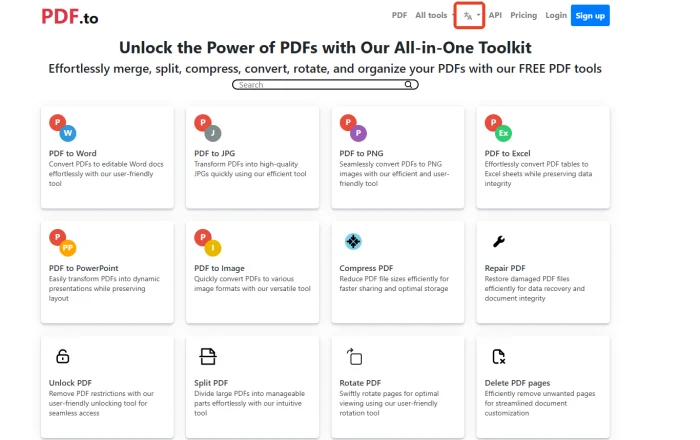How to Add Text to a PDF on Windows: 4 Quick Methods to Get Started
👏PDF files have become a staple in daily work, commonly used for contracts, reports, and more, thanks to their stability and compatibility. Adding text to PDFs on Windows systems is not a difficult task. 🌈This article will share four practical tips to help you get started easily and boost your efficiency.
📌Desktop Software: WorkinTool PDF Converter/Swift PDF Converter
📌Online Tools: PDF.to/xodo
💪Now, read on and give them a try❕
How to Add Text to a PDF on Windows: 4 Quick Methods to Get Started
PDF files are widely used due to their stable format and strong compatibility. Adding text to them is a common need. Whether it’s for document editing at work, organizing academic materials, or annotating information in daily life, adding text enhances the readability and practicality of PDF files. Next, I’ll introduce how to add text to a PDF on Windows to help you handle various PDF editing scenarios with ease.
💡 The Importance of Adding Text to PDFs
◼ Enhancing Information Completeness and Accuracy
| Adding text to a PDF supplements key information, allowing readers to grasp the document’s essence more comprehensively. Precise additions prevent information omission or misunderstandings, providing a reliable basis for subsequent decision-making, research, or communication. |
◼ Improving Document Readability and Usability
| Thoughtfully adding text optimizes the layout structure of a PDF document. Headings, annotations, and other elements clarify the hierarchy, helping readers quickly locate information and understand the content’s logic. This enhances the overall reading experience. |
◼ Meeting Personalized and Customized Needs
| Users can add comments, marks, and insights to documents based on their specific needs. This aligns documents with personal habits and improves work efficiency. In team collaborations, text annotations also facilitate information sharing and communication. |
◼ Adapting to Different Versions and Update Needs
| Adding text is a convenient way to update documents without extensive modifications. By simply adding new content in the appropriate locations, you can save time and effort while preserving historical version information for comparison and tracing. |
📝 4 Quick Methods to Add Text to PDFs on Windows
✅ WorkinTool PDF Converter
A professional and practical PDF processing tool with an intuitive and user-friendly interface, clearly divided functional modules, and a straightforward operation process. It employs advanced encryption technology to ensure data privacy and security.
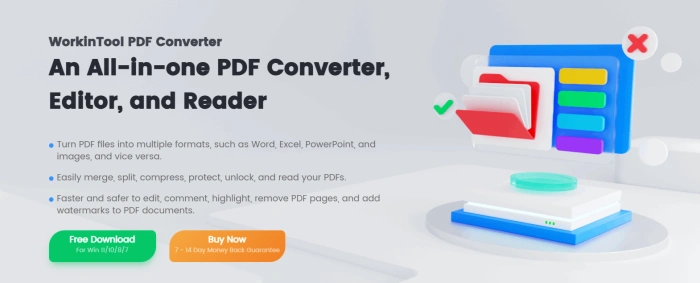
✨ Step-by-Step Instructions:
◽1. Open the software and select “PDF Edit” from the “View & Edit” dropdown menu on the right.
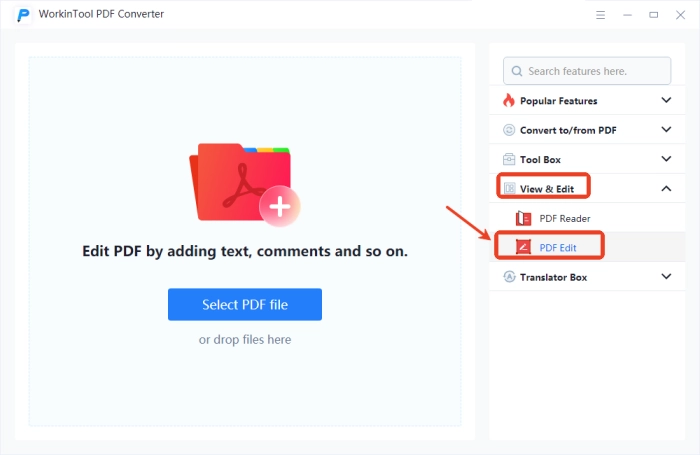
◽2. On the new page, click “Select PDF File” to add the file you need to process.
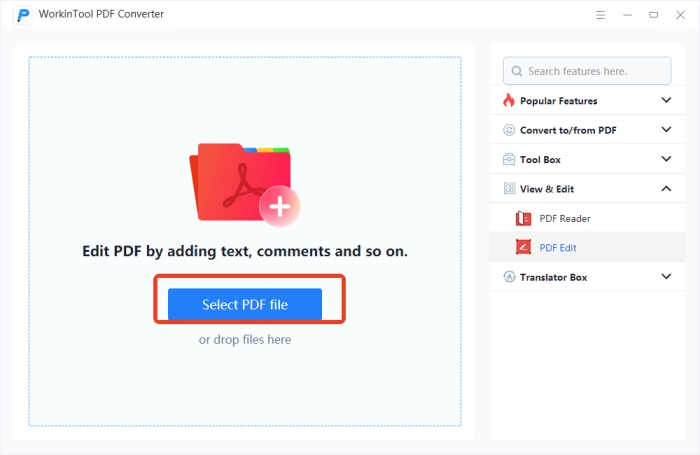
◽3. Navigate to the top of the interface and click the “Text” option.

◽4. Add text in the appropriate location and adjust parameters like color, font, and size as needed.
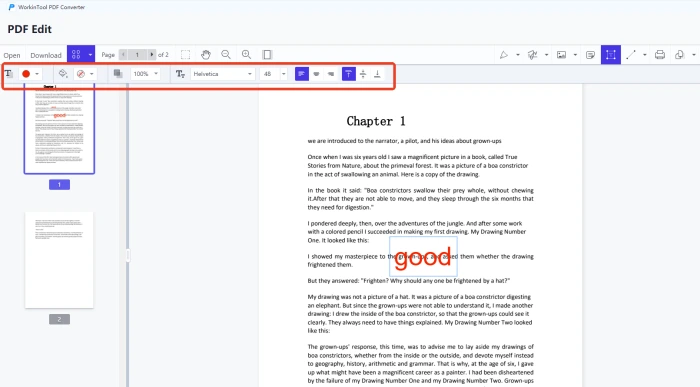
✅ Swift PDF Converter
A simple and easy-to-use PDF conversion tool that enables batch conversion between multiple formats while accurately preserving the original layout. It also offers reading, compression, rotation, encryption, decryption, translation, and other functions to meet diverse needs effectively.
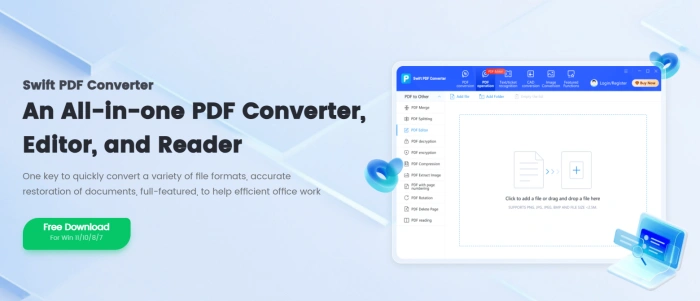
✨ Step-by-Step Instructions:
◽1. Click “PDF Manipulation” at the top of the interface, then select “PDF Editor” from the left menu.
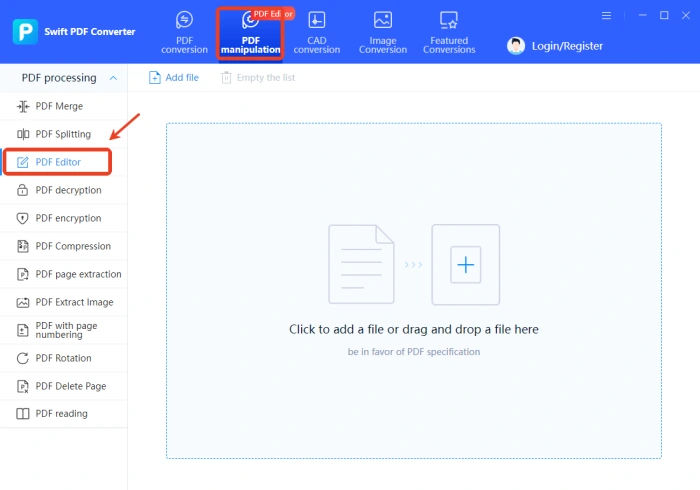
◽2. Add the target file and click “Annotations,” then select “Text.”
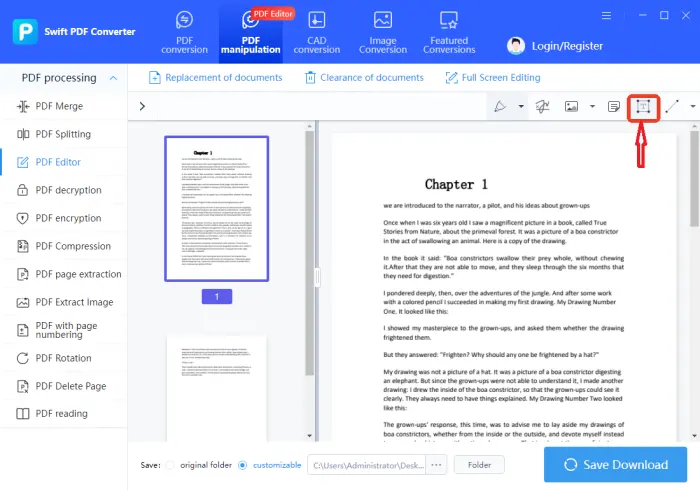
◽3. Set properties like Color, Opacity, and Font, then press “Save & Download” after completing the text addition.
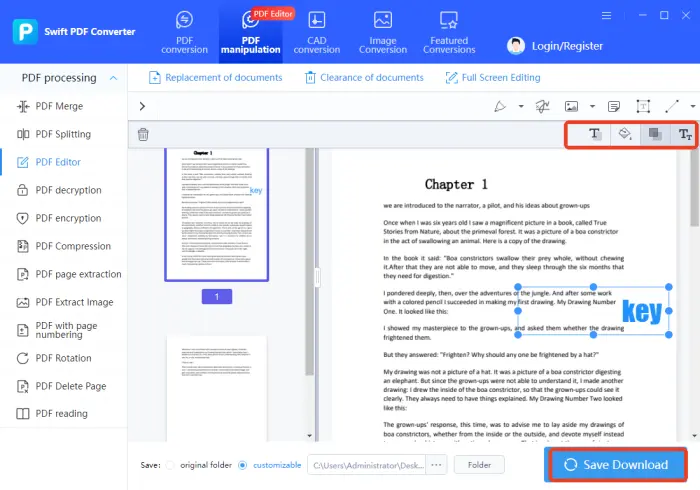
🟢 PDF. to
An all-in-one PDF toolkit that easily meets various needs such as merging, splitting, reading, converting, compressing, repairing, unlocking, and signing. It supports multiple languages, including Chinese and English, requires no registration, and completes processing in the cloud.
✨ Step-by-Step Instructions:
◽1. Enter the “PDF Editor” interface and click “Open” in the top right corner to import the target file.
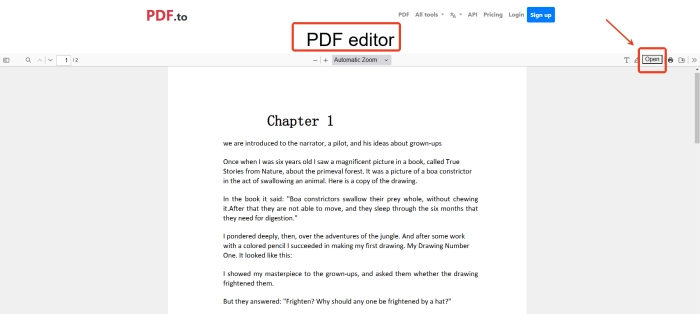
◽2. Click the “T” icon in the top right corner, set Color and Size, then add text in the appropriate location.
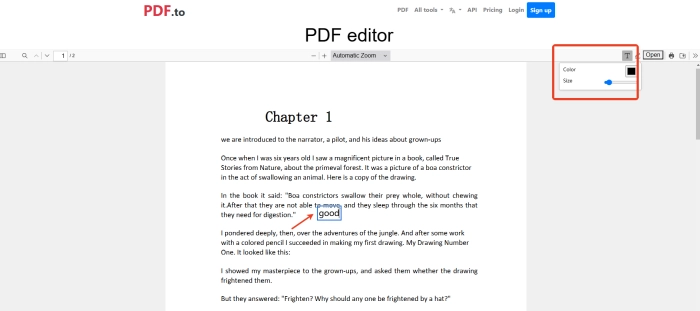
🟢 xodo
An online platform dedicated to PDF document processing, integrating over 40 functions such as reading, compression, conversion, merging, splitting, annotation, and signing. It supports multilingual interface switching for convenient and efficient operation.
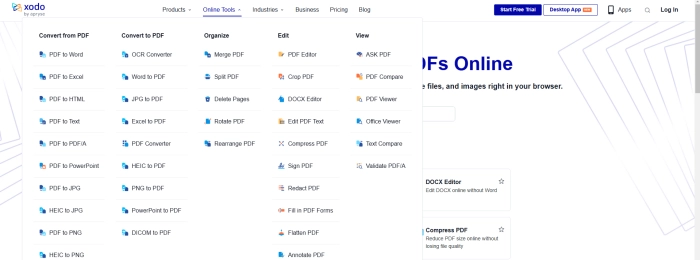
✨ Step-by-Step Instructions:
◽1. Find and click “PDF Editor,” then press “Select File” to import the file.
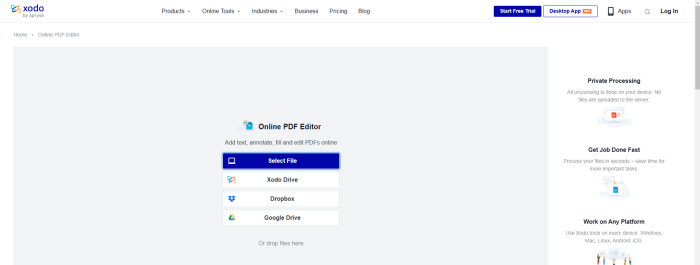
◽2. Click the red “T” icon to add text and adjust settings like color and transparency as needed.
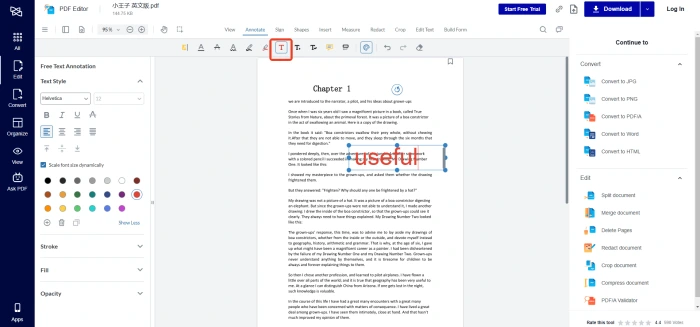
📣 Precautions for Adding Text to PDFs
| 🎈 Overviews | 📍 Details |
| 🔸Maintain Format Consistency | Ensure that the font, size, and other attributes of the new text match the original document to maintain overall aesthetics and professionalism. Pay attention to text alignment and line spacing to integrate the new text naturally with the original content. |
| 🔸Ensure Content Accuracy | Avoid typos, grammatical errors, or logical issues in the added text. Carefully verify the text before adding it to ensure it aligns with the original content and is clearly expressed. Double-check professional terms or important data for accuracy and authority. |
| 🔸Mind Text Layout | Arrange the added text reasonably to avoid obscuring key original information or disrupting the document’s layout structure. The new text should be closely related and logically coherent with the surrounding content to enhance the document’s overall coordination and readability. |
| 🔸Preserve Document Readability | Ensure the new content does not make the document overly crowded or confusing. Pay attention to text readability, avoiding overly complex fonts or excessively small sizes to ensure readers can easily read and understand the document. |
| 🔸Mind Copyright and Compliance | If the added text involves quoting others’ content or using copyrighted materials, ensure compliance with relevant laws, regulations, and copyright requirements. When necessary, indicate the source or obtain authorization to avoid copyright infringement. |
👀 Conclusion
After reading this article, you should have a deeper understanding of how to add text to a PDF. Whether you’re a workplace professional, researcher, ordinary employee, or student, mastering this skill is highly beneficial.🙋♀️ I particularly recommend WorkinTool PDF Converter and Swift PDF Converter for their ease of use, comprehensive functionality, and stable performance. 😎If you’re interested, give them a try to unlock a new experience in efficient PDF document processing!