How to Add Text to A Downloaded PDF Document | Office Essential Skills
In today’s office scenarios, 🎉we sometimes need to download a PDF document to add text and perform other operations that meet the work’s needs, 🧐such as adding notes, improving information, and so on. ⏳With the development of technology, today,🎯 there are many tools to help us easily achieve this goal, for example:
👀WorkinTool PDF Converter, Xodo, Sejda, and PDF Bob
Next, let us gain an in-depth understanding of how to use these tools for the download of PDF documents to add text, and master the necessary skills.💡
How to Add Text to A Downloaded PDF Document| Office Essential Skills
How to Add Text to A Downloaded PDF Document? 🎯In the increasingly popular digital office today, PDF has become one of the file formats we often use in work and study. ⏳Whether it is downloaded contracts, reports, application forms or electronic teaching materials, 👀we often encounter a thorny problem: how to add a seemingly “read-only” PDF document we need to add text, comments or fill in the information❔
The original purpose of the PDF format is to maintain the consistency of the layout on any device, but this also brings challenges to the editor. 🧐In this article, we will analyze several simple and practical methods for the needy partners to help you easily cope with a variety of PDF editing needs.🙋♀️

✅ At the beginning of the in-depth discussion of specific tools, before we first understand a few major ideas for adding text to PDF:
|
|
Next, we will introduce in detail four tools with their characteristics – WorkinTool PDF Converter, Xodo, Sejda, and PDF Bob– and provide detailed steps to help you better choose the right program for you.🎊
First, the use of WorkinTool PDF Converter to add text
Often, we need to deal with a large number of PDF documents for office workers; a stable and feature-rich desktop software is a better choice. WorkinTool PDF Converter is such a powerful tool.⏳
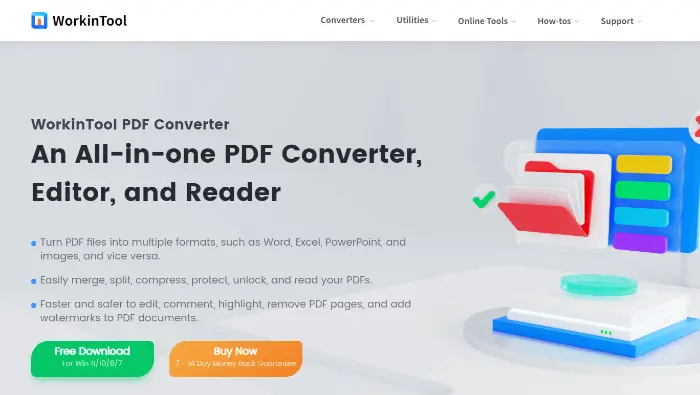
It is a set of PDF conversion, editing, compression, merging, splitting, and other functions in one, 📰with a simple and friendly user interface, easy to operate, and even for novice users can quickly master.📌
🔎 How to use:
After installing WorkinTool PDF Converter on your device, find the “View & Edit” option in the main interface, select “PDF Edit“, and upload the PDF file you want to add text file.
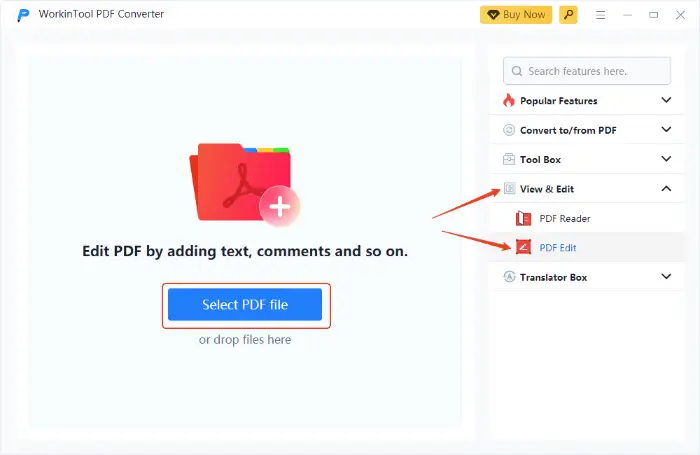
After entering the editing interface, find “Text” in the upper function bar, add a text box at a suitable location, then enter the text and adjust the font, size, color, and transparency of the text.
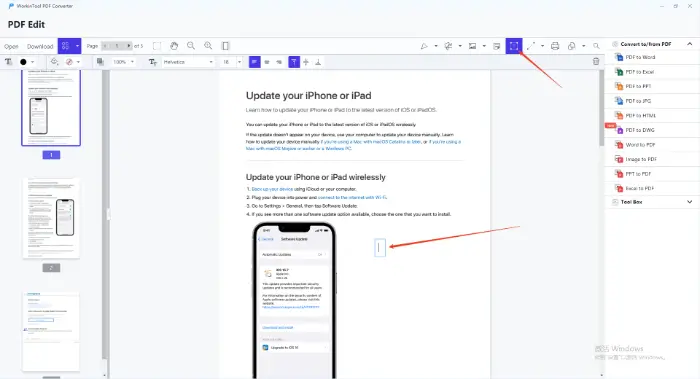
Click the “Download” button to save the edited file with one click.
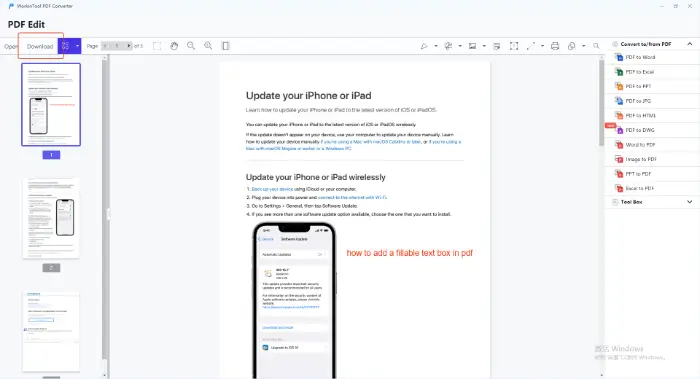
Second, the use of Xodo to add text
Xodo is a powerful PDF reading and editing tool that supports adding text in PDF files.😉 It can directly type text in the document, adjust the font, size, and color, and also highlight, underline, and perform other annotation operations.🔮
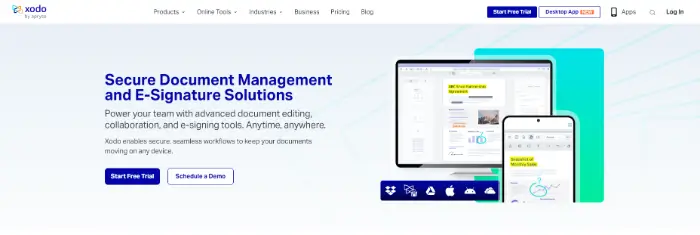
Easy to operate, supports a variety of gestures, and quickly locate the editing position. Whether you use a web browser, Windows computer, Android phone or, Apple device, you can get a consistent experience.💡
🔎 How to use (take the web version as an example):
Open the official website of Xodo in your browser, find and click the “PDF Edit” option on the homepage.

Click the Upload button, select the PDF file you need to edit from your local computer, Google Drive, or Dropbox.

Once the file opens in your browser, click on the page where you want to add text and start typing. You can easily drag the text box to adjust the position and use the pop-up toolbar to modify the text size, font, and color.
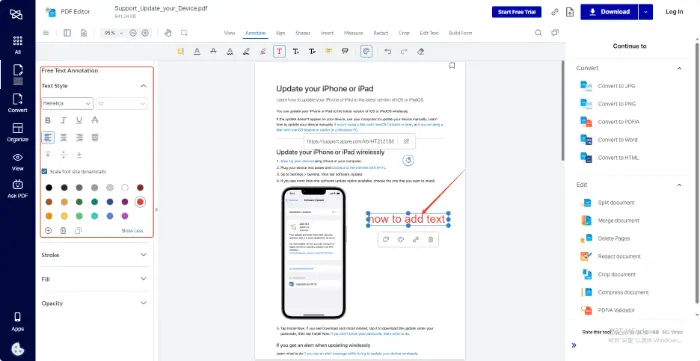
After completing all the editing, click the upper right corner of the “Download” button, and you can include the new text PDF file to save.
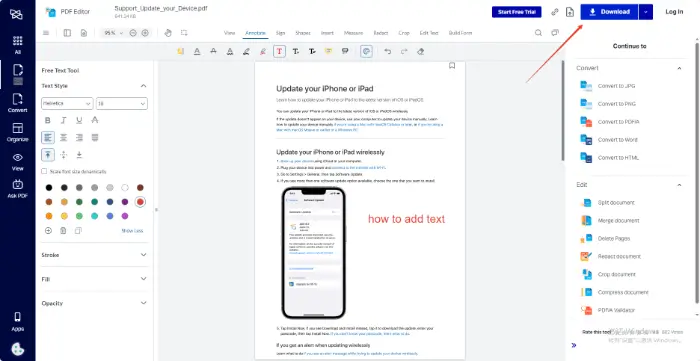
Third, the use of Sejda to add text
If you just occasionally need to quickly modify a PDF and do not want to install any software, then Sejda is a good online option.📜
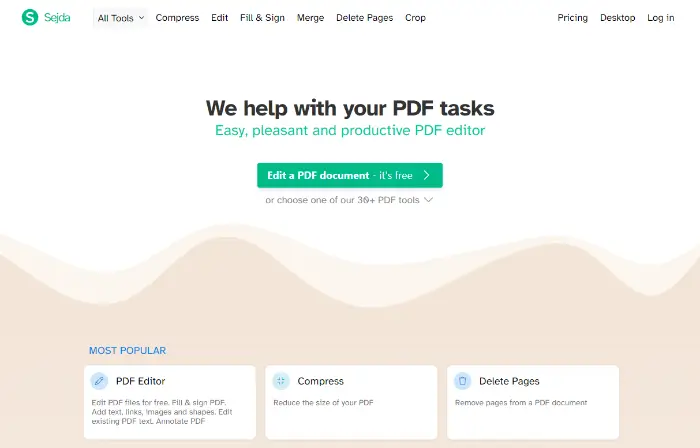
No need to install software, just upload the PDF document, which can be edited.🎈 Sejda provides a wealth of editing tools, including adding text, images, links, and so on.📢
🔎 How to use:
Use any browser to visit the website and enter its online PDF editor page. Click the “Upload PDF file” button, select the document to be edited.
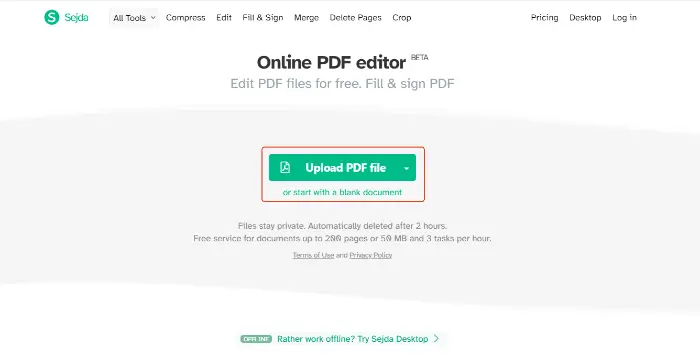
After the file is loaded, click the “Text” tool in the top toolbar.
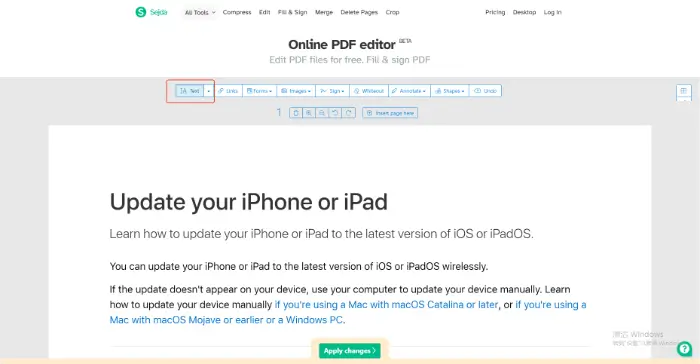
Click on the PDF page, and there will be a “Type text here” prompt box, directly enter the content.
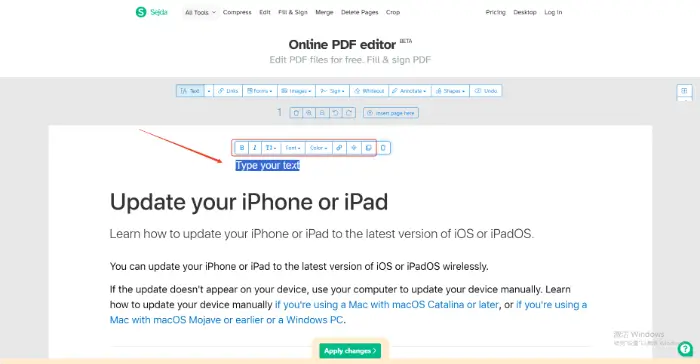
Editing is complete. Click the green button at the bottom of the page, “Apply changes“. Wait a moment, after the completion of the process, click on “Download” to download the new file.
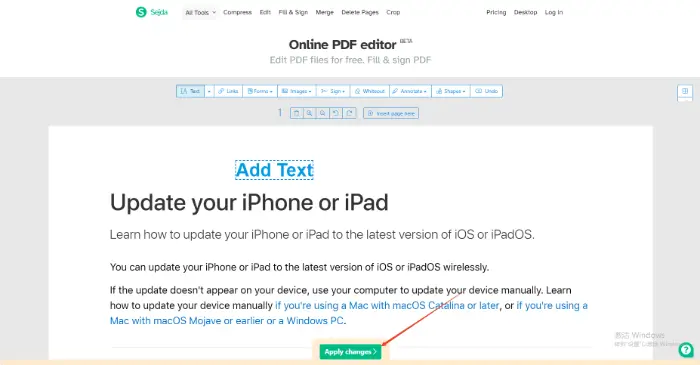
Fourth, the use of PDF Bob to add text
PDF Bob is an online PDF editing tool, focusing on providing easy-to-use PDF editing features. 😉It has a simple interface; there is no complex function menu, all the tools are clearly displayed in the sidebar, more than enough to quickly get started, suitable for PDF for rapid text addition and editing.💻
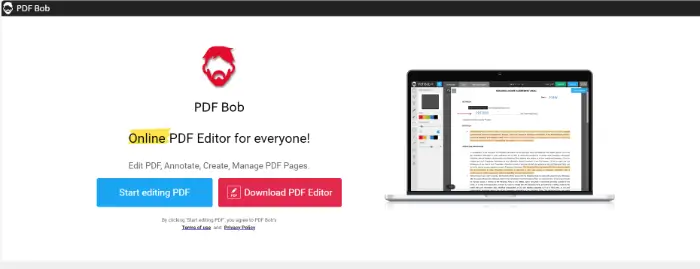
🔎 How to use:
Open the PDF Bob website, click the “Start Editing PDF” button, and then upload the file.
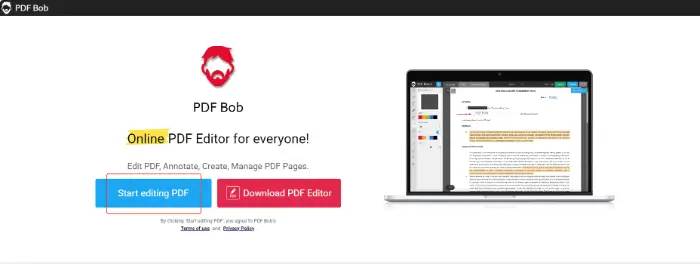
After the file loads, select “Text Tool” in the left toolbar. Then, click and drag anywhere in the document to create a text box.
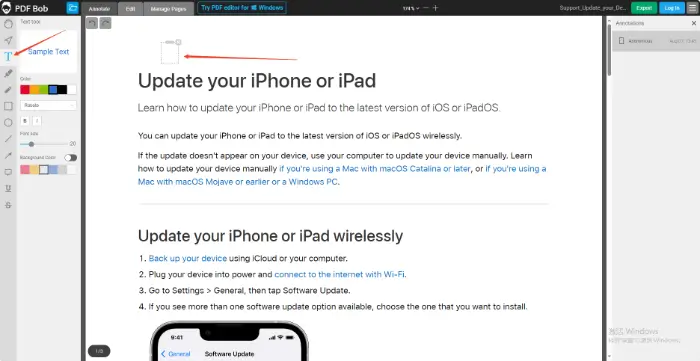
Enter text in the text box. A simple formatting toolbar will appear at the top, allowing you to adjust font, size, color, and alignment.
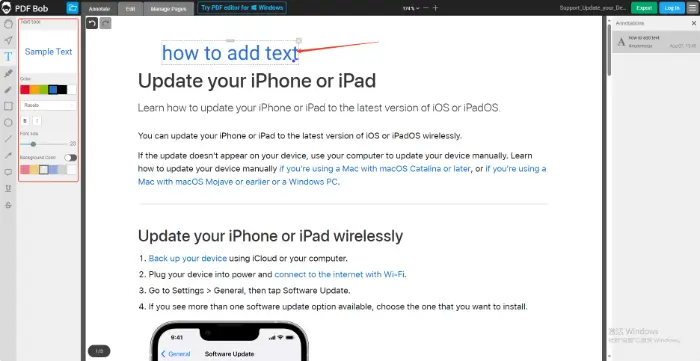
When you’re done editing, click the “Export” button at the top of the page and select the page and format you want to download.
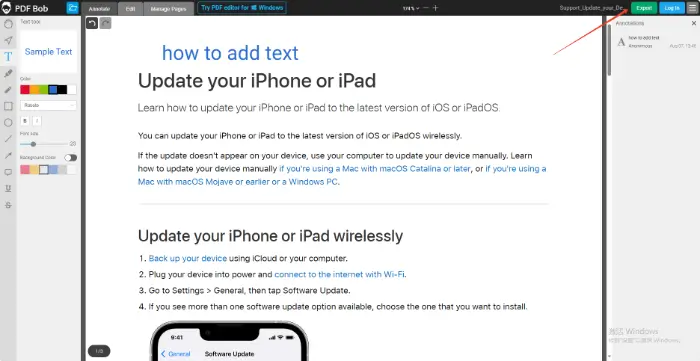
Summary and choice of recommendations
Adding text to PDF documents is a seemingly simple but very important skill. ⭐Through the introduction of this article, you can see a variety of ways to achieve this goal, from the feature-rich surface of the desktop software to a convenient online tool; 📍there is always one to meet your specific needs.
✅ Here, this article gives you a rundown of how to choose the right tool for your situation:
| 💛 User Type | ⭐ Core Needs | 💛Recommended Tools/Methods | ⭐Main advantages/reasons |
| 1️⃣ Heavy PDF users | Batch processing, format conversion | WorkinTool PDF Converter (desktop software) | Powerful, stable, easy to operate, with security. |
| 2️⃣ Multi-device office users, team collaborators | Seamless work between computers/tablets/mobiles, collaborative review by teams. | Xodo | Excellent cross-platform capability, easy to edit and team review anytime, anywhere. |
| 3️⃣ Casual/Light Users | Make a quick change to a file or two once in a while, don’t want to install a program. | Sejda or PDF Bob (online tool) | Easy to use, no installation required, privacy promise, ready to go. |
Master the above methods, and you will be able to comfortably cope with a variety of PDF editing scenarios, 🎆whether it is to fill out the form, annotate the literature, or modify the report. 🚩These methods can provide you with effective solutions. 🙋♀️Through this article, I believe you have mastered the necessary skills to add text to PDF documents and to work more easily.😉



