WorkinTool Video Editor VidClipper | Bring Your Personal Fantasy to Life
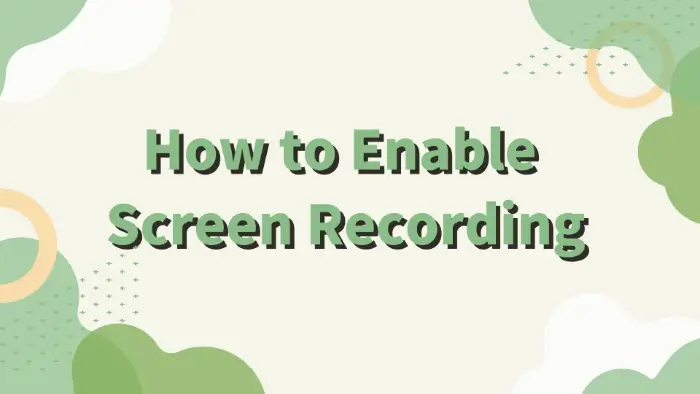
In the digital era, screen recording has become an essential tool for information transfer and knowledge sharing.📢 Whether it is to create teaching videos, record the process of games, or conduct product demonstrations,✨ screen recording can help users capture and share screen content easily and quickly.🧐 This article will introduce a variety of screen recording methods:
🔹WorkinTool VidClipper
🔹Snipclip
🔹FlexClip
🔹ScreenToGif
I believe these methods can help you easily enable screen recording for different needs.💙
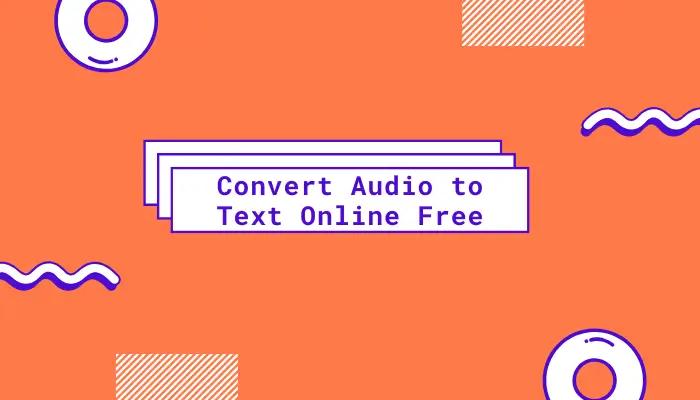
📚This article explains how to convert audio to text online free, if you have the need for speech-to-text, you may want to read carefully. We have introduced you to three efficient software, they are:
🎈WorkinTool VidClipper
🎈IBM Watson Speech to Text
🎈Speechnotes
Among them, I recommend WorkinTool, its advantages are reflected in the article. Below, please start your reading.
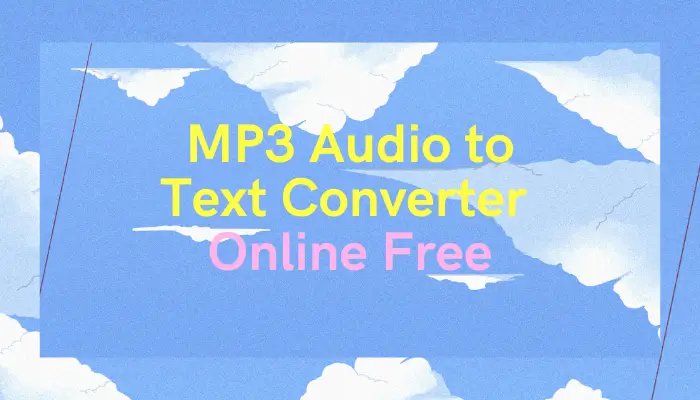
🧐How to transcribe audio to text? If you need to transcribe audio, read this chapter in detail. We have prepared three MP3 audio to text converter online free for you, they are:
✨WorkinTool VidClipper
✨RecCloud
✨VoiceBase
We believe that with their help, you can easily transcribe audio to text at work.
👀Now please start reading below.
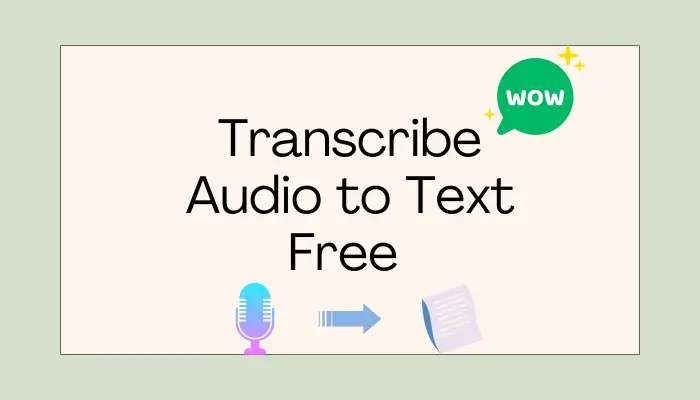
🧐How to transcribe audio to text free?
Due to various needs, we often need to transcribe audio to text. However, how to pick a suitable tool has become a problem for many people.
In this article, we have selected three good tools for you, which are:
⭐WorkinTool VidClipper [🔥Recommend]
⭐Speechnotes
⭐Otter.ai
Now, start your reading.
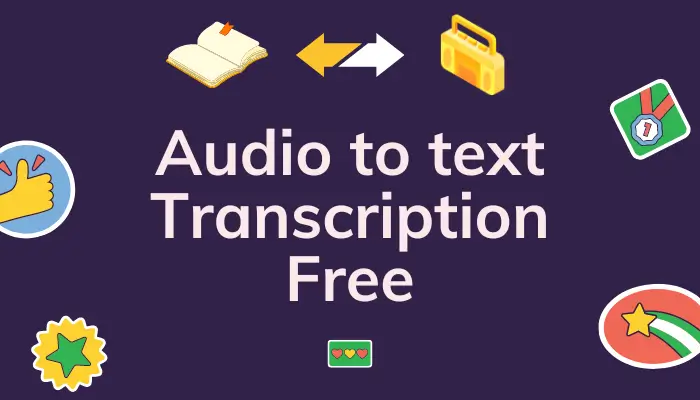
This article discusses how to convert audio to text and shares three audio to text transcription free ways for you. these methods need to use the following software respectively:
✨WorkinTool VidClipper [🔥Recommend]
✨IBM Watson Speech to Text
✨Speechnotes
They are all very good and useful tools. However, I especially recommend WorkinTool VidClipper, the advantages of which are described in the article.
🙋🏻♀️Now, let’s start reading.
.webp)
How to convert audio to text? In this guide, we will share with you the free audio to text converter.
🥇WorkinTool VidClipper
🥈Speechnotes
🥉Otter.ai
With the help of the tools outlined in this article, you can effortlessly transcribe audio to text. I especially recommend WorkinTool VidClipper. it is very user-friendly, easy to use, reliable, and versatile.
🙋🏻♀️Now, start reading and experience all these features for yourself.
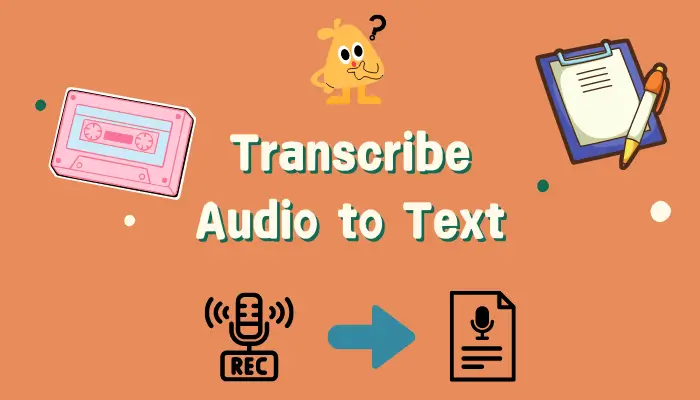
🤔Are you still struggling with how to transcribe audio to text?
🤩This guide can bring you great help!
We have not only searched for three simple and fast audio to text tools but also shown their operation steps, which are sure to solve your problems.
✅Especially WorkinTool VidClipper, allows you to transcribe audio to text easily and ensure its accuracy. ✅Also, you can control whether the output language is English, Spanish, or other languages.
🙋♀️Now, please start your reading!
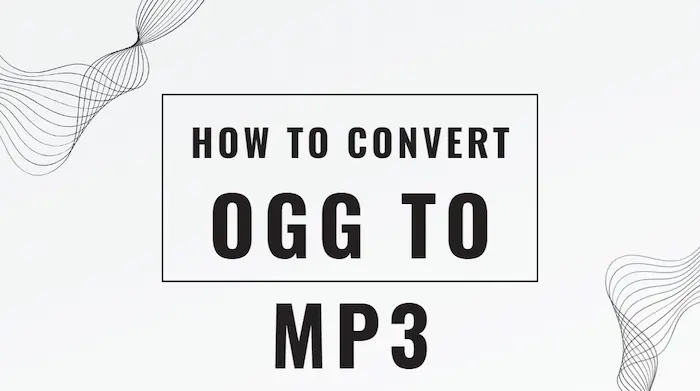
OGG audio format is not popular as MP3, and it is not supported by many media players. Therefore, you need to find a way how to convert OGG to MP3. Luckily, now you have WorkinTool Video Editor – VidClipper to rescue. It is a very practical tool. With it, you can convert as many OGG audio files as you like. And it won’t affect the original bit rate or size. Moreover, it is totally free to use right now. So, what are you waiting for? Just go download and experience the magic.
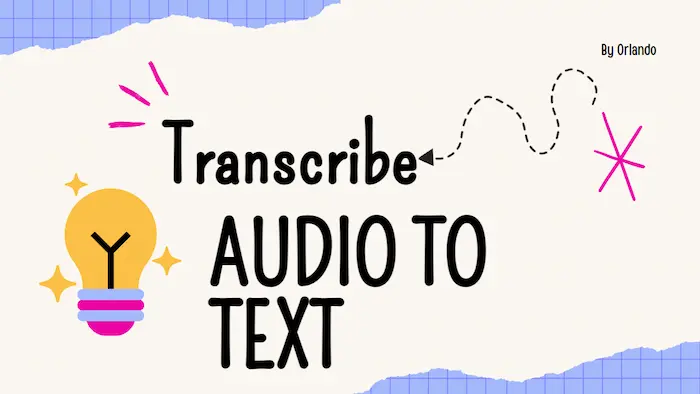
If you are still stuck in the difficulty of transcribing audio to text manually, then you have to see this guide. VidClipper is here to rescue you from the misery of the time-consuming and tedious workload. With this WorkinTool Video Editor, you can easily transcribe audio to text in seconds. It supports users to import videos or music. And you can control if you want the output language to be English, Spanish, or any other language. Moreover, it is 100% free to use all the functions within. So, don’t wait up, just go download and explore it now.
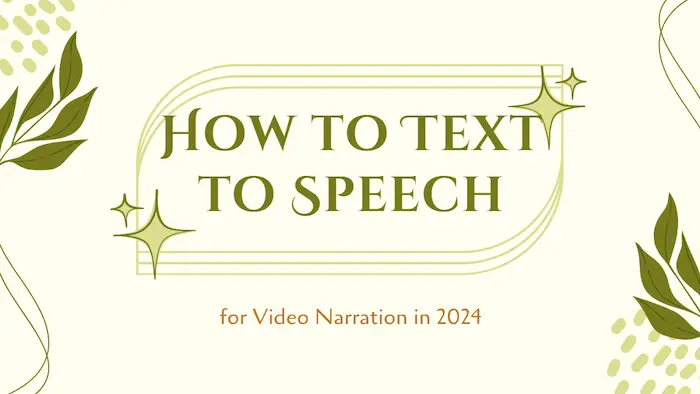
Here in this article, you will find the best solution of how to text to speech for video narration. It is fairly easy if you use this powerful video editing software – VidClipper. It is an all-in-one video editor. Basically, all the video-related functions you can find in other software can be found here. For the text-to-speech function, there are hundreds of voice and BGM templates for users to try. It also supports users to directly insert it into the wanted video. More importantly, it is 100% free to use every function. Come download it and try it out now.
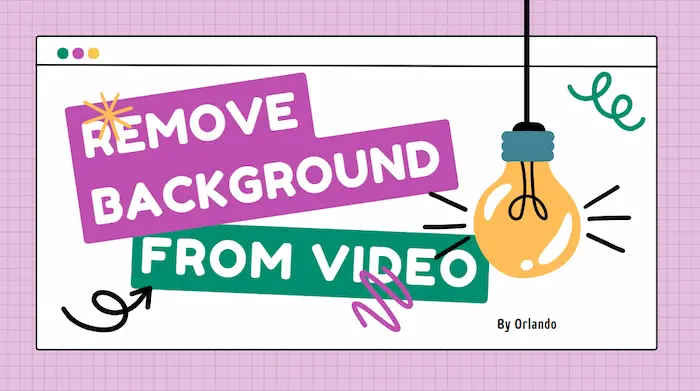
It is fairly easy to remove background from video and replace it with another one if you are aware of some effective methods. Here, I’ll show you three practical ways to realize this goal on Windows.
💡Desktop Video Editing Software – WorkinTool VidClipper
💡Online Video Editor – Cutout.Pro and VEED.IO
Please feel free to try all the solutions mentioned above. However, it is strongly advisable to use WorkinTool VidClipper. It is a specifically developed a video editor to address users’ daily needs for video editing. With its powerful function, you only need to insert your video and pick the background to replace the old one. You can add BGM to the video if you need it. So, don’t wait and go to try it right now, along with other tools introduced here.
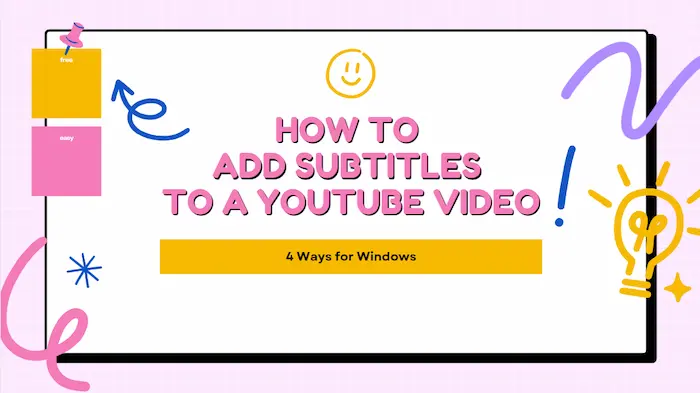
In this article, we will discuss how to add subtitles to a YouTube video for FREE. We have divided the theme into two topics:
🎯How to Add Subtitles to a YouTube Video Before Its Uploading–3 Ways (a third-party tool-WorkinTool VidClipper, a built-in program–Video Editor and an online tool–Clideo)
🎯How to Add Subtitles to a YouTube Video After Its Uploaded-YouTube Studio
You will understand the useful tools and their guides for realizing these goals. However, it is strongly advisable to try WorkinTool VidClipper since it is simple, convenient, powerful and FREE without an output watermark. Please read on to find out the specific information.
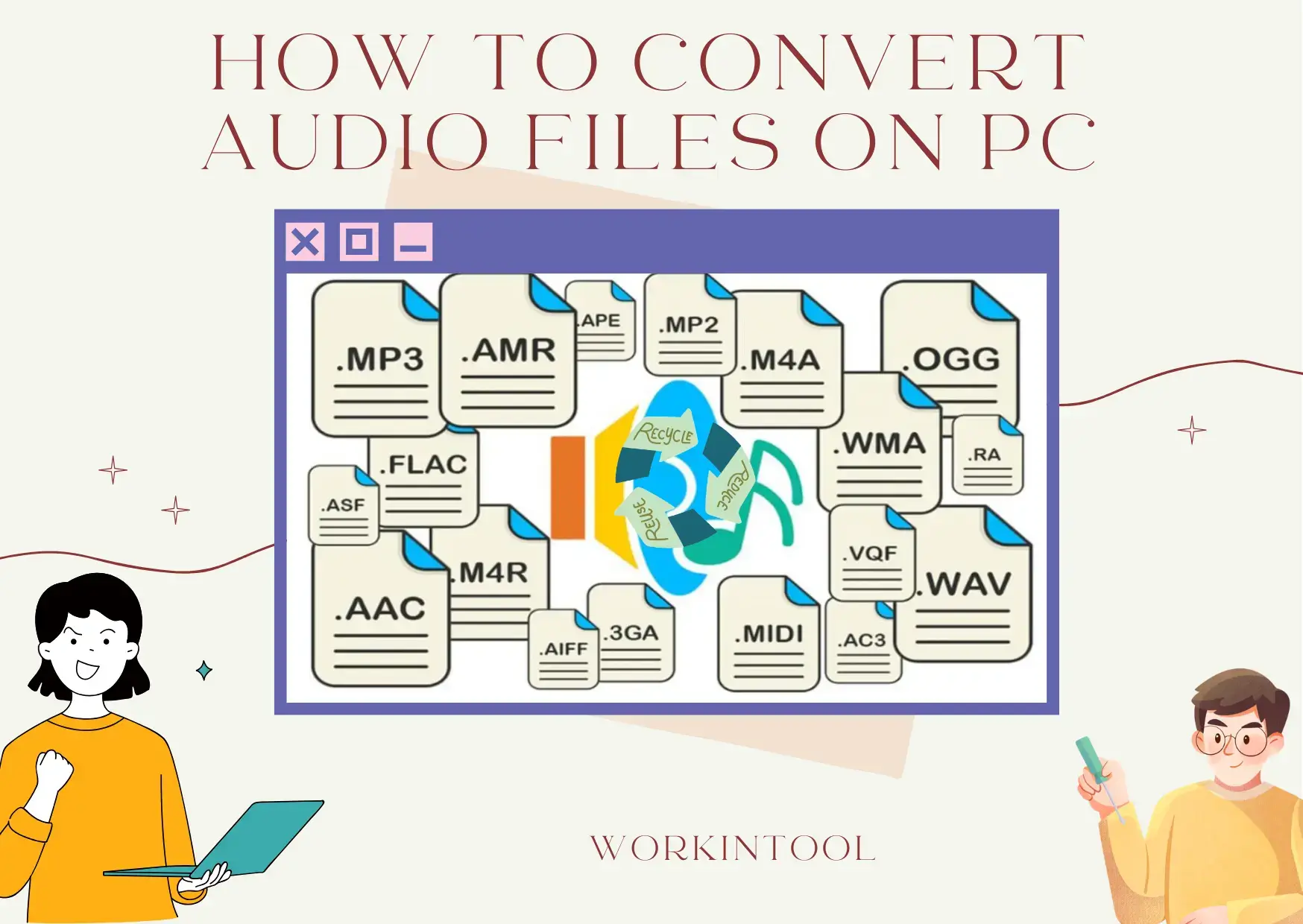
Technological advancement has now made audio conversion a breeze. In this guide, we will show you how to convert audio files effortlessly on your computer, exploring various methods for different platforms.
📌Offline: Windows–WorkinTool VidClipper and Mac–Audacity
📌Online: WorkinTool Online Audio Converter and 123 Apps (Audio Converter)
🙋🏻♀️With the help of the tools outlined in this article, you can effortlessly save your audio collection as the desired format. Whether you need to optimize files for specific devices, share them online or simply ensure compatibility with your preferred player, these methods empower you to take control of your audio experience.
🙋🏻♂️However, if you are a Windows user who prefers a desktop app, WorkinTool VidClipper is your best choice. It is user-friendly, easy to use, reliable and versatile enough to complete audio conversion tasks and do more than this mission. Now, please start your reading and experience all of them by yourself.
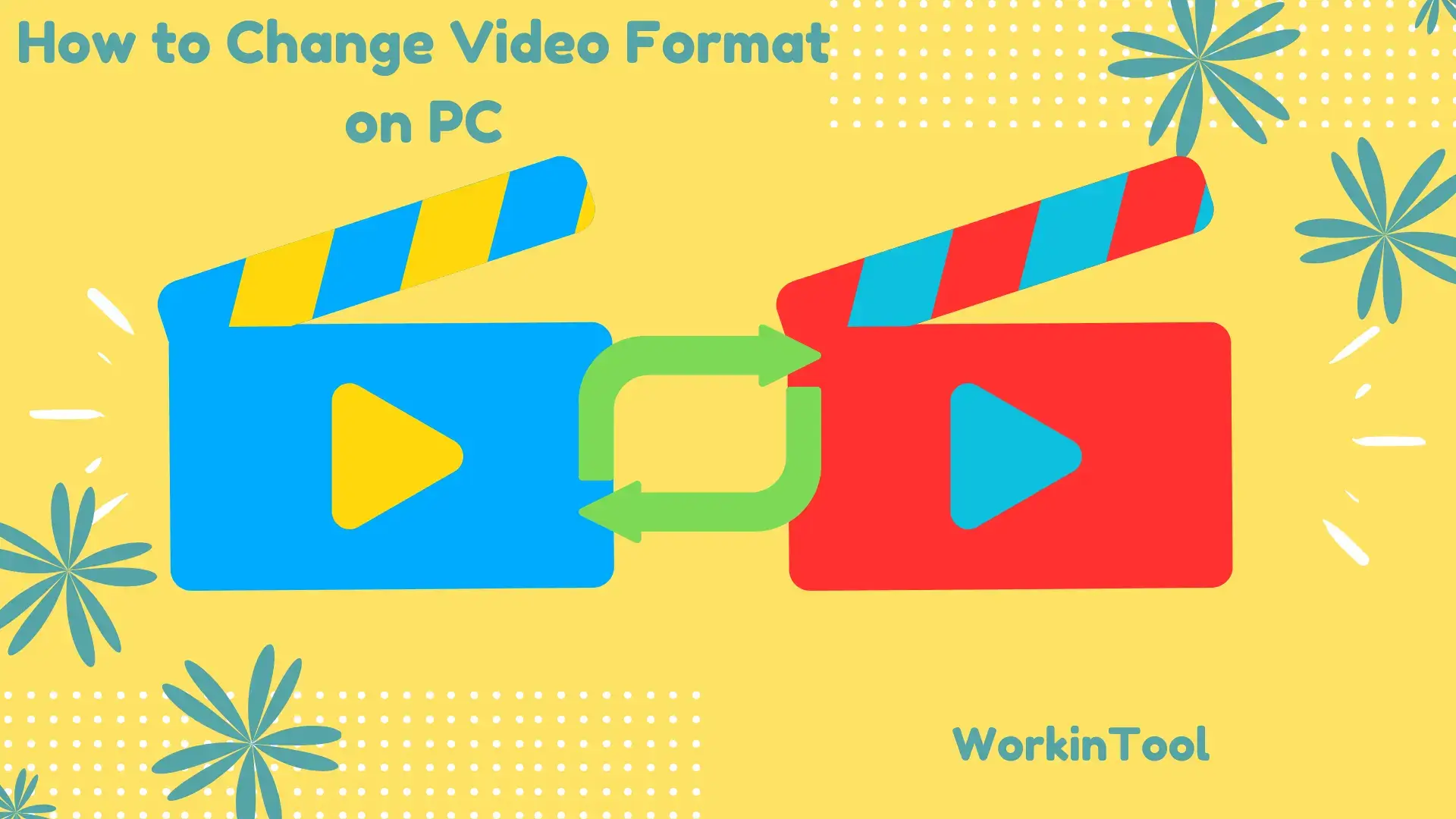
Are you struggling to play a video on your PC due to an incompatible format? Don’t worry. We have got you covered. In this article, we will show you how to change video format on your computer, introducing you to several ways that work on different platforms, including Windows, Mac and online.
📌Windows: Built-in App–Photos and External Software–WorkinTool VidClipper
📌Mac: Built-in App–QuickTime Player and External Software–HandBrake
📌Online: WorkinTool Online Video Converters and FreeConvert
🙋🏻♀️Whether you prefer a free online tool like FreeConvert, the familiar interface of your QuickTime Player or the powerful features of dedicated software like Handbrake, there is always an option to suit your needs. However, if you are a Windows user with a preference for desktop software, WorkinTool VidClipper is your ideal option. It is user-friendly, easy to use, reliable and versatile enough to convert multi-formatted video files and do more than video conversion.
🙋🏻♂️Now, please start your reading and experience all of them by yourself.
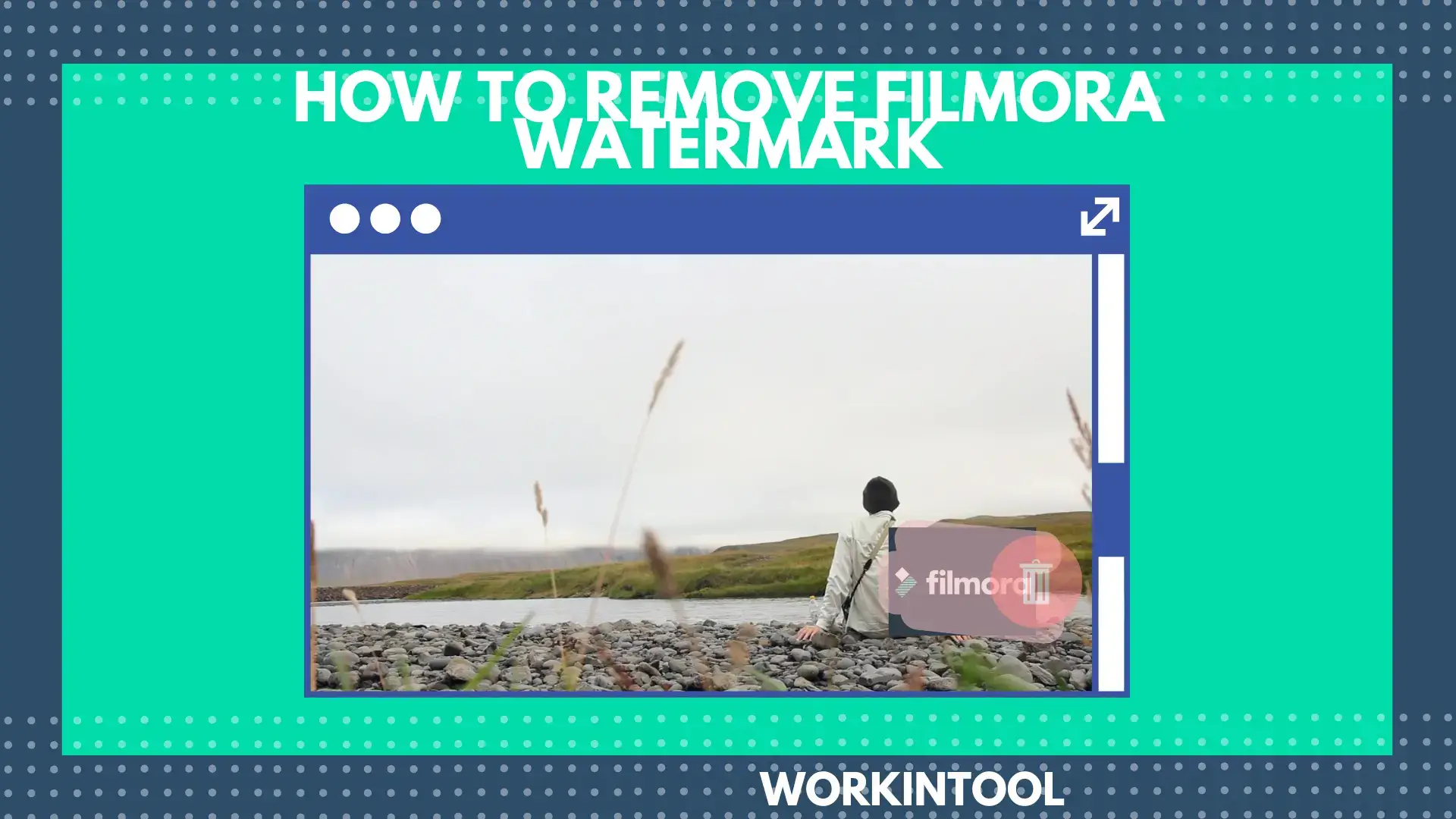
📃In this article, we will show you how to remove Filmora watermark with and without buying it. We will inform you of the knowledge and tools to remove that watermark and unleash your video in all its glory. With the methods explored in this guide, you can now banish the Filmora watermark and confidently showcase your video creations. Remember, the chosen method depends on your budget, editing experience and desired outcome. Whether you go free, explore alternative software or invest in Filmora’s paid version, the important thing is to have fun and express yourself through your video editing journey.
🙋🏻♀️However, a practical tool called WorkinTool VidClipper is an ideal option. As a multi-funtional tool, it can serve as a Filmora watermark remover, a screen recorder and even a perfect alternative to the Wondershare Filmora.
🙋🏻♂️Now, please start your reading and try all the methods by yourself.
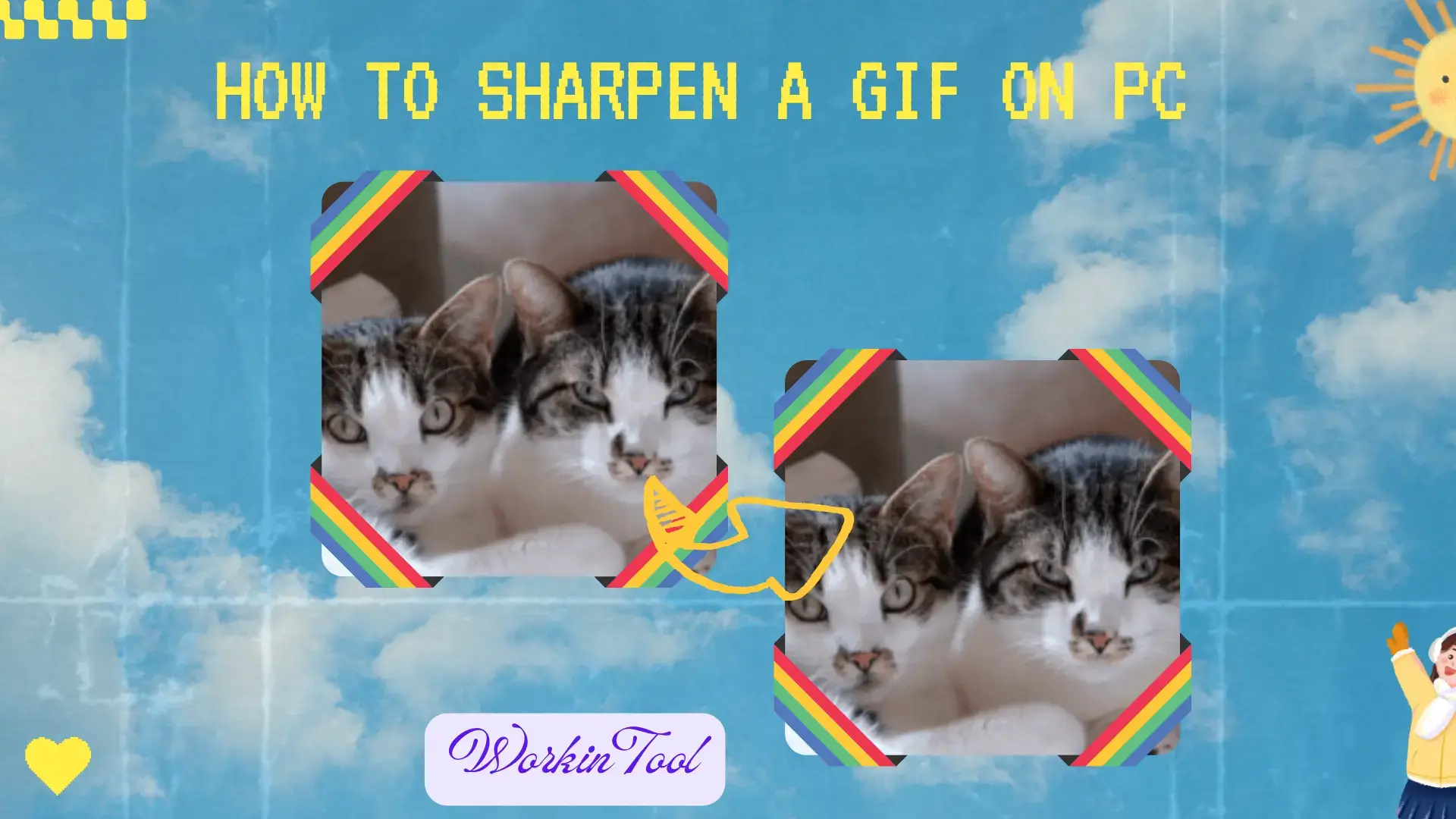
Sometimes, you will come across a GIF animation that intensely captures your mind. However, you may find it appears blurry or lacks sharpness when you download and save it. Is there a way to make it clearer or higher quality? Well, the answer is yes. In this article, we will show you how to sharpen a GIF on your computer, allowing you to enhance its visual clarity and make it truly stand out. With the help of readily available software or online tools, you can take control of the sharpening process and transform your GIFs into stunning and high-quality visuals.
📌Windows–WorkinTool VidClipper
📌Mac–GIMP
📌Online–Online GIF Tools
🙋🏻♀️With the right tools and techniques, you can transform blurry GIFs into visually stunning animations that effectively convey your message or evoke the desired emotions. However, if you are a Windows user who prefers a desktop app, WorkinTool VidClipper is your ideal option. On top of being user-friendly, easy to use and reliable, it is versatile enough to do more than just GIF sharpening.
🙋🏻♂️Now, please start your reading ane experience all of them by yourself.
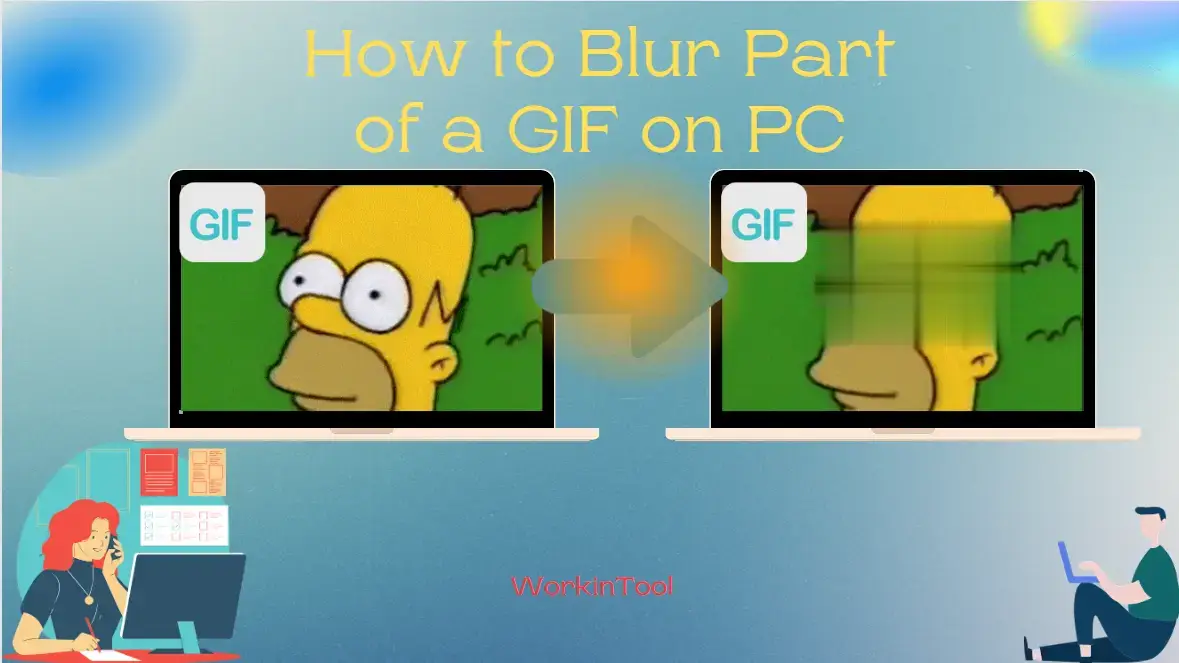
Today, we will show you how to blur part of a GIF on your computer. Different PC platforms will be covered in this article and the mastery of this technique can help you protect privacy, maintain anonymity or create a subtle effect.
📌Windows–WorkinTool VidClipper
📌Mac–GIMP
📌Online–Online GIF Tools
📌Bonus–Adobe Photoshop
🙋🏻♀️By following the step-by-step instructions in this article, you can harness the power of desktop software or online tools to achieve precise and effective GIF blurring. However, if you are a Windows user who prefers a desktop app, WorkinTool VidClipper is your ideal option. It is user-friendly, easy to use, reliable and multi-functional to do more than GIF blurring or censorship.
🙋🏻♂️Now, please start your reading and experience all of them by yourself.
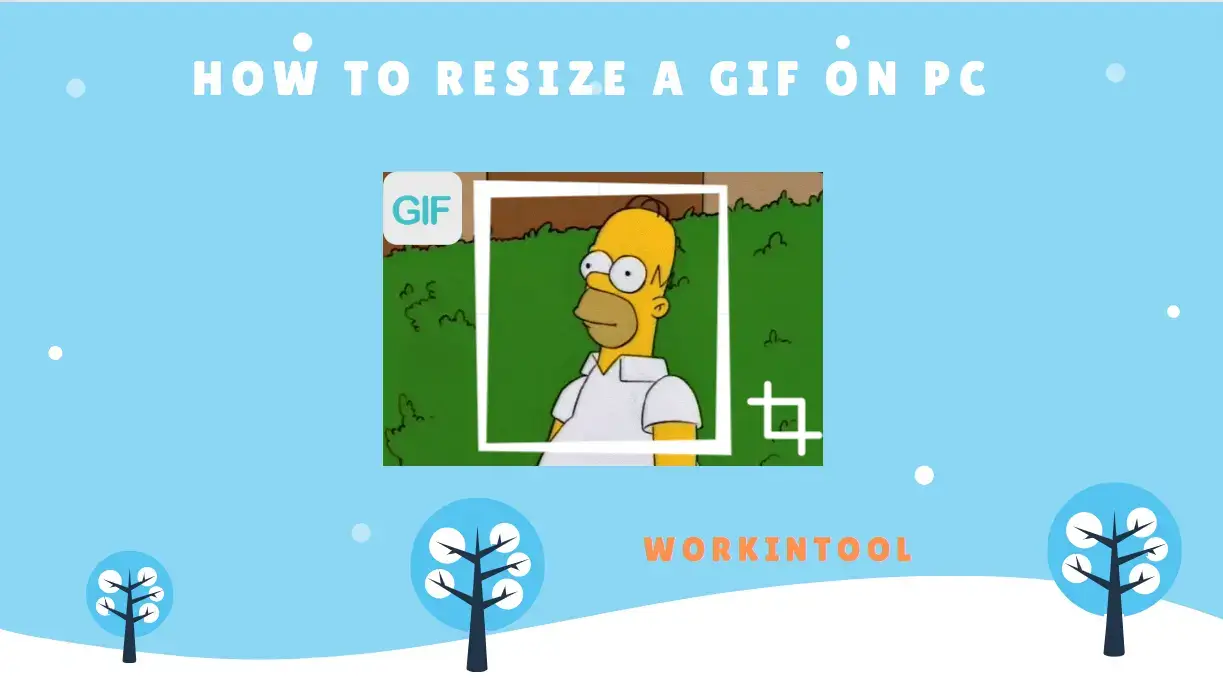
You may sometimes want to crop a GIF to focus on a specific part or remove unwanted elements. Is there a way to realize this goal? In this article, we will show you how to resize a GIF easily without losing quality on your PC, covering different PC platforms, including Windows, Mac and online tools.
📌Windows–WorkinTool VidClipper
📌Mac–Preview
📌Windows/Mac–Adobe Photoshop
📌Online–EZGIF
🙋🏻♀️In this article, we explored various methods for different PC platforms to let you easily crop GIFs while preserving their clarity and sharpness. Whether you opt for online tools or dedicated software, the key is to choose a method that suits your needs and ensures minimal loss of quality during the cropping process.
🙋🏻♂️However, if a Windows user prefers a desktop app, WorkinTool VidClipper is your ideal option. It is user-friendly, easy to use, reliable and multi-functional to do more than GIF resizing. Now, please start your reading and experience all of them by yourself.
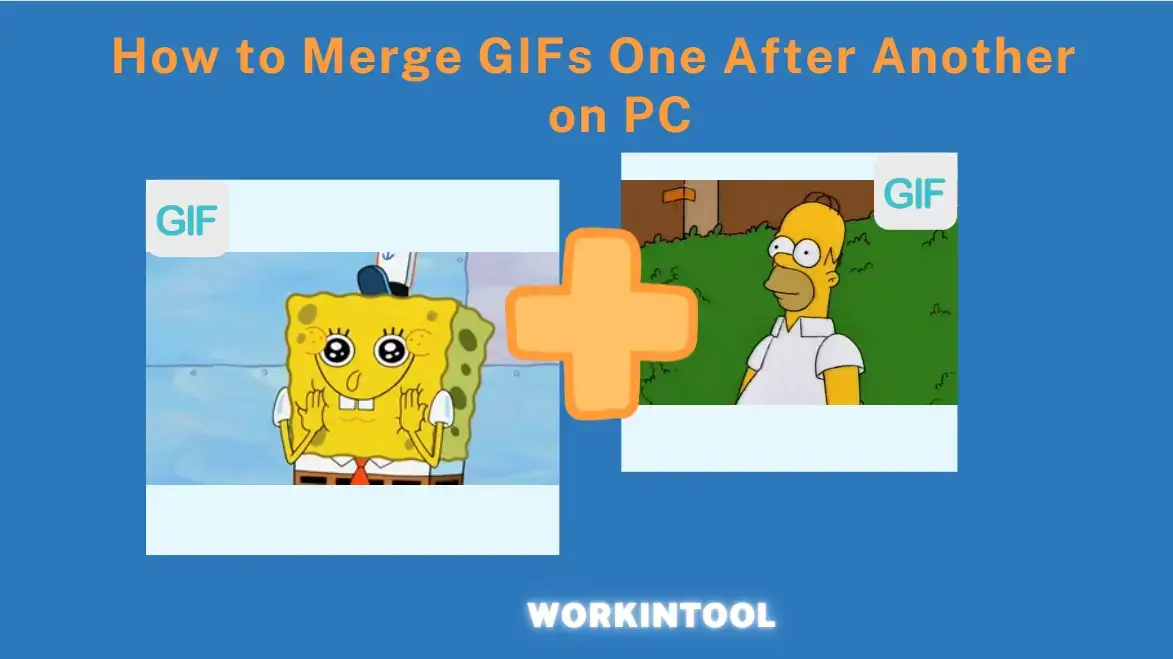
While individual GIFs can be entertaining, combining multiple GIFs into one can elevate the impact and create a unique visual experience. If you are wondering how to merge GIFs one after another on your PC, you have come to the right place. In this article, we will explore various methods and tools that allow you to seamlessly merge animated GIFs, unlocking your creativity and enabling you to craft captivating animations that capture attention and convey your message effectively.
📌Windows–WorkinTool VidClipper
📌Mac–Preview
📌Windows/Mac–Adobe Photoshop
📌Online–123 Apps
🙋🏻♀️With the right tools and techniques, you can seamlessly combine multiple GIFs into a single file to create a cohesive and engaging sequence of animations. However, if you are a Windows user with frequent requests for GIF editing, you’d better install WorkinTool VidClipper, a user-friendly and easy app with great reliability and multi-functional features to do more than GIF merging.
🙋🏻♂️Now, please start your reading and experience all of them by yourself.
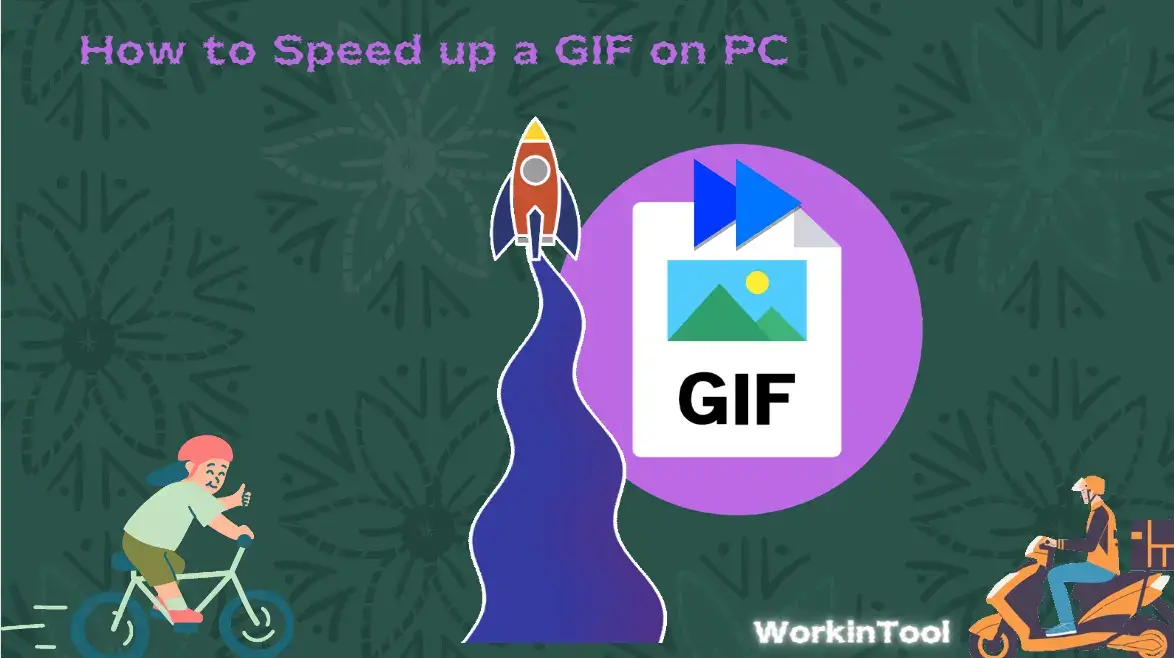
Have you ever come across a GIF that you wished played faster to match the tempo of your message? How can you realize this goal effectively? Fortunately, simple ways are available to make a GIF go faster on your PC, allowing you to tailor their playback speed to your liking. In this article, we will show you how to speed up a GIF on your computer, allowing you to effortlessly accelerate the pace of your favorite GIFs and adding an extra dash of excitement to your online interactions.
📌Windows–WorkinTool VidClipper
📌Mac–Canva
📌Online–Gifntext and EZGIF
📌Bonus (Windows/Mac)–Adobe Photoshop
🙋🏻♀️By using the tools and the attached methods discussed in this article, you can easily adjust the playback speed of your favorite animated GIFs, transforming them into dynamic and attention-grabbing visual elements.
🙋🏻♂️However, if you are a Windows user who prefers a desktop app, WorkinTool VidClipper is worth your attempt. It is user-friendly, easy to use, reliable and multi-functional to do more than just GIF speed increasing. Now, please start your reading and exprience all of them by yourself.
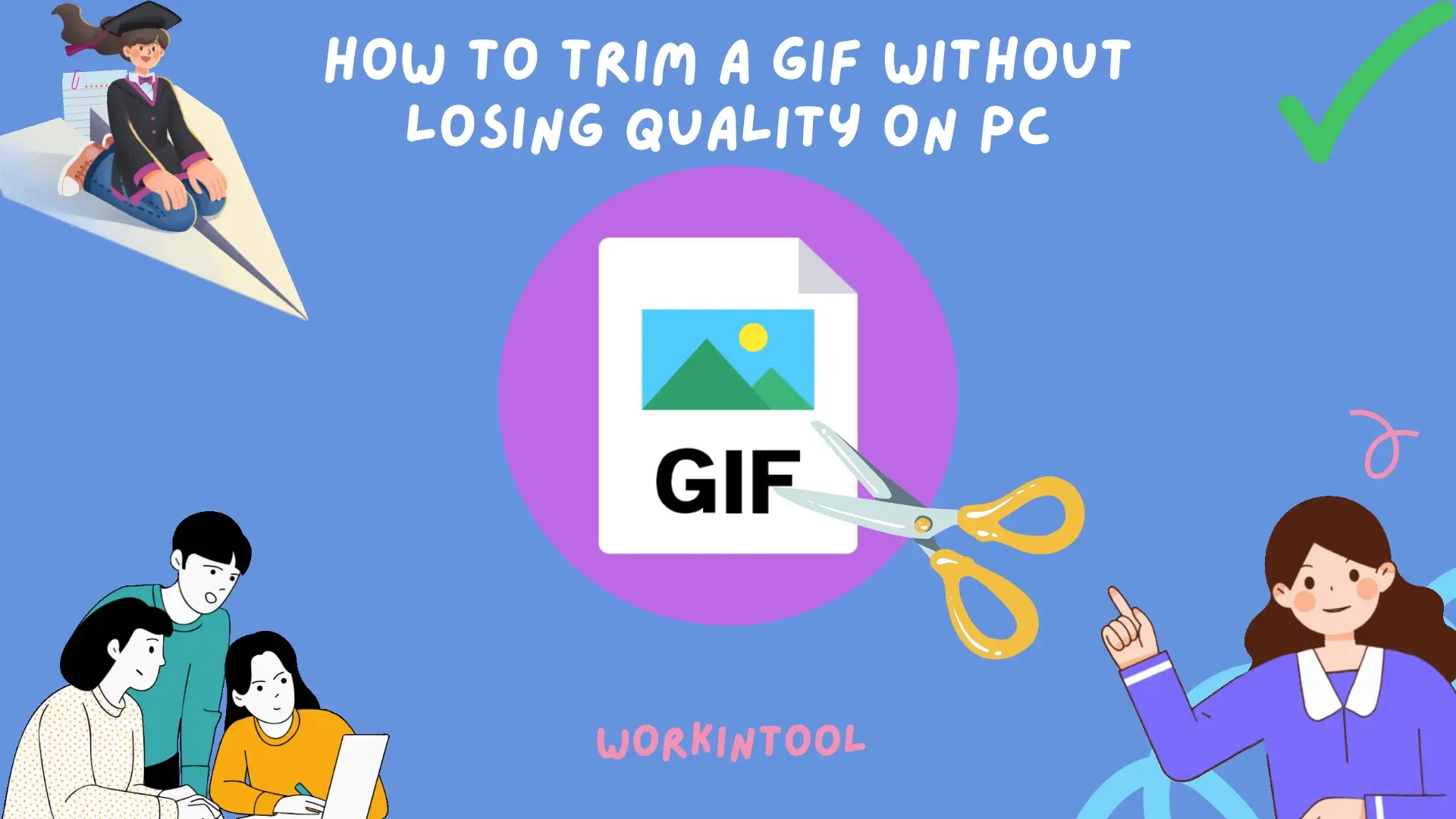
Sometimes, you may need only a specific part of a long GIF file, so it is essential to learn how to cut a GIF to the desired length. However, the challenge lies in preserving the GIF’s quality while removing unwanted parts. In this article, we will guide you through the process of cutting an animated GIF without sacrificing its clarity or smoothness, using readily available tools on your PC.
📌Windows–WorkinTool VidClipper
📌Mac–Adobe Photoshop
📌Online–123 Apps (GIF Cutter) and EZGIF
🙋🏻♀️Remember, the key is to use reliable software or online tools that preserve the integrity of the GIF during the trimming process. However, if you are a Windows user who prefers a desktop app, WorkinTool VidClipper is your ideal option. It is user-friendly, easy to use, reliable and multi-functional to do more than GIF trimming.
🙋🏻♂️Now, please start your reading and experience all of them by yourself.
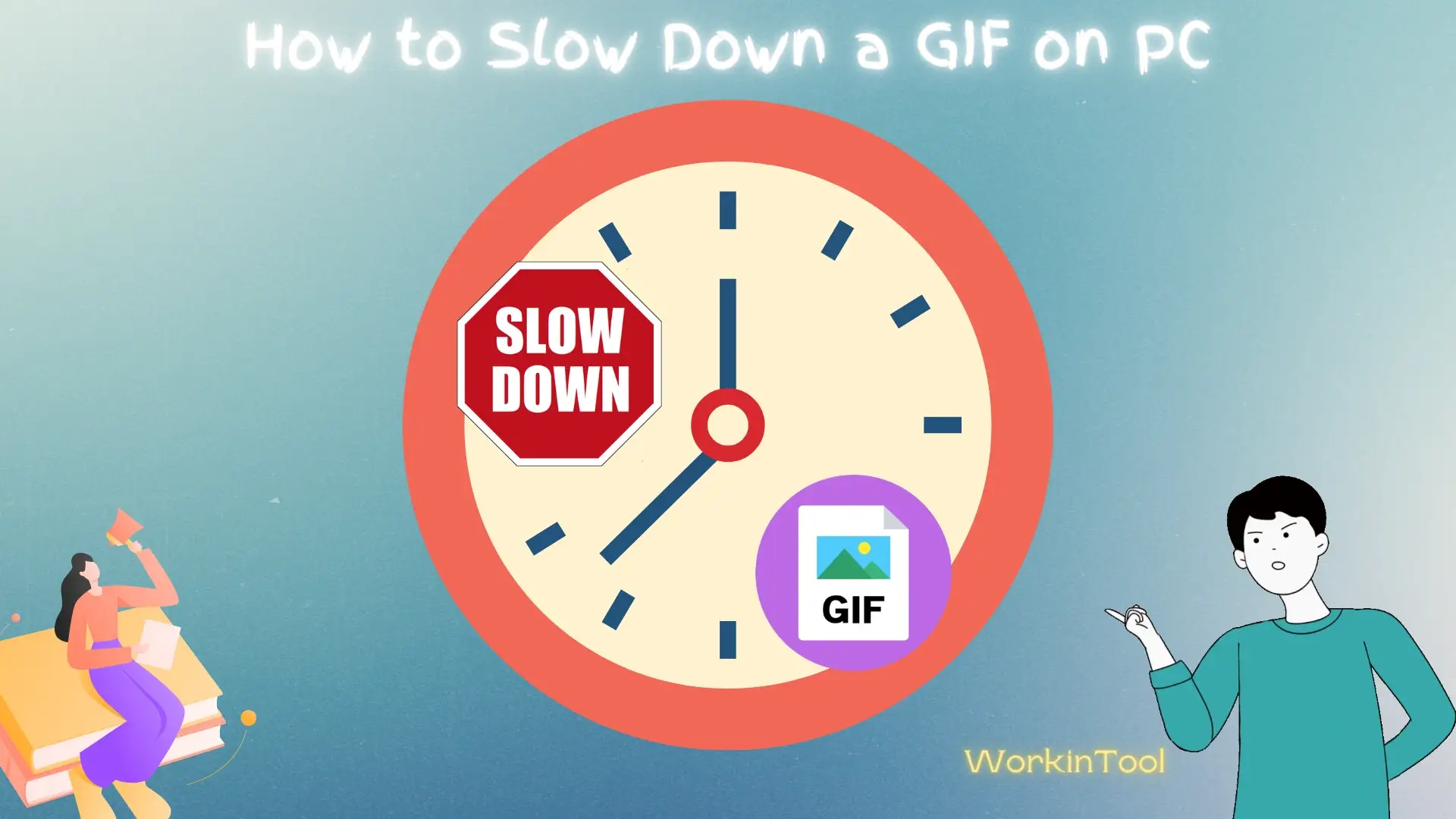
There are instances when the speed of a GIF may be too fast to fully appreciate its details or to align with your desired effect. What can you do when such a situation happens? Luckily, with some simple tools, you can make GIFs slower on your PC. In this article, we will walk you through step-by-step instructions on how to slow down a GIF on your computer, allowing you to savor each frame and customize the timing to suit your preferences.
📌Desktop: 📍Windows–WorkinTool VidClipper, 📍Mac–GIMP and 📍Windows/Mac–Photoshop
📌Online: 📍EZGIF and 📍Online GIF Tools
🙋🏻♀️The step-by-step techniques outlined in this article provide the tools and knowledge to make GIFs slower effortlessly. However, if you are a Windows user, WorkinTool VidClipper is your perfect choice. It is user-friendly, easy to use, reliable and multi-functional to be more than just a GIF speed changer.
🙋🏻♂️Now, please start your reading and experience all of them by yourself.
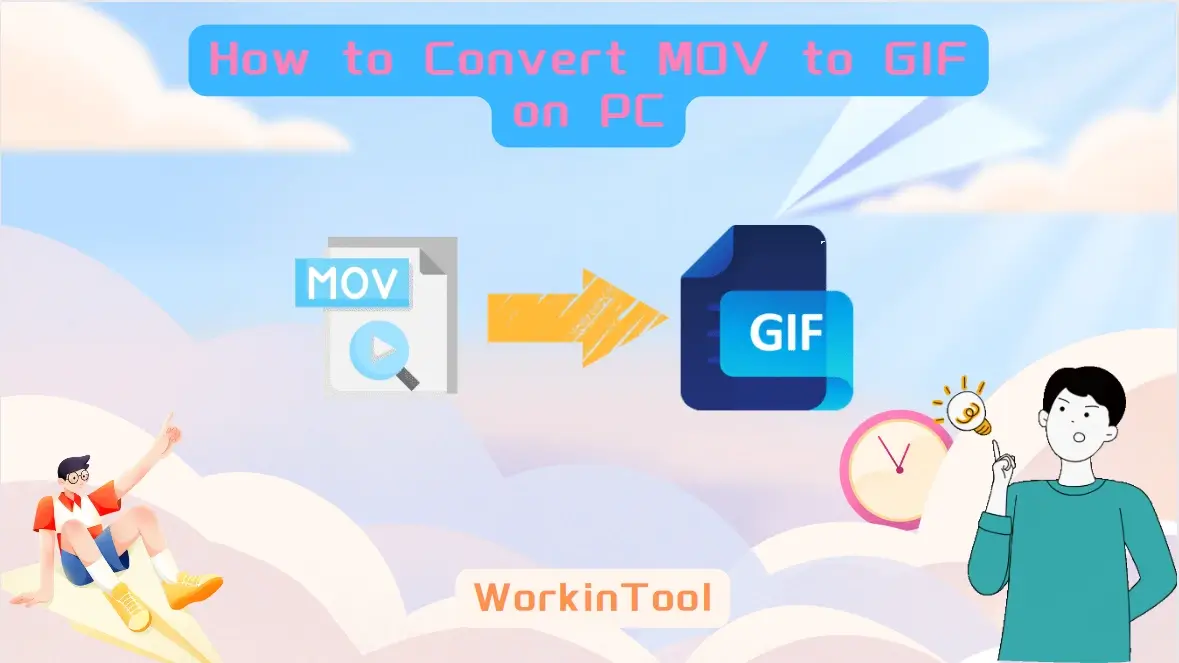
If you need to convert MOV (QuickTime) videos to animated GIFs on your PC without losing quality, you are in the right place. In this article, we will show you how to convert MOV to GIFs with high quality. We will explore the latest tools and most practical techniques, ensuring that you know how to create stunning GIFs that captivate your audience.
📌Windows–WorkinTool VidClipper
📌Mac–Keynote
📌Online–Convertio and FreeConvert
🙋🏻♀️With the help of the software or online conversion tools outlined in this article, users can easily export their MOV files to the popular GIF animations, allowing for easy sharing on social media platforms, websites or messaging apps.
🙋🏻♂️However, if you are looking for a handy tool designed for a Windows PC, WorkinTool VidClipper is your ideal option. It is user-friendly, easy to use, reliable and multi-functional to do more than MOV-to-GIF conversion. Now, please start your reading and experience all of them by yourself.
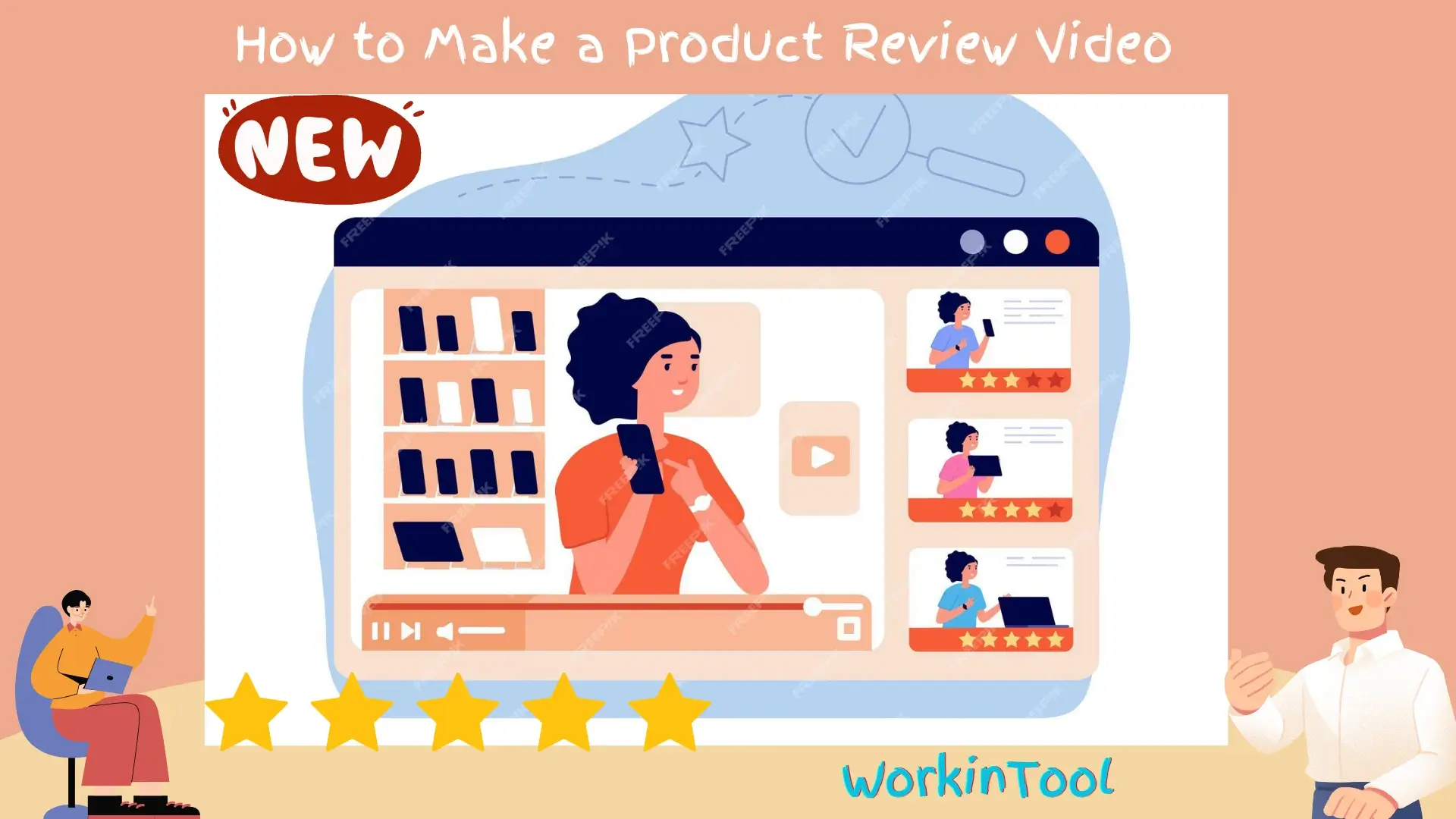
🙋🏻♀️If you are passionate about sharing your experience to help others make informed choices or intend to be a product review blogger, it is essential to know how to make a product review video. In this article, we will guide you through the process of creating an impactful and informative product review video. From planning and preparation to filming, editing and audience engagement, we will cover the key steps that will push your reviews to the next level.
🙋🏻♂️In addition to planning your content and shooting, video editing is still a critical chain. Therefore, a practical video editor is also what you need. WorkinToo VidClipper is an ideal choice if you use a Windows PC. It is user-friendly, easy to use, reliable and multi-functional to do more than just product review video creation.
✨Now, please start your reading to master the art of product review video creation.
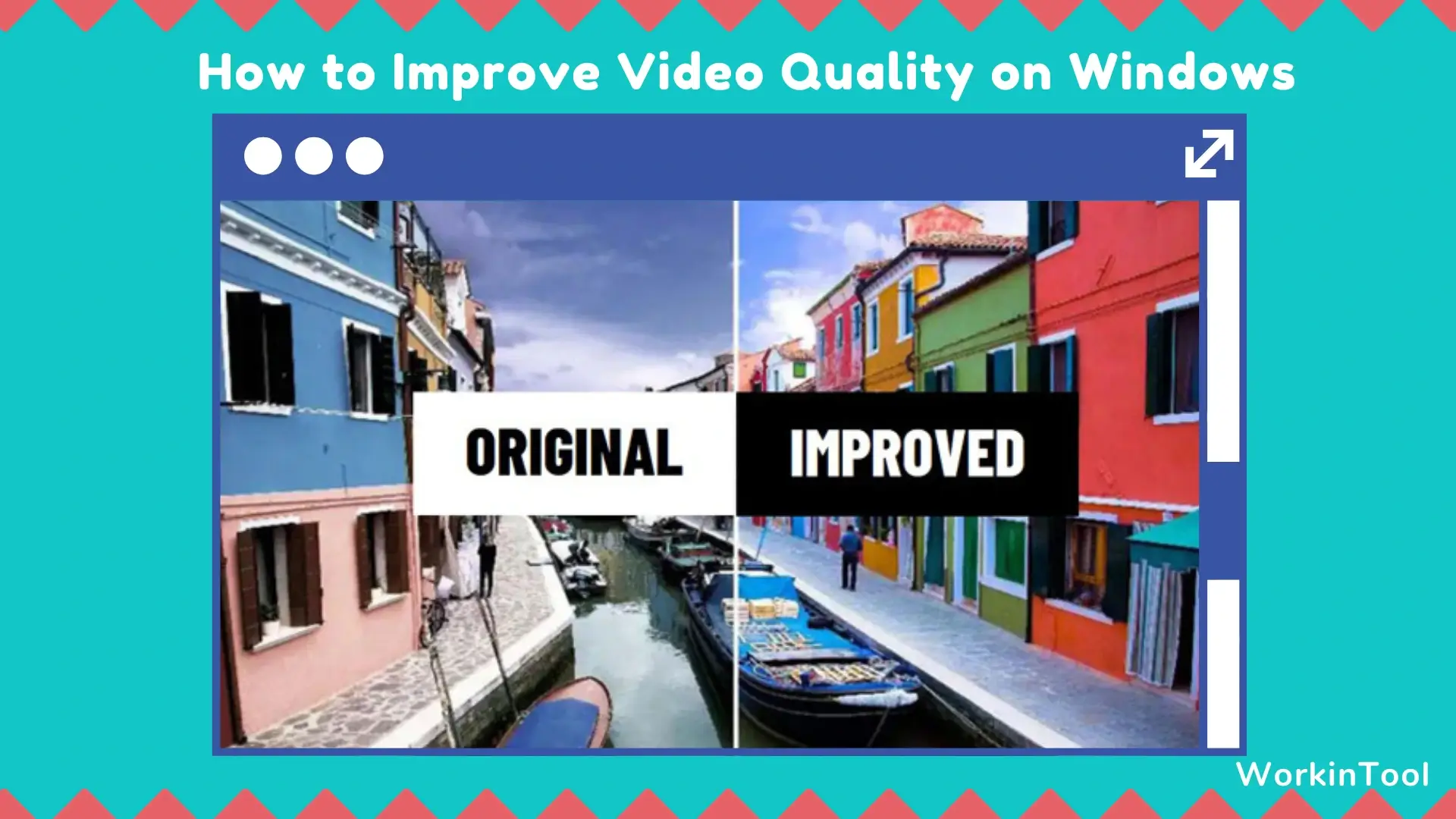
Admit it or not, videos have become an integral part of our lives, whether for personal or professional purposes. However, sometimes, the quality of videos captured or acquired may not meet your expectations. Fortunately, several techniques and tools are available to help you enhance the quality of videos to offer you a more captivating viewing experience. In this article, we will show you how to improve video quality on Windows, enabling you to produce visually stunning and high-quality content.
📌External App–WorkinTool VidClipper
📌Inbuilt App–Windows Media Player
🙋🏻♀️By trying the solutions outlined in this article, you will know clear approaches to video quality improvement on your Windows laptop or computer. If you prefer an external app to realize this goal, WorkinTool VidClipper is your ideal choice. It is user-friendly, easy to use, reliable and multi-functional to do more than just video quality enhancement.
🙋🏻♂️Now, please start your reading and experience them by yourself.
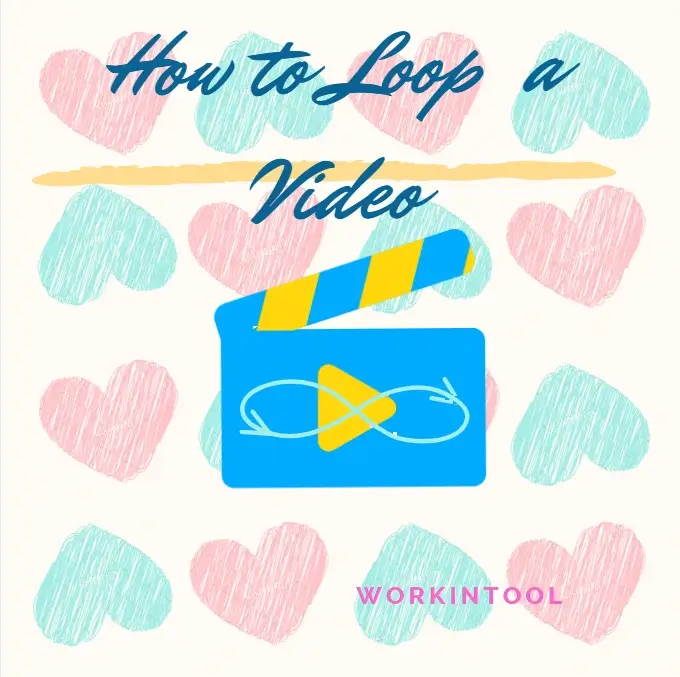
The huge prevalence of video-related social media, like TikTok and Instagram Reels, has made video creation and sharing a frequent behavior in modern society. Therefore, it is definitely necessary to master some practical video editing skills. For example, knowing how to loop a video can be incredibly useful whether you are a content creator, a presenter or someone simply looking to watch a specific video segment repeatedly. In this article, we will cover the methods of video looping on various platforms, including Windows, Mac and online.
📌Windows–WorkinTool VidClipper
📌Mac–QuickTime Player
📌Online–123 Apps (Video Looper)
🙋🏻♀️Mastering the skills of video looping opens up possibilities for enhancing your video viewing experience. By using the tools and following the methods mentioned in this article, you will know how to effortlessly put your favorite videos on loop on your preferred platform.
🙋🏻♂️However, if you are a Windows user who prefers a desktop app, WorkinTool VidClipper is your ideal option. It is user-friendly, easy to use, reliable and multi-functional to solve many problems. Now, please start your reading and experience all of them by yourself.
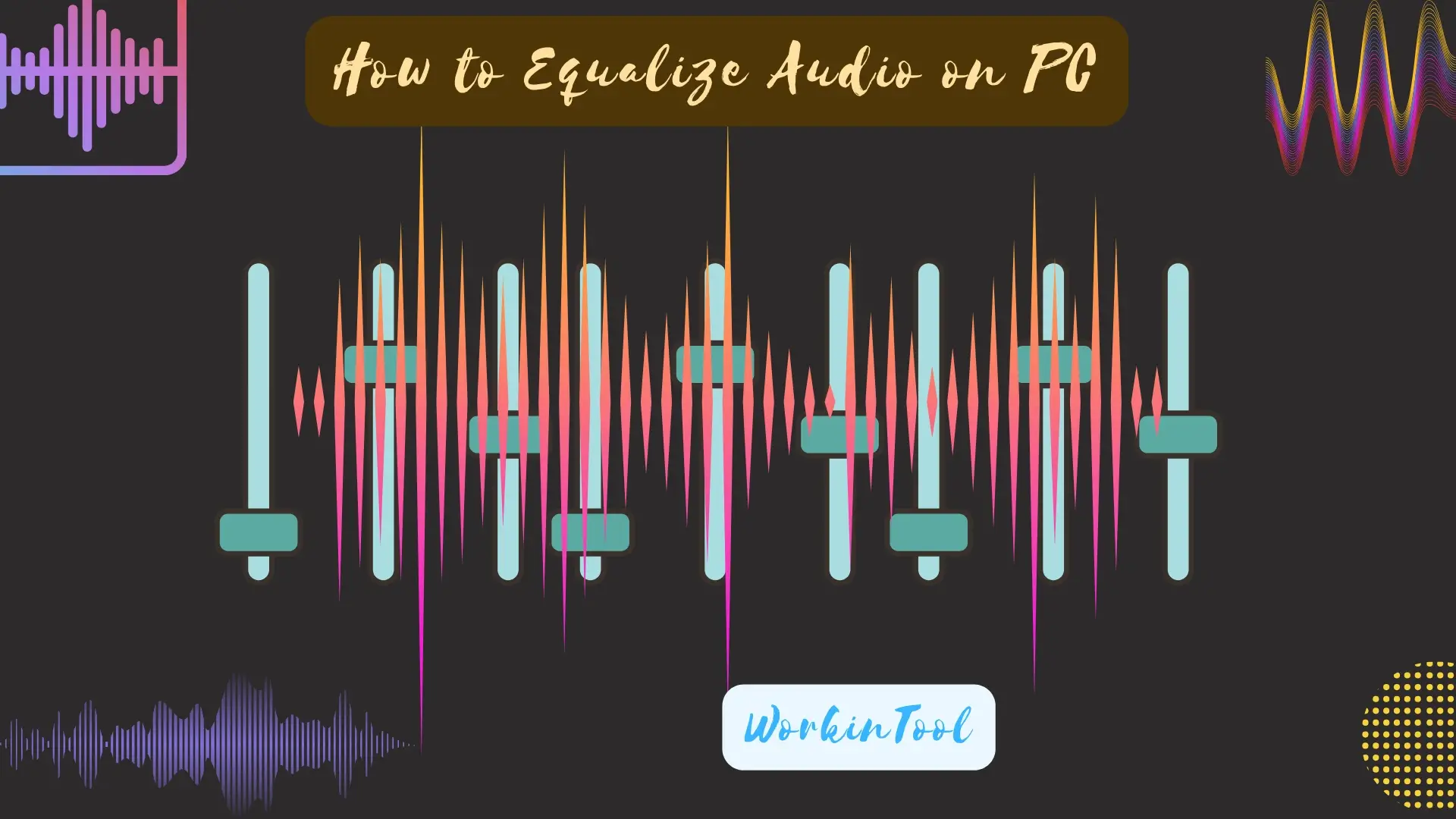
What can you do if you are unsatisfied with its poor sound quality that greatly affects your listening experience? One essential way to solve this problem is audio equalization. Whether you want to fine-tune the tonal balance, normalize audio or create unique sound effects, knowing how to equalize audio can make a significant difference. In this article, we will show you how to equalize audio effortlessly on your computer. All the methods outlined here will be fast and easy, even friendly for beginners. So, you avoid having to find an audio engineer or resort to expensive professional equipment to get started.
📌Windows–WorkinTool VidClipper
📌Mac–Audacity
📌Online–123 Apps (Audio Equalizer)
🙋🏻♀️Mastering the art of audio equalization opens up a world of possibilities for enhancing your listening experience and improving the quality of your audio projects. In this article, we have explored the fundamental EQ elements and provided practical tips to help you get started.
🙋🏻♂️Please feel free to try all the aforementioned solutions. However, if you are a Windows user, WorkinTool VidClipper is your ideal option. It is user-friendly, easy to use, reliable and multi-functional to do more than music volume equalization. Now, please start your reading and experience all of them by yourself.

Uploading high-quality videos to YouTube can be challenging due to file size limitations and slow internet speeds. This is where the art of video compression comes into play. In this article, we will show you how to compress videos for YouTube without losing quality. Specifically designed for PC users, we will explore several tools and the attached techniques that will help you reduce the size of your video while keeping its original quality.
📌Windows–WorkinTool VidClipper
📌Mac–QuickTime Player
📌Windows/Mac–VLC Media Player
📌Online–FreeConvert
🙋🏻♀️In general, mastering video compression techniques allows you to enjoy a faster and smoother video-uploading experience on YouTube. Please feel free to try all the solutions mentioned in this article. However, if a Windows user prefers a desktop app, WorkinTool VidClipper is your ideal option. It is user-friendly, easy to use, reliable and multi-functional to deal with plenty of issues.
🙋🏻♂️Now, please start your reading and experience all of them by yourself.
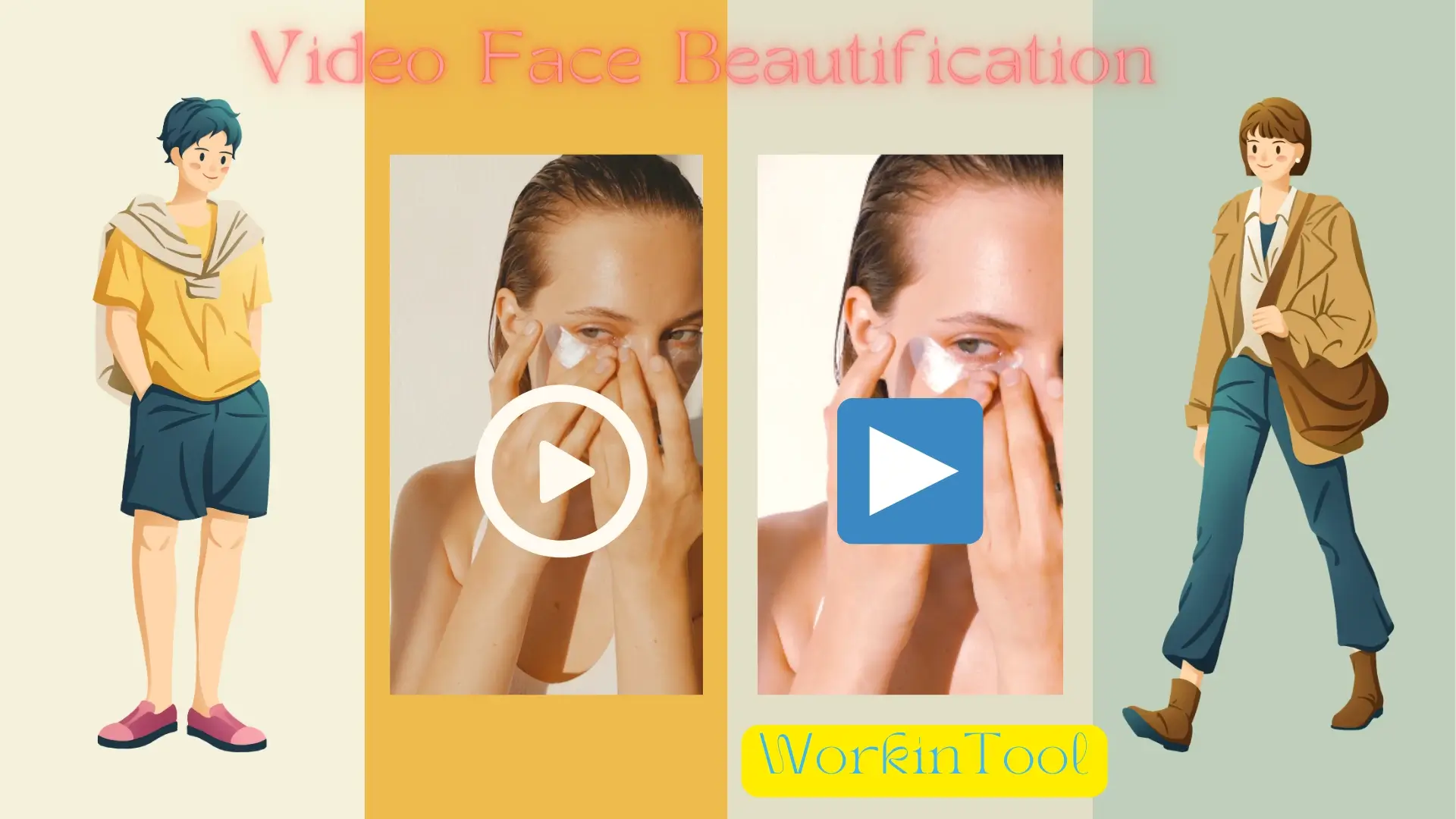
With the rise of video conferencing, vlogging and online learning, people are now seeking ways to enhance their appearance and present their best selves on camera. Video face beautification techniques have emerged as a popular solution, enabling users to give themselves fresh looks and boost their confidence in video recordings. In this article, we will explore various methods and tips on video face beautification, teaching you how to beautify yourself in a video effectively. Whether you are preparing for a virtual meeting, creating content for your online platform or simply want to look your best on social media, you’d better spare a few minutes for this article.
📌Windows–WorkinTool VidClipper
📌Mac–Filmora
🙋🏻♀️In summary, video face beautification techniques offer a powerful means to enhance your appearance and present your best self in your video. Throughout this article, we have explored two handy apps with various methods and tips to help you achieve a more polished and visually appealing look on camera.
🙋🏻♂️However, if you are a Windows user, WorkinTool VidClipper is an ideal option. It is user-friendly, easy to use, reliable and super multi-functional to solve many issues. Now, please start your reading to learn about specific solutions and exeprience them by yourself.

There are instances when you may want to save audio from a YouTube video. For example, you may want to keep and listen to a favorite song offline, create a personalized audio playlist or use its audio file for other purposes, such as self-learning. Fortunately, with the right tools and techniques, you can easily turn a YouTube video into an audio file on your PC. In this article, we will guide you through the step-by-step instructions on how to extract audio from a YouTube video on your computer, enabling you to access your favorite audio content wherever and whenever you want.
📺Downloaded Videos: 📍Windows–WorkinTool VidClipper, 📍Mac–Audacity and 📍Online–WorkinTool Online Audio Extractor
📺Without Downloading: Dirpy
🙋🏻♀️Extracting audio from a YouTube video opens up possibilities for offline listening, personalized playlist creation and content repurposing. By following the step-by-step instructions in this article, you can gain the power of various tools and techniques to rip audio from your favorite YouTube videos effortlessly.
🙋🏻♂️However, if you are a Windows user willing to have a desktop app, WorkinTool VidClipper is an ideal option. It is user-friendly, easy to use, reliable and highly multi-functional to do more than just audio extraction. Now, please start your reading and experience all of them by yourself.
