How to Loop a Video on Windows/Mac/Online
The huge prevalence of video-related social media, like TikTok and Instagram Reels, has made video creation and sharing a frequent behavior in modern society. Therefore, it is definitely necessary to master some practical video editing skills. For example, knowing how to loop a video can be incredibly useful whether you are a content creator, a presenter or someone simply looking to watch a specific video segment repeatedly. In this article, we will cover the methods of video looping on various platforms, including Windows, Mac and online.
📌Windows–WorkinTool VidClipper
📌Mac–QuickTime Player
📌Online–123 Apps (Video Looper)
🙋🏻♀️Mastering the skills of video looping opens up possibilities for enhancing your video viewing experience. By using the tools and following the methods mentioned in this article, you will know how to effortlessly put your favorite videos on loop on your preferred platform.
🙋🏻♂️However, if you are a Windows user who prefers a desktop app, WorkinTool VidClipper is your ideal option. It is user-friendly, easy to use, reliable and multi-functional to solve many problems. Now, please start your reading and experience all of them by yourself.
How to Loop a Video on Windows/Mac/Online
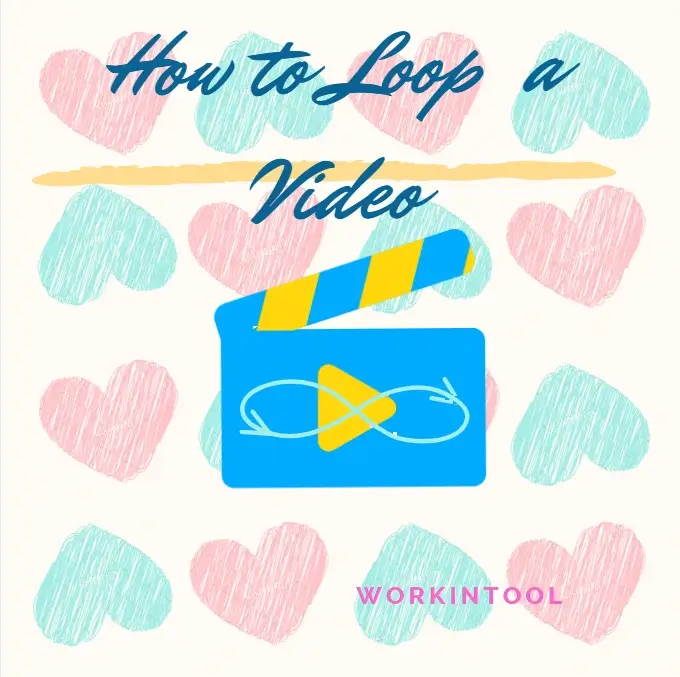
The huge prevalence of video-related social media, like TikTok and Instagram Reels, has made video creation and sharing a frequent behavior in modern society. Therefore, it is definitely necessary to master some practical video editing skills. For example, knowing how to loop a video can be incredibly useful whether you are a content creator, a presenter or someone simply looking to watch a specific video segment repeatedly. In this article, we will cover the methods of video looping on various platforms, including Windows, Mac and online.
| 💻Windows | 📍WorkinTool VidClipper [🔥Recommended] |
| 💻Mac | 📍QuickTime Player |
| 💻Online | 📍123 Apps (Video Looper) |
By the end of this article, you will have the knowledge and tools to loop your favorite videos effortlessly, saving time and enhancing your video viewing experience.
Now, let’s start the journey together.
Before Your Video Looping
📌What is a looping video?
A looping video is a video that plays continuously in a repeating cycle without any interruption or manual intervention. Instead of reaching the end of the video and stopping, a looping video seamlessly goes back to the beginning and starts playing again, creating a smooth and continuous playback experience.
A looping video can be useful in various scenarios, such as creating captivating visual displays, showcasing product demos, making a video longer or providing a seamless background video for websites/presentations. Looping videos are commonly used in digital signage, social media posts, online advertisements and other multimedia applications where a continuous and engaging video experience is needed.
📌Why do you need to loop a video?
Looping a video can serve several purposes and provide various benefits as follows:
- Useful Continuous Playback
- Key Content Highlighting
- Seamless Presentations
- Product Demonstrations
- Engaging Social Media Content
- Background Videos
- Testing and Feedback
📌Can you loop a video file?
Yes. With the proper tool, you can easily make a looping video. Please read on to learn about specific solutions.
How to Loop a Video on Windows
To create a loop video without hassle in Windows, you definitely need a handy video editor. Here, it is advisable to try WorkinTool VidClipper.
✅WorkinTool VidClipper
VidClipper Video Editor is a popular and acclaimed app developed by the WorkinTool team, the founder of the globally prevalent tool-WorkinTool PDF Converter. Inspired by the idea of practicability and simplicity, the team has upgraded it to a super multi-functional program with the following (but not limited to) features:
Therefore, you save the trouble of finding and installing them individually, which is time-saving and efficiency-boosting.
WorkinTool VidClipper can serve as the first video editing software for everyone. Beginners will find it easy and convenient to cope with their basic editing issues with the help of its simple and intuitive interface, along with its quick editing tools on its opening page. Professionals can rely on its advanced features in its editing console to create professional-looking or movie-live videos. Hence, it can also be considered an ideal alternative to Adobe Premiere Pro.
Used as a video looper, WorkinTool VidClipper ensures an effortless looping process and produces high-quality results in multiple formats. Besides, they can expect more custom outcomes with its additional video and audio settings.
(📜More Info: WorkinTool VidClipper Review.)
💡How to Loop a Video Using WorkinTool VidClipper?
Step 1. Launch VidClipper and then click + New Project to open its editing console.

Step 2. Hit Import to add your video and then drag it to the timeline below.

Step 3. Right-click the clip on the timeline and then choose Copy in the pop-up menu.
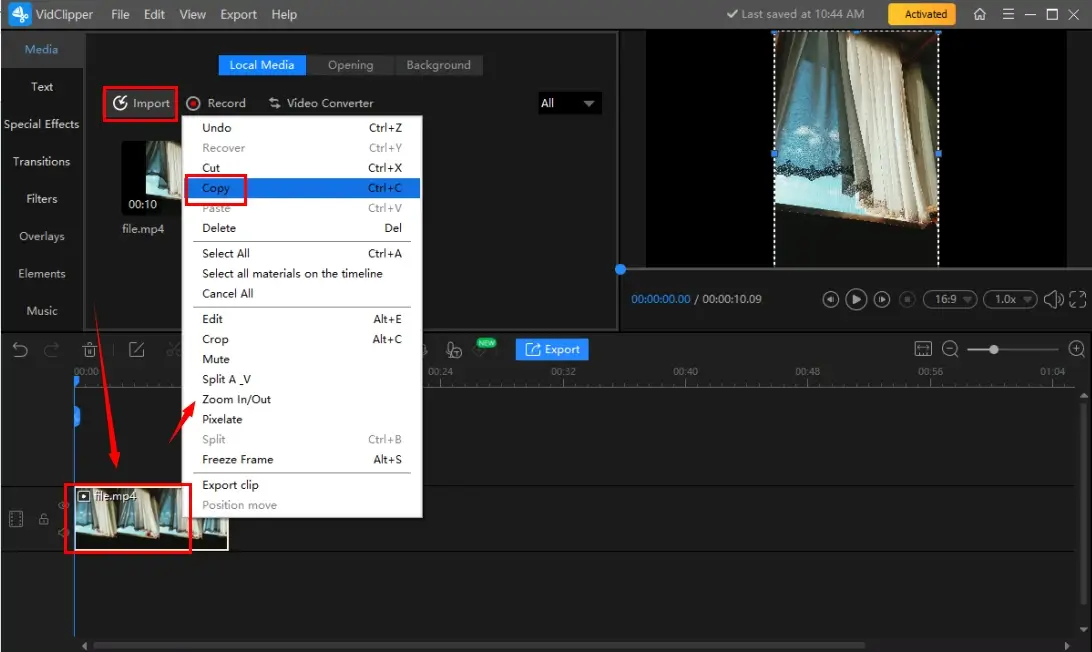
Step 4. Right-click the blank space on the timeline and then select Paste in the menu.
(The duplicated clip will normally appear right behind your original one.)
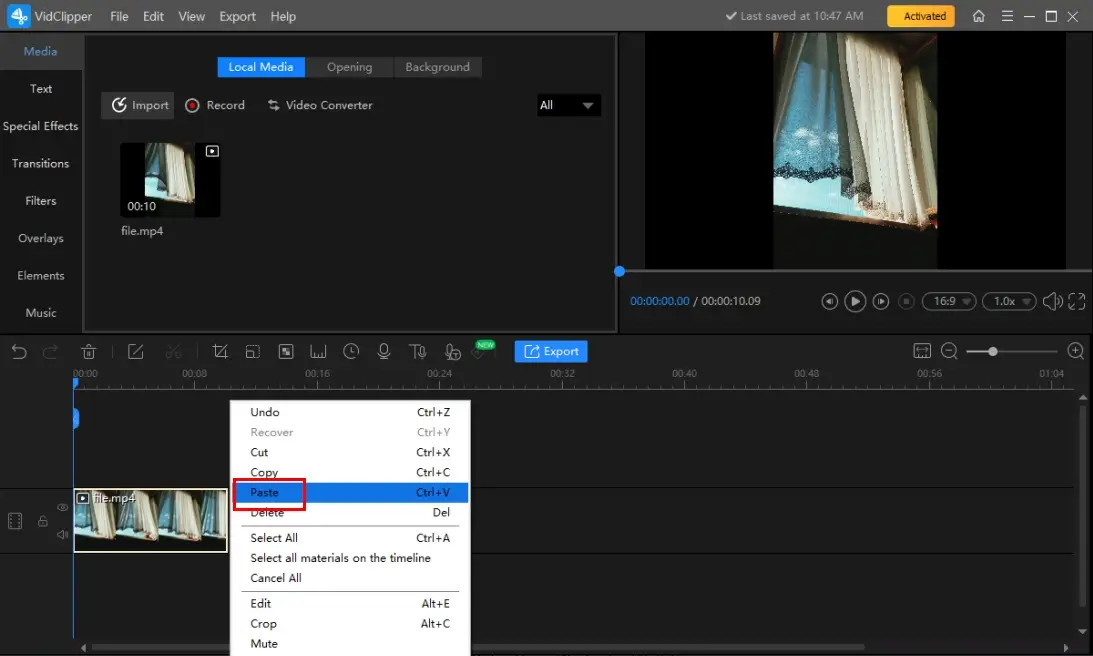
Step 5. Repeat the third and fourth steps to get more clips as you like and then click Export.
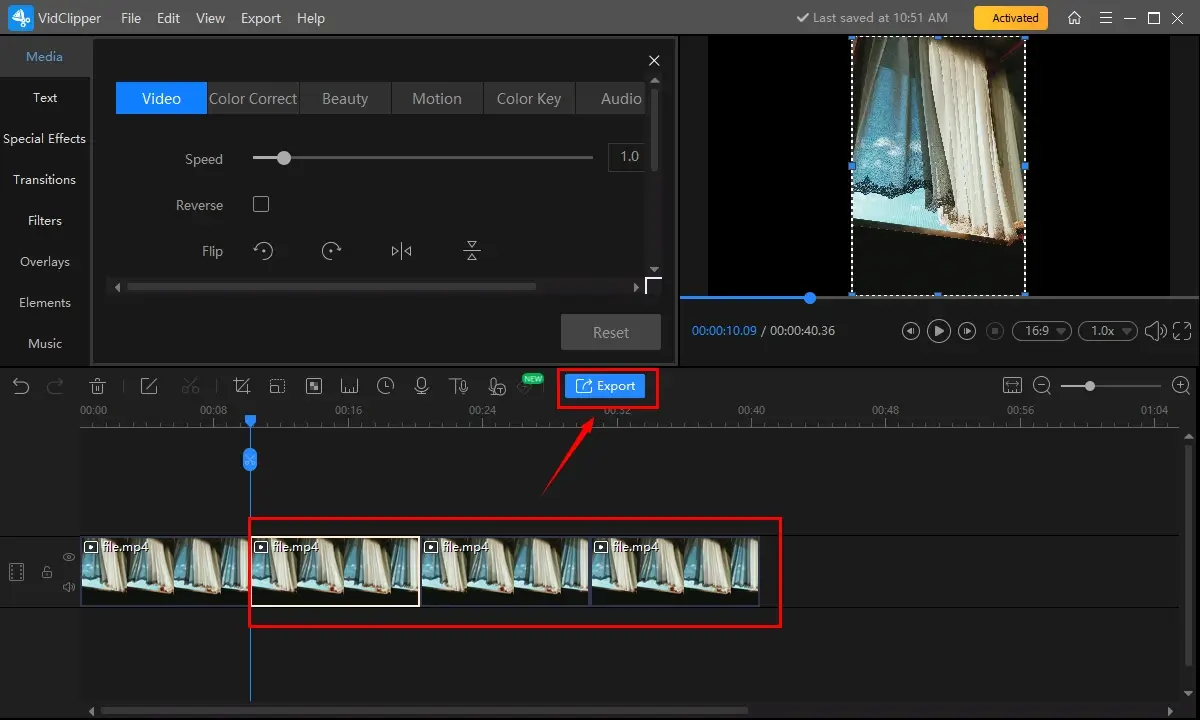
Step 6. Pick the desired format/quality, name your project, adjust the settings if needed and then press Export.

📣PS: The reminder or post-export status can be customizable when your video/audio with crossfade effects is under processing, including a ringtone reminder, PC shut down and no further operation.

✨Our Verdict
🙋🏻♀️You May Also Like
How to Loop a Video on Mac
For Mac users, the simplest way to realize this goal is to depend on the built-in app–QuickTime Player.
✅QuickTime Player
QuickTime Player is the default multimedia player pre-installed on every Apple device. Therefore, users don’t need to download and install a third-party tool. In addition to its media playback feature, QuickTime Player offers several additional tools, such as a video editor, screen recorder and more. Using it as a video looper, users can resort to the function-Loop to easily complete this task.
💡How to Loop a Video in QuickTime Player?
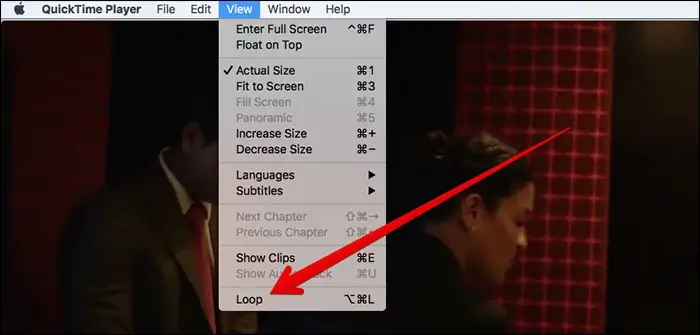
- Open QuickTime Player and then go to File > Open File.
- Select a video and then click Open to import it.
- Then, choose View > Loop.
- To save your video, go to File > Export.
✨Our Verdict
How to Loop a Video Online
This chapter is worth your careful reading if you are unwilling to install and use any desktop app. All you need is a free online video lopper. Based on our research, the video loopper presented by 123 Apps is a suitable one.
✅123 Apps
123 Apps is a website with a collection of browser-based tools designed for document conversion, video/audio editing and more. With its help, users can manipulate their files without the need for software download and installation. To play a video on loop, they need the feature-Loop video, which boasts speed change and helps them with effortless and fast video looping.
Besides, 123 Apps supports video importing from and exporting to cloud devices like Google Drive and Dropbox. However, limitations apply to this free tool, such as limited daily tasks and file size.
💡How to Put a Video on Loop Online Through 123 Apps Video Looper?
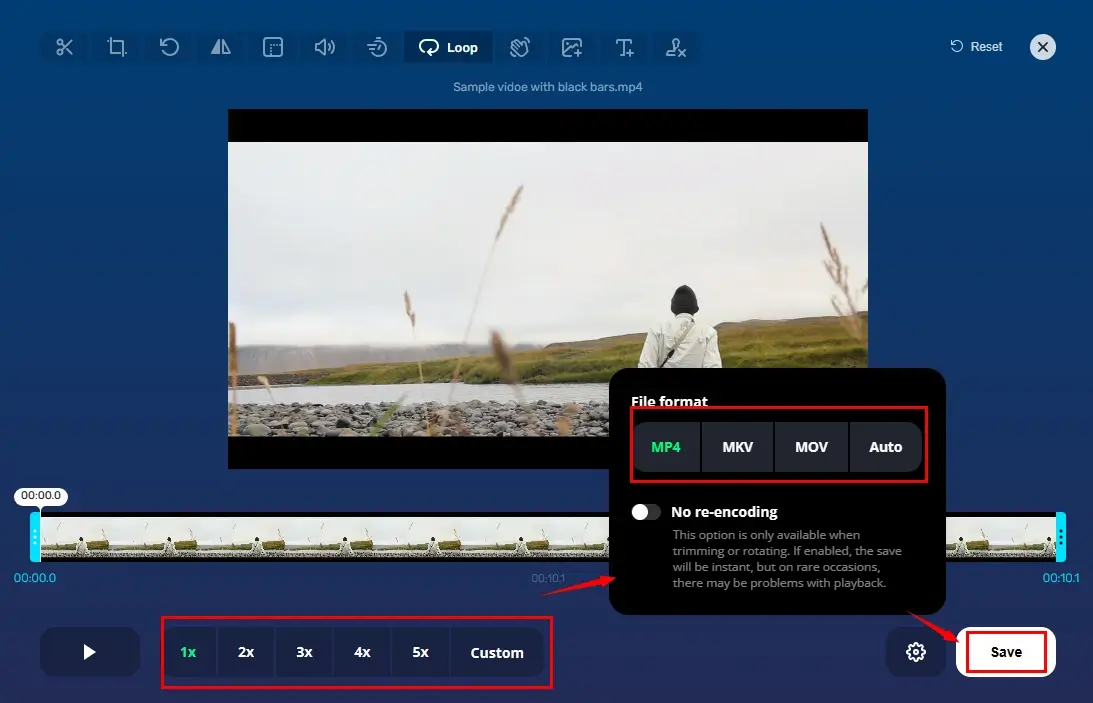
- Open the feature–Loop Video of 123 Apps and then click Open file to upload your video.
- Adjust the speed if necessary, select the desired format and then hit Save.
- Press Download to get your lopped file.
✨Our Verdict
More to Share
🎯How Do You Make a Time Loop Video?
You can resort to all the aforementioned solutions to help you put a video on repeat. Here is a summary of them:
- Windows: WorkinTool VidClipper
- Mac: QuickTime Player
- Online: Loop Video Tool of 123 Apps
🎯How to Loop a YouTube Video?
If your video is not uploaded to YouTube, please feel free to try all the methods outlined in this article.
If your video has already been uploaded to YouTube, you can follow the instructions below:
💻Computer Users
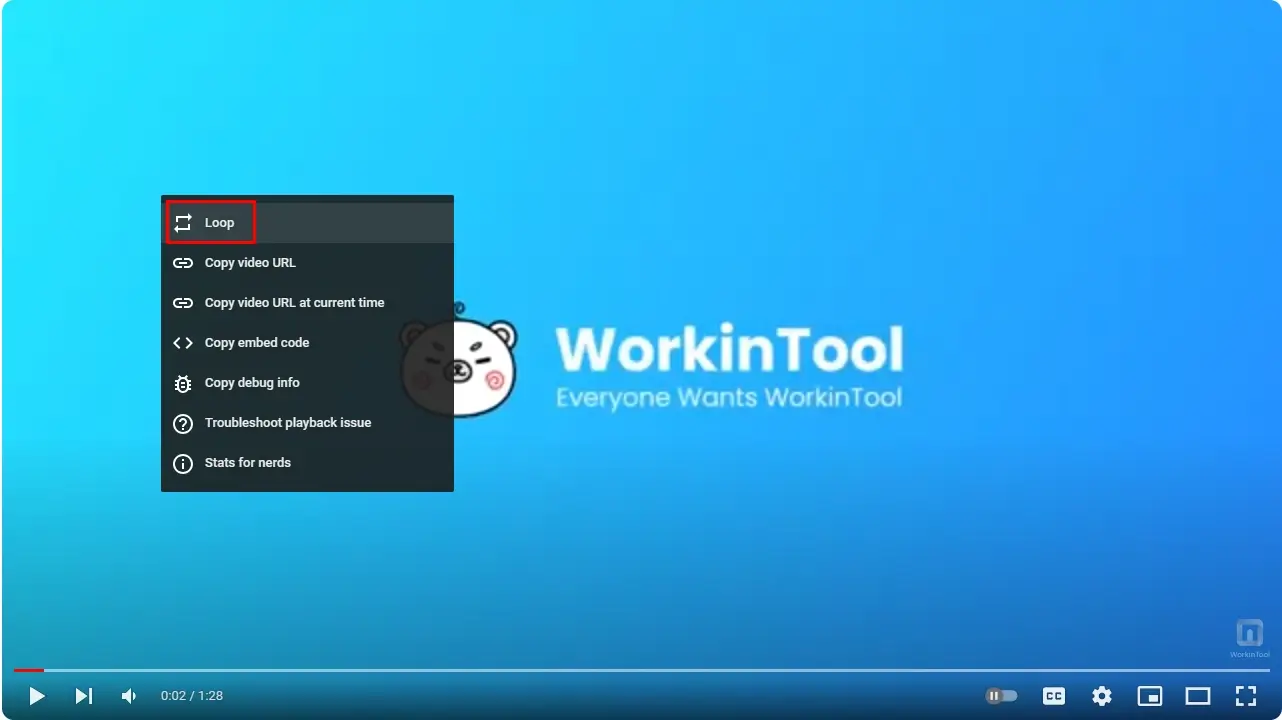
- Open YouTube and then locate the wanted video.
- Right-click on the screen of the clip and then select Loop in the pop-up menu.
(Follow the steps above and hit Loop again to stop playing your video on loop.)
📱Phone Users
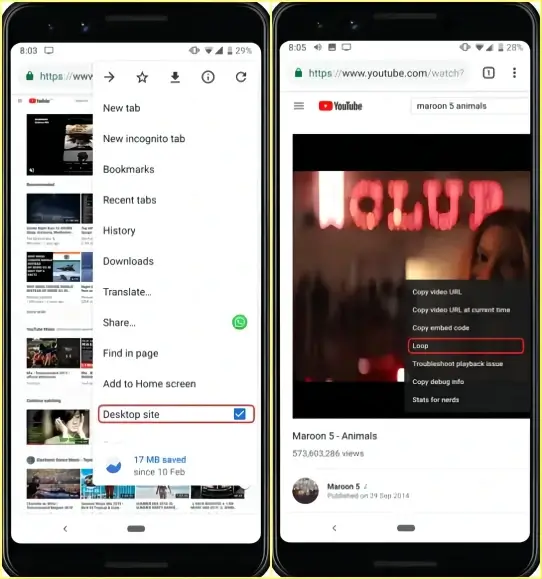
- Use m.youtube.com to access YouTube on your phone instead of the YouTube app.
- Find and play the video you would like to set loops
- Locate and tap the three-dot menu at the top right corner of the video.
- Scroll down to the option–Desktop site and then choose it.
- Long-press the playing video and then select Loop in the pop-up menu.
Final Thought
This chapter concludes our discussion on how to loop a video on Windows, Mac and online. In conclusion, mastering the skills of video looping opens up possibilities for enhancing your video viewing experience. By using the tools and following the methods mentioned in this article, you will know how to effortlessly put your favorite videos on loop on your preferred platform.
However, if you are a Windows user who prefers a desktop app, WorkinTool VidClipper is your ideal option. It is user-friendly, easy to use, reliable and multi-functional to solve many problems.
Now, are you ready to make your video on loop?



