How to Merge GIFs One After Another on PC | 4 Ways 2024
While individual GIFs can be entertaining, combining multiple GIFs into one can elevate the impact and create a unique visual experience. If you are wondering how to merge GIFs one after another on your PC, you have come to the right place. In this article, we will explore various methods and tools that allow you to seamlessly merge animated GIFs, unlocking your creativity and enabling you to craft captivating animations that capture attention and convey your message effectively.
📌Windows–WorkinTool VidClipper
📌Mac–Preview
📌Windows/Mac–Adobe Photoshop
📌Online–123 Apps
🙋🏻♀️With the right tools and techniques, you can seamlessly combine multiple GIFs into a single file to create a cohesive and engaging sequence of animations. However, if you are a Windows user with frequent requests for GIF editing, you’d better install WorkinTool VidClipper, a user-friendly and easy app with great reliability and multi-functional features to do more than GIF merging.
🙋🏻♂️Now, please start your reading and experience all of them by yourself.
How to Merge GIFs One After Another on PC | 4 Ways in 2024
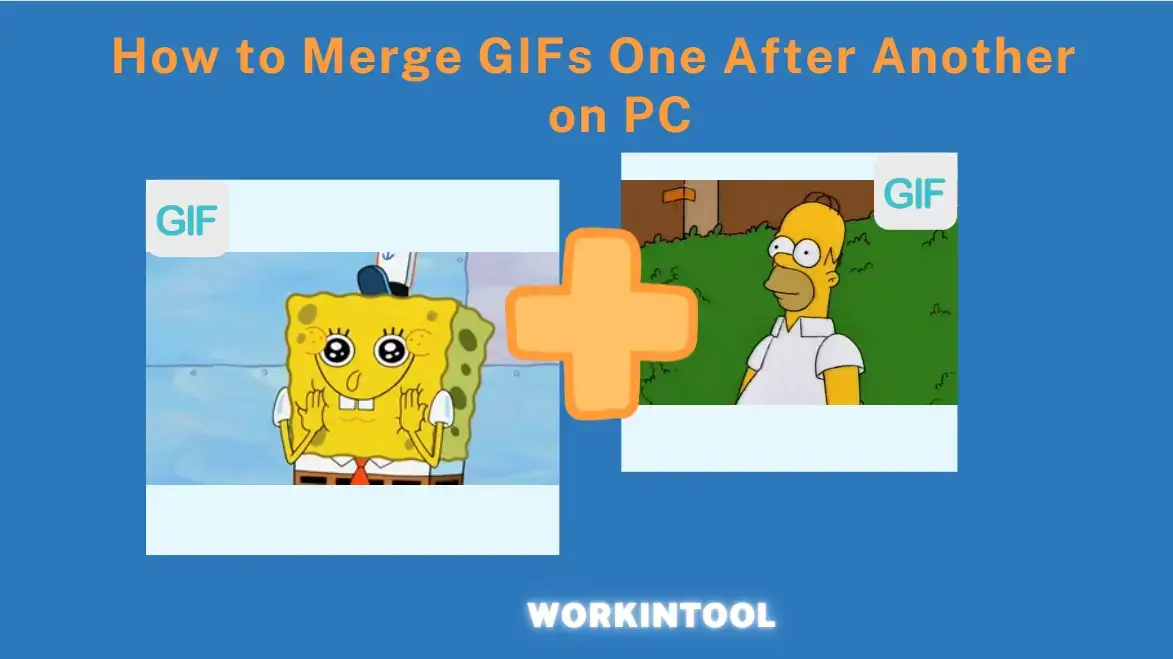
GIFs have now become an integral part of our digital life since they are adept at conveying emotions and adding humor. While individual GIFs can be entertaining, combining multiple GIFs into one can elevate the impact and create a unique visual experience. If you are wondering how to merge GIFs one after another on your PC, you have come to the right place. In this article, we will explore various methods and tools that allow you to seamlessly merge animated GIFs, unlocking your creativity and enabling you to craft captivating animations that capture attention and convey your message effectively.
| 💻Windows | 📍WorkinTool VidClipper [🔥Recommended] |
| 💻Mac | 📍Preview |
| 💻Windows/Mac | 📍Adobe Photoshop |
| 💻Online | 📍123 Apps (Online Video Editor) |
Whether you are a social media enthusiast, a content creator or simply looking to have fun with GIFs, combining them into a single file will take your visual storytelling to the next level. So, let’s fasten our belt and start our journey together.
Before GIF Combination
📌Why should you merge GIFs?
There are several reasons why you might want to merge GIFs into one file:
🎉Enhanced Visual Impact
By combining multiple GIFs, you can create seamless transitions, tell a story, or create a longer, more engaging sequence that captures attention and stands out.
🎉Streamlined Sharing
Instead of sending multiple separate GIFs, you can share a consolidated file, simplifying the process and ensuring that the recipient experiences the intended sequence or combination of animations.
🎉Narrative or Storytelling
Merging different GIFs allows you to create a cohesive and continuous animation that presents a series of events, actions or emotions, enhancing the storytelling aspect.
🎉Creative Expression
You can experiment with different combinations, sequences and timings to create unique and artistic animations, showcasing your creativity and imagination in a visually dynamic and engaging manner.
🎉Branding and Marketing
By combining GIFs that represent your brand or products, you can create eye-catching animations that promote your message, engage your audience and reinforce your brand identity.
📌Can you merge GIFs into one file on PC?
The answer is affirmative. With proper tools, you can combine your two or multiple GIFs into one file with minimal effort. Please read on to learn about specific solutions.
How to Merge GIFs One After Another On Windows
Combining GIFs can be effortless with the help of a handy tool. Here, it is strongly advisable to try WorkinTool VidClipper.
✅WorkinTool VidClipper
VidClipper Video Editor is one of the acclaimed tools from the WorkinTool software family, which includes WorkinTool PDF Converter, Image Converter, TranslateAI and more. Committed to presenting users with simple and practical tools, the team has upgraded it to a lightweight and super multi-functional app with the following (but not limited to) features:
Therefore, it saves you the trouble of finding and installing them individually, which is time-saving and efficiency-boosting.
VidClipper Video Editor can be your first video editing software that leads you to becoming a skillful video editor. Beginners will find it convenient to operate, thanks to its simple and intuitive interface. Besides, the quick editing tools on its opening page can easily facilitate their basic editing requests. Professionals will also like it since they can rely on the advanced features in its editing console to create movie-like or professional-looking videos. Hence, it can serve as an ideal alternative to Adobe Premiere Pro.
As VidClipper is a versatile tool, it can be used as a GIF combiner or merger. Users can add as many GIFs as they want to its editing console and put all of them together with one click. Besides, custom settings are available to help you personalize your output, including quality, resolution, frame rate and bitrate.
💡How to Merge GIFs Using WorkinTool VidClipper?
Step 1. Launch VidClipper and then click + New Project to activate its editing console.

Step 2. Hit Import to add your GIF files and then drag them to the timeline below.
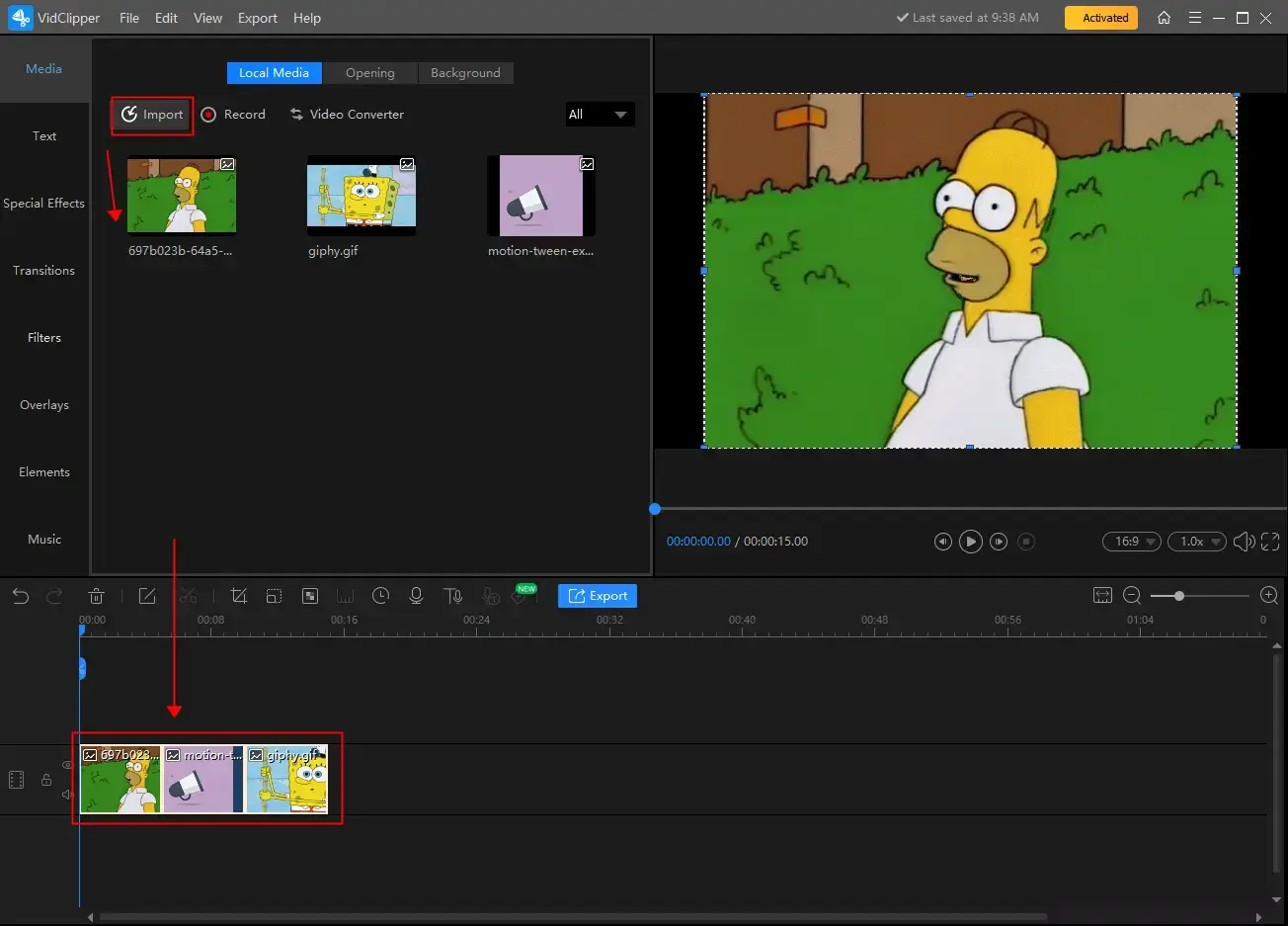
Step 3. Edit your GIF files if needed (change their orders, rotate, color correct, etc.) and then press Export.
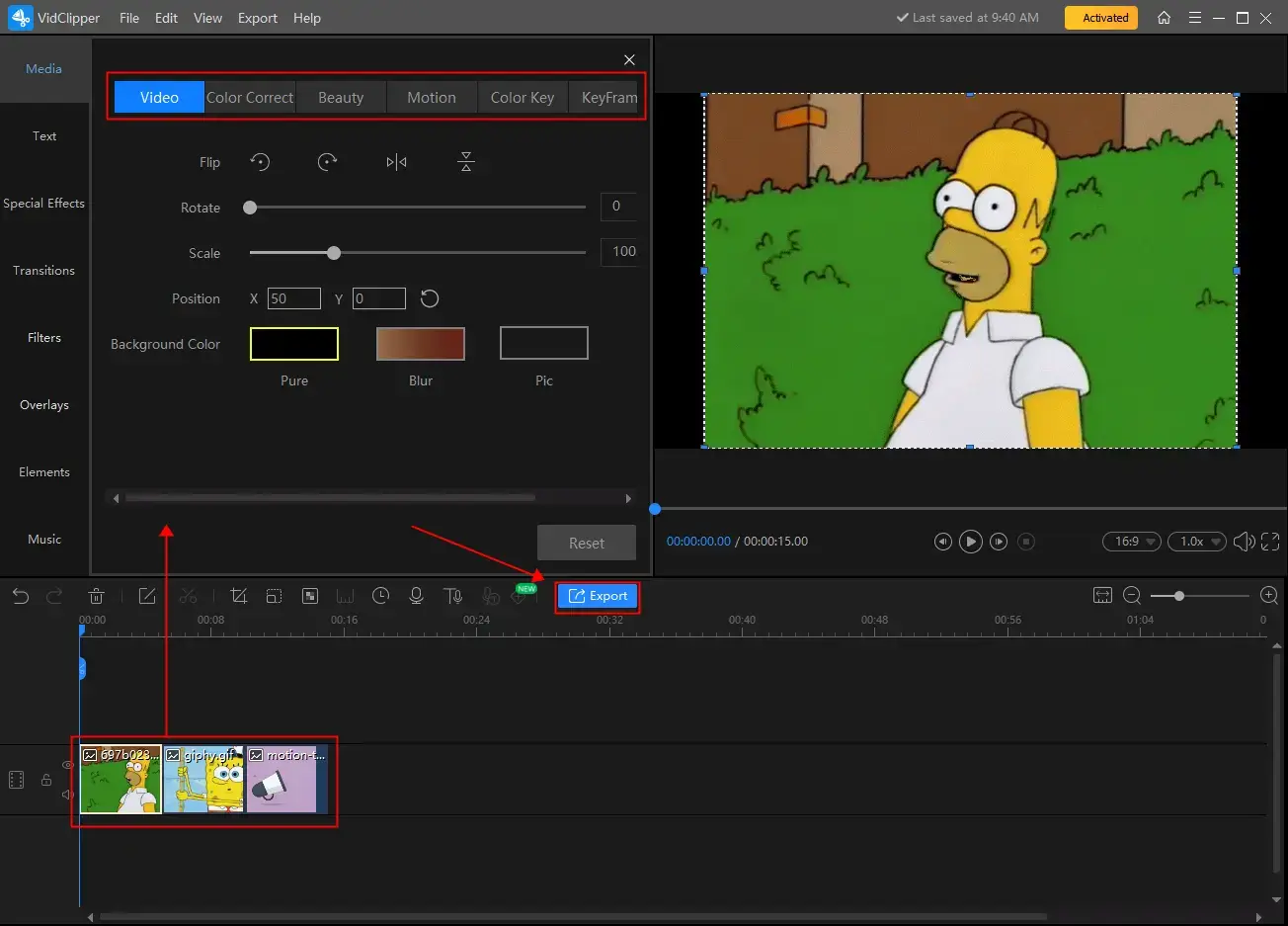
Step 4. Choose GIF as the output format, adjust the settings if necessary and then click Export.
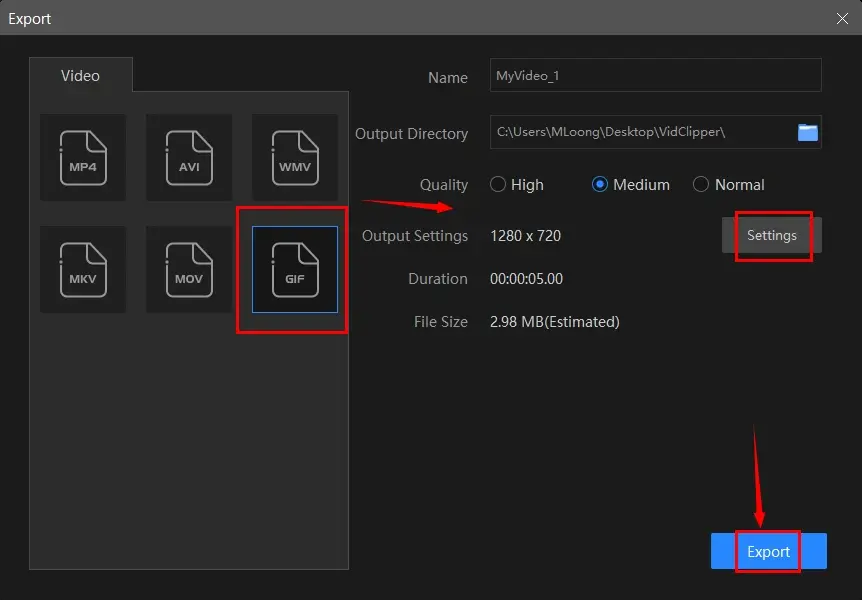
📣PS: The reminder or post-export status can be customizable when your video/audio with crossfade effects is under processing, including a ringtone reminder, PC shut down and no further operation.

✨The Verdict
🧐You May Also Like
How to Merge GIFs One After Another on Mac
To stitch multiple GIFs together one after another on Mac, users can resort to its built-in app-Preview.
✅Preview
Preview is a built-in application on every Apple device. This app lets users view, edit and manage various types of files, including images, animated GIFs, PDFs and other document formats. It serves as a versatile tool for performing basic tasks such as file viewing, image cropping/resizing, PDF annotation and document combination. Hence, it can be used as a GIF merger as well.
Preview provides a user-friendly interface with a range of features that enable users to interact with their files easily. Additionally, it is a free tool that comes pre-installed on every Apple device, so you save the trouble of downloading and installing it.
💡How to Combine GIFs on Mac Through Preview?
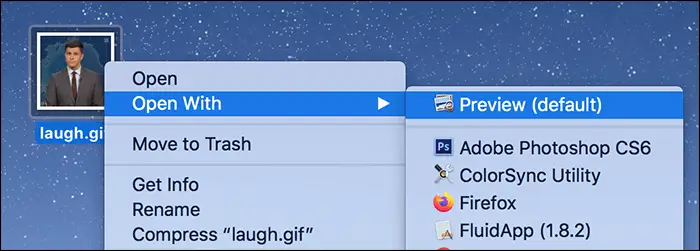
- Open the chosen GIF file with Preview.
- Select the second GIF and then drag it to your Preview
- Follow the second step to add as many GIF files as you want.
- Go to File > Export to save the multiple GIFs imported as one single file.
- Name your new file and then hit Save on the pop-up window.
✨The Verdict
How to Merge GIFs One After Another on Windows and Mac (Desktop)
To realize this goal with a desktop app, you need the most prestigious one–Adobe Photoshop.
✅Adobe Photoshop
Adobe Photoshop is a powerful and widely used program for image editing, graphic design and digital art creation. Developed by Adobe Inc., Photoshop is the most famous image software that offers a comprehensive set of tools and features for image manipulation and enhancement, original artwork creation and multi-purpose graphic design.
With Photoshop, users can perform a wide range of tasks, from the easy ones like image conversion and filter addition to the advanced ones like layer-based editing, masking and blending modes. Therefore, it has gained worldwide prevalence due to its ability to give users extensive control over their creative projects, becoming the industry standard for professionals in photography, graphic design, advertising, digital art and more.
To put GIFs together in Photoshop, you need its feature-Copy Frames. However, it does not share a simple merging process as the previous apps do. Besides, users will need to pay a costly license fee to unlock all its features.
💡How to Stitch GIFs Together in Photoshop?
1. Open Photoshop and then choose create a new document.
2. Navigate to File > Import > Video Frames to Layers to upload your GIF files.
3. Click Window > Timeline > Animation and then choose Copy Frame in the pop-up menu.
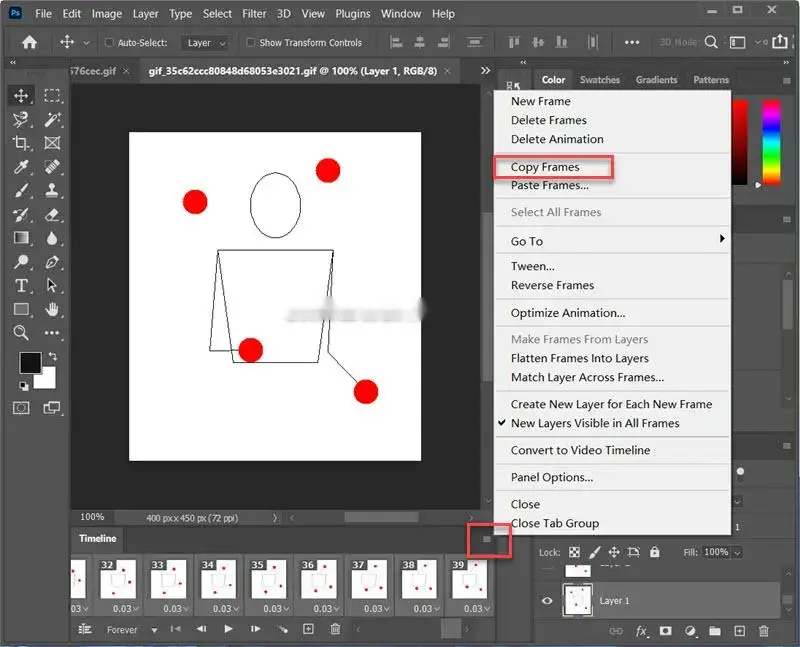
4. Find the second GIF and then locate where you intend to insert your selected file.
5. Click the multiple-line icon to activate the menu again and then choose Paste Frames.
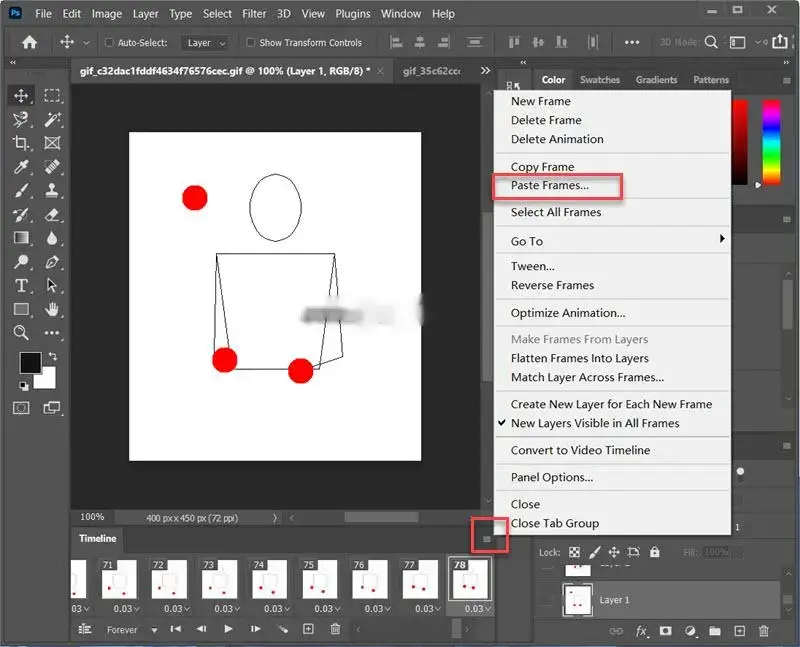
6. Mark the option–Paste After Selection to present a final effect representing all frames playing one after another and then press OK.
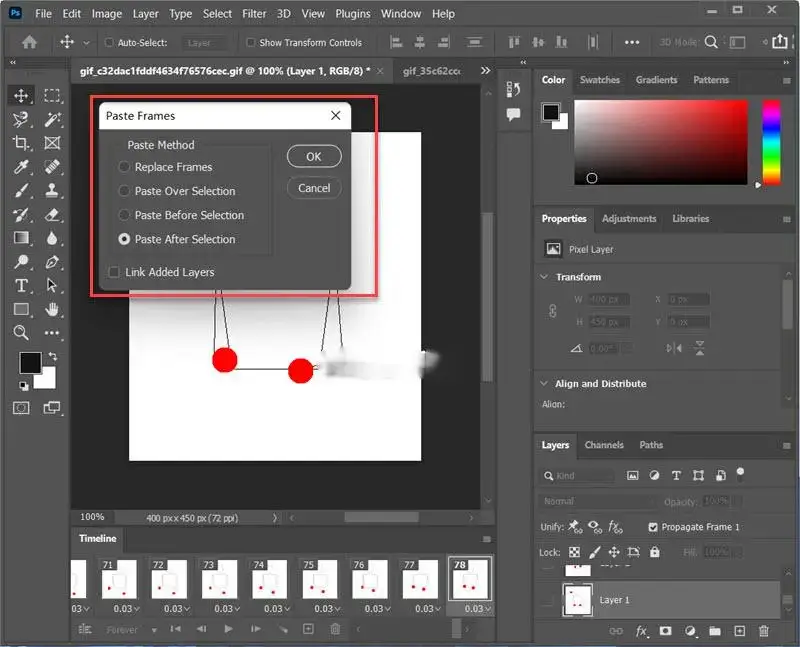
7. Go to File > Export > Save for Web (legacy) to export your merged file.
✨The Verdict
How to Merge GIFs One After Another Online
Several ways are available to blend GIFs online. Here, please take a closer look at the online video editor provided by 123 Apps. This online platform allows users to join GIFs without downloading and installing a desktop app.
✅123 Apps
123 Apps is a browser-based service with a collection of free tools to help users convert and edit multi-formatted files, including PDFs, images, GIFs, videos and audio files. A GIF combiner is equipped in the online video editor developed by this brand, enabling users to merge multiple GIF files into one canvas or one after another. It gives users a simple and clear interface, along with an easy merging process.
Meanwhile, five files can be processable per day if you try its free version. To enjoy unlimited features, you need to upgrade your plan.
💡How to Put GIFs Together Online via 123 Apps?
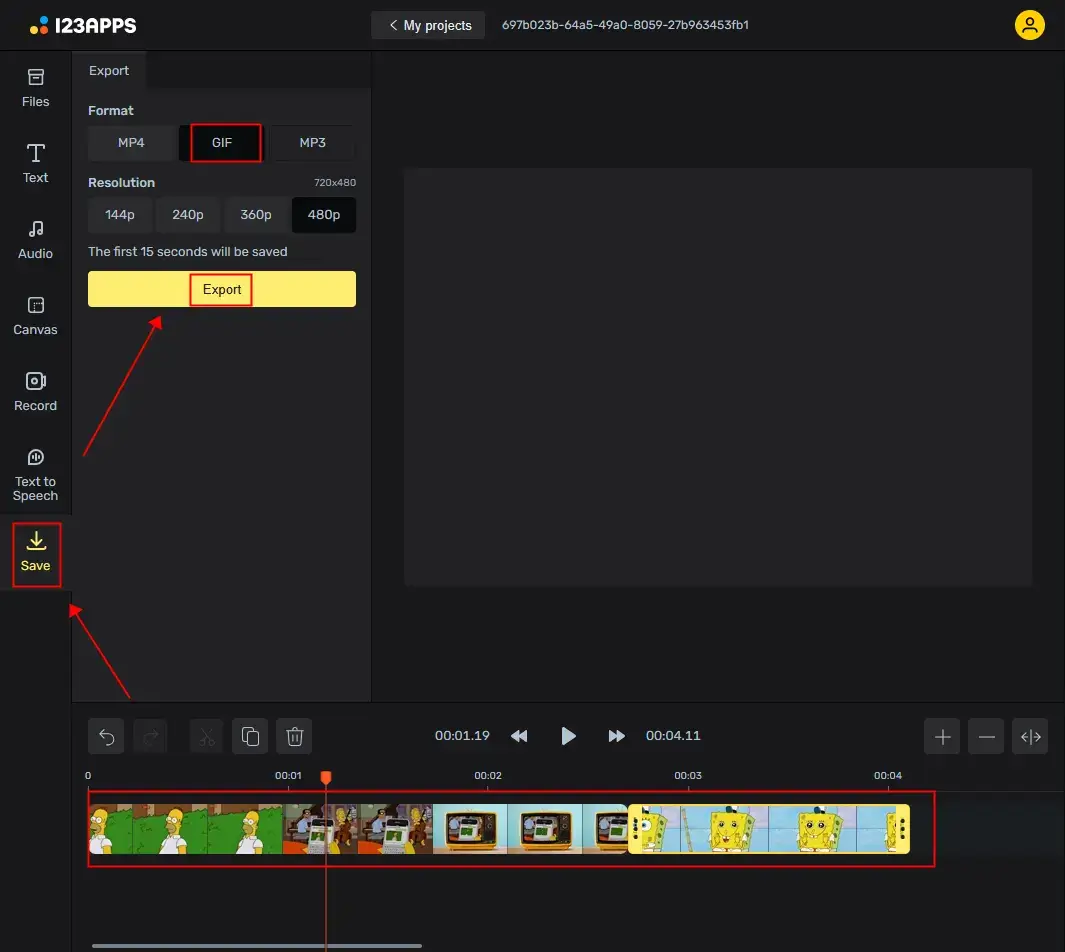
1). Open 123 Apps and then locate Video Editor from its Video menu.
2). Sign in to your account to access the editing page.
3). Go to Files > Add files to upload your GIFs.
4). Drag all your files to the timeline and then edit them if you want to (change orders, rotate, background blur and more)
5). Click Save, select GIF as the output format and the desired resolution and then press Export.
✨The Verdict
More to Share
🎯What is the app that merges GIFs?
There are various apps that merge GIFs now. You can definitely rely on the aforementioned ones to help you combine your GIFs. Here is a summary of them:
- Windows: WorkinTool VidClipper
- Mac: Preview
- Windows/Mac: Adobe Photoshop
- Online: 123 Apps
🎯How to combine two GIFs into one?
A range of methods are possible to realize this goal. However, if you are a Windows user, you can depend on WorkinTool VidClipper. Here is what you should do:
- Launch VidClipper and then click +New Project to open its editing console.
- Hit Import to add your GIFs and then drag both of them to the timeline below.
- Change the orders of your GIFs as you like and then press Export.
- Select GIF, adjust the settings if needed and then click Export.
Final Thought
This chapter ends our discussion on how to merge GIFs one after another on your computer. In conclusion, doing so opens up creative possibilities for enhancing visual storytelling, sharing captivating animations and expressing your unique style. With the right tools and techniques, you can seamlessly combine multiple GIFs into a single file to create a cohesive and engaging sequence of animations.
However, if you are a Windows user with frequent requests for GIF editing, you’d better install WorkinTool VidClipper, a user-friendly and easy app with great reliability and multi-functional features to do more than GIF merging.
Now, are you ready to combine your GIFs into one file by yourself?


