How to Convert Audio Files on PC | 4 Ways in 2024
Technological advancement has now made audio conversion a breeze. In this guide, we will show you how to convert audio files effortlessly on your computer, exploring various methods for different platforms.
📌Offline: Windows–WorkinTool VidClipper and Mac–Audacity
📌Online: WorkinTool Online Audio Converter and 123 Apps (Audio Converter)
🙋🏻♀️With the help of the tools outlined in this article, you can effortlessly save your audio collection as the desired format. Whether you need to optimize files for specific devices, share them online or simply ensure compatibility with your preferred player, these methods empower you to take control of your audio experience.
🙋🏻♂️However, if you are a Windows user who prefers a desktop app, WorkinTool VidClipper is your best choice. It is user-friendly, easy to use, reliable and versatile enough to complete audio conversion tasks and do more than this mission. Now, please start your reading and experience all of them by yourself.
How to Convert Audio Files on PC | 4 Ways in 2024
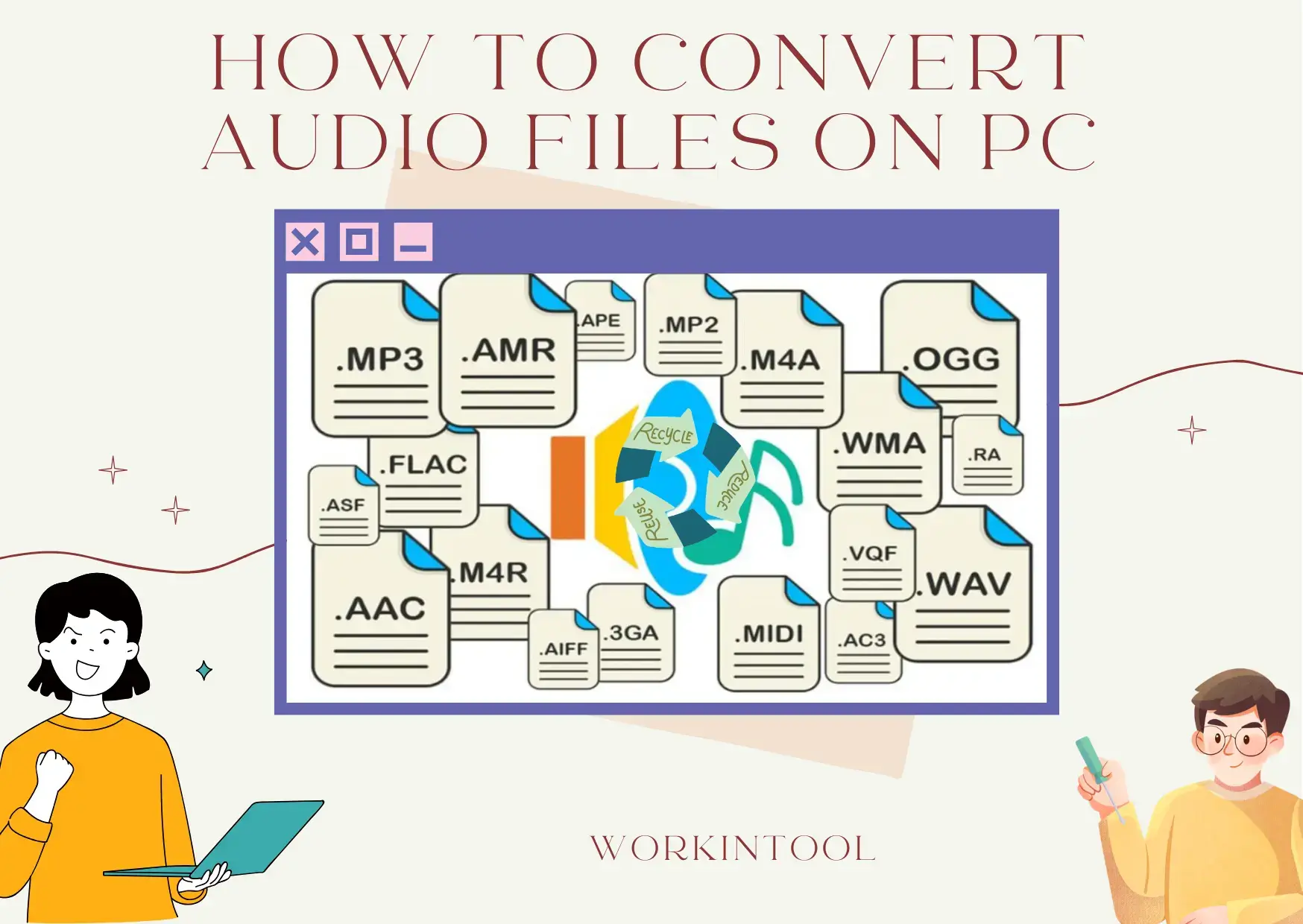
Do you have a music collection that contains incompatible audio formats? You may have downloaded an audiobook that won’t play on your device, or your favorite podcast only comes in a format incompatible with your music player. What should you do? Please worry not! Technological advancement has made audio conversion a breeze. In this guide, we will show you how to convert audio files effortlessly on your computer, exploring various methods for different platforms.
We will equip you with the knowledge to turn your audio files into the format of your choice as well as ensure seamless playback on any device. Now, let’s get started.
How to Convert Audio Files Offline
In this chapter, we will inform you of the easy approaches to offline audio conversion on different PC platforms, including Windows and Mac.
Since there are usually no built-in tools to change audio formats in Windows 11 and it is truly inconvenient to do so in other versions, you’d better resort to a handy audio converter. To save your time, we will introduce you to an ideal choice directly: WorkinTool VidClipper.
✅WorkinTool VidClipper
VidClipper Video Editor is one of the acclaimed apps developed by a promising SaaS brand–WorkinTool, the founder of WorkinTool PDF Converter, Image Converter, TranslateAI and more.. It is the perfect solution for every user. Boasting a simple and intuitive interface, it offers several quick editing tools requiring no learning curve to facilitate beginners. Also, it provides a professional editing console with plenty of valuable features to help professionals create movie-like or professional-looking videos. Hence, it is an ideal alternative to Adobe Premiere Pro.
With the commitment to presenting users with simple and practical tools, the team has upgraded it to a lightweight but super multi-functional app with various additional features.
🌈Additional Features (but not limited to)
Therefore, it saves you the trouble of finding and installing them individually, which is time-saving and efficiency-boosting.
In addition to changing video format, WorkinTool VidClipper can serve as an audio converter. It supports 30+ mainstream audio formats, from MP3, WAV, AAC and WMA to M4A, APE, FLAC, OGG and more. Besides, batch audio conversion is available to help users convert multiple audio files. Meanwhile, several audio settings are optional to customize their audio files, including bitrate, frequency and channel. Moreover, quick audio editing features are included to assist them in editing your audio files, including audio trimming, speed change, volume adjustments, etc. So, it is extremely helpful to cope with most of their audio issues.
📂How to Convert Audio Files Using WorkinTool VidClipper?
Step 1. Launch VidClipper and then choose Video Converter on the opening page.
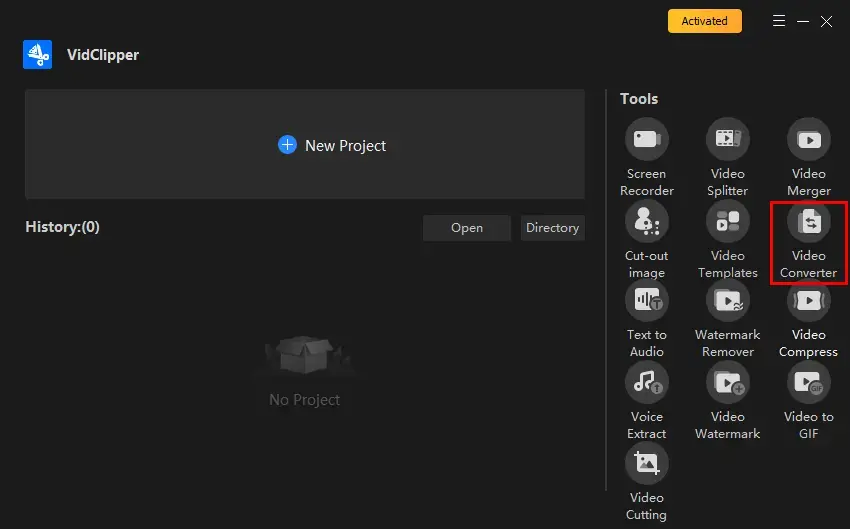
Step 2. Click Add files or Add folders to import your audio file(s).
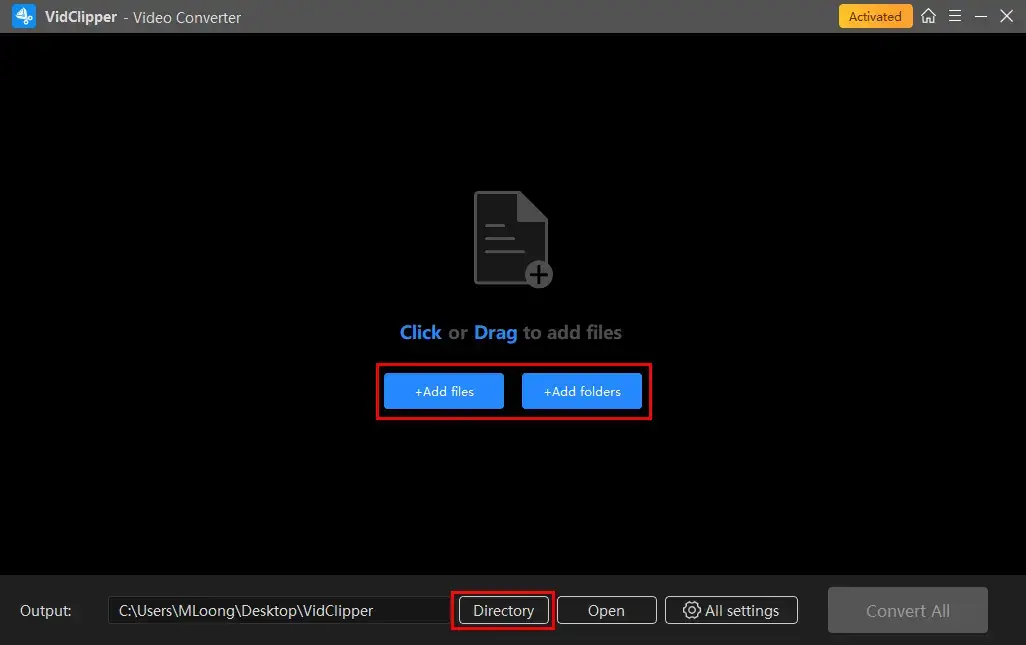
Step 3. Hit Format settings (single conversion) or Settings: Apply All (batch conversion) to open the format settings window.
Step 4. Select Audio > the preferred audio format > quality to confirm your choice.
Step 5. Press the pencil icon (single-file settings) or Settings: Apply All (all-file settings) to personalize the settings for your audio file(s).
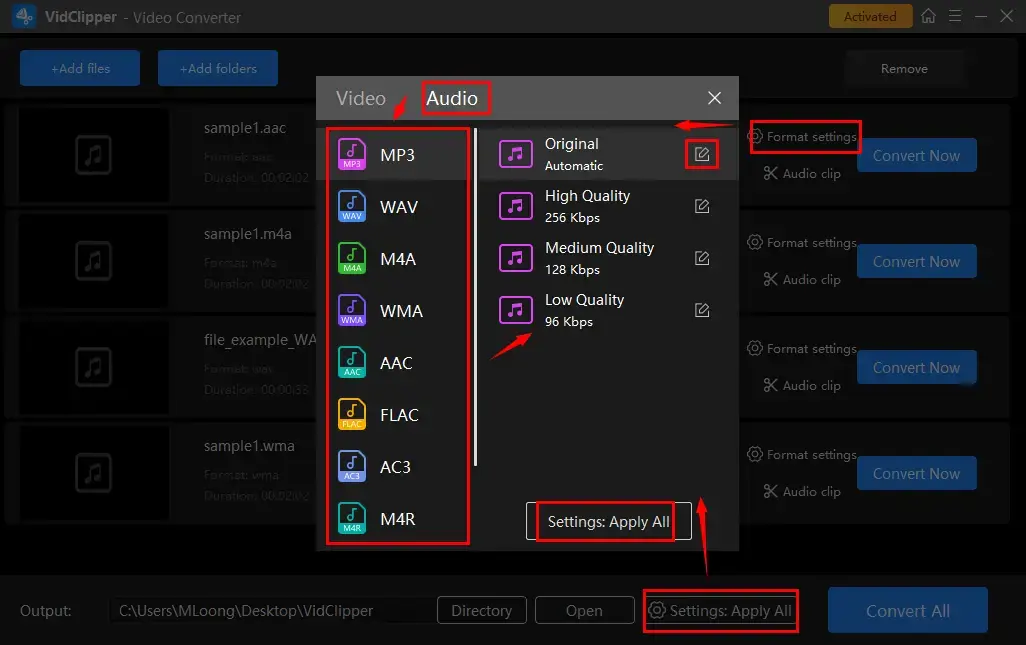
Step 6. Click Convert Now (single conversion) or Convert All (batch conversion) to start your conversion.
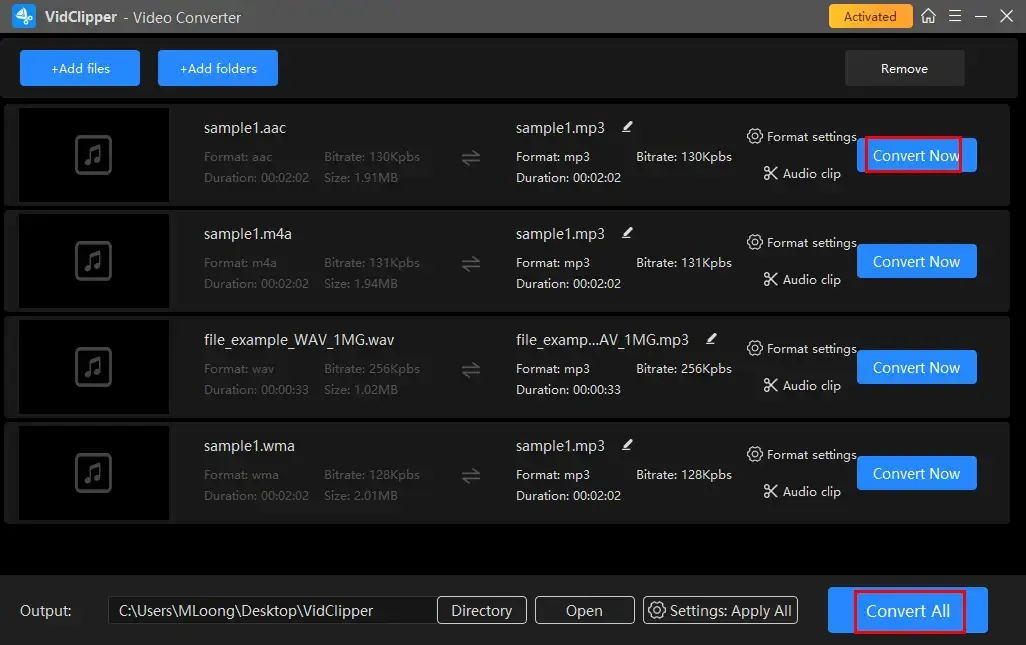
Step 7. Determine your next move: Play, Open folder or Add to clip footage.
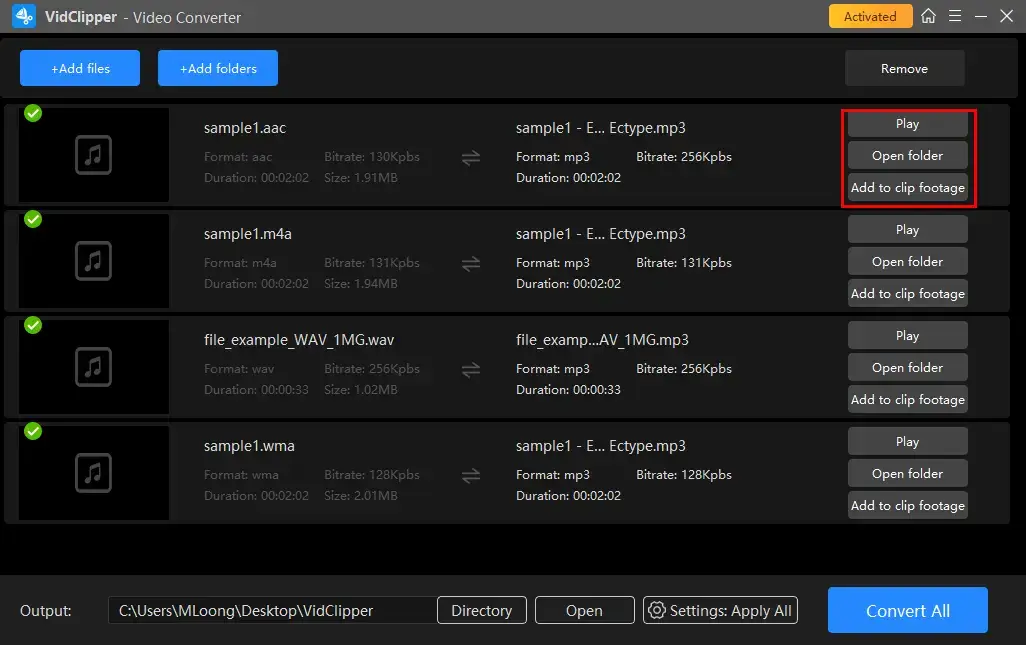
📢Notes
1️⃣Add to clip footage
It is a useful feature that helps users move their converted audio files to VidClipper’s editing console to edit them further, including:
2️⃣Quick Audio Editing: Audio Clip
This feature allows you to edit your converted MP3 file instantly without putting it to VidClipper’s editing page, including audio trimming, speed changes and volume adjustments.
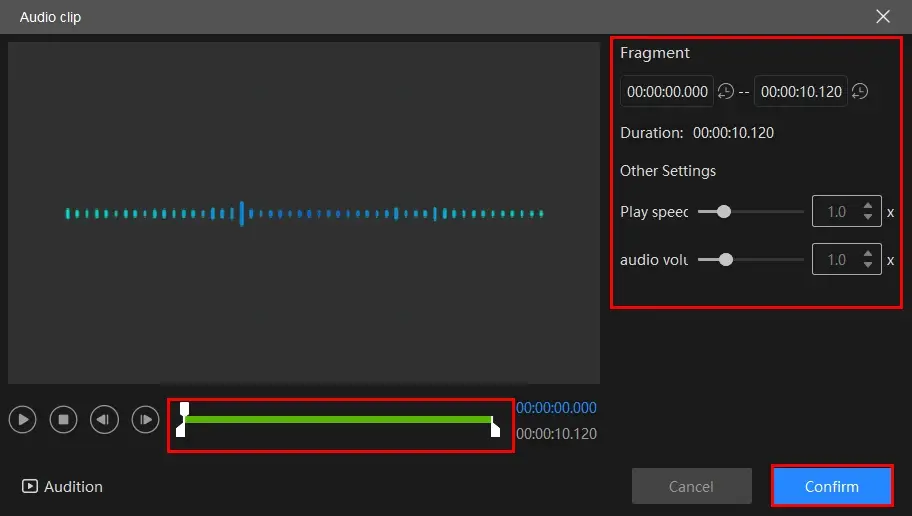
- Audio Trimming: Move the white square sliders to determine the beginning and ending points of your audio and then cut it.
- Play speed: Move the white round slider to change audio speed without altering pitch.
- Audio Volume: Increase or reduce the volume of your audio file by moving the white round slider forward or backward.
✨Our Verdict
🎯What else can WorkinTool VidClipper do as an audio converter?
Mac users can rely on a globally renowned audio player and editor–Audacity.
✅Audacity
Audacity is a free and open-source digital audio player, editor and recorder. It is completely free and captures users’ minds with its cross-platform availability, including Windows, macOS, Linux and more. Audacity caters to a broad audience due to its powerful basic and advanced audio functionality.
In addition to its audio playback, recording and mixing features, Audacity can also be used as an audio converter. It supports many audio formats, such as MP3, WAV, OGG Vorbis, FLAC, and more. It gives users a simple conversion process and a range of settings to customize their output.
📂How to Change Audio Formats in Audacity on Mac?
1). Open Audacity and then go to File > Open to upload your audio file.
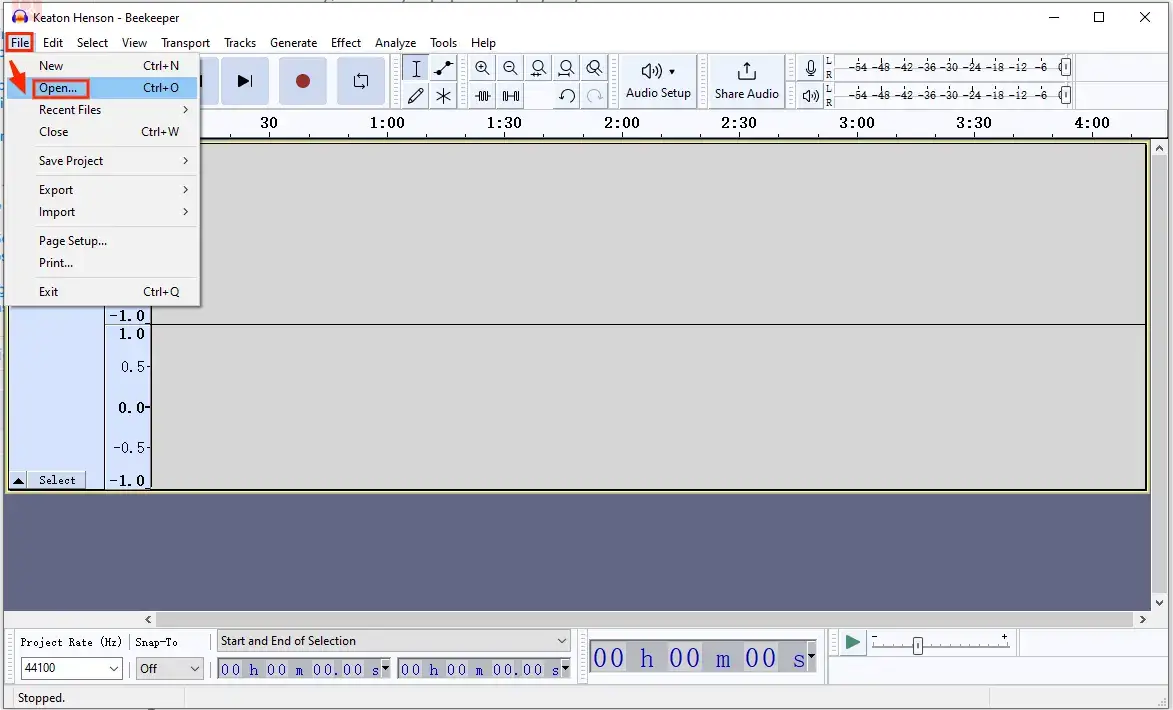
2). Then, click File > Export Audio to enable the output window.
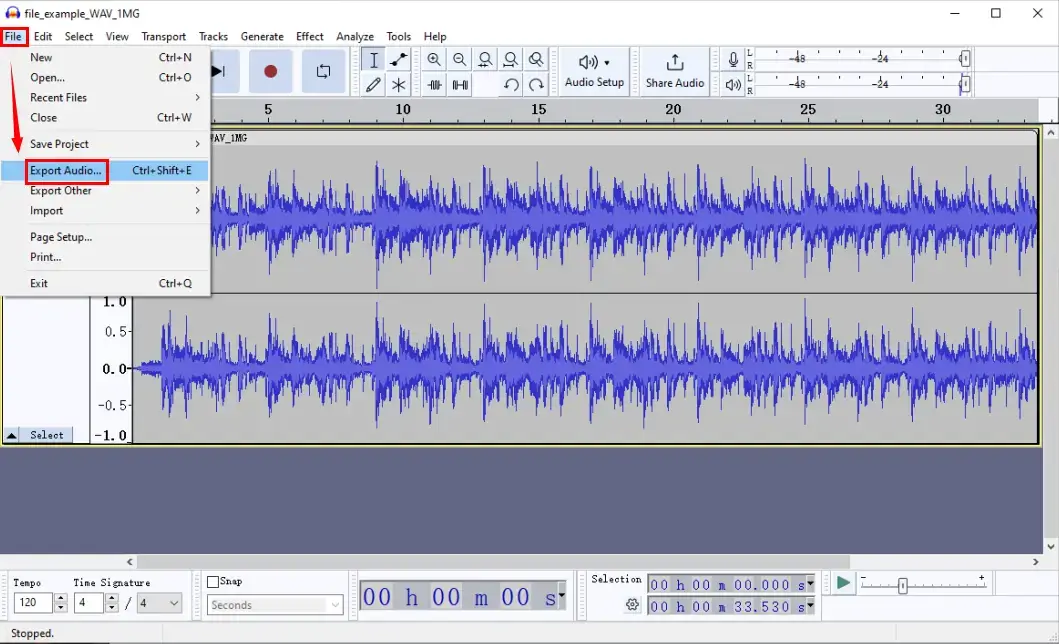
3). Choose the desired format from the drop-down box beside Format.
4). Name your new file, set the save path and then adjust the settings if needed.
5). Click Export.
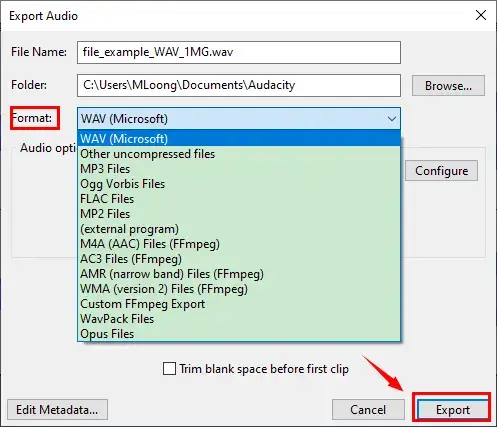
✨Our Verdict
How to Convert Audio Files Online
If you are unwilling to use any desktop software, a free online audio converter can be quite helpful. Therefore, this chapter is worth your attention as we will tell you two practical online tools.
Method 1️⃣. WorkinTool Online Audio Converter
WorkinTool Online Audio Converter is a free and web-based service for multi-formatted audio conversion. It allows users to transform their audio files into another format without the need for software download and installation. This online tool gives users a simple and clear interface, coupled with a three-step conversion process.
It supports six mainstream audio formats, including MP3, M4A, WMA, FLAC, AC3 and OGG. Furthermore, two audio files can be convertible with just one click. Besides, with a stable internet, users will expect a fast conversion speed.
Much as this online platform is free, limitations apply to it. For example, only limited audio formats within 5 MB can be processable. To break these limits, please download and install the desktop version–WorkinTool VidClipper.
💡Key Strengths of WorkinTool Online Audio Converter
📂How to Convert Audio Files Online with WorkinTool Online Audio Converter?
1). Open this online tool and then click green + icon to upload your audio file(s).
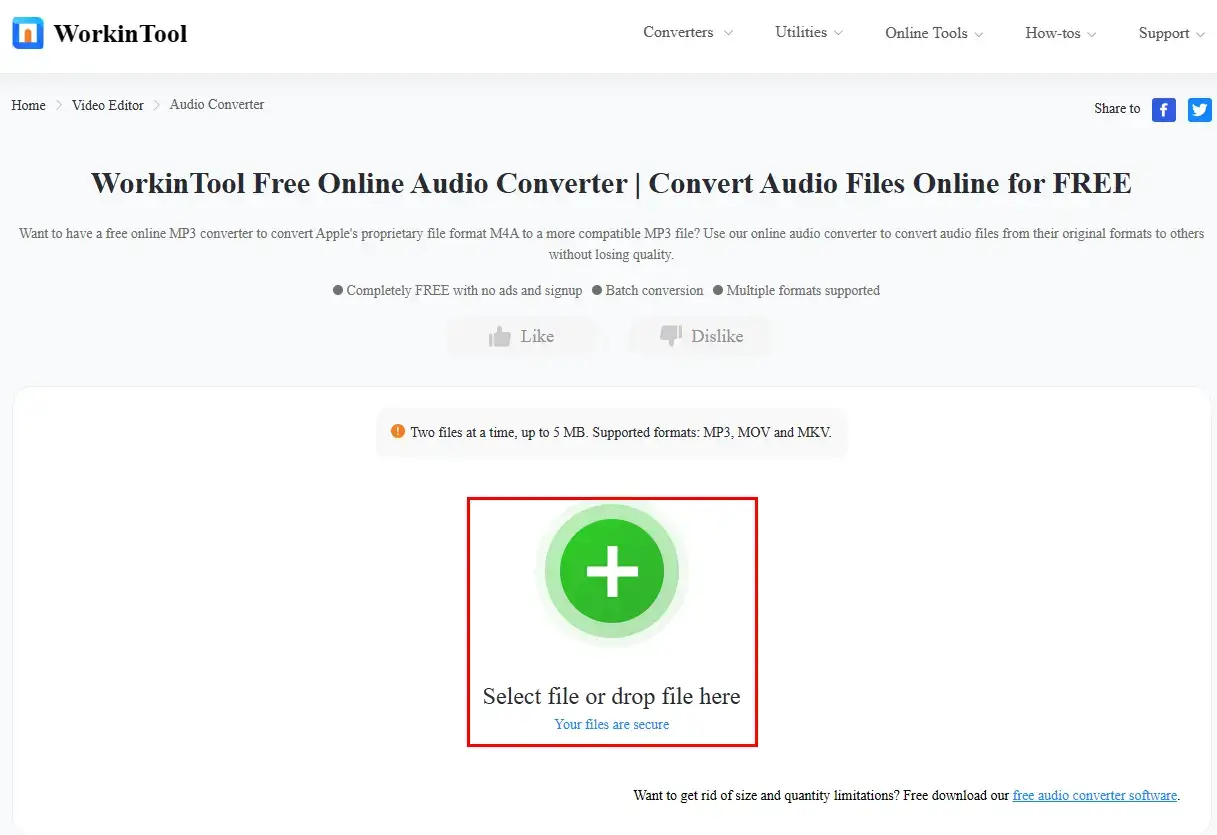
2). Select the wanted format from the drop-down menu and then hit Convert.
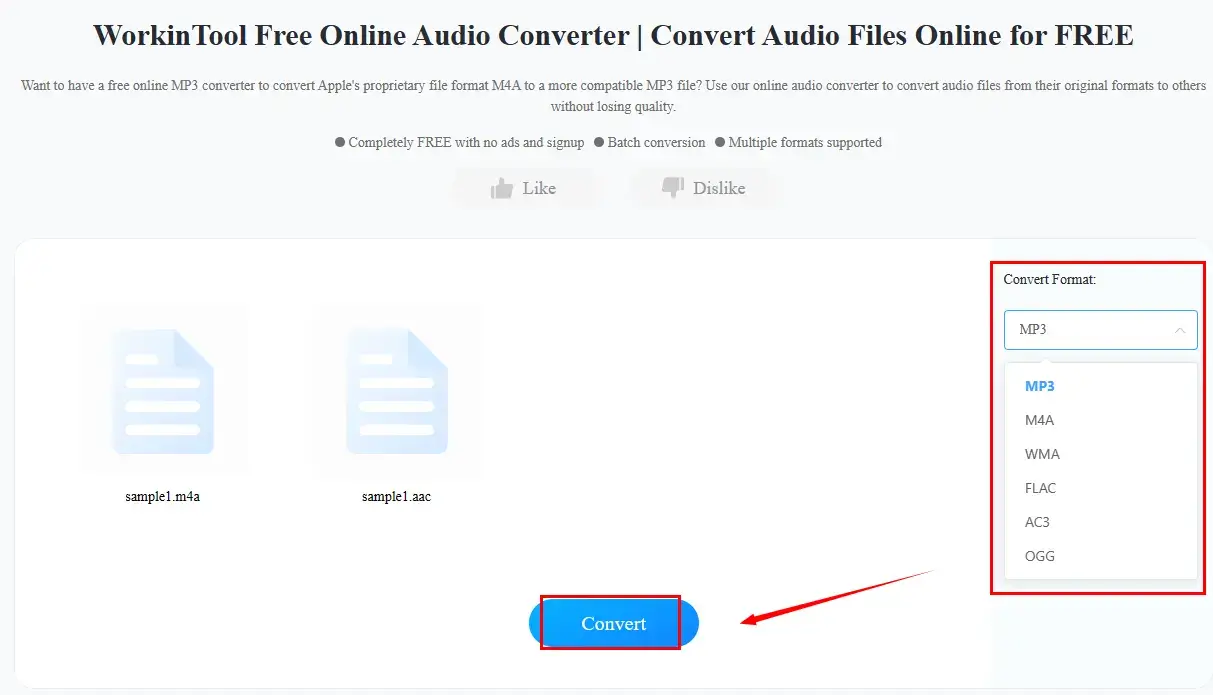
3). Press Download to save your converted file(s).
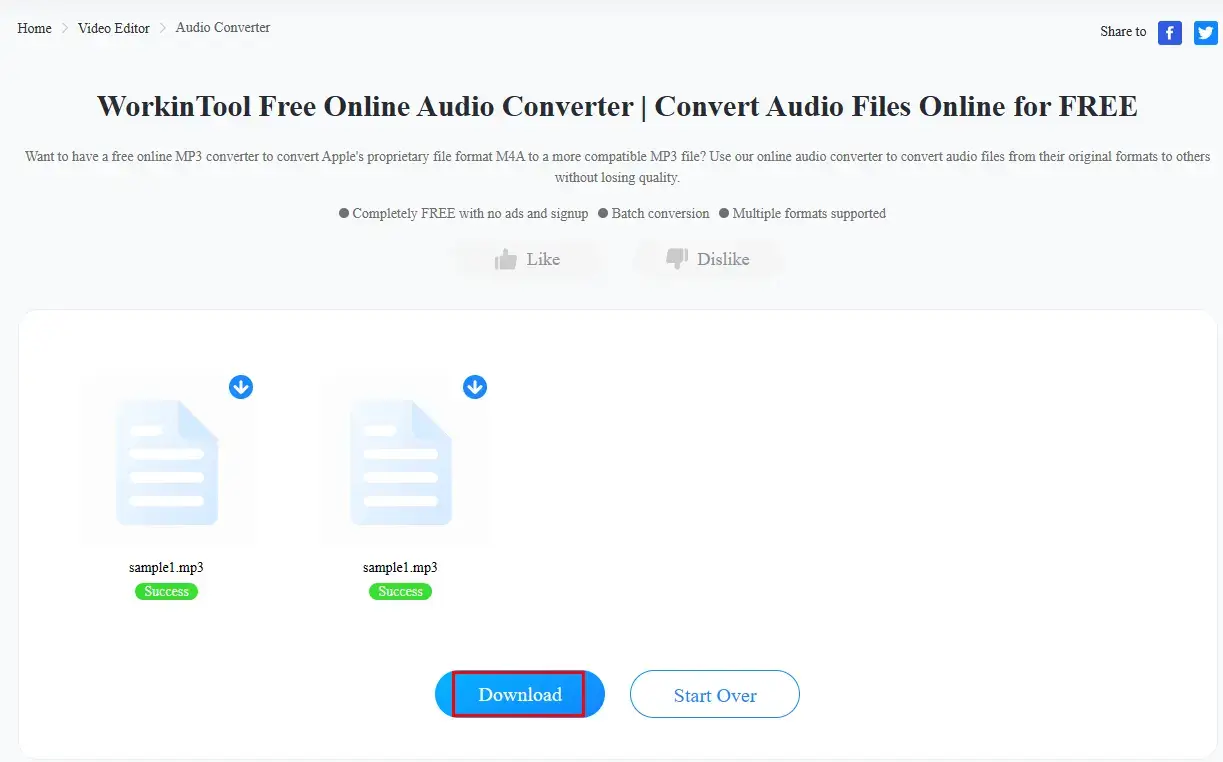
🙋🏻♀️More WorkinTool Online Audio Conversion Tools
Method2️⃣: 123 Apps
123 Apps is a website with a collection of free tools to convert, edit and manipulate various kinds of documents, from Microsoft Office files, PDFs and images to videos, audio and Ebooks. All of its tools are known for their user-friendly interfaces and simple operations, which are quite suitable for IT novices.
The website offers an online audio converter. A variety of formats are available, such as MP3, WAV, FLAC, M4A, OGG, MP2, iPhone ringtone and more. It lets users import their audio files from local computers or cloud storage devices like Google Drive. Also, it boasts several concurrent audio conversion to enhance their work efficiency and advanced settings to make their results more custom, including bitrate, sample rate and channels. Furthermore, they can add fade-in/fade-out effects to their output and reverse it as they like.
Free as this online tool is, it is far from unlimited to use. For instance, up to 70 files can be convertible per day, while only five can be processable once within one attempt.
📂How to Change Audio File Online Through 123 Apps?
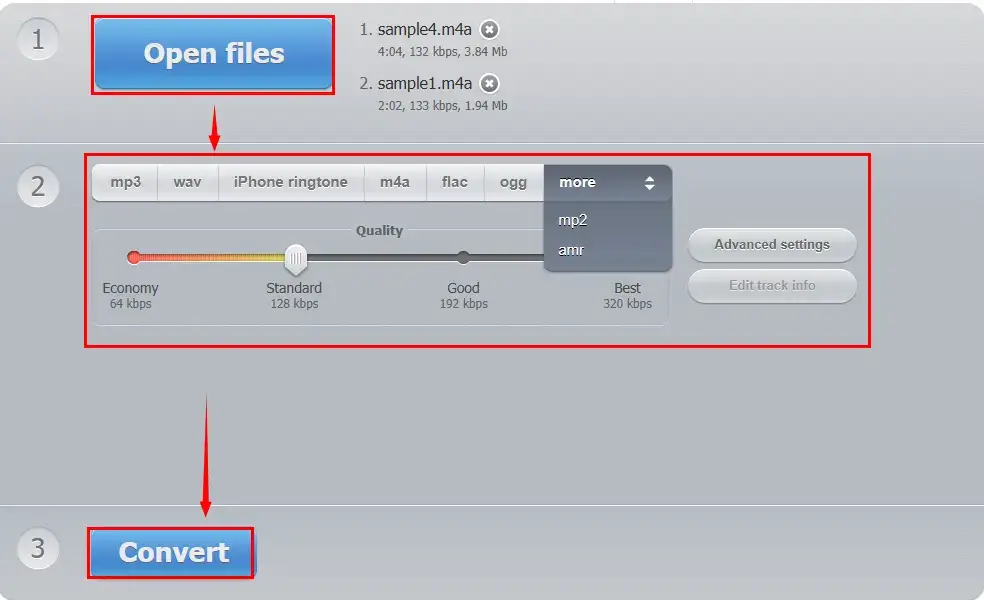
- Open 123 Apps and then choose Audio Converter.
- Click Open files to upload your audio file(s).
- Opt for the preferred format and then click Advanced settings to personalize the output if necessary.
- Press Convert to begin your conversion.
- Hit Download to save your converted audio file(s).
✨Our Verdict
More to Share
📌Does Windows 11 have an audio converter?
No. There is no built-in audio converter in Windows 1. A third-party app is required to convert audio files, such as WorkinTool VidClipper.
📌How do I convert MP4 to MP3?
You can turn to WorkinTool VidClipper for help to realize this goal. You will expect all your MP4 files to be turned into MP3 audio instantly without losing original quality in batches. Here is what you should do:
Step 1. Launch VidClipper and then select Video Converter on the opening page.
Step 2. Click Add files or Add folders to upload your MP4 videos.
Step 3. Change MP4 to MP3 in WorkinTool VidClipper
Step 4. Hit Convert Now (single conversion) or Convert All (batch conversion) to start your conversion.
Step 5. Press Open folder to access your converted MP3 file(s).
(More info: How to Convert MP4 to MP3 on PC in 2024 | 5 Ways)
Final Thought
This chapter concludes our discussion on how to convert audio files easily on your computer. In conclusion, it is now a manageable task to change audio files on your PC. With the help of the tools outlined in this article, you can effortlessly save your audio collection as the desired format. Whether you need to optimize files for specific devices, share them online or simply ensure compatibility with your preferred player, these methods empower you to take control of your audio experience.
However, if you are a Windows user who prefers a desktop app, WorkinTool VidClipper is your best choice. It is user-friendly, easy to use, reliable and versatile enough to complete audio conversion tasks and do more than this mission.
So, are you ready to change audio format on your computer by yourself?



