How to Improve Video Quality on Windows | Easy Solutions
Admit it or not, videos have become an integral part of our lives, whether for personal or professional purposes. However, sometimes, the quality of videos captured or acquired may not meet your expectations. Fortunately, several techniques and tools are available to help you enhance the quality of videos to offer you a more captivating viewing experience. In this article, we will show you how to improve video quality on Windows, enabling you to produce visually stunning and high-quality content.
📌External App–WorkinTool VidClipper
📌Inbuilt App–Windows Media Player
🙋🏻♀️By trying the solutions outlined in this article, you will know clear approaches to video quality improvement on your Windows laptop or computer. If you prefer an external app to realize this goal, WorkinTool VidClipper is your ideal choice. It is user-friendly, easy to use, reliable and multi-functional to do more than just video quality enhancement.
🙋🏻♂️Now, please start your reading and experience them by yourself.
How to Improve Video Quality on Windows | Easy Solutions
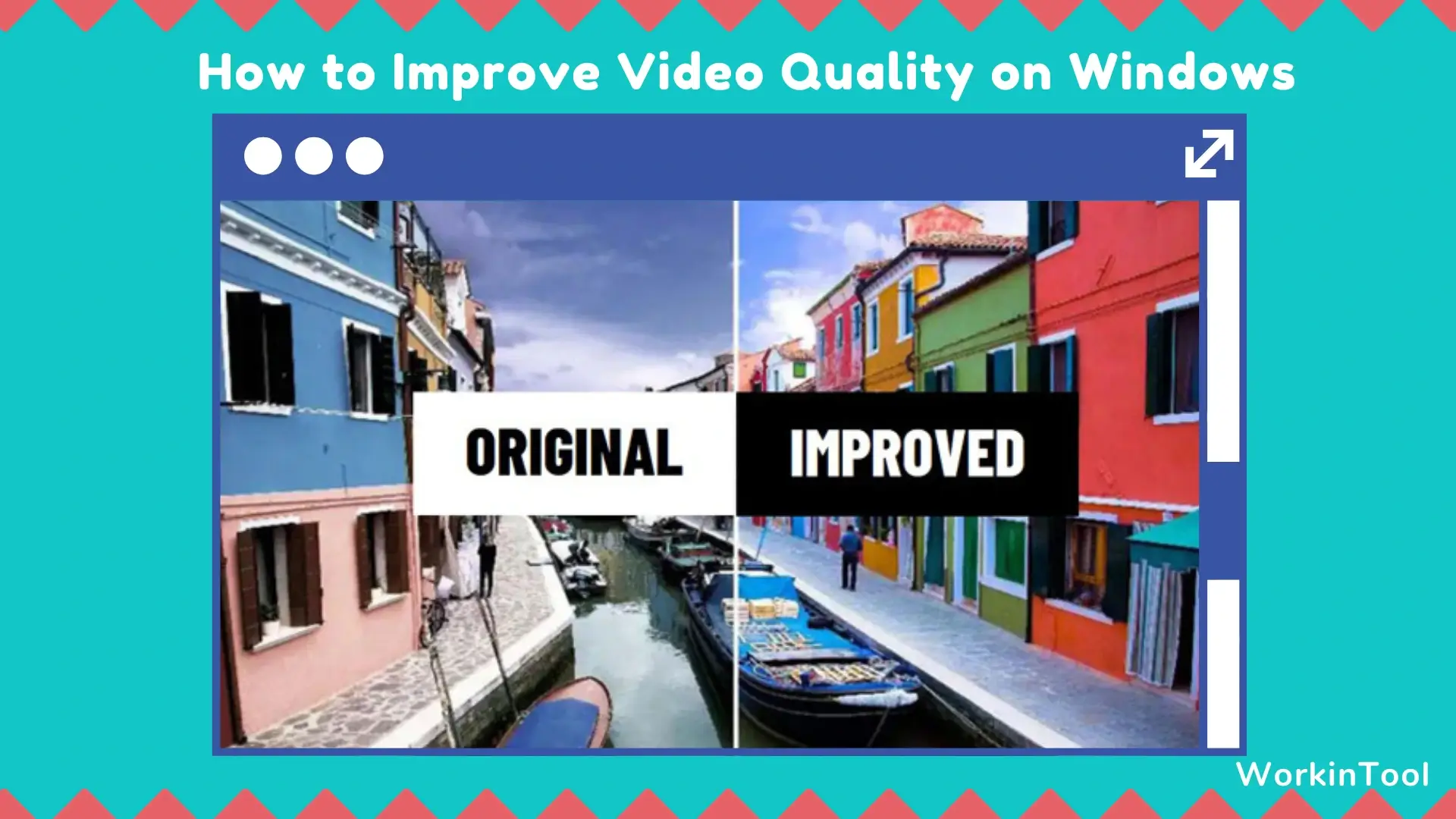
Admit it or not, videos have become an integral part of our lives, whether for personal or professional purposes. However, sometimes, the quality of videos captured or acquired may not meet your expectations. Fortunately, several techniques and tools are available to help you enhance the quality of videos to offer you a more captivating viewing experience. In this article, we will show you how to improve video quality on Windows, enabling you to produce visually stunning and high-quality content.
| 💻External App | WorkinTool VidClipper [🔥Recommended] |
| 💻Inbuilt App | Windows Media Player |
Whether you are a content creator, a vlogger, or simply someone looking to enhance your home videos, these tools can be helpful to take your video quality to the next level. Now, let’s begin our journey and unlock the full potential of your Windows device for creating high-quality videos.
Words Before Video Quality Enhancement
📌What factors may impact the video quality?
Several factors influence the overall quality of a video. These factors include:
📌Can you improve the quality of a video on Windows?
Yes. You can resort to both a third-party or a built-in app to help you better the quality of a video. Please read on to learn about specific solutions.
How to Improve Video Quality with an External App
To enhance the quality of a video without hassle, you’d better use a handy video editor. Here, it is strongly advisable to try WorkinTool VidClipper.
✅WorkinTool VidClipper
VidClipper Video Editor is an acclaimed tool developed by the WorkinTool team who has presented useful apps like PDF Converter, Image Converter, Data Recovery Software, File Compressor and more. Adhering to its concept of simplicity and practicability, the team has upgraded it to a lightweight and super multi-functional program with the following (but not limited to) features:
Therefore, it saves you the trouble of finding and installing them individually, which is time-saving and efficiency-boosting.
WorkinTool VidClipper can serve as the first video editing software for everyone. Thanks to its simple and intuitive interface, along with its quick editing tools on its opening page, it will greatly facilitate beginners, making them feel convenient to cope with their basic editing tasks. Additionally, it can help professionals create movie-like or professional-looking videos with its advanced features inside its editing console.
Used as a video enhancer, WorkinTool VidClipper provides users with several methods of video quality improvement, including color correction, video sharpening, filters, frame rate/resolution adjustment, etc. Nearly all of them require no learning curve, allowing everyone to make a video better quality.
💡How to Improve Video Quality Using WorkinTool VidClipper?
Step 1. Launch VidClipper and then click + New Project to open its editing console.

Step 2. Hit Import to add your video and then drag it to the timeline below.

Step 3. Enhance the video quality.
📂Method 1. Direct Quality Options
VidClipper video editor gives users direct quality options to allow them to edit the quality of their videos with minimal effort. For example, High (1080p), Medium (720P) and Low (480P).
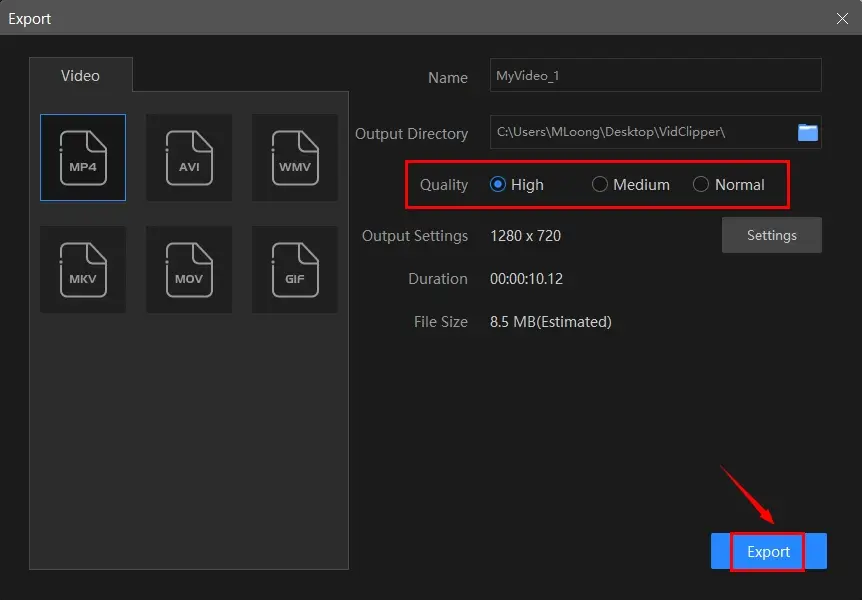
- Click Export to open the output window.
- Choose the option representing higher quality, such as High, in addition to the format.
- Hit Export to save your enhanced video.
📂Method 2. Filter Application
Some filters are helpful to help you adjust your low-quality videos automatically. Therefore, you can definitely put a filter on it to realize this goal.
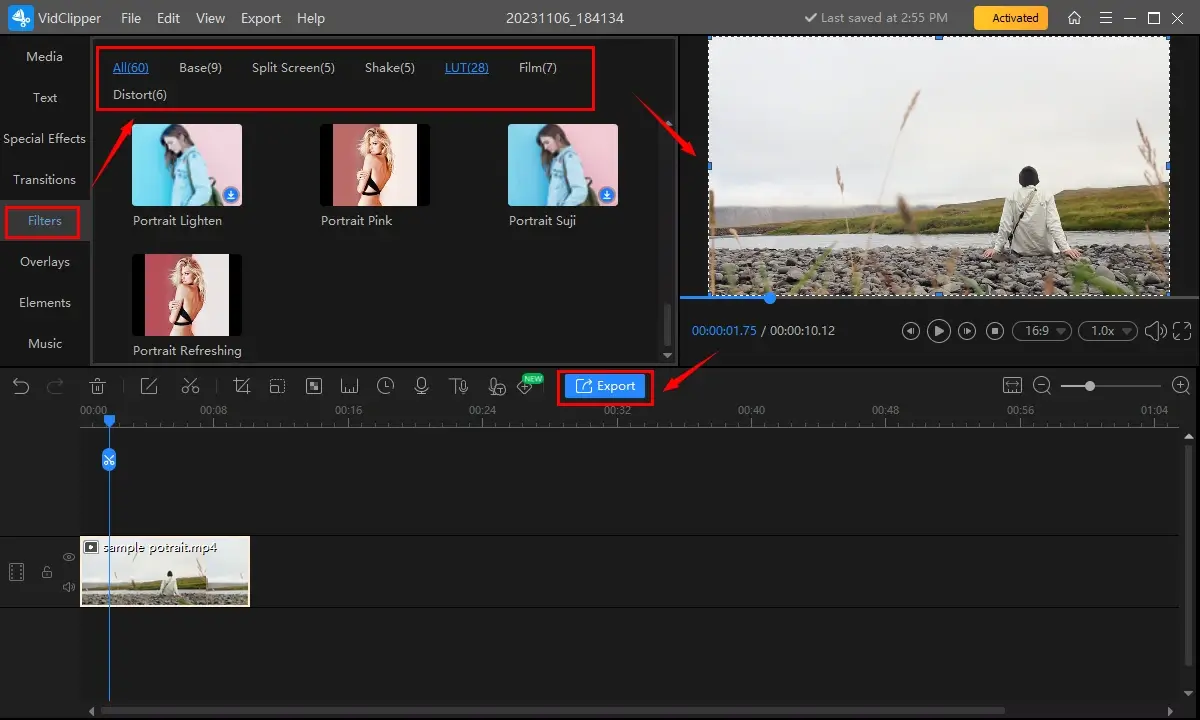
- Select Filters and then the suitable filter to enhance the video quality.
(For instance, Portrait Refreshing in LUT) - Hit Export to open the output window.
- Choose the desired format/quality, name your project and then press Export.
📂Method 3: Color Correction
You can color correct a video to make a low-quality video look better.
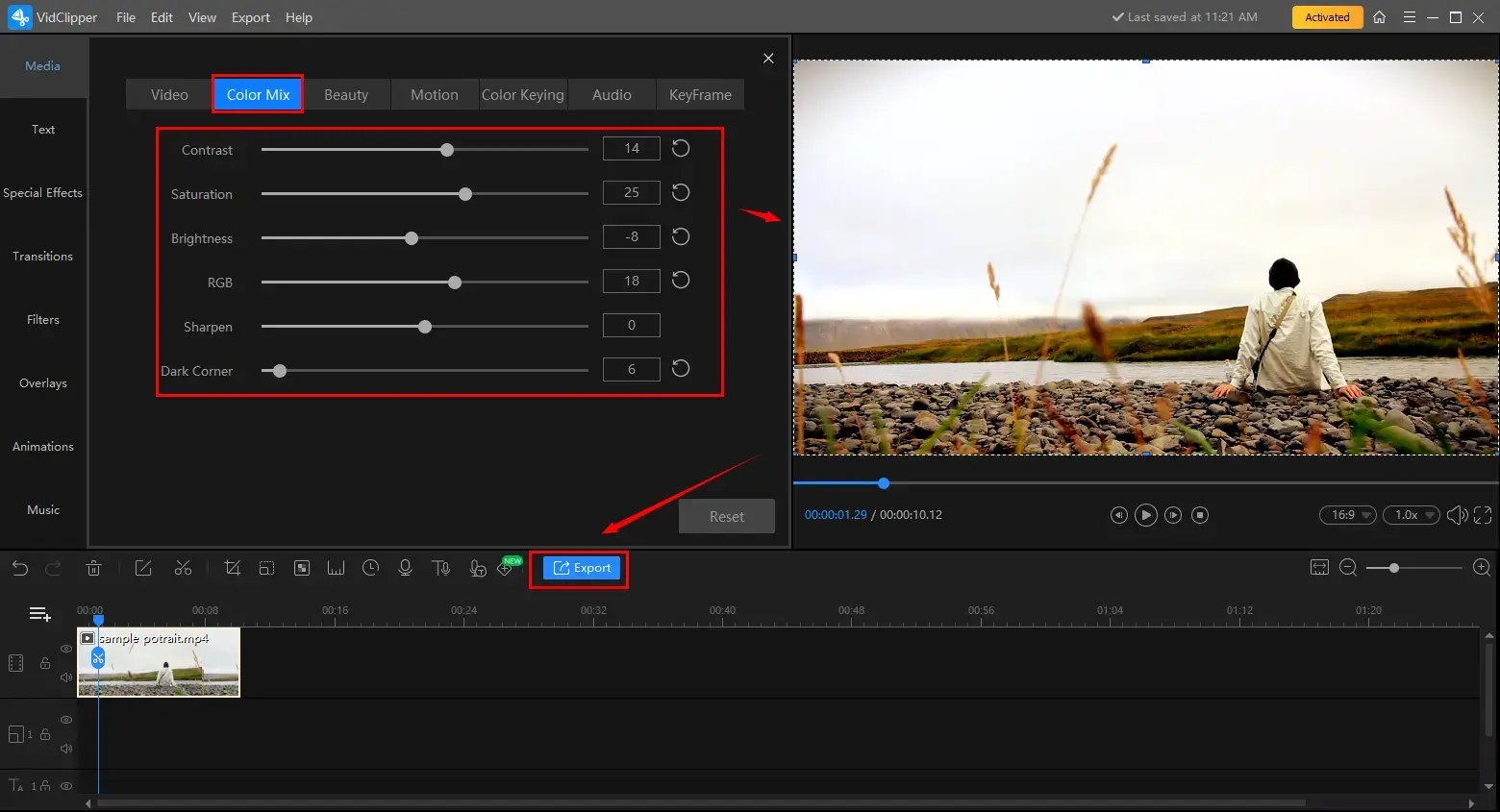
- Single-click the video on the timeline to open the video adjustment console.
- Go to Color Correct and then adjust the parameters of each category to better your video quality, for example, brightening or sharpening your video.
- Follow the last two steps above.
📂Method 4: Video Settings Adjustment
Custom video settings are available in WorkinTool VidClipper, letting users personalize the quality of their videos by adjusting the settings like resolution, frame rate and bitrate.
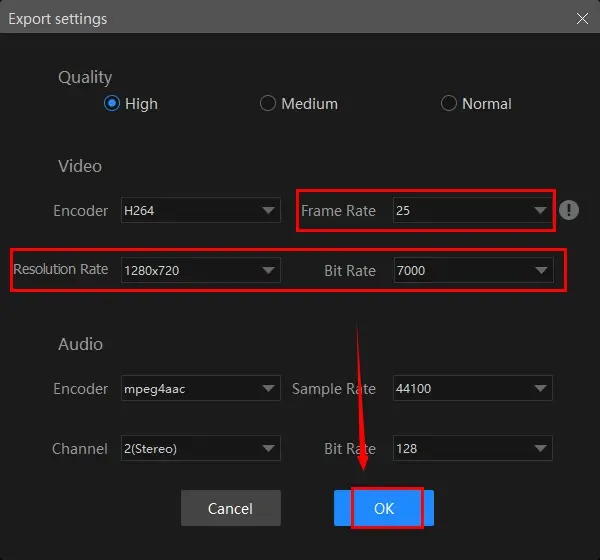
- Click Export to open the output window.
- Hit Settings to activate the settings window.
- Go to Frame Rate, Resolution or Bitrate and then choose the option marking the higher quality to adjust your videos.
(For example, resolution–1920×1080, frame rate–60 FPS and bitrate–40000) - Press Export to save the project.
✨The Verdict
🙋🏻♀️You May Also Like
How to Improve Video Quality with a Built-in App
Is there a way to clean up a video quality without a third-party tool? Yes. The inbuilt app–Windows Media Player can help Windows users achieve this goal effectively.
✅Windows Media Player
Windows Media Player is a multimedia player developed by Microsoft and pre-installed in the Windows OS. It is designed to play various types of files, including audio and video, supporting a wide range of audio and video formats, including MP3, WMA, WAV, AAC, MP4, AVI, WMV and more. Also, it provides users with a user-friendly interface that allows them to easily organize and play their media files.
In addition to basic playback functions, Windows Media Player offers features such as playlist creation, media library management and media synchronization. It also boasts basic audio and video editing capabilities, such as playback speed adjustment, video trimming, etc. For video quality enhancement, Windows Media Player allows users to color correct their videos to fulfill this purpose.
💡How to Make the Quality of a Video Better in Windows Media Player?
1). Open your video with Windows Media Player.
2). Right-click on the playing video and then choose Enhancements > Video settings.
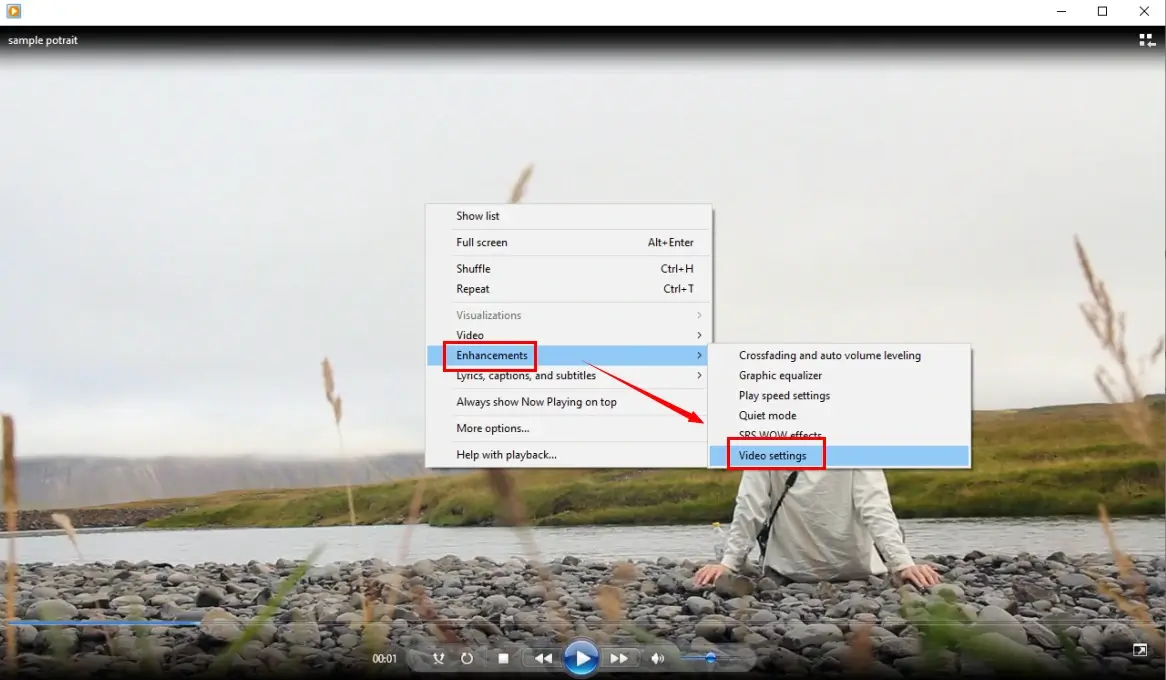
3). Move the slider to adjust the settings to make your video higher quality.
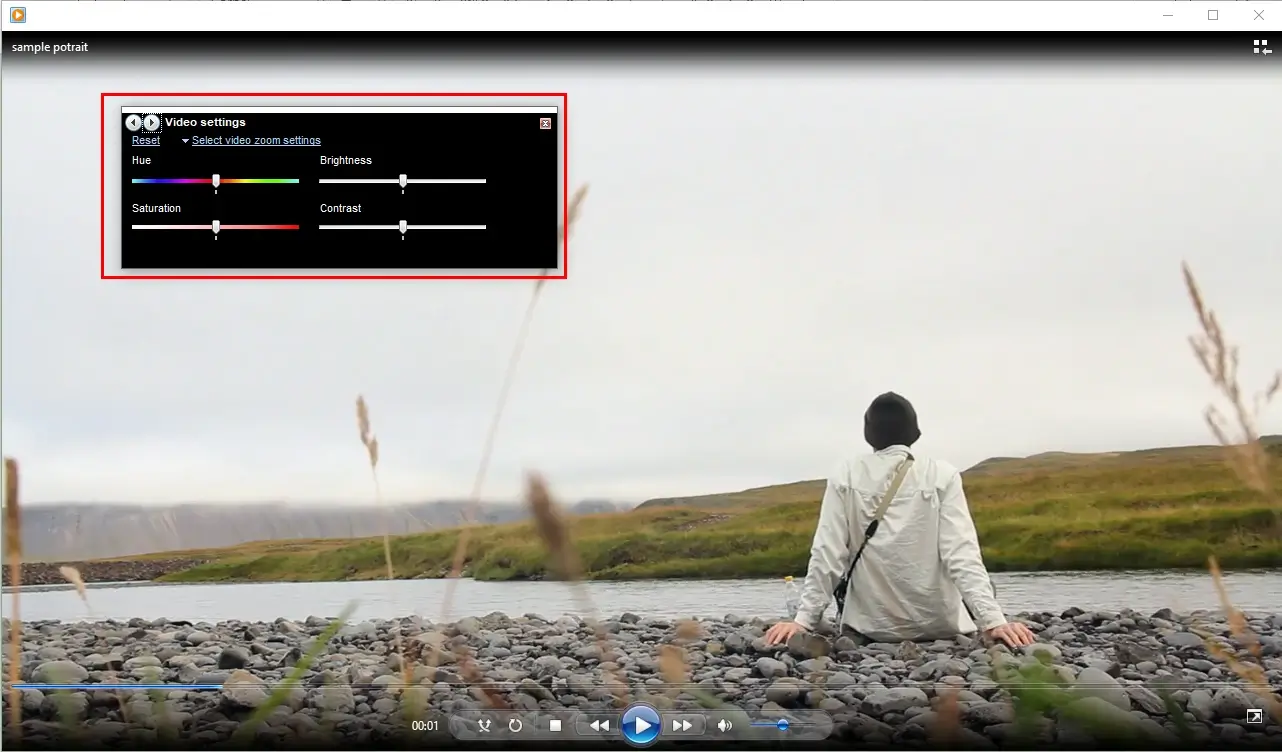
✨The Verdict
More to Share
🎯How to Improve Video Quality in Windows Movie Maker?
If the Windows you are now using is an older version, Windows Movie Maker may still be available on your computer, which is now discontinued by Microsoft and replaced by Microsoft Photos and Clipchamp. It can also help you make a video quality better. Here is what you should do:
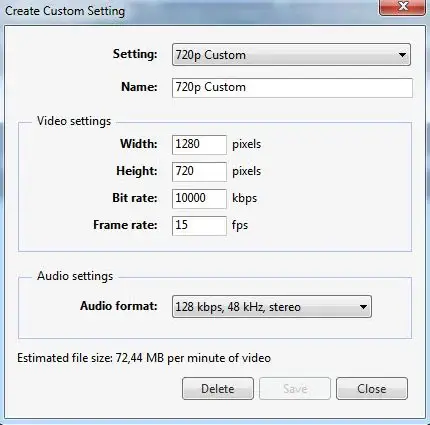
- Open the app and then click File to import your video.
- Click File again and then choose Save Movie File.
- Hit My Computer and Next to activate the Movie Setting window.
- Click Show more choices link under Best quality playback for my computer.
- Then, press the Other Settings button.
- Select the desired resolution from the drop-down menu beside Settings.
(If you want the highest quality video, select High quality video (NTSC) with just one click.) - Click Next to save it.
🎯How to Improve the Quality of a Video on YouTube?
If you haven’t uploaded your video to YouTube, you can definitely rely on the aforementioned solutions–WorkinTool VidClipper (an external app) and Windows Media Player (a built-in app).
If you have already uploaded your video to YouTube, please follow the easy guidance below:
1. Open YouTube and then locate and play the desired video.
2. Find the Settings (gear icon) and then choose Quality.
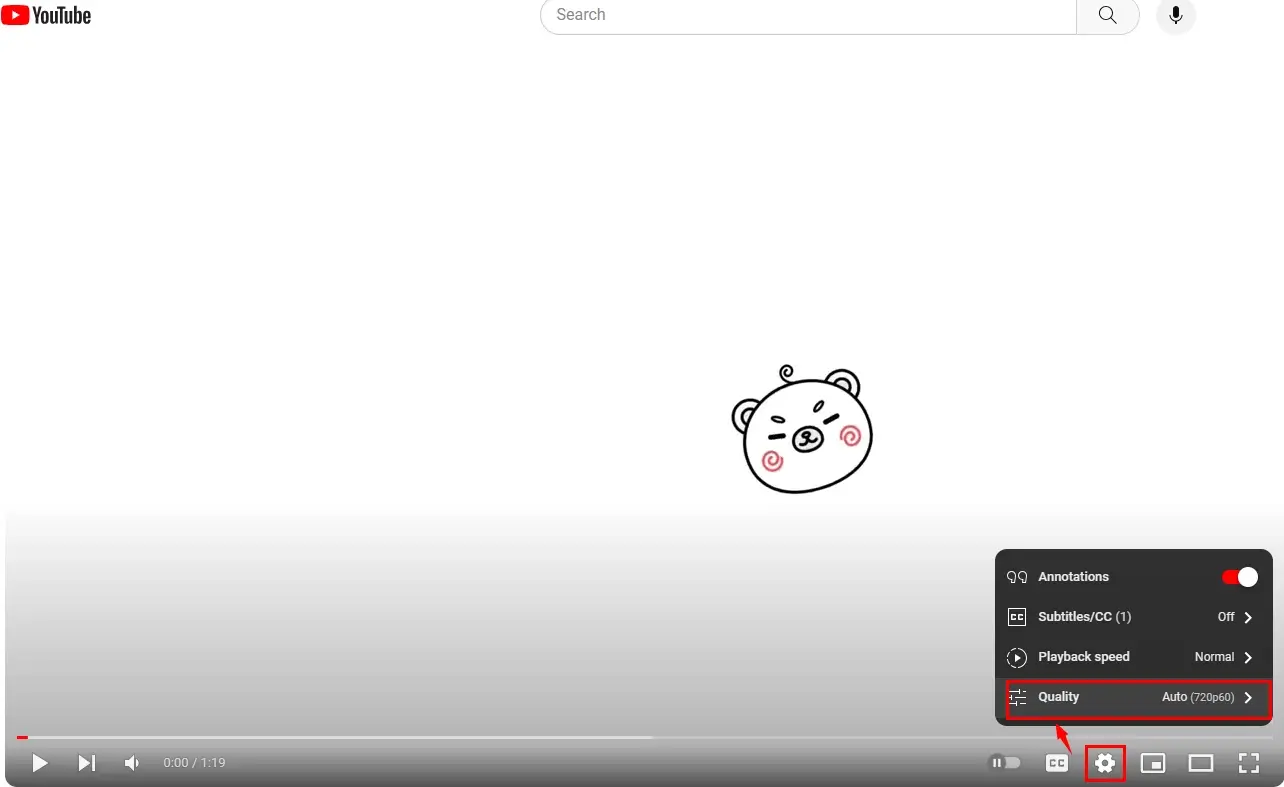
3. Select the wanted quality to make your video look better.
(1080p60 represents the HD quality.)
4. Then, the quality of your video will be automatically changed.
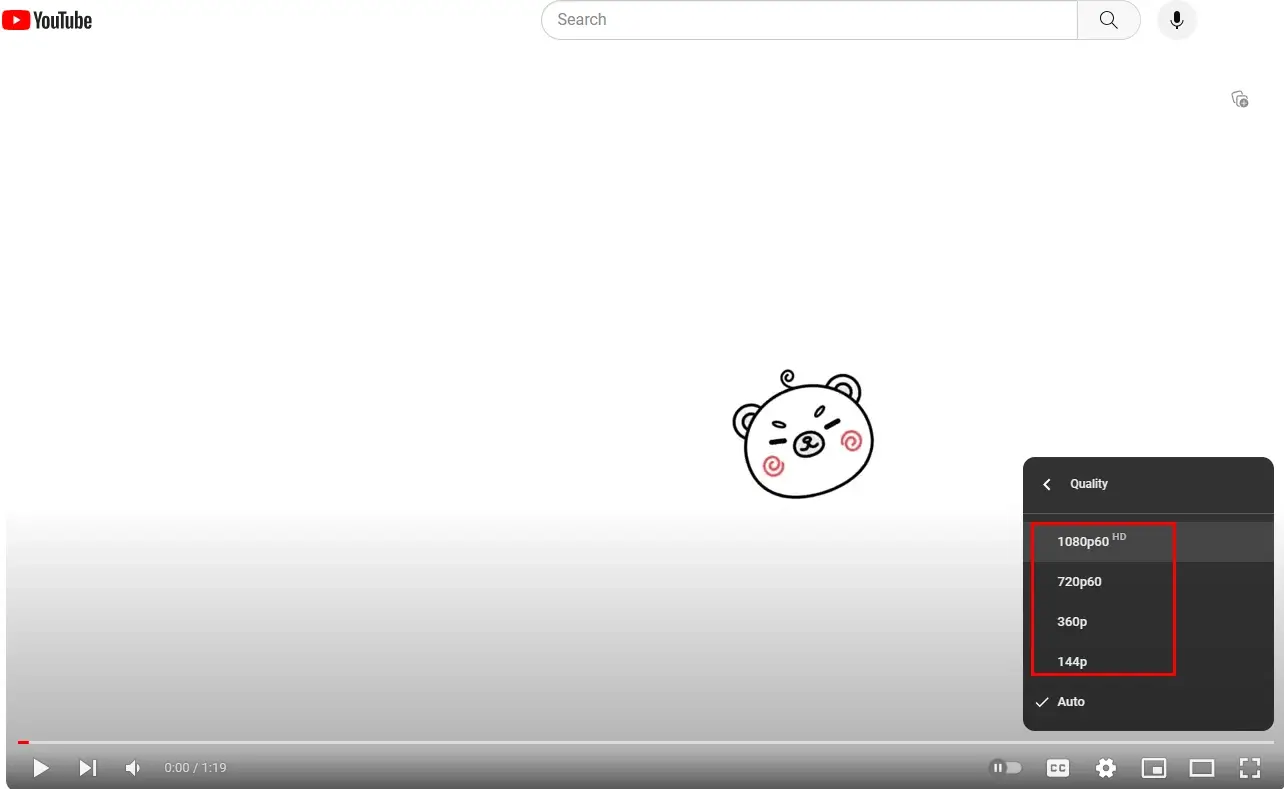
Final Words
This chapter concludes our discussion on how to improve video quality on Windows. In general, improving the quality of videos on Windows is an achievable goal for anyone seeking to enhance their video production skills. By trying the solutions outlined in this article, you will know clear approaches to video quality improvement on your Windows laptop or computer.
If you prefer an external app to realize this goal, WorkinTool VidClipper is your ideal choice. It is user-friendly, easy to use, reliable and multi-functional to do more than just video quality enhancement.
So go ahead and let your videos shine with improved quality now.


