How to Resize a GIF Easily on PC | 4 Ways in 2024
You may sometimes want to crop a GIF to focus on a specific part or remove unwanted elements. Is there a way to realize this goal? In this article, we will show you how to resize a GIF easily without losing quality on your PC, covering different PC platforms, including Windows, Mac and online tools.
📌Windows–WorkinTool VidClipper
📌Mac–Preview
📌Windows/Mac–Adobe Photoshop
📌Online–EZGIF
🙋🏻♀️In this article, we explored various methods for different PC platforms to let you easily crop GIFs while preserving their clarity and sharpness. Whether you opt for online tools or dedicated software, the key is to choose a method that suits your needs and ensures minimal loss of quality during the cropping process.
🙋🏻♂️However, if a Windows user prefers a desktop app, WorkinTool VidClipper is your ideal option. It is user-friendly, easy to use, reliable and multi-functional to do more than GIF resizing. Now, please start your reading and experience all of them by yourself.
How to Resize a GIF Easily on PC | 4 Ways in 2024
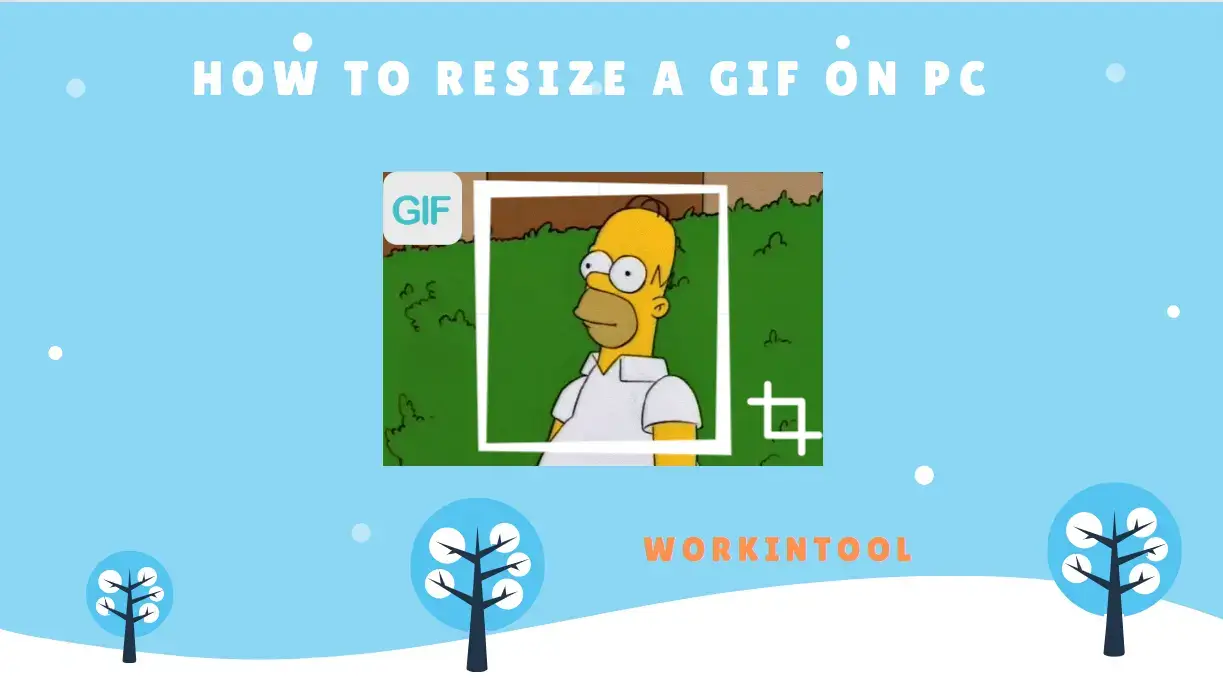
GIFs can now be seen everywhere in our digital world, some of which are so fascinating that you may intend to keep them. However, you may sometimes want to crop a GIF to focus on a specific part or remove unwanted elements. Is there a way to realize this goal? In this article, we will show you how to resize a GIF easily without losing quality on your PC, covering different PC platforms, including Windows, Mac and online tools.
| 💻Windows | 📍WorkinTool VidClipper [🔥Recommended] |
| 💻Mac | 📍Preview |
| 💻Windows/Mac | 📍Adobe Photoshop |
| 💻Online | 📍EZGIF |
Whether you are a social media enthusiast, a content creator or simply someone who enjoys sharing GIFs, learning how to resize them will enhance your ability to create captivating and personalized visuals.
Now, let’s dive in and discover how you can effortlessly resize GIFs on your PC, allowing you to express yourself with precision and creativity.
Before Your GIF Resizing
📌Why should you resize your GIF?
Cropping a GIF offers several benefits that can enhance your visual communication and improve the overall impact of your content. Here are a few reasons why you may want to consider resizing a GIF:
- Key Content Highlighting: By cropping the GIF, you can remove unnecessary parts and draw attention to the most important content, ensuring that your message comes across clearly.
- Composition Improvement: Cropping allows you to refine the composition of your GIF by eliminating any visual clutter or empty space.
- File Size Optimization: GIFs can be large files, and cropping can help reduce their size.
- Custom Content Creation: Cropping a GIF enables you to customize it to fit specific platforms or sizes based on different requirements of various platforms.
- Storytelling Enhancement: By cropping a GIF to focus on specific actions or details within it, you can create a more engaging narrative and capture the viewer’s attention effectively.
📌Can you resize a GIF?
The answer is definitely affirmative. With a proper tool, you can fulfill this task with minimal effort. Please read on to learn about specific solutions.
How to Resize a GIF on Windows
If you are a Windows user, a handy GIF or video editor will be helpful. Here, it is strongly advisable to try WorkinTool VidClipper.
✅WorkinTool VidClipper
VidClipper Video Editor is an acclaimed tool presented by a promising SaaS brand–WorkinTool, the founder of WorkinTool PDF Converter, Image Converter, TranslateAI and more. Adhering to its idea inspired by practicability and simplicity, the team has upgraded this video editing software to a lightweight but super multi-functional app with the following (but not limited to) features:
Therefore, it saves you the trouble of finding and installing them individually, which is time-saving and efficiency-boosting.
VidClipper Video Editor can serve as a suitable tool for everyone. Its simple and intuitive interface will help beginners easily and quickly locate any desired feature. Besides, it boasts several quick editing tools that require no learning curve, making them feel convenient to operate. Professionals can rely on the advanced editing features on its editing console to create movie-like or professional-looking videos, including color correction, filters, pixelation and more. Hence, it is an ideal alternative to Adobe Premiere Pro.
WorkinTool VidClipper can be used as a GIF resizer or cropper. Users can customize the size of their GIFs as they like without hassle. Besides, custom GIF settings can be helpful to personalize their outcomes, from quality and resolution to aspect ratio and frame rate. Furthermore, its other GIF editing features can help them further edit their files.
💡How to Resize a GIF Using WorkinTool VidClipper on Windows?
Step 1. Launch VidClipper and then click + New Project to open its editing console.

Step 2. Hit Import to add your GIF file and then drag it to the timeline below.
Step 3. Single-click the file on the timeline and then choose the tool–Crop.
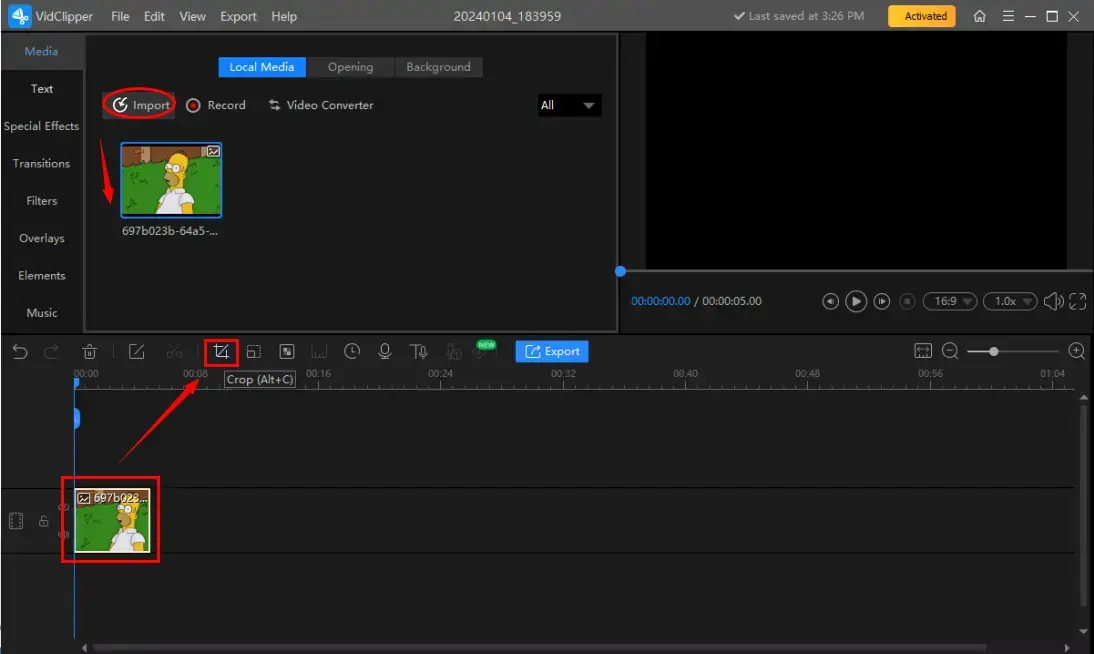
Step 4. Adjust the cropping frame to determine the final content, hit OK and then press Export.
(The final effect can be previewed on the right monitor.)
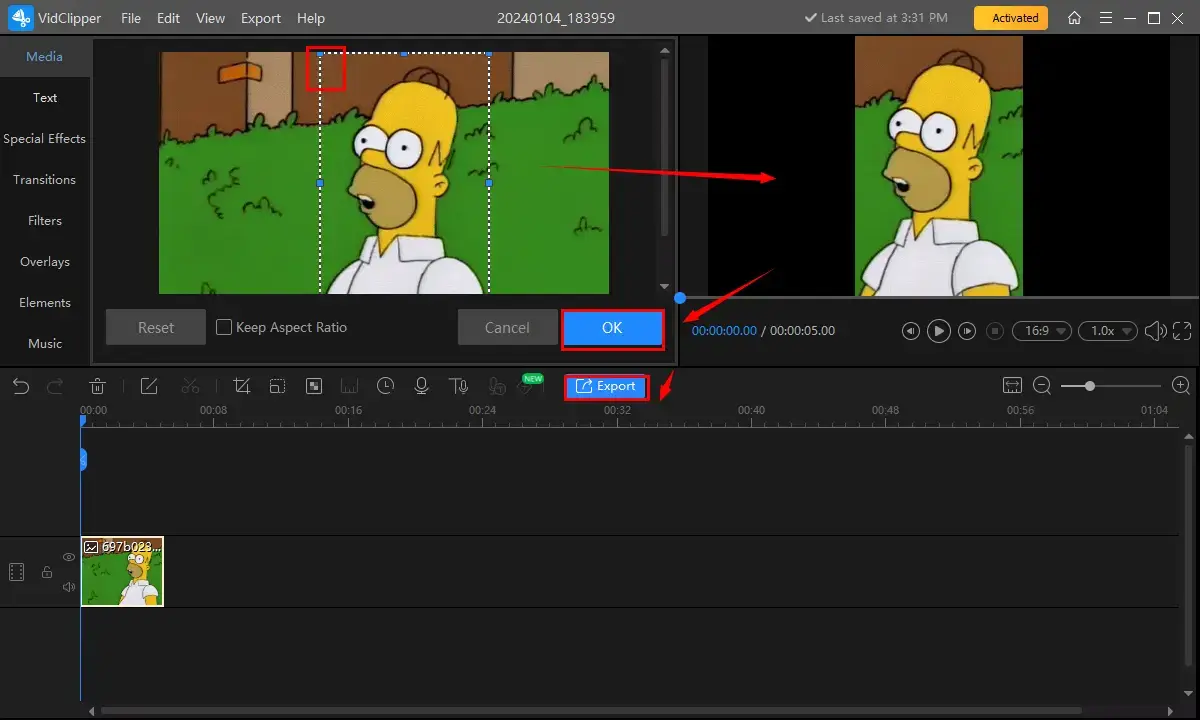
Step 5. Choose GIF as the output format, change the settings if needed and then click Export.
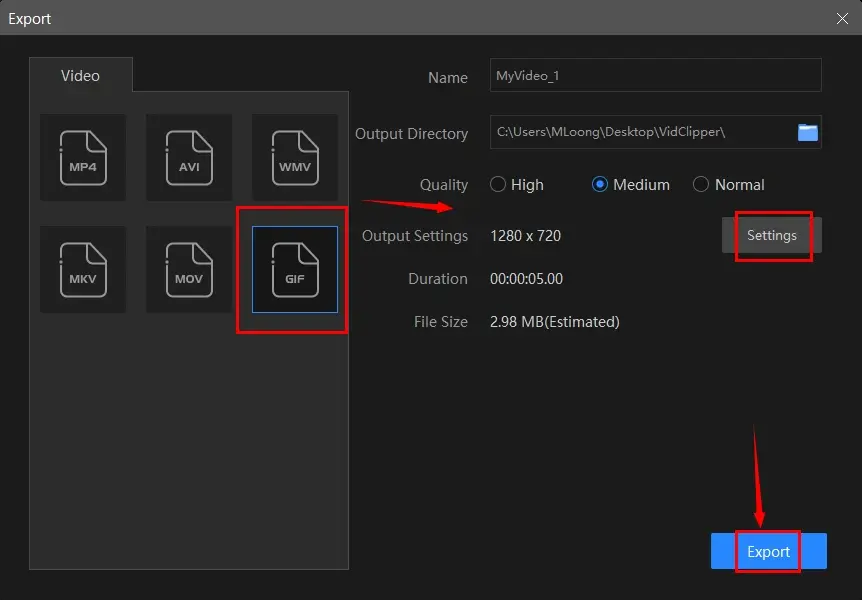
📣PS: The reminder or post-export status can be customizable when your video/audio with crossfade effects is under processing, including a ringtone reminder, PC shut down and no further operation.

✨The Verdict
🧐You May Also Like
How to Resize a GIF on Mac
For Mac users, the most straightforward way is to use its built-in app–Preview.
✅Preview
Preview is an inbuilt program pre-installed on every Apple device. It is a free tool designed for document viewing, editing and manipulation, supporting various file formats, including images, GIFS and PDFs. In terms of image files, this app provides users with basic file editing, such as cropping, resizing, rotation, color adjustments and annotations. Therefore, it can also be a GIF cropper. Meanwhile, Preview is known for its simple and clear interface, making it easy for users to navigate and perform basic tasks on their files without the need for external software.
💡How to Crop a GIF in Preview on Mac?
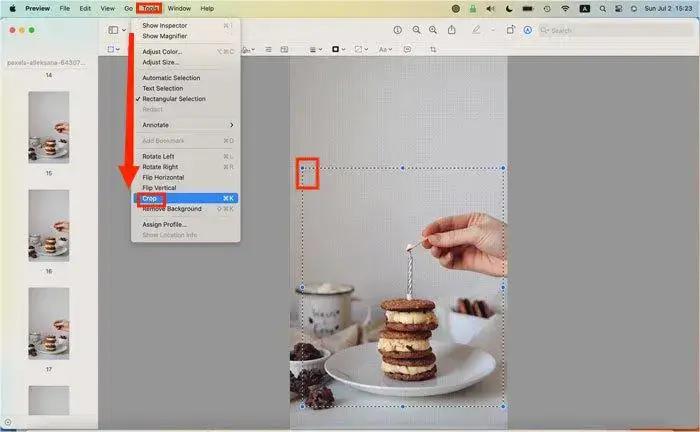
- Open Preview and then drag and drop your GIF to it.
- Go to Tools > Crop.
- Select a portion from your GIF and then confirm it.
- Then, click File > Export to save your resized GIF.
📢Notes
1. To view the dimensions of the selected content, please choose Tools > Show Inspector. Then hit Crop Inspector and choose a unit of measurement to be displayed in the Crop Inspector window.
2. To undo the crop immediately, please choose Edit > Undo Crop. To undo the crop later, find a version of the image before the crop. Choose File > Revert To > Browse All Versions, then browse the versions to restore the one you want.
✨The Verdict
How to Resize a GIF on Windows and Mac
Is there an approach to achieving GIF cropping on both Windows and Mac? Yes. Users can resort to Adobe Photoshop.
✅Adobe Photoshop
Adobe Photoshop is the most prevalent software for image editing and graphic design. It is considered the industry standard for professional image manipulation, boasting a wide range of features and capabilities that enable users to enhance, manipulate and create stunning visual content. Therefore, it is widely used by photographers, graphic designers, web designers and other professionals in creative fields.
With Adobe Photoshop, users can perform a variety of tasks on digital images, including retouching, color correction, cropping, resizing, and applying filters and effects. It offers advanced tools for adjusting brightness, contrast and saturation, as well as precise control over elements like layers, masks and blending modes. Hence, users can depend on it to edit their GIF files, including resizing them.
However, this app is much more suitable for those with professional knowledge of image editing and will sometimes shun users as a result of its costly license fees.
💡How to Get a GIF Cropped in Photoshop?
1). Open Photoshop and then create a new project.
2). Go to File > Open to import your GIF file.
3). Click the drop-down menu to choose 3D if you plan to preview your animated GIF and edit it frame by frame.
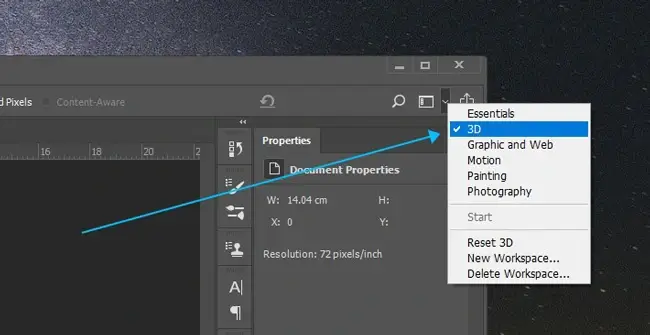
4). Select the Crop tool or perform the shortcut operation–C to resize your GIF.
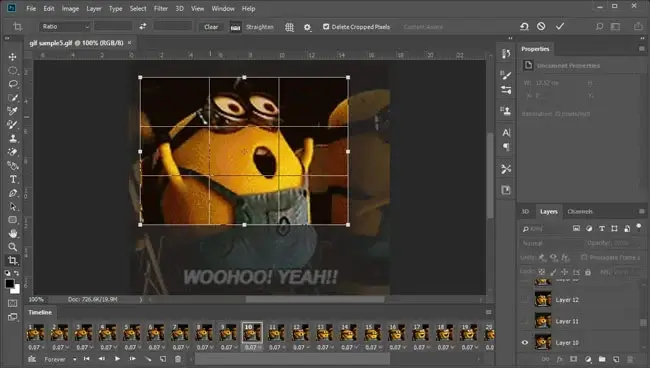
5). Navigate to File > Export > Export As to save your cropped GIF.
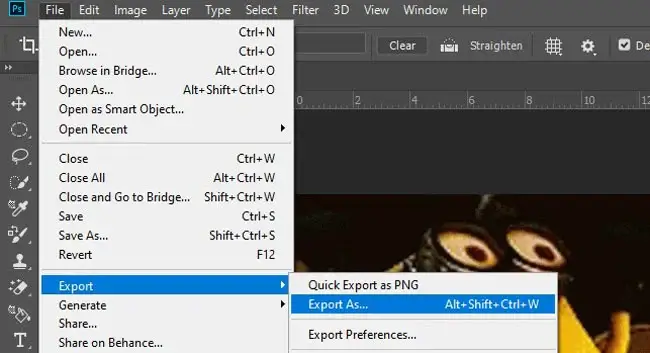
✨The Verdict
How to Crop a GIF Online
If you are unwilling to install and use any desktop app, a free online GIF editor is a wise choice. Here, please look at EZGIF.
✅EZGIF
EZGIF is possibly the most famous online service for GIF editing. It is totally free, enabling users to create, edit and manipulate GIF files without downloading and installing software. With its help, they can crop, split, rotate and add text to a GIF. In addition to GIF, it supports various image formats, such as JPG, PNG, BMP, WebP, APNG, HEIC, FLIF, AVIF and MNG.
💡How to Get a GIF Resized Online in EZGIF?
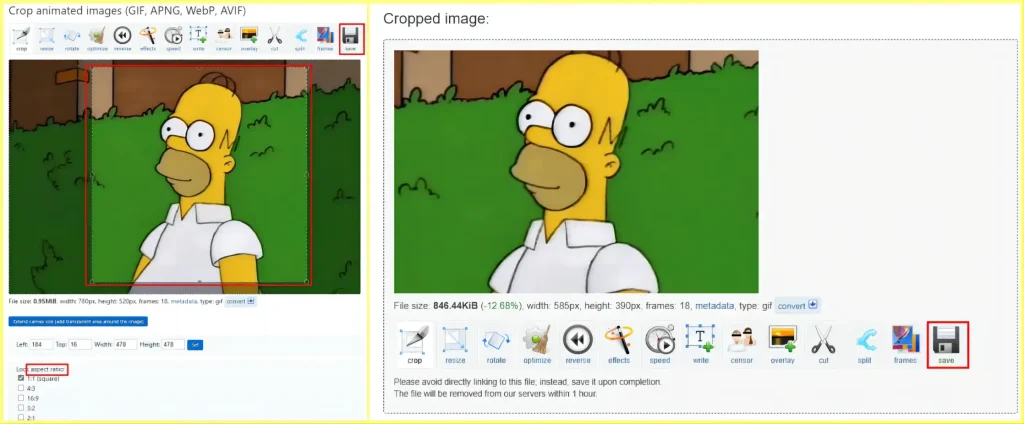
- Open EZGIF and then locate the tool–Crop.
- Hit Choose File to add your GIF and then click Upload!.
- Use the cropping frame to pinpoint the final content or the aspect ratio to quickly decide the chosen content.
- Click Save to export your resized GIF.
✨The Verdict
More to Share
🎯How do I cut something out of a GIF?
If you intend to cut some frames out of a GIF, you need to cut a GIF.
If you want a complete GIF without the unwanted part on it, you need to resize a GIF.
Both of your requests can be easily done with the aforementioned tools, especially,
- Desktop: WorkinTool VidClipper
- Online: EZGIF
🎯What app can I use to edit GIFs?
Plenty of apps are available to help you edit GIF. If you are unsure which to choose, those mentioned in this article can be good options. Here is a summary.
- Windows: WorkinTool VidClipper
- Mac: Preview
- Windows/Mac: Adobe Photoshop
- Online: EZGIF
Final Thought
Here is the end of our discussion on how to resize a GIF without losing quality on your computer. GIF cropping is now a valuable skill that allows you to customize and enhance your animated visuals. In this article, we explored various methods for different PC platforms to let you easily crop GIFs while preserving their clarity and sharpness. Whether you opt for online tools or dedicated software, the key is to choose a method that suits your needs and ensures minimal loss of quality during the cropping process.
However, if a Windows user prefers a desktop app, WorkinTool VidClipper is your ideal option. It is user-friendly, easy to use, reliable and multi-functional to do more than GIF resizing.
Now, are you ready to resize your GIF files by yourself?


