How to Extract Audio from a YouTube Video on PC in 2024
There are instances when you may want to save audio from a YouTube video. For example, you may want to keep and listen to a favorite song offline, create a personalized audio playlist or use its audio file for other purposes, such as self-learning. Fortunately, with the right tools and techniques, you can easily turn a YouTube video into an audio file on your PC. In this article, we will guide you through the step-by-step instructions on how to extract audio from a YouTube video on your computer, enabling you to access your favorite audio content wherever and whenever you want.
📺Downloaded Videos: 📍Windows–WorkinTool VidClipper, 📍Mac–Audacity and 📍Online–WorkinTool Online Audio Extractor
📺Without Downloading: Dirpy
🙋🏻♀️Extracting audio from a YouTube video opens up possibilities for offline listening, personalized playlist creation and content repurposing. By following the step-by-step instructions in this article, you can gain the power of various tools and techniques to rip audio from your favorite YouTube videos effortlessly.
🙋🏻♂️However, if you are a Windows user willing to have a desktop app, WorkinTool VidClipper is an ideal option. It is user-friendly, easy to use, reliable and highly multi-functional to do more than just audio extraction. Now, please start your reading and experience all of them by yourself.
How to Extract Audio from a YouTube Video on PC in 2024
[Before and After Downloading It]

With the prevalence of video social media, YouTube, one of the most globally renowned ones, has become a vast collection of videos covering various topics, including music, tutorials, podcasts and more. However, there are instances when you may want to save audio from a YouTube video. For example, you may want to keep and listen to a favorite song offline, create a personalized audio playlist or use its audio file for other purposes, such as self-learning.
Fortunately, with the right tools and techniques, you can easily turn a YouTube video into an audio file on your PC. In this article, we will guide you through the step-by-step instructions on how to extract audio from a YouTube video on your computer, enabling you to access your favorite audio content wherever and whenever you want.
| Downloaded Videos | 📍Windows–WorkinTool VidClipper [🔥Recommended] |
| 📍Mac–Audacity | |
| 📍Online–WorkinTool Online Audio Extractor | |
| Without Downloading | 📍Dirpy |
Now, let’s begin our journey.
Before We Start
📌Can you extract audio from a YouTube video?
Yes. This purpose can be achieved whether your YouTube video is downloaded or not. If you have a video downloaded from YouTube, you can resort to a handy video editing app. If you intend to rip audio from a YouTube video without downloading it, you can rely on an online audio extractor.
Hence, please read on to learn about specific solutions.
How to Extract Audio from a YouTube Video (Downloaded)
In this chapter, we will introduce you to three ways to take audio from a downloaded YouTube video, including Windows, Mac and online.
Since no built-in programs in Windows OS can help you solve this problem without hassle, you’d better use a practical video editor. Here, please take a closer look at WorkinTool VidClipper.
✅WorkinTool VidClipper
VidClipper Video Editor has always been an acclaimed tool from the WorkinTool software family. Planning to present every user with a powerful app able to cope with a variety of issues, the WorkinTool team has upgraded it to a super multi-functional tool with the following (but not limited to) features:
Therefore, you save the trouble of finding and installing them individually, which is time-saving and efficiency-boosting.
Besides, WorkinTool VidClipper is a useful video editing app suitable for everyone. Thanks to its simple and intuitive interface with several quick editing tools that require no learning curve, beginners will find it effortless and convenient to complete basic editing tasks. However, professionals can depend on advanced editing features in its editing console to create professional-looking or movie-like videos. Hence, it is an ideal alternative to Adobe Premiere Pro.
Meanwhile, VidClipper Video Editor can turn a video into an audio file, so it can be used as an audio extractor. It supports MP3 and AAC; however, you can convert the extracted audio file to other formats in its tool–Video Converter.
(📃More info: WorkinTool VidClipper Review.)
💡How to Extract Audio from a YouTube Video Using WorkinTool VidClipper?
Step 1. Launch VidClipper and then click +New Project to open its editing page.

Step 2. Hit Import to add your video and then drag it to the timeline below.
Step 3. Press Export.
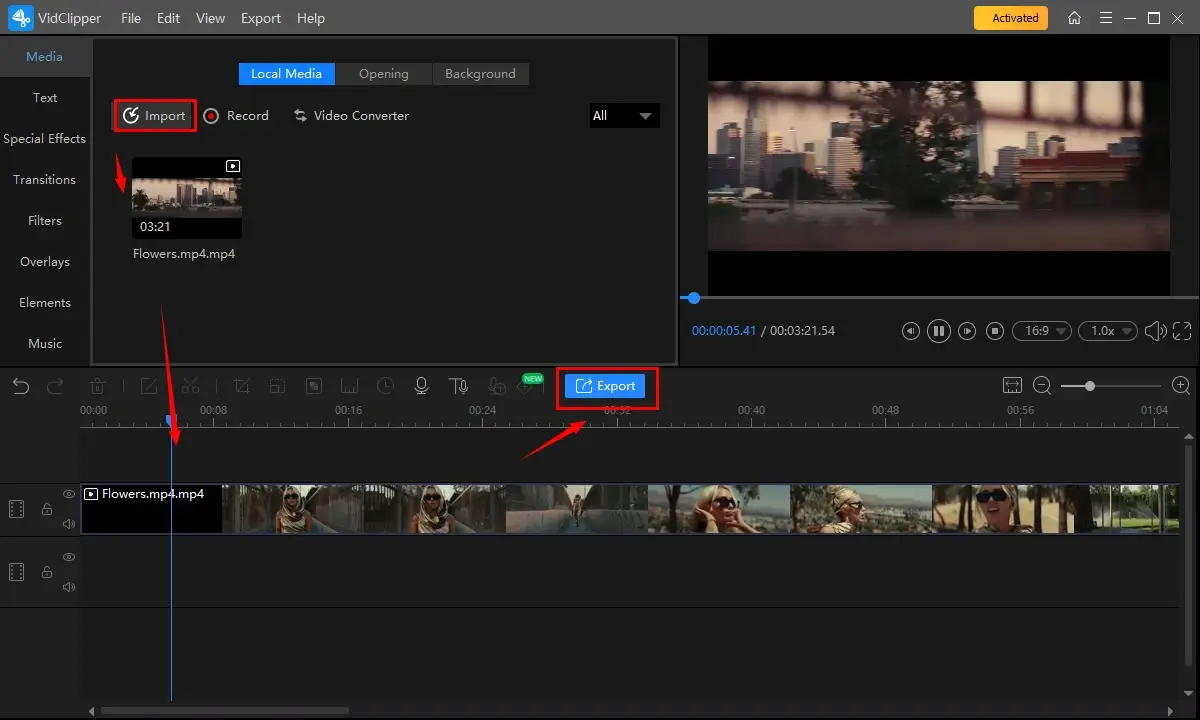
Step 4. Choose Audio > MP3 or AAC, name your output, adjust the settings if needed and then click Export.
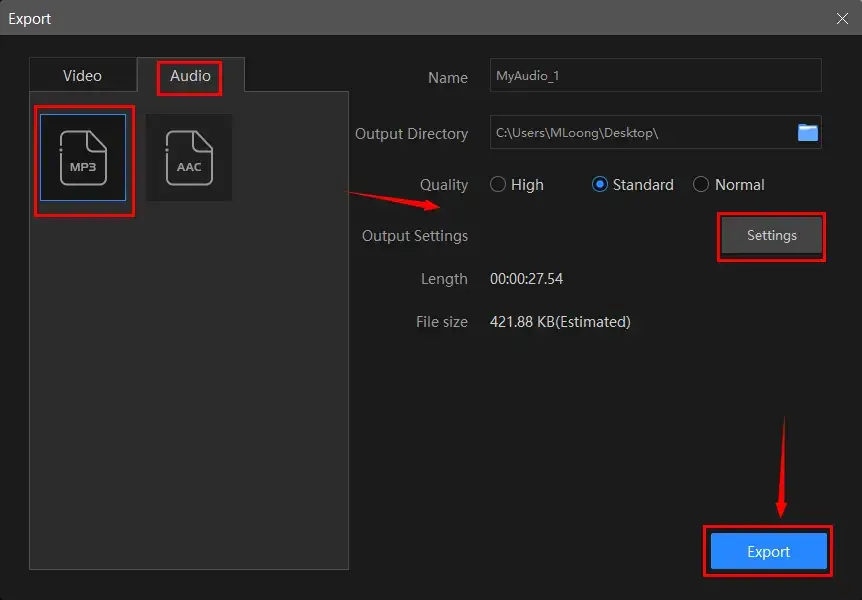
📣PS: The reminder or post-export status can be customizable when your video/audio with crossfade effects is under processing, including a ringtone reminder, PC shut down and no further operation.

✨The Verdict
🙋🏻♀️You May Also Like
To realize this goal on mac, the most straightforward way is to use its inbuilt app–QuickTime Player.
✅QuickTime Player
QuickTime Player is the default multi-media player pre-installed on every Apple device. It offers features such as playback controls, volume adjustment, video scaling and subtitle support. In addition to its playback capabilities, QuickTime Player also includes basic editing functions. Therefore, users can rely on it to take audio from a downloaded YouTube video. Additionally, QuickTime supports plugins and extensions, enabling users to expand its functionality with additional effects, tools and features.
However, it is worth noting that QuickTime Player’s editing features are relatively limited compared to dedicated video editing software.
💡How to Save Audio from a YouTube Video in QuickTime Player?
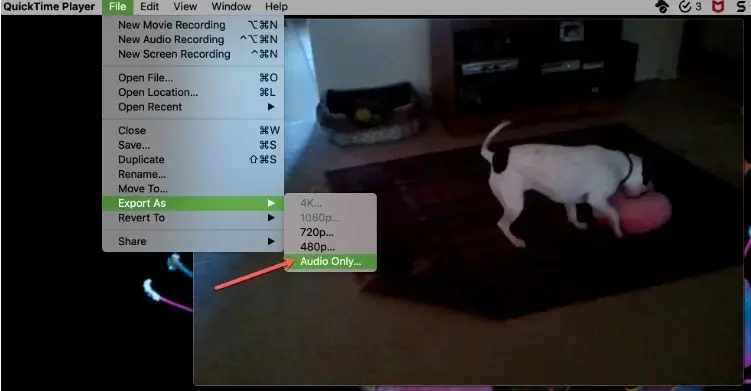
- Open QuickTime Player and then go to File > Open File to import your video.
- Then, click File > Export As > Audio Only.
- Name your audio file, set your save path and then hit Save.
✨The Verdict
If you are unwilling to install and use any desktop app, you can turn to a free online audio extractor for help. Here, it is advisable to try the WorkinTool online audio extractor.
✅WorkinTool Online Audio Extractor
WorkinTool online audio extractor is a free web-based service for audio extraction. It boasts a simple and clear interface and makes it possible to help users complete their audio extraction within three steps. You don’t need to do anything, as the audio extraction is automatic. Furthermore, the extraction is quite fast. However, it supports MP4 and MKV as video formats and MP3 as output format only. Also, the maximum file size is 10 MB. To break all the limits, please download and install the desktop version–WorkinTool VidClipper.
💡How to Pull Audio from a YouTube Video with WorkinTool Online Audio Extractor?
1. Open the website and then click on the green + icon to upload your video.
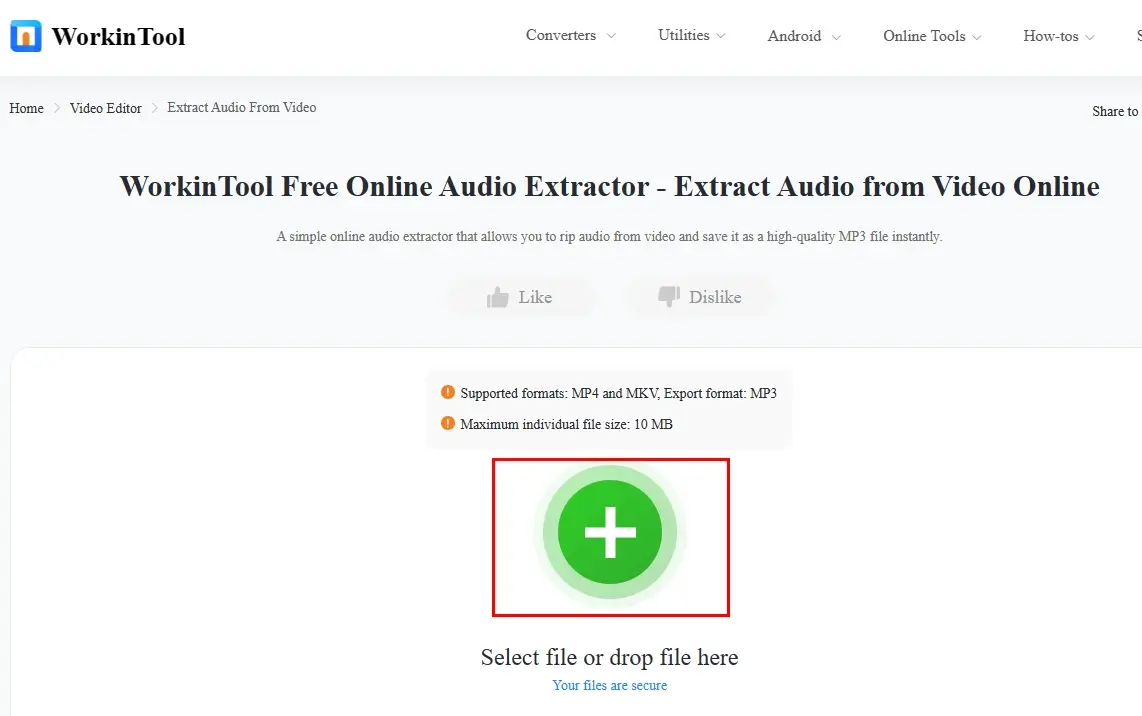
2. Hit Convert to start the automatic extraction process.
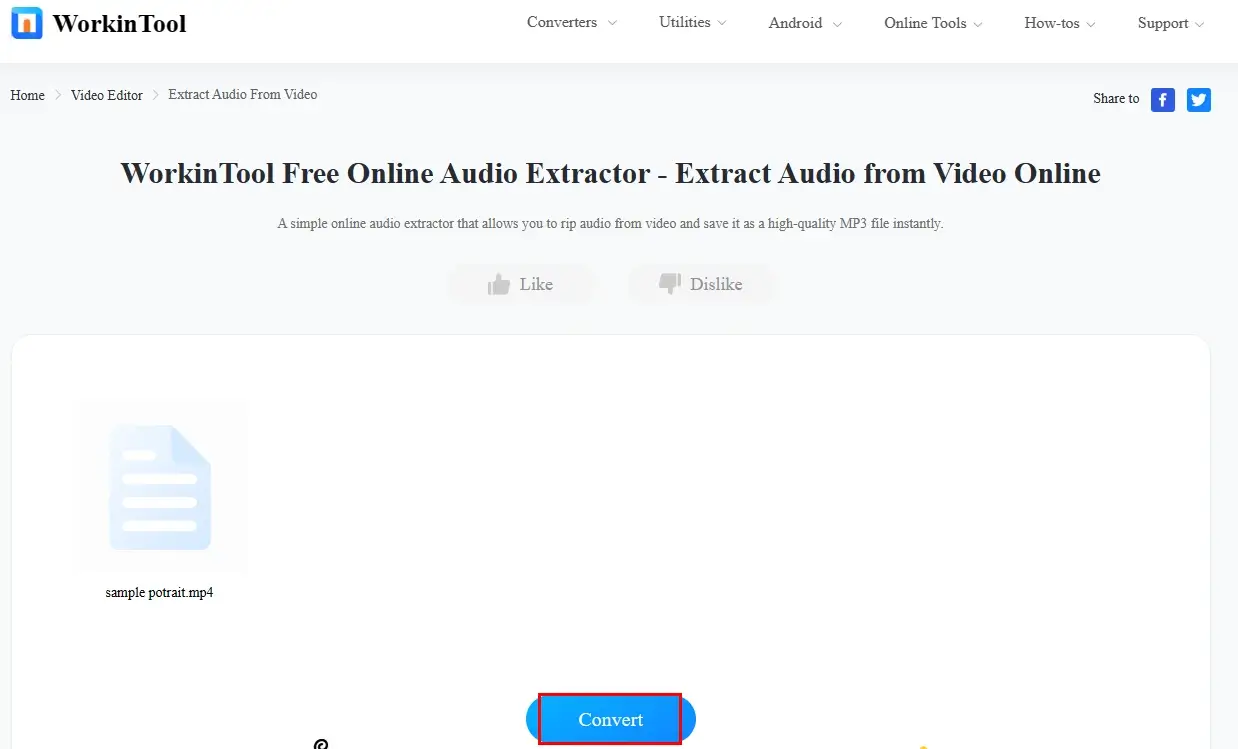
3. Press Download to save your output.
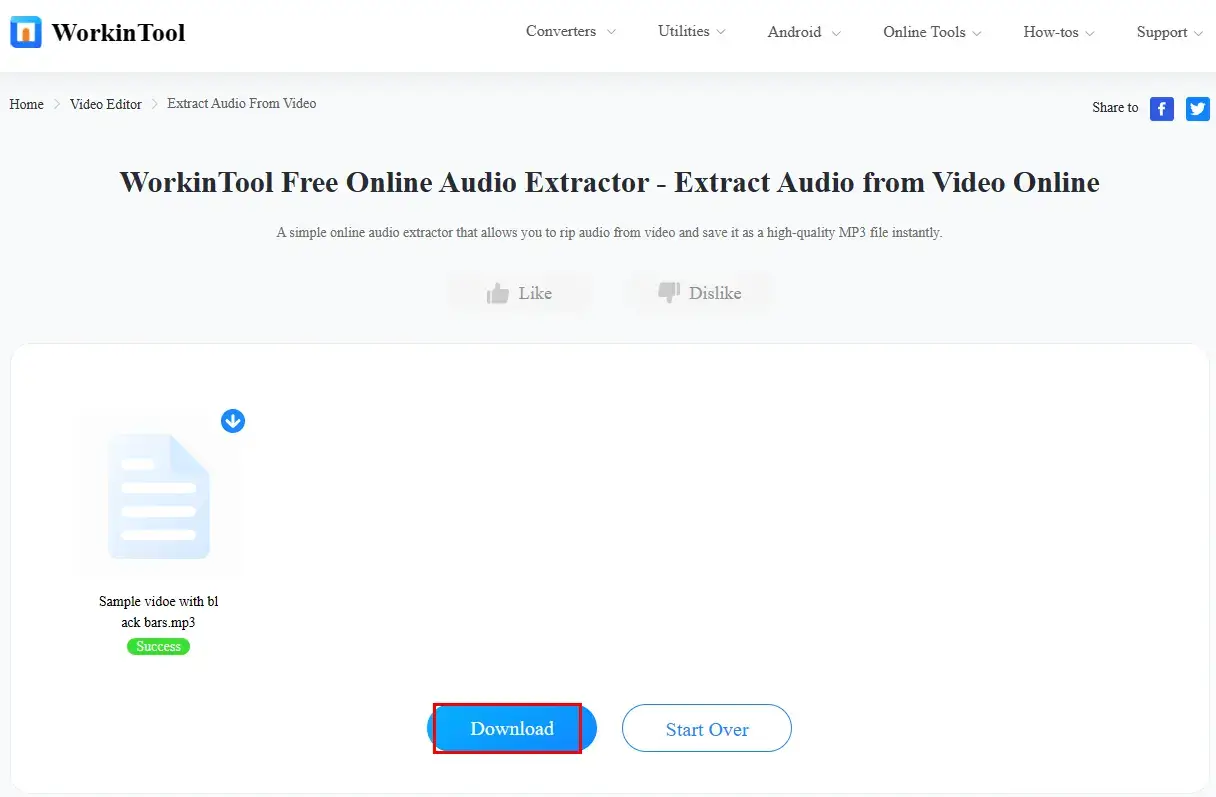
✨The Verdict
How to Extract Audio from a YouTube Video Without Downloading
Is it possible to clip audio from a YouTube video without downloading it? Yes. You can make use of an online tool-Dirpy.
✅Dirpy
Dirpy, also known as Dirpy Studio, is a web-based tool to convert YouTube videos to downloadable audio or video files without downloading them. It is known for its intuitive interface and simple extraction process. Besides, the audio duration and quality are flexibly optional. Also, it captivates users’ minds with its fast-speed extraction process and ability to add detailed information to your output, including artist, genre, track, album, year and more.
However, limitations apply to the free version of Dirpy, such as no more than ten files with a maximum of 20 minutes/each file can be convertible. Only MP4 is accepted as the video format, while MP3 as the output format. If you want to enjoy more features, please upgrade your plan accordingly.
💡How to Grab Audio from a YouTube Video Without Downloading via Dirpy?
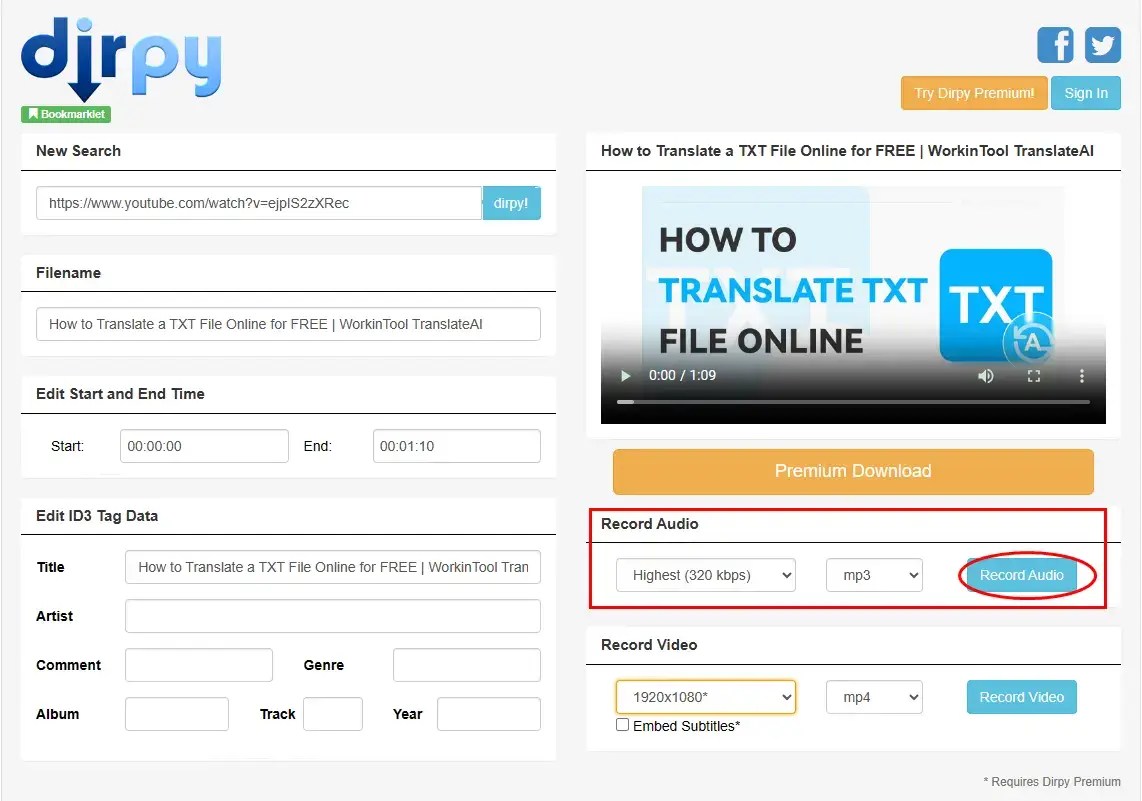
- Copy the URL of the desired YouTube video and then paste it into the column of Dirpy.
- Click Dirpy!.
- Edit the audio duration if needed.
- Find Record Audio, select quality and format and then press Record Audio.
(The download will start automatically. Simply click Priority Download if the automatic download fails.)
✨The Verdict
More to Share
🎯How to Extract Audio from a YouTube Video on Phone?
To fulfill this purpose, you can find the reference below:
- Android: It is recommended to use WorkinTool TransVoice.
- iPhone: The easiest way is to use the built-in apps–Screen Recorder and Voice Memo.
For more information, please refer to the article: How to Extract Audio from YouTube Video | 8 Simple Ways.
Final Thought
Here is the end of our discussion on how to extract audio from a YouTube video on your PC. In general, extracting audio from a YouTube video opens up possibilities for offline listening, personalized playlist creation and content repurposing. By following the step-by-step instructions in this article, you can gain the power of various tools and techniques to rip audio from your favorite YouTube videos effortlessly.
However, if you are a Windows user willing to have a desktop app, WorkinTool VidClipper is an ideal option. It is user-friendly, easy to use, reliable and highly multi-functional to do more than just audio extraction.
Now, are you ready to get the audio from a YouTube video?


