WorkinTool Screen Recorder | Capture Everything You Want on PC Screen

Sometimes, you will find a TikTok live so fascinating that you may want to keep it for future enjoyment or later use with the creator’s permission. Then, what can you do? In this article, we will delve into how to screen record on TikTok LIVE, offering a comprehensive guide on effortlessly capturing and saving your favorite live moments. Whether you use a smartphone or a computer, we will explore several apps and their step-by-step tips to ensure a high-quality screen recording experience.
📱Phone: 📍Android/iPhone–The Built-in Screen Recorder
💻PC: 📍Windows–WorkinTool Capture Screen Recorder and 📍Mac–OBS Studio
🙋🏻♀️Please feel free to try all the solutions outlined in this article. However, if you are a Windows user, WorkinTool Capture Screen Recorder is your ideal choice. It is user-friendly, easy to use, reliable and multi-functional to do more than TikTok LIVE screen recording.
🙋🏻♂️Now, please start your reading and experience all of them by yourself.
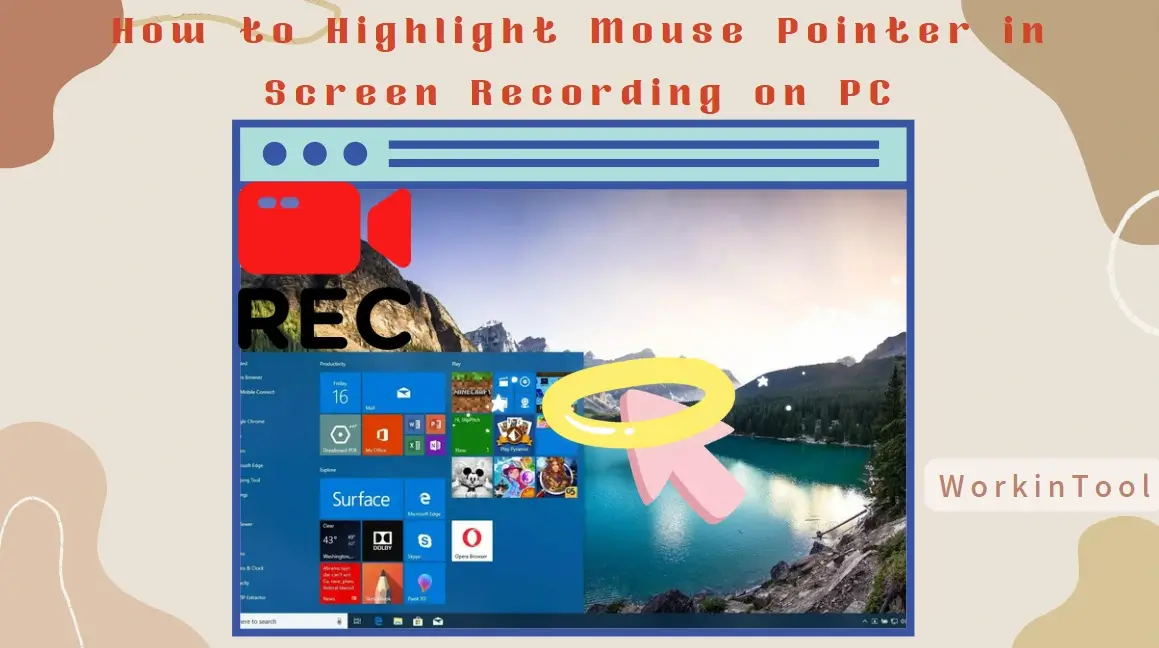
When creating instructional videos/tutorials or digital demonstrations, you may want to record the mouse pointer as a visual guide that helps viewers follow your actions more easily and enhances the overall clarity of your content. Therefore, it can be a valuable addition if you know how to highlight mouse pointer in screen recording on your PC, including Windows and Mac. In this article, we will focus on handy apps and easy methods of mouse pointer recordings on your computer.
📌Windows–WorkinTool Capture Screen Recorder
📌Mac–Filmora
🙋🏻♀️Remember to consider your specific recording requirements and choose a method that aligns with your workflow. However, if you are a Windows user, WorkinTool Capture Screen Recorder is your ideal choice. It is user-friendly, easy to use, reliable and multi-functional to do more than mouse cursor/pointer recording.
🙋🏻♂️Now, please start your reading and experience them by yourself.
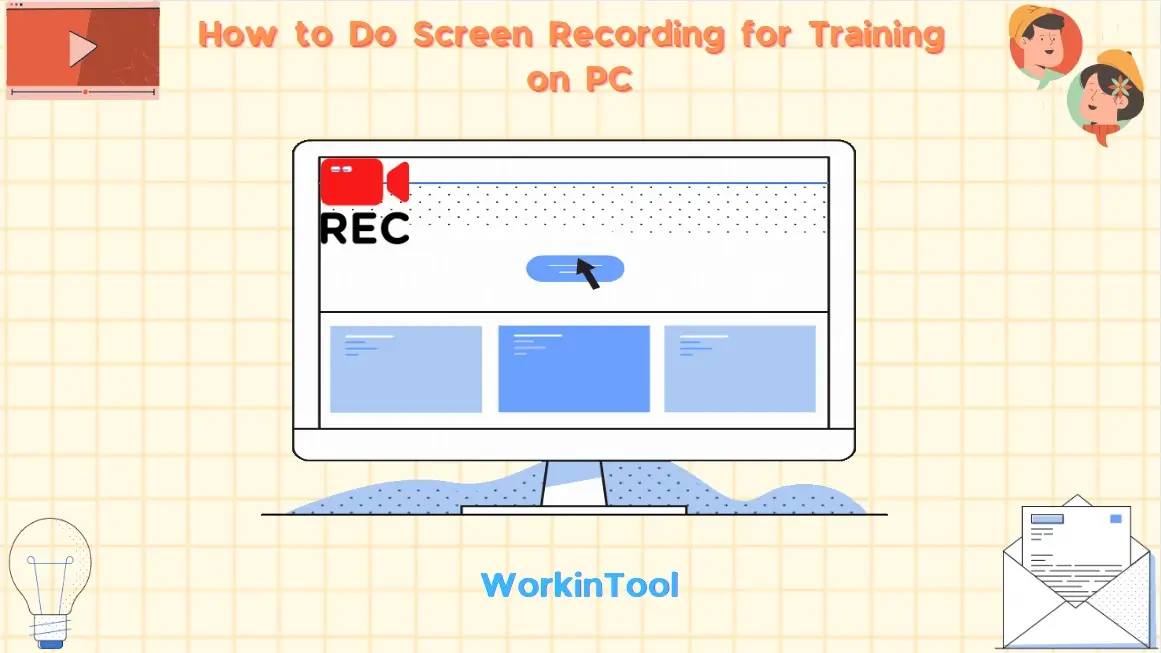
Whether you are an educator, trainer or content creator, mastering the art of making a training video can greatly enhance your ability to deliver engaging training sessions. However, screen recording is definitely the first step since it has emerged as a powerful tool for creating training materials or instructional content. Then, how to do screen recording for training on your computer? Please worry not. This article will serve as a comprehensive guide, equipping you with the tools and the attached techniques needed to excel in screen recording for training on your PC.
📌Windows–WorkinTool Capture Screen Recorder
📌Mac–OBS Studio
📌Online–123 Apps (Online Screen Recorder)
🙋🏻♀️Please feel free to try all the tools mentioned in this article. However, if you are a Windows user willing to use a desktop app, WorkinTool Capture Screen Recorder is ideal. It is user-friendly, easy to use, reliable and highly multi-functional to do more than training video recording.
🙋🏻♂️Now, please start your reading to learn about specific solutions and experience all of them by yourself.
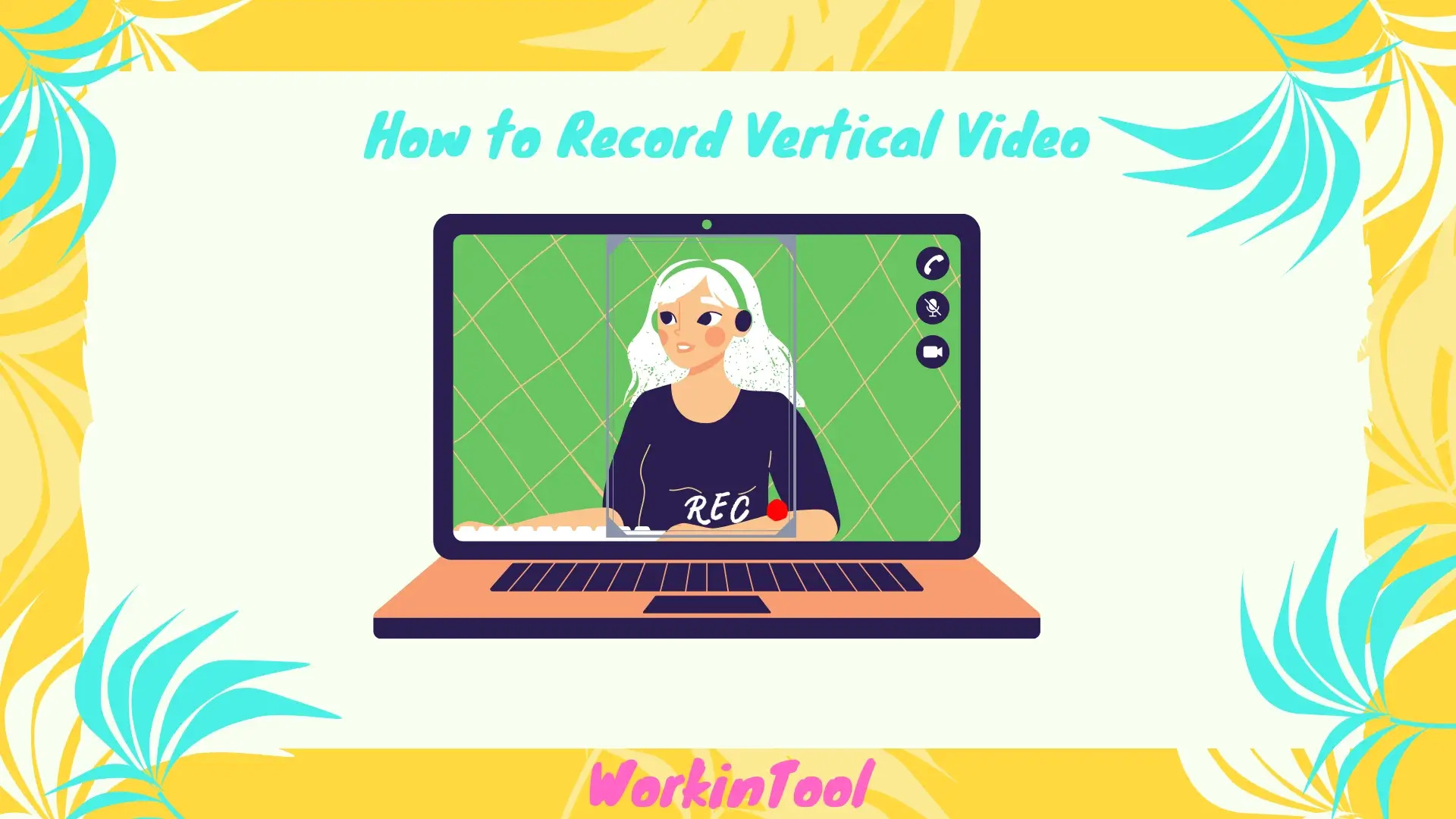
In recent years, vertical video has become increasingly prevalent, driven by the rise of social media platforms and mobile viewing habits. So, if you intend to create content for online sharing, knowing how to record vertical video on your computer can greatly enhance your storytelling capabilities. In this article, we will guide you through the process of recording vertical video on your personal computer, including Windows and Mac. With the mentioned screen recording tools and the attached step-by-step instructions, you will be well-equipped to unleash your creativity and produce visually engaging recordings tailored for mobile screens and social media platforms.
📌Windows–WorkinTool Capture Screen Recorder
📌Mac–iMovie
📌Windows/Mac–OBS Studio
🙋🏻♀️With your newfound skills, you are able to tell captivating stories, share your experiences and connect with your audience in a visually immersive way. However, if you are a Windows user, please pay particular attention to WorkinTool Capture Screen Recorder. It is user-friendly, easy to use, reliable and highly multi-functional to do more than vertical video recording.
🙋🏻♂️Now, please start your reading to learn about specific solutions and experience all of them by yourself.
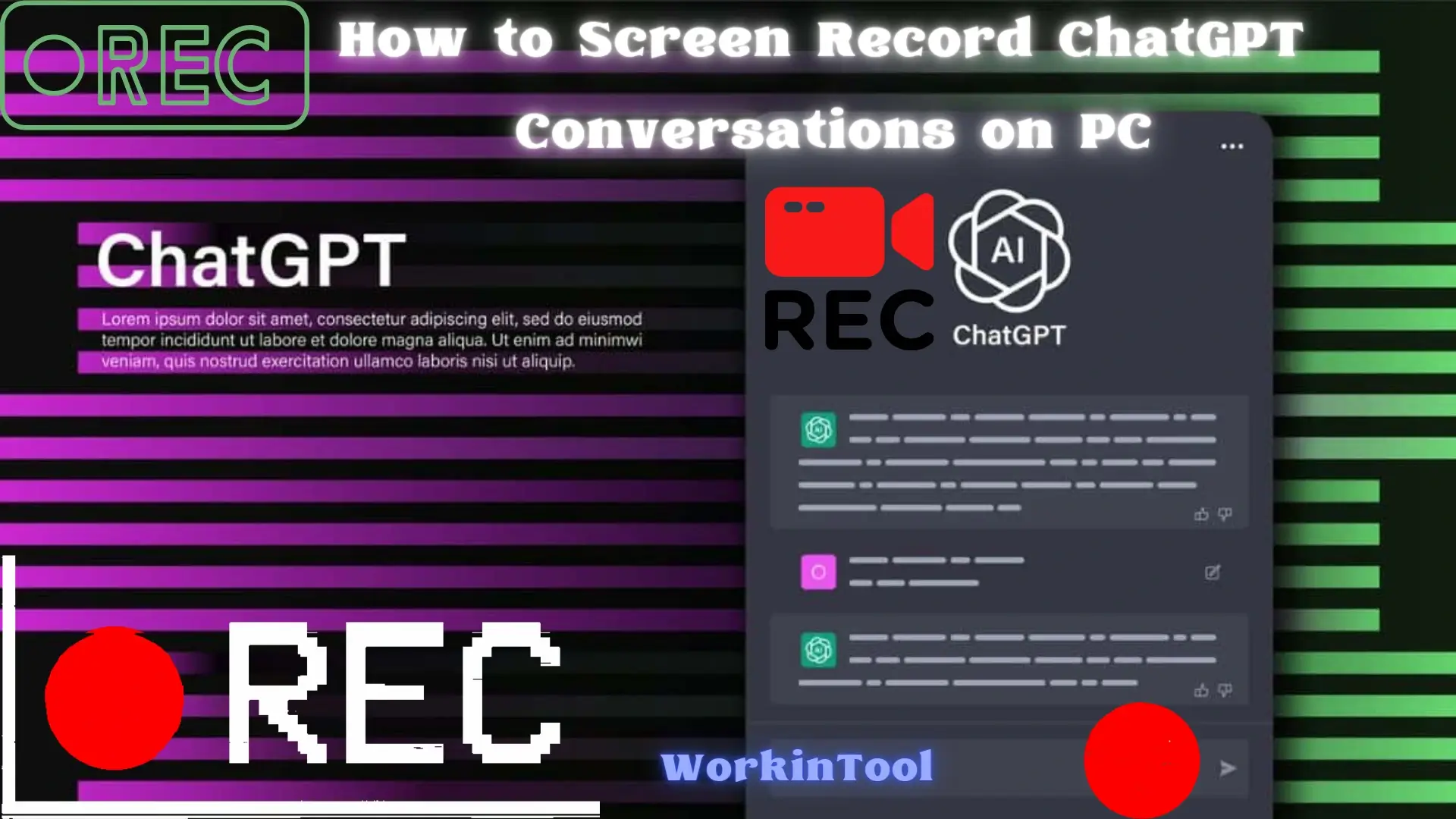
Since ChatGPT is warmly embraced by almost every industry and gradually integrated into people’s professional lives. it would be desirable to capture and preserve these conversations for various purposes, such as documentation, analysis or video tutorial creation. But how can I record ChatGPT conversations easily and conveniently? Please worry not. In this article, we will explore how to screen record ChatGPT conversations on your computer. We will guide you through the practical software and necessary instructions to ensure a smooth and effective recording experience.
🏆Windows–WorkinTool Capture Screen Recorder
🏆Mac–QuickTime Player
🏆Online–Screen Capture
🙋🏻♀️The skills of screen recording ChatGPT conversations can be valuable to capture and preserve your interactions with this powerful AI model. By using the apps and following the steps outlined in this article, you can effortlessly record your conversations, whether for personal reference, content creation or any other purpose.
🙋🏻♂️Remember to choose a reliable screen recording software that suits your needs. If you are a Windows user who prefers a desktop app, WorkinTool Capture Screen Capture is your ideal option. It is user-friendly, easy to use, reliable and highly multi-functional to do more than just ChatGPT conversation capture.
🧐Now, please start your reading to learn about specific solutions and experience all of them by yourself.

What can you do when you want to keep a favorite video on Threads? Although downloading it is one possible way, not every video can be successfully downloadable due to various reasons. Screen recording, however, can be an alternative solution. By recording your screen, you can document important or fascinating videos on Threads, whether on your computer or phone. In this article, we will provide a comprehensive guide on how to screen record Threads videos on your PC and smartphone.
💻PC: Windows–📍WorkinTool Capture Screen Recorder and 📍Mac–OBS Studio
📱Phone: Android and iOS (iPhone)–Inbuilt Screen Recorder
🙋🏻♀️With the help of the tools and their instructions outlined in this article, you will find it less challenging to perform this task, easily recording, saving and sharing your favorite Treads videos. If you are a Windows user, WorkinTool Capture Screen Recorder is your ideal option. It is user-friendly, easy to use, reliable and highly multi-functional to do more than screen recording.
🙋🏻♂️Now, please start your reading and experience all of them by yourself.
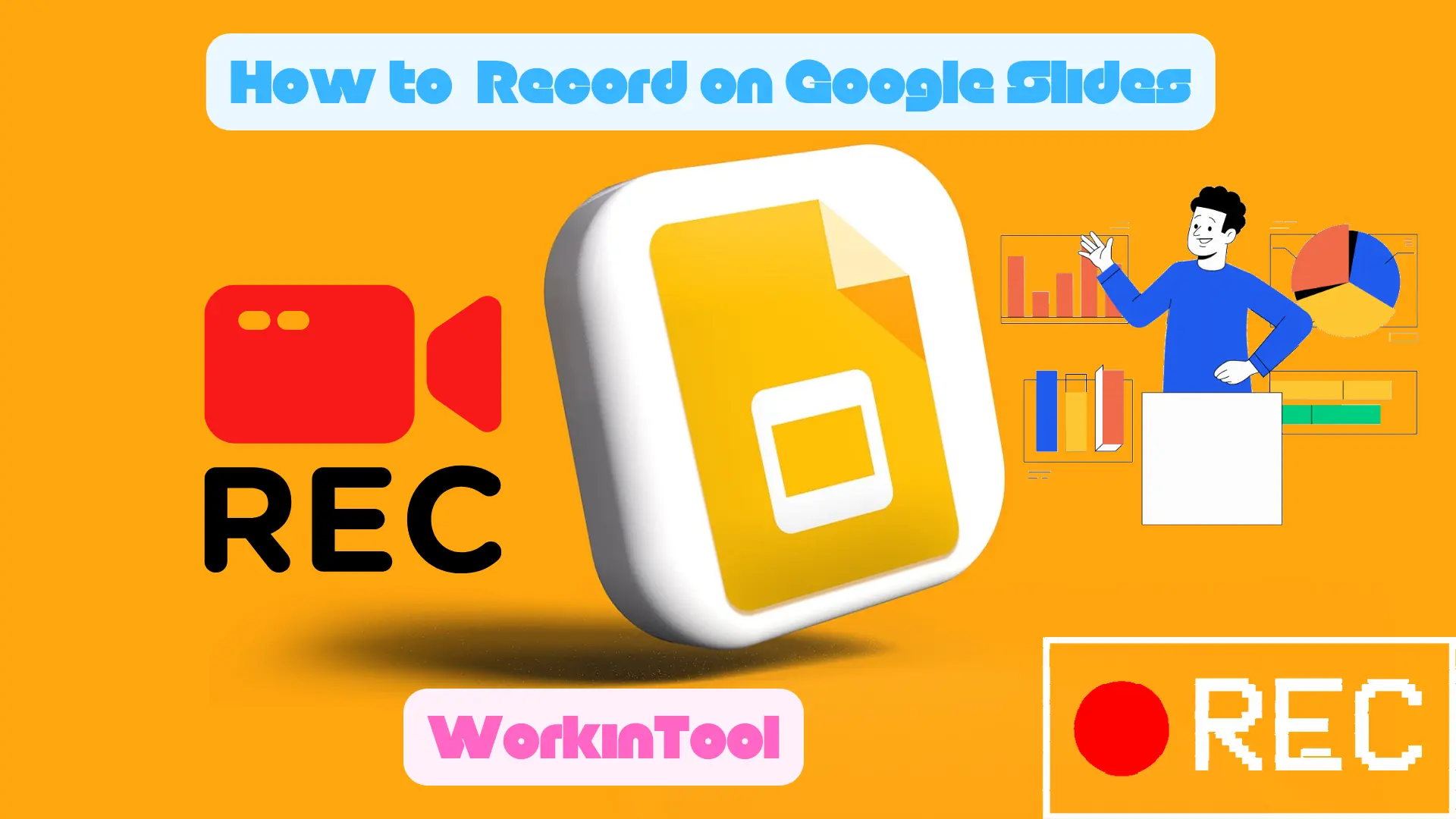
In the modern digitized era, presentations have become integral to communication and knowledge sharing in the workplace or at school. Google Slides, a powerful web-based presentation tool, offers various features to enhance your presentations. Since no inbuilt recording feature is equipped in this tool, what can you do if you intend to capture the content from it and keep it for future use? In this article, we will show you how to record on Google Slides on different PC platforms, including Windows, Mac and online.
📌Windows–WorkinTool VidClipper
📌Mac–OBS Studio
📌Online–Clipchamp
🙋🏻♀️Screen recording Google Slides is an effective way to keep the wanted content for future use, such as a video tutorial. Using the tools and following the instructions outlined in this article, you can realize this goal without hassle. However, if you are a Windows user, WorkinTool Capture Screen Recorder is your ideal option. It is user-friendly, easy to use, reliable and highly multi-functional to do more than just Google Slides recording.
🙋🏻♂️Now, please start your reading to learn about more information and experience all the tools by yourself.

With YouTube TV, users can stream live TV channels on their connected devices, such as smartphones, tablets, smart TVs and streaming media players. However, if a program is so fascinating that you intend to keep it, what can you do? Please worry not and spare a few minutes for this article on how to record on YouTube TV on multiple platforms. I am sure that you will master useful and easy methods of screen recording on YouTube TV after finishing it.
📺Smart TV: Digital Video Recorder (DVR)
💻Computer: 📌Windows–WorkinTool VidClipper and 📌Mac–OBS Studio
🙋🏻♀️Screen recording YouTube TV opens up a world of possibilities for capturing and preserving your favorite shows, live events, sports and more. Depending on the tools and following the step-by-step guide outlined in this article, you can confidently record on YouTube TV without hassle.
🙋🏻♂️However, if you are a Windows user, WorkinTool Capture Screen Recorder is a perfect choice. It is user-friendly, easy to use, reliable and super multi-functional to do more than YouTube TV recording. Now, please start your reading and experience all of them by yourself.
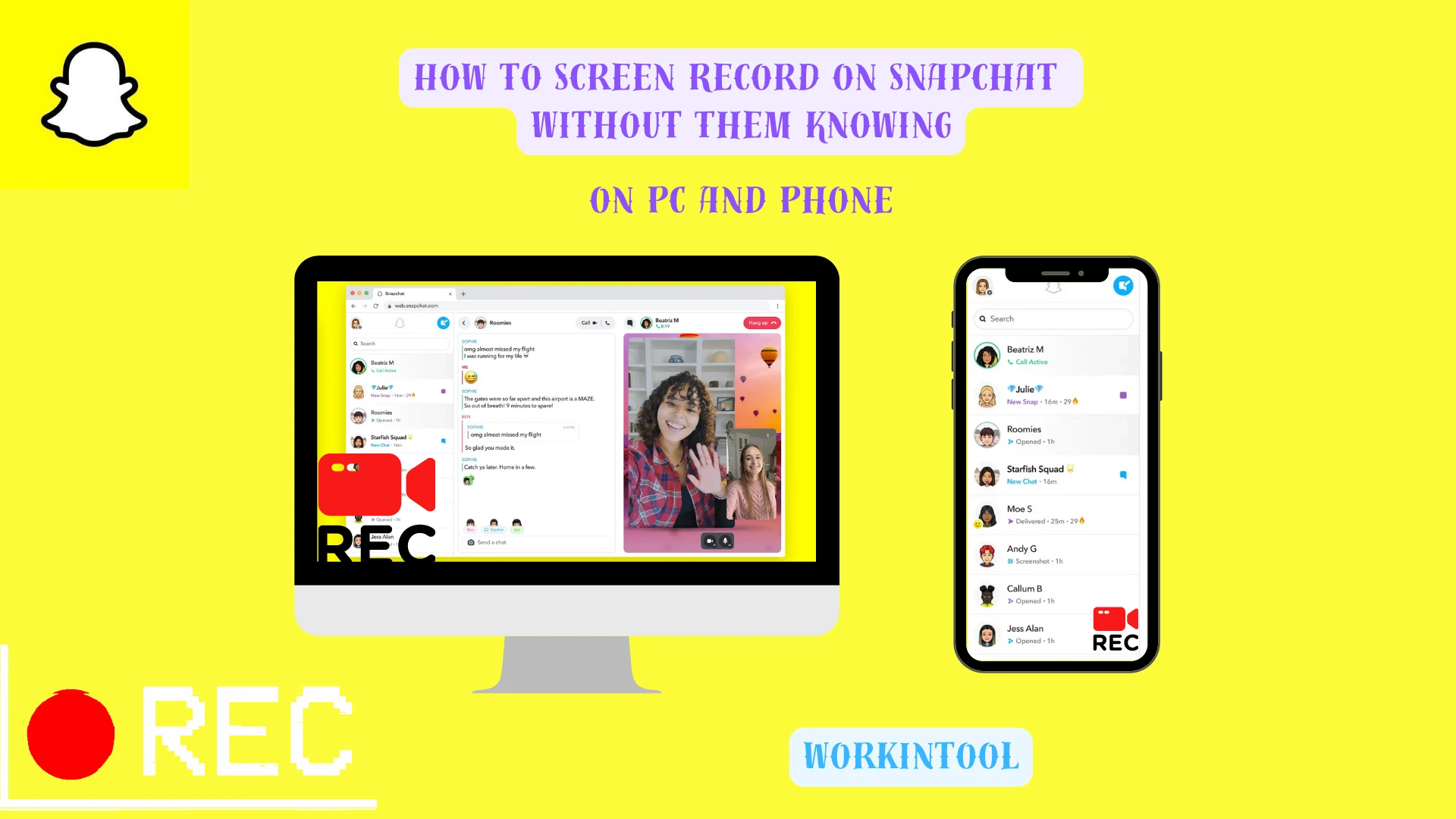
The features (like snaps and Stories) in Snapchat are powerful, but they make it difficult for users to capture and keep content on it. Additionally, notifications will be sent to the sender if they take a screenshot or record the screen. So, is there a good solution to Snapchat recording? Yes. Please spare a few minutes for this article on how to screen record on Snapchat without them knowing on your PC and phone.
📌Snapchat Web: 🌟Windows–WorkinTool VidClipper and 🌟Mac–QuickTime Player
📌Snapchat App: 🌟Android/Phone–Inbuilt screen recorder and AZ Screen Recorder
🙋🏻♀️Screen recording on Snapchat is an effective way to capture and keep your snaps, chats and Stories, especially when some may disappear within a specific time. With the apps and techniques outlined in this article, you can get the recorded videos of the mentioned records without hassle.
🙋🏻♂️If you intend to record on Snapchat Web on Windows, WorkinTool Capture Screen Recorder is your ideal choice since it is user-friendly, easy to use, reliable and highly multi-functional to do more than just Snapchat recording. Now, please start your reading to learn about specific solutions and experience all of them by yourself.
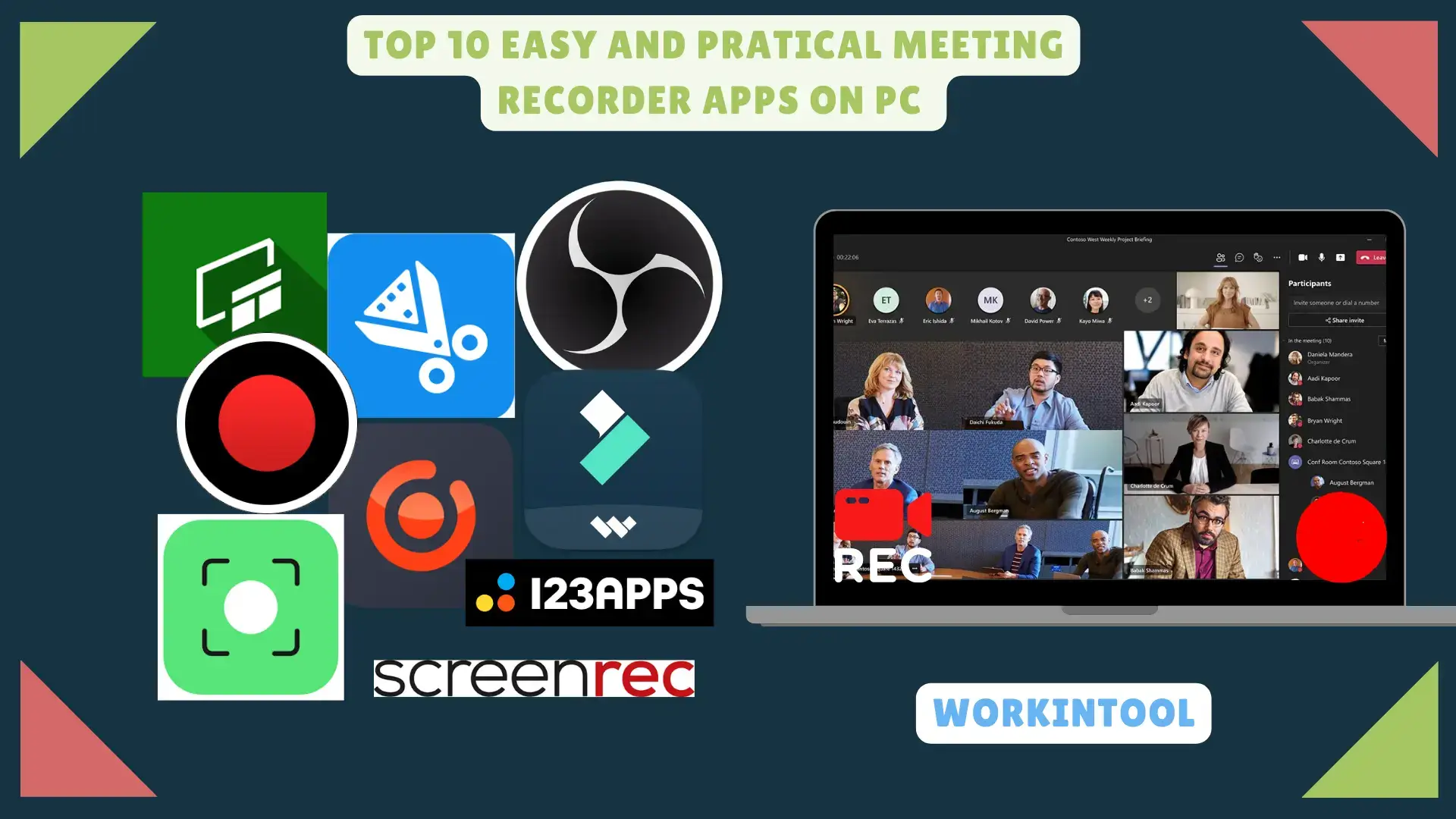
Though some online meeting apps provide users with screen recording features, they are always limited to the presenters/hosts or attendees with their permissions. Besides, when recording the meeting, the presenter will be notified. What can you do if you intend to record a digital meeting secretly? The answer is a handy screen recorder. Which one should I choose since so many options are available in the market? In this article, we will show you the top 10 easy and practical meeting recorder apps on PC in 2023.
✅WorkinTool Capture Screen Recorder
✅Xbox Game Bar
✅QuickTime Player
✅OBS Studio
✅EaseUS RecExperts
✅Wondershare Filmora
✅Bandicam
✅ScreenRec
✅ScreenCapture
✅123 Apps (Screen Recorder)
🙋🏻♀️The apps highlighted in this article offer a range of features and functionalities to suit different needs and preferences. Whether you require basic screen recording capabilities, advanced editing options or custom recording settings, there is an app for you.
🙋🏻♂️However, it is highly advisable to try WorkinTool Capture Screen Recorder. It is user-friendly, easy to use, reliable and super multi-functional to solve many problems. Now, please start your reading to learn about all apps and experience them by yourself.

📃In this article, we will show you how to record YouTube Shorts on different PC platforms, such as Windows and Mac. We will introduce valuable tools and techniques to help you capture any captivating and visually appealing short video on YouTube Shorts. Besides, all the approaches prove to be easy and practical.
📌Windows–WorkinTool VidClipper
📌Mac–OBS Studio
📌Windows/Mac (Online)–123 Apps Online Screen Recorder
😎Recording YouTube Shorts opens up a world of possibilities for creators looking to tap into the growing popularity of short-form video content. By incorporating Shorts into your content strategy, you can complement your existing videos, attract new subscribers and stay relevant in the dynamic landscape of online video.
🌟Please feel free to try all the tools and tips mentioned in the article. However, if you are a Windows user, please pay particular attention to WorkinTool Capture Screen Recorder (VidClipper) since it is user-friendly, easy to use and super multi-functional to do more than just screen recording.
🧐Now, please start your reading to learn about specific solutions and experience all of them by yourself.
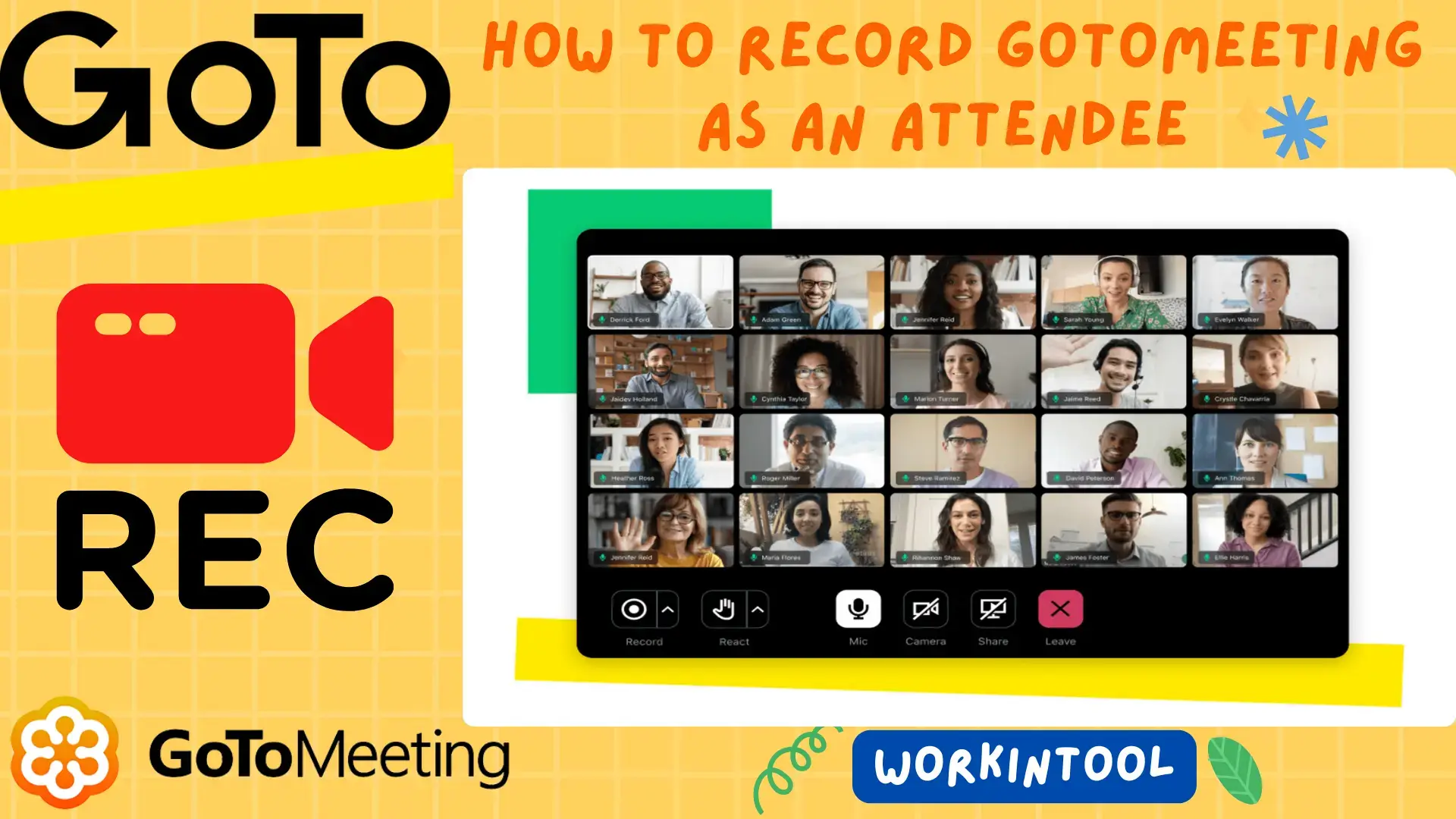
An online meeting has become a significant element in the modern workplace, especially during and after the pandemic outbreak. Therefore, online meetings may contain crucial information and it is essential to keep them for future reference. We have discussed ways to record several digital meeting platforms as a participant. Today, we will show you how to record GoToMeeting as an attendee on PC, particularly without permission. All the methods prove to be easy and practical.
📌GoToMeeting Inbuilt Screen Recorder
📌Windows–WorkinTool VidClipper
📌Mac–OBS Studio
📌Online–Screen Capture
🌟Recording a meeting, session, webinar or training on GoToMeeting is an effective way to keep important information or turn it into a video tutorial or other materials in the future. With all the solutions mentioned in this blog post, you can fulfill this purpose without hassle. However, if you are a Windows user willing to use a desktop program, WorkinTool VidClipper will be your ideal choice since it is user-friendly, easy to use, powerful to capture any content on your screen and super multi-functional to solve many of your problems.
🙋🏾♀️Now, please start your reading to learn about specific solutions and experience all of them by yourself.
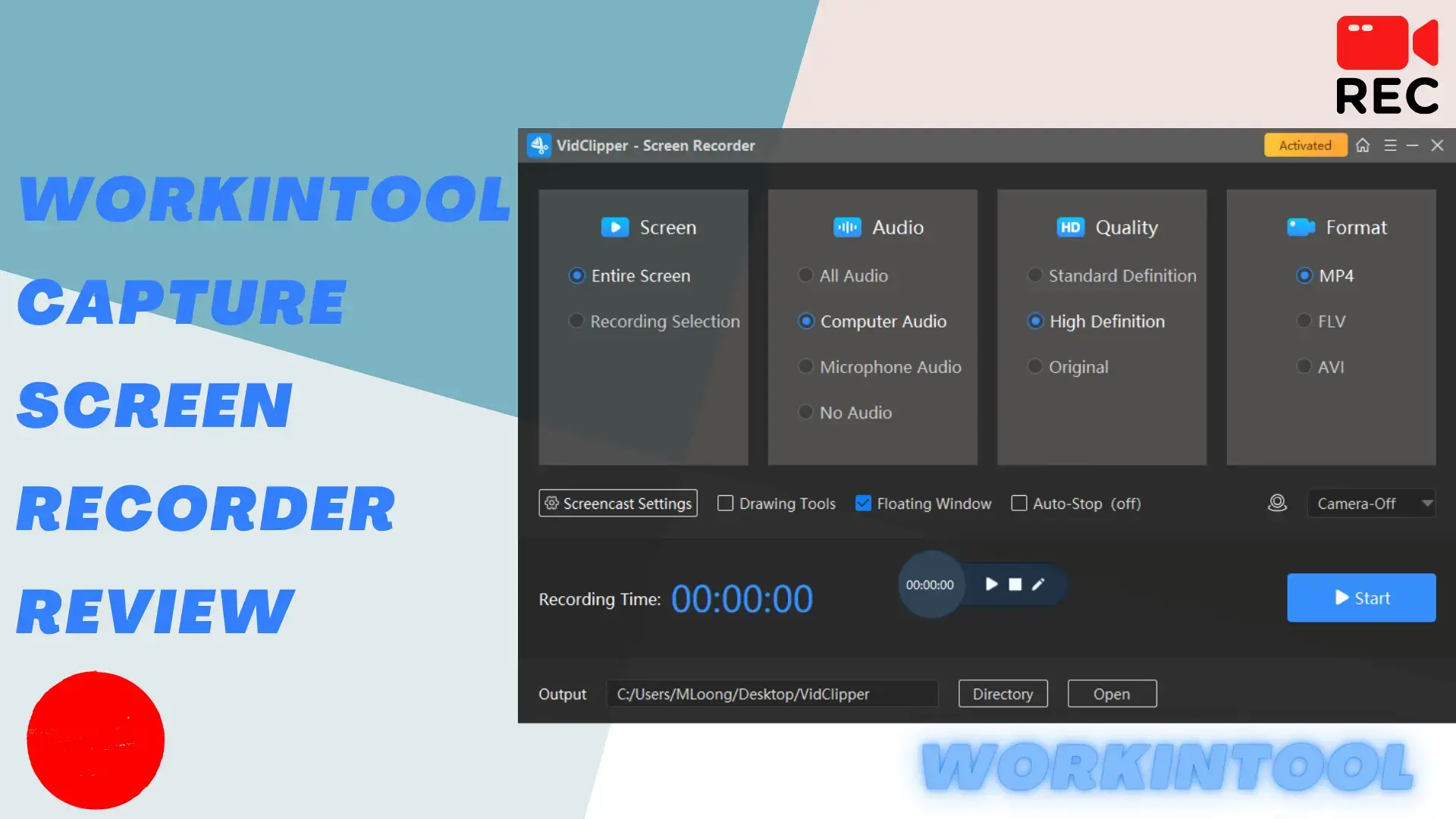
📃In this article, we will show a handy and helpful screen recording tool–WorkinTool Capture Screen Recorder. We will present a comprehensive review of this Windows-based screen recorder, exploring its interface, features, usability, performance and versatility. Join us as we delve into the world of Capture Screen Recorder and unlock the potential to create compelling tutorials, collaborate remotely, document experiences and much more.
🙋🏻♀️Therefore, please read this WorkinTool Capture Screen Recorder review to discover the tools that will empower you to capture, communicate and leave a lasting impact in the digital realm.

🙋🏻♀️In this article, we will show you how to record a Skype meeting on your PC. We will explore the inbuilt recording capabilities offered by Skype, along with some screen recording software options that offer advanced features and customization settings, allowing you to tailor the recording experience to your specific needs.
📌With Skype for Business: Its inbuilt screen recorder
📌Without Skype for Business: Windows–WorkinTool VidClipper, Mac–QuickTime Player and Online–123 Apps
🙋🏻♂️Recording a Skype meeting can be a valuable tool for capturing important talks, presentations or collaborations. By using the tools outlined in this article, you can ensure a smooth and successful recording experience. However, if you want a quality screen recorder for Windows OS, please take a closer look at WorkinTool VidClipper since it is user-friendly, easy to use and super multi-functional to do more than Skype meeting recording.
💡Now, please start your reading to learn about specific solutions and experience all of them by yourself.

Acer is a popular laptop choice for Windows among consumers owing to its affordability, reliability and performance. Therefore, what should you do when you intend to capture the content on your Acer laptop screen? Well, you can find the answers by sparing a few minutes for this article on how to screen record on Acer laptop in four ways.
📌Built-in Program–Xbox Game Bar
📌Third-Party Tools–WorkinTool VidClipper, OBS Studio and 123 Apps (Online Screen Recorder)
✨Screen recording on an Acer laptop is helpful for creating tutorials, sharing gameplay or recording important presentations. It is a straightforward process that can be accomplished using a built-in program or other third-party applications. By following the instructions outlined in this article, you can easily capture your screen on an Acer laptop and produce high-quality recordings. However, WorkinTool VidClipper is definitely worth your special attention since it is user-friendly, easy to use and super multi-functional to solve many problems, including multi-scenario screen recording solutions.
🌟Now, please start your reading to learn about specific solutions and experience all of them by yourself.
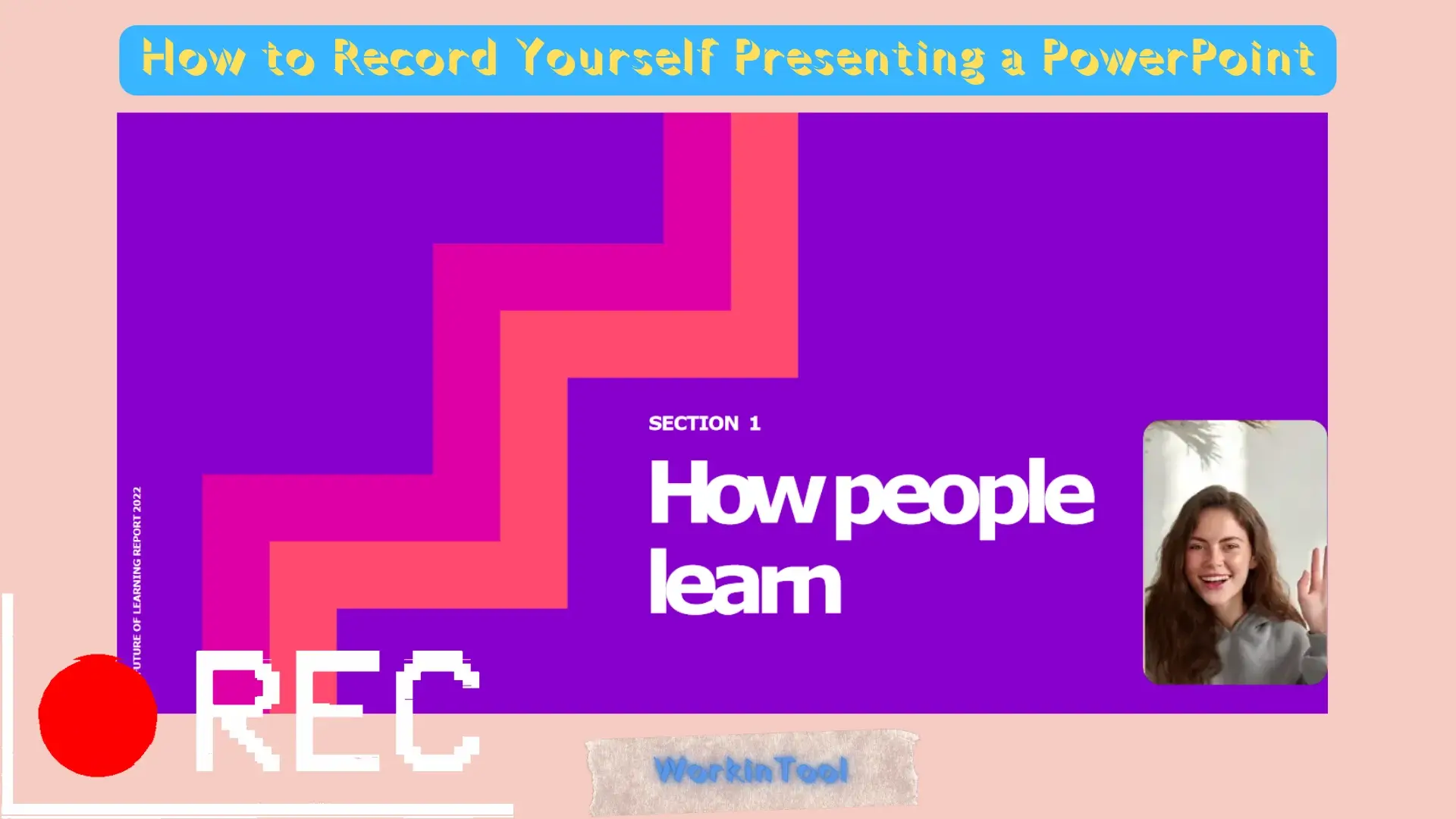
It is essential to record yourself giving a PowerPoint presentation if you have a job related to teaching, training or coaching. So you can create your own video tutorial out of the recorded materials with ease. Do you want to know some easy and quick methods of recording a PowerPoint presentation and yourself? Then, you’d better spare a few minutes for this blog post on how to video record yourself presenting a PowerPoint on multiple PC platforms in 2023. All approaches prove to be simple and practical.
📌Traditional Way: Microsoft PowerPoint Inbuilt Recorder
📌New Ways: Windows – WorkinTool VidClipper, Mac – OBS Studio and Online – Clipchamp
🙋🏻♀️Recording yourself presenting a PowerPoint can effectively share your ideas with others or create training materials. Through the aforementioned third-party screen recording software or the inbuilt recorder in PowerPoint, you can easily capture both your presentation and your face to create a more engaging and interactive experience for your audience.
🙋🏻♂️However, if you use a Windows computer, please take a closer look at WorkinTool VidClipper since it is user-friendly, easy to use and super multi-functional to solve many of your problems.Now, please start your reading to learn about specific solutions and experience all of them by yourself.

Amazon Firestick is definitely one of the most prevalent streaming devices worldwide since it allows you to access various online video content on people’s televisions. Sometimes, the show is so wonderful that you may want to keep it for future watch. Today, we will show you how to record on Firestick on different platforms.
📌TV: Inbuilt Screen Recorder and Third-Party Screen Recording App
📌PC: Windows–WorkinTool VidClipper and Mac–QuickTime Player
💡Recording on Firestick can be a useful way to save your favorite TV shows or movies for later viewing. By using an inbuilt or third-party screen recording app on TV or PC, you can easily capture good and even high-quality Firestick content. However, it is important to ensure that you are not violating copyright laws before recording any content.
😉If you prefer to enjoy Firestick on your Windows computer, please take a closer look at WorkinTool VidClipper since it is user-friendly, easy to use and super multi-functional to solve many of your problems. Now, please start your reading to learn about specific solutions and experience all of them by yourself.
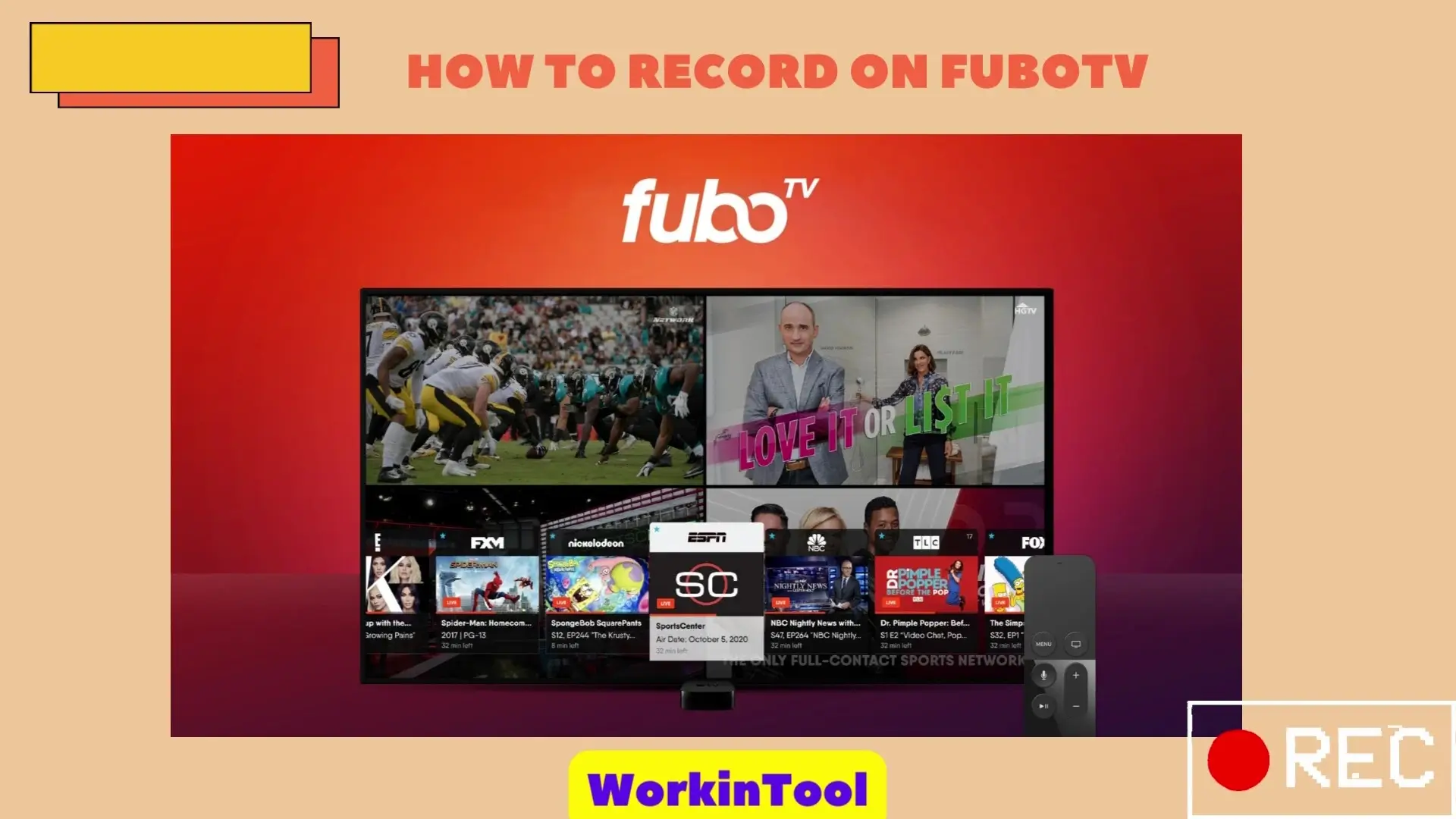
FuboTV also offers live TV and on-demand content, including movies and TV shows. Since there are so many fantastic shows on FuboTV, you definitely want to keep some of them permanently to watch later. Then, how do I achieve this goal? Today, we will show you how to record on FuboTV without limit in 2023. The methods introduced here prove to be easy, convenient and practical.
📌Without Cloud DVR: Windows–WorkinTool VidClipper and Mac–QuickTime Player
📌With Cloud DVR: FuboTV Cloud DVR
🙋🏾♀️Capturing your favorite shows, movies and live videos on FuboTV is a simple and convenient way to never miss an episode or event. FuboTV’s Cloud DVR feature lets you record and store your programs in the cloud, making them accessible from any device or platform.
🙋🏾♂️However, as limitations apply to FuboTV Cloud DVR, you can try a screen recorder to record shows on it without limit. If you are a Windows user, it is advisable to try WorkinTool VidClipper since it is user-friendly, easy to use and super multi-functional to solve many of your problems. Now, please start your reading to learn about specific solutions and experience all of them by yourself.

Alienware will be a familiar name for game players. It is a brand of gaming laptops and desktops known for its high-end hardware and performance capabilities. Sometimes, as an Alienware user, you intend to screen record their gameplay or operations on it. How can you achieve this goal effortlessly and effectively? Please refer to this article on how to screen record on Alienware in 2023. Since Windows is the main OS of Alienware, we will mainly introduce you to screen recorders that work on this system.
📌Built-in Program–Xbox Game Bar (No need to download and super easy recording process)
📌Third-Party Tools–WorkinTool VidClipper (User-friendly, super easy to use, recording without time limit and output watermark and highly multi-functional to solve your many problems) and OBS Studio (Professional recording features, no watermark but a bit complicated for beginners)
📌Online Tool–123 Apps (Screen Recorder) [Intuitive interface, simple to operate, no watermark but with a limited recording length–90 minutes]
Please feel free to try all the aforementioned solutions to realize this goal. If you are a game enthusiast who wants to share your videos, Xbox Game Bar is an ideal option. However, if you require more advanced recording features and a simpler recording process, WorkinTool VidClipper is the best alternative. Hopefully, you can get better videos effortlessly with the methods in this article. Now, please start your reading.

Many users wonder whether the programs on Spectrum TV can be recorded. Well, the answer is affirmative. Today, we will show you how to record on Spectrum with(out) its cloud DVR. All methods in this post prove to be simple and practical.
💡Built-in Feature–Spectrum Cloud DVR
💡Third-Party Tools: Windows–WorkinTool VidClipper, Mac–OBS Studio and Online–Screen Capture
I am sure that you will find this problem less challenging after reading it. The inbuilt Cloud DVR on Spectrum TV lets you record movies, shows and series on its website, Roku, Apple TV, Xbox smartphones, etc. However, a third-party tool can help you record any program or on-demand videos on your computer. For instance, WorkinTool VidClipper is a perfect choice to help you get a recorded Spectrum TV show on a Windows PC/laptop without time limit. In addition to that, it is user-friendly, easy to use and super multi-functional.
🙋♂️Now, please start your reading to learn about specific solutions and experience all of them by yourself.
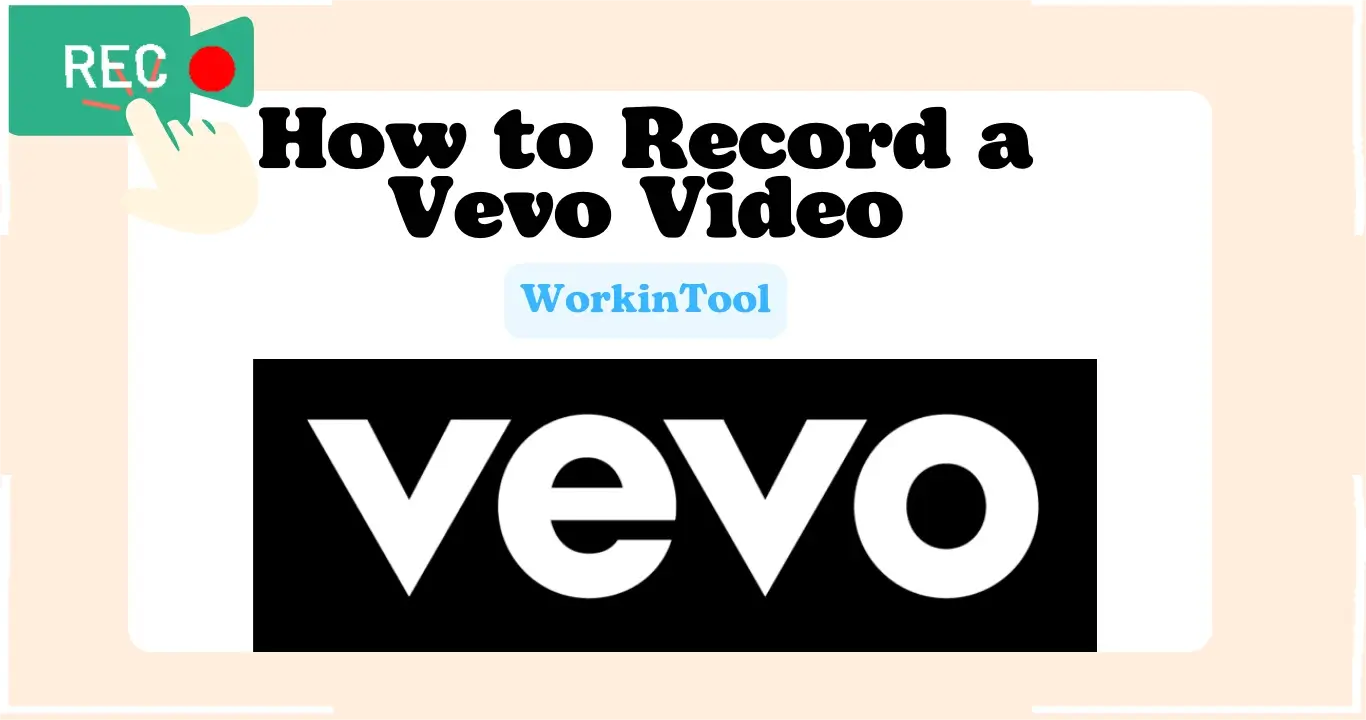
VEVO is a music hosting service known for its exclusive premieres and live performances, so you have to get it from this platform if you intend to be the first to keep it for offline watching or as the material for your video creation. Since some of the videos are not downloadable, what can you do? Please worry not. Today, we will show you how to record a Vevo video on multiple PC platforms.
📌Windows–WorkinTool VidClipper
📌Mac–QuickTime Player
📌Online–Clipchamp
A practical screen recording tool will be highly helpful to achieve this goal effortlessly. Hence, you can try all the aforementioned solutions based on your needs. However, if you are using a Windows computer, please take a closer look at WorkinTool VidClipper since it is user-friendly, easy to use and super multi-functional to solve many of your problems. Now, please start your reading to learn about specific solutions and experience all of them by yourself.
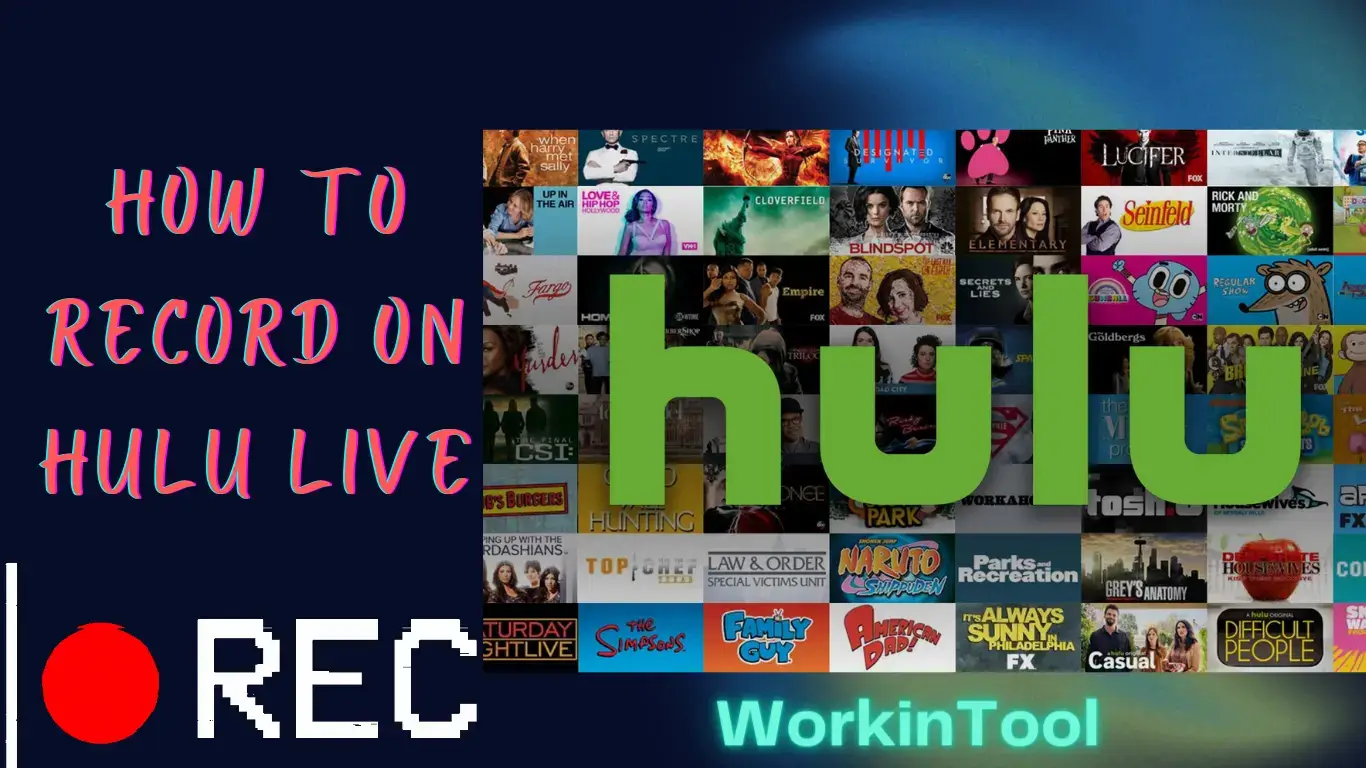
So far, we have seen tons of questions about Hulu TV recordings as plenty of viewers intend to keep their chosen programs for future watch. Today, we will present a blog post on how to record on Hulu Live on multiple platforms.
📌Primary Choice–Hulu Cloud DVR Feature
📌Hulu DVR Alternatives: Windows–WorkinTool VidClipeer, Mac–OBS Studio, Online–123 Apps (Free Online Screen Recorder)
If you are a Hulu+Live subscriber, you can use its cloud DVR feature. If you are looking for a professional and quality screen recorder, you can try the aforementioned ones based on your needs. However, if you are a Windows user, please pay particular attention to WorkinTool VidClipper since it is user-friendly, easy to use and exceedingly multi-functional to resolve plenty of your issues.
Now, please start your reading to learn about specific solutions and experience all of them by yourself.
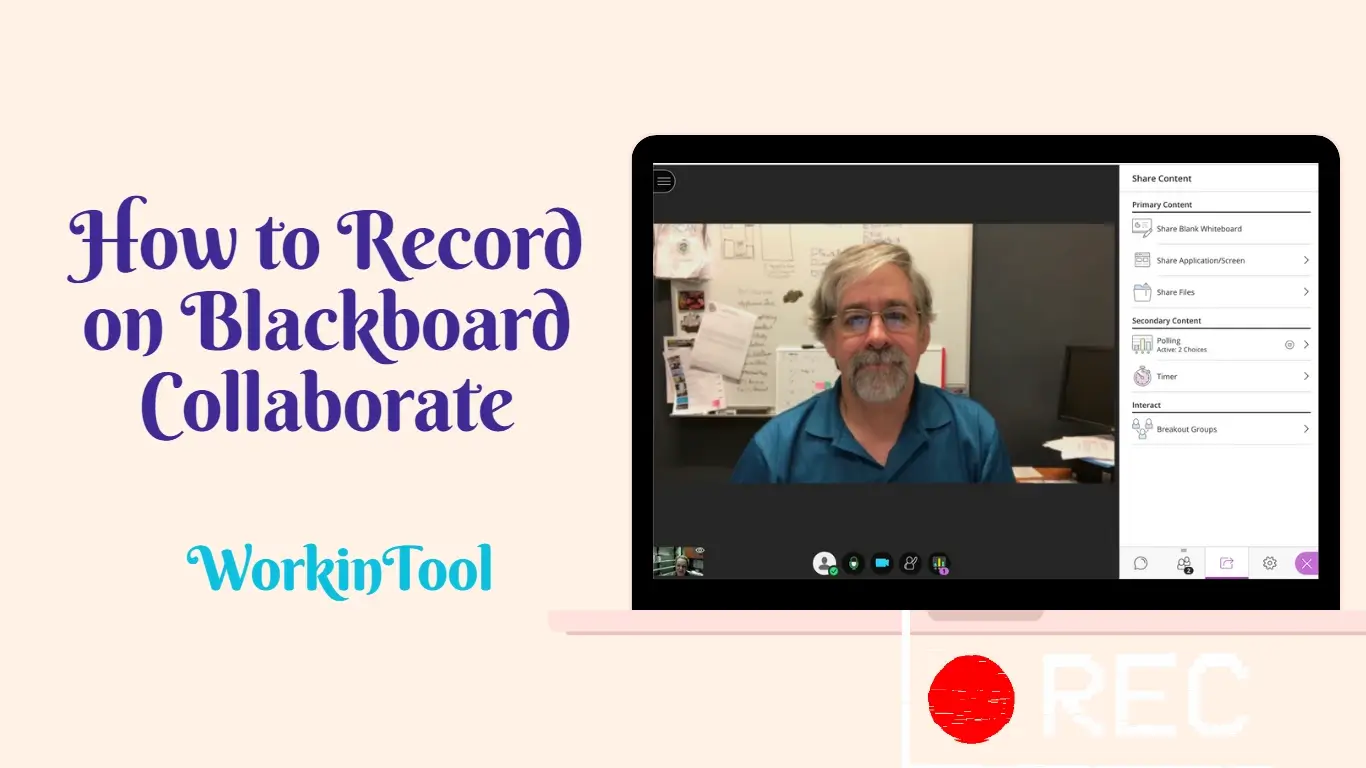
If you join an important conference or class via Blackboard , you may want to keep it for future reference. Then, how can I record a meeting or session on Blackboard Collaborate effectively and without limitations? Please spare a few minutes for this blog post on how to record on Blackboard Collaborate as a student or moderator. All the methods prove to be simple and practical.
📌As a Student: 📍With Permission (Built-in Recording Feature in Blackboard Collaborate), 📍Without Permission (Windows–WorkinTool VidClipper, Mac–QuickTime Player, Online–Screen Capture)
📌As a Moderator: Built-in Recording Feature in Blackboard Collaborate
Following the solutions outlined in this article, you can easily record your Blackboard Collaborate sessions on various platforms and review them anytime. However, if you are a Windows user, please take a closer look at WorkinTool VidClipper since it is user-friendly, easy to use and super multi-functional. Now, please start your reading to learn about aforementioned methods and experience them by yourself.
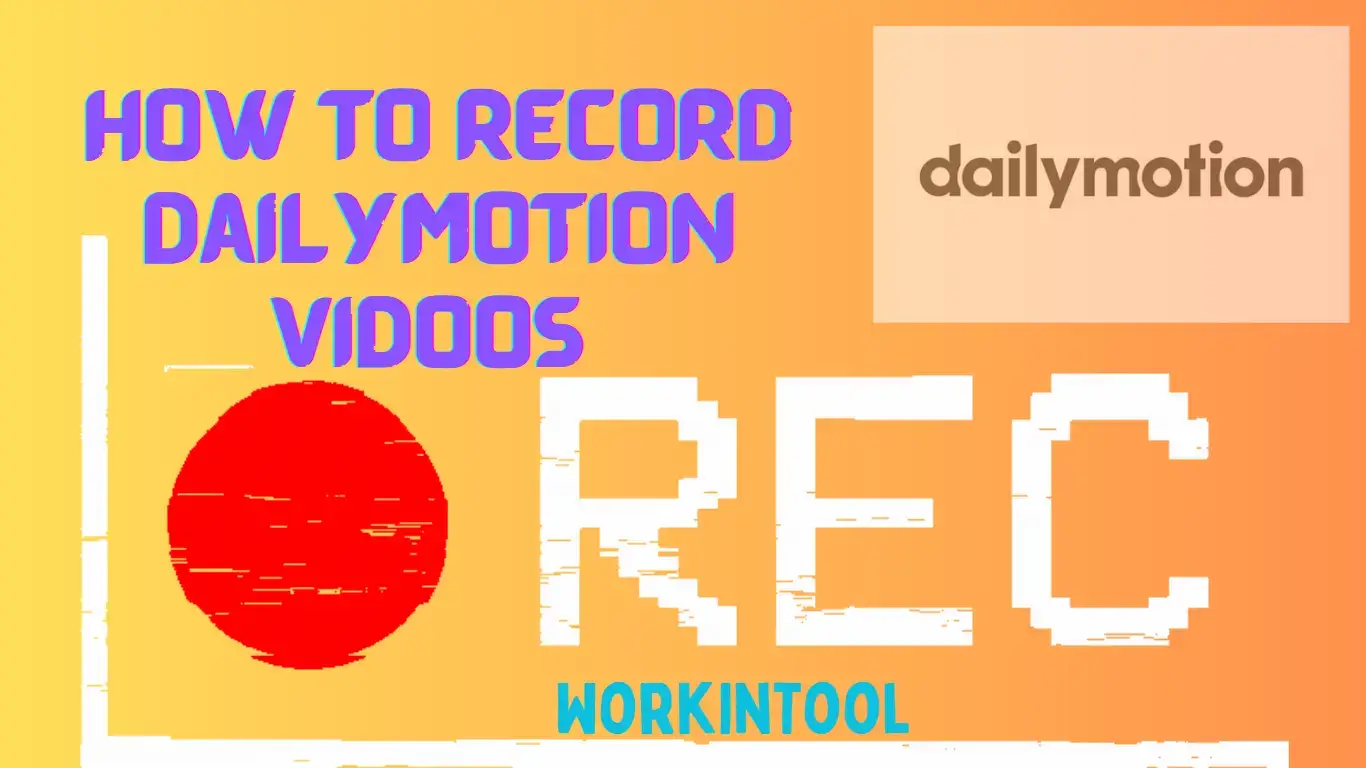
various interesting videos can be enjoyed on Dailymotion, some of which are exclusive. What can you do if you want to keep a Dailymotion video for later watch without the internet or as a video material for your own creation? Please worry not because you have found this blog post on how to record Dailymotion videos on multiple PC platforms, including Windows, Mac and online. All the methods prove to be simple and practical.
🎯Windows–WorkinTool VidClipper
🎯Mac–QuickTime Player
🎯Online–Screen Capture
You are welcome to try all the aforementioned solutions according to your needs. However, if you are a Windows user, please take a closer look at WorkinTool VidClipper since it is user-friendly, easy to use and super multi-functional for beginners and professionals. Now, please start your reading now to learn about specific solutions and experience all of them by yourself.
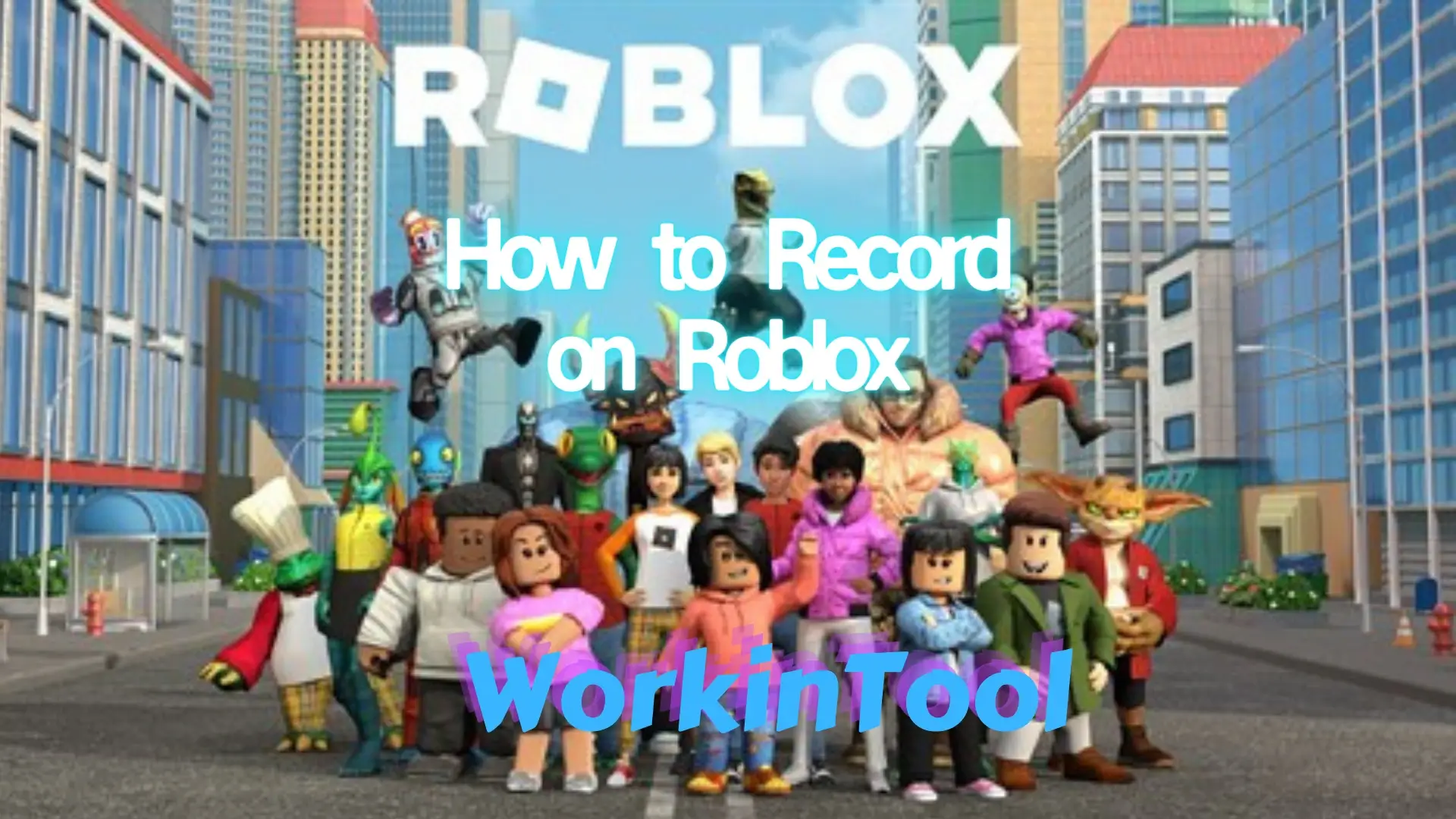
Sometimes, you may feel like keeping your gameplay highlights on Roblox and sharing your best moments with others, or capturing your gameplay as a tutorial video; recording it will be a great way to realize these goals. If you have such requests, please spare a few minutes on this article on how to record on Roblox on your PC in six ways. All the methods prove to be practical and convenient.
📌With Its Built-in Recorder–Roblox Screen Recorder
📌Without Its Built-in Recorder: Windows–Xbox Game Bar and WorkinTool VidClipper, Mac–QuickTime Player and OBS Studio, Online–Screen Capture
💡Please feel free to try all the methods based on your needs until an ideal solution is pinpointed. However, if you are a Windows user, please take a closer look at WorkinTool VidClipper since it is user-friendly, simple to operate and super multi-functional to solve your various problems.
🧐Now, please start your reading to learn about specific solutions and experience them by yourself.
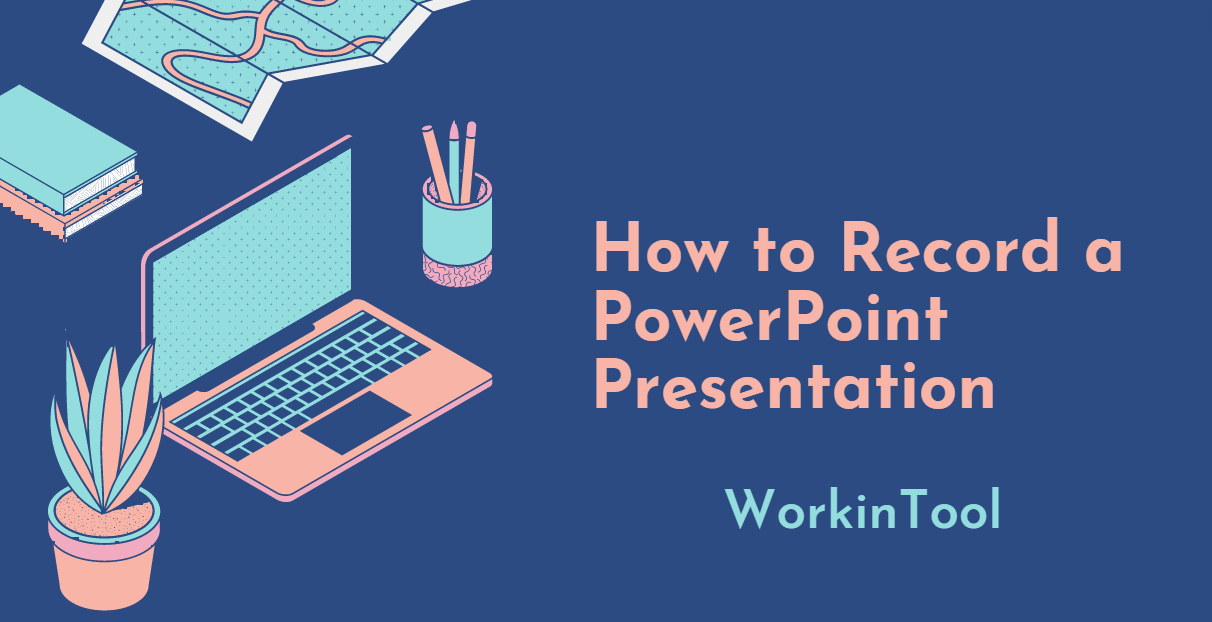
Presentations often contain the most important information related to a topic discussed by a presenter. He or she uses these slides as talking points to make an argument or initiate a discussion. However, the implications of different points can be unclear without a detailed explanation. Unfortunately, attending a presentation that you need to give isn’t always feasible, which can make it challenging to shed light on each point you intend to make. Thankfully, recording a PowerPoint presentation is a simple solution to this problem. Doing so allows you to guide your audience through each slide without leaving the comfort of your home. In this article, we will show you how to record a PowerPoint presentation with both audio and video.
💡Without an Additional Tool–PowerPoint Built-in Recorder
💡With an Additional Tool: Windows–WorkinTool VidClipper, Mac–QuickTime Player, Online–FlexClip
Please feel free to try all the aforementioned solutions based on your needs and pinpoint an ideal one. If your computer OS is Windows, please take a closer look at WorkinTool VidClipper since it is user-friendly, easy to use and super multi-functional.
📢Now, please start your reading to learn about specific solutions and experience them by yourself.

Vimeo, also known for its community of creators, focuses on high-quality, artistic content. Therefore, it has built a reputation as a platform for creative professionals to showcase their work and connect with others in their industry. As a result, plenty of creators want to record some creative videos that can’t be spotted in nowhere but on Vimeo and use them as internal tutorial videos or video marketing examples. Then, how can they achieve this goal effectively and efficiently? Please refer to this article on how to record a Vimeo video on Windows, Mac and online. All the methods prove to be practical and useful.
🎯Windows–WorkinTool VidClipper
🎯Mac–QuickTime Player
🎯Online–Vimeo Screen Recorder (Chrome Extension)
Please feel free to try all the aforementioned solutions based on your needs or operating system.
However, please pay particular attention to WorkinTool VidClipper if you are a Windows user, as it is user-friendly, easy to use and multi-functional with a remarkable screen recording experience. Now, please start your reading and experience them by yourself.
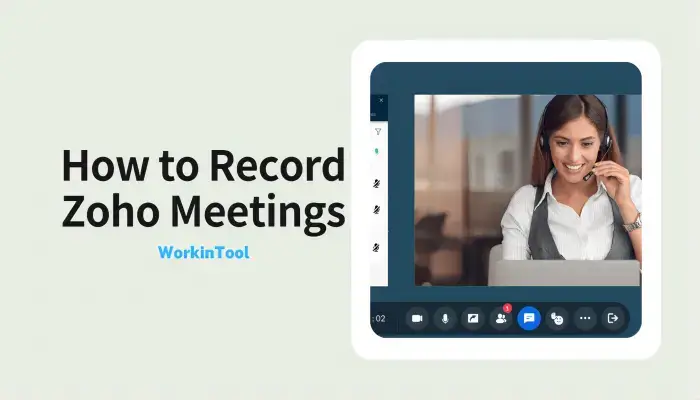
Zoho Meeting, though not as popular as its “fellows” like Google Meet, Microsoft Teams or Zoom, is now becoming a good remote working tool that gains growing public concern. If this is the primary program preferred by your company, you will have frequent interaction with it. Sometimes, you intend to keep your Zoho meetings as tutorial videos or guidelines for your working plans. What can you do? You are lucky to find us today, as we will present a blog post on how to record Zoho meetings as a host or participant on multiple platforms.
🎯As a Host–Zoho’s Built-in Screen Recording Feature
🎯As a Participant: Windows–WorkinTool VidClipper, Mac–QuickTime Player, Online–FlexClip
You can pinpoint an ideal solution based on your own needs. However, if you are a Windows user, you can take a closer look at WorkinTool VidClipper since it is user-friendly, easy to use and multi-functional with various powerful features. Please start your reading now to learn about specific solutions and experience them by yourself.
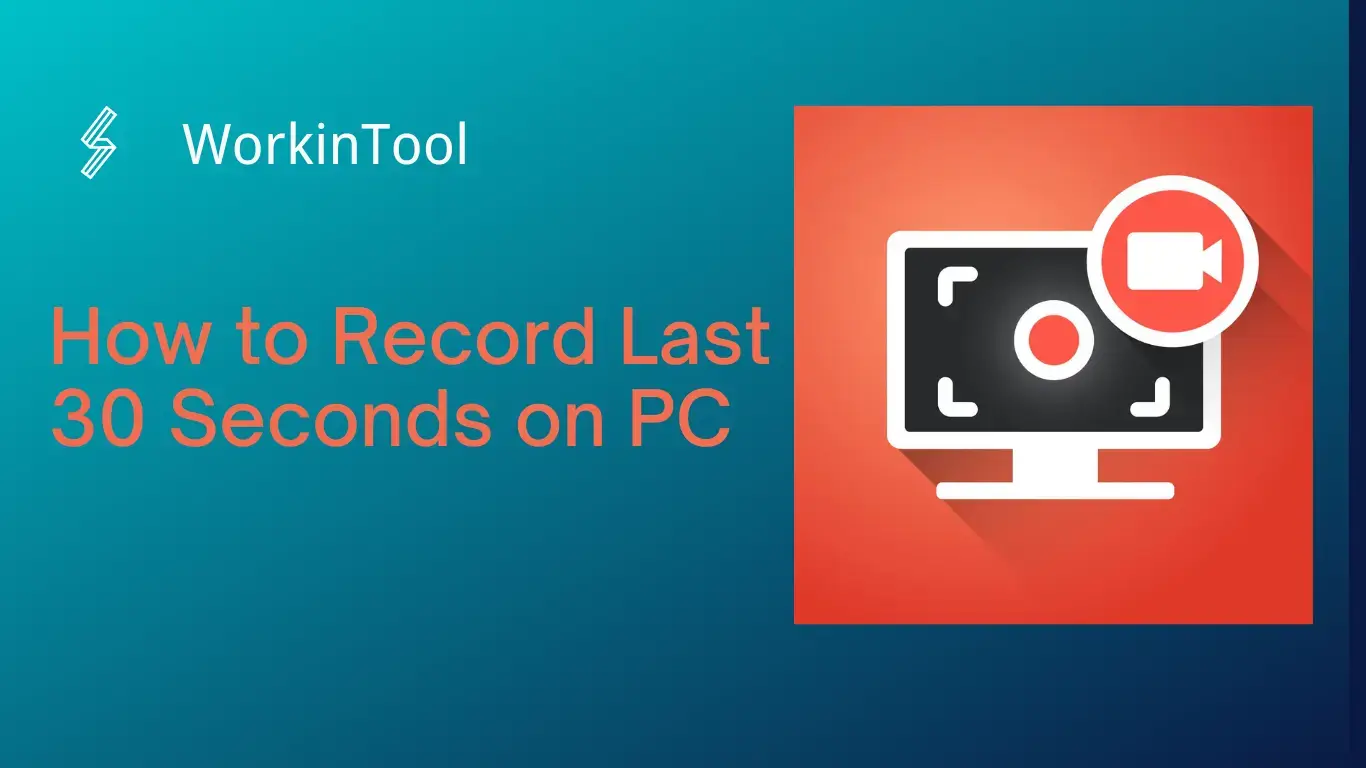
If you intend to find quick and practical ways to capture the last 30 seconds of your streaming or gameplay video, you’d better read this article carefully. Today, I will show you how to record last 30 seconds on PC in four useful ways.
🎯Windows–Built-in App: Xbox Game Bar and Third-Party Software: WorkinTool VidClipper
🎯Mac–OBS Studio
🎯Online–Clipchamp
Please feel free to try all the aforementioned solutions based on your own needs. However, if you are a Windows user, please pay particular attention to WorkinTool VidClipper since it is user-friendly, easy to use and multi-functional with many powerful features. So please experience it now, along with other methods, and start your reading to learn about specific information.
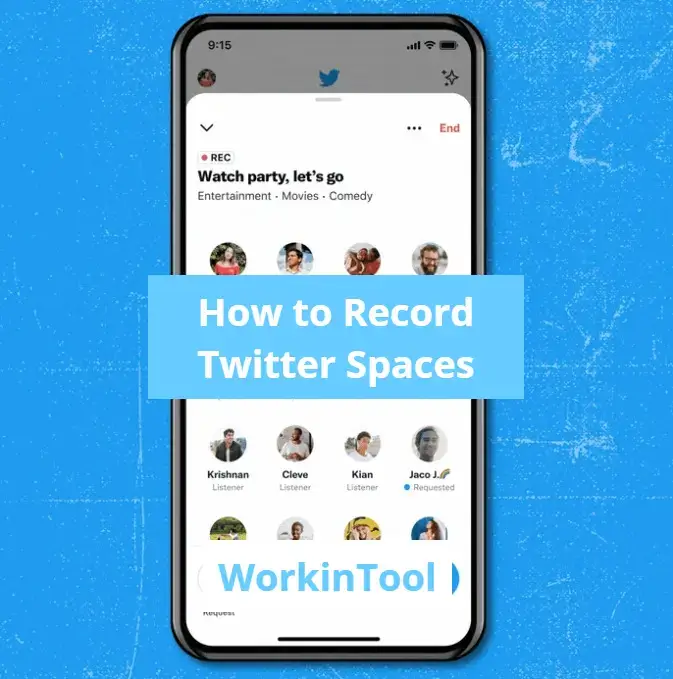
Twitter Spaces recording may seem like a tricky question, but it can be effortlessly answered with proper methods. Today, we will focus on how to record Twitter Spaces on PC (Windows and Mac) and phones (iPhone and Android) as a host or listener. All the solutions prove to be simple and practical.
💻PC
🎯Host–N/A
🎯Listener–Windows: WorkinTool VidClipper and Mac: QuickTime Player
📱Phones
🎯Host–Twitter Built-in Recording Feature
🎯Listener–iPhone and Android: Built-in Recording Recorders
You are welcome to select a solution based on your real needs. However, if you are a Windows user preferring desktop Twitter, you can pay particular attention to WorkinTool VidClipper since it is user-friendly, easy to use and multi-functional. Please experience it, along with other methods, by yourself and start your reading now to explore more.
