Top 10 Best Meeting Recorder Apps on PC 2024 (Free&Paid)
Though some online meeting apps provide users with screen recording features, they are always limited to the presenters/hosts or attendees with their permissions. Besides, when recording the meeting, the presenter will be notified. What can you do if you intend to record a digital meeting secretly? The answer is a handy screen recorder. Which one should I choose since so many options are available in the market? In this article, we will show you the top 10 easy and practical meeting recorder apps on PC in 2024.
✅WorkinTool Capture Screen Recorder
✅Xbox Game Bar
✅QuickTime Player
✅OBS Studio
✅EaseUS RecExperts
✅Wondershare Filmora
✅Bandicam
✅ScreenRec
✅ScreenCapture
✅123 Apps (Screen Recorder)
🙋🏻♀️The apps highlighted in this article offer a range of features and functionalities to suit different needs and preferences. Whether you require basic screen recording capabilities, advanced editing options or custom recording settings, there is an app for you.
🙋🏻♂️However, it is highly advisable to try WorkinTool Capture Screen Recorder. It is user-friendly, easy to use, reliable and super multi-functional to solve many problems. Now, please start your reading to learn about all apps and experience them by yourself.
Top 10 Easy and Practical Meeting Recorder Apps on PC in 2024 (Free & Paid)
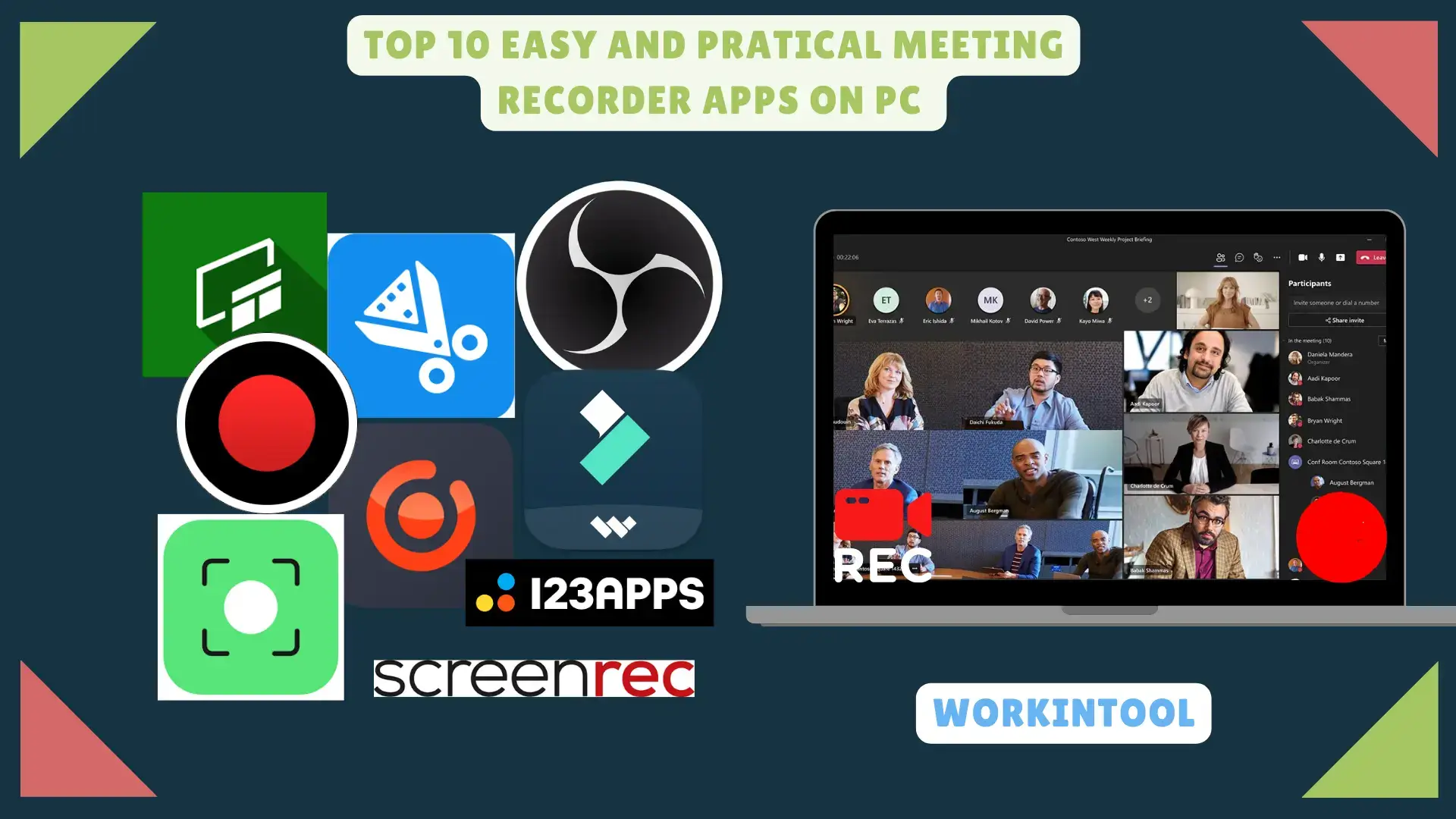
Online meetings have now become daily routines in the modern workplace, especially during and after the pandemic outbreak. Therefore, plenty of critical information can be conveyed in each meeting and it is important to keep it for future use, such as making a video tutorial for future training or archiving an accurate and reliable documentation of discussions, decisions and actions taken during the session.
Though some online meeting apps provide users with screen recording features, they are always limited to the presenters/hosts or attendees with their permissions. Besides, when recording the meeting, the presenter will be notified. What can you do if you intend to record a digital meeting secretly? The answer is a handy screen recorder. Which one should I choose since so many options are available in the market? In this article, we will show you the top 10 easy and practical meeting recorder apps on PC in 2024.
🔍Quick Look
Now, let’s move on to the central theme.
Before We Start
📌What is a good meeting recorder?
It is truly hard to define which is a sound meeting recorder, as everyone has their own requirements. You need to figure out your core needs when selecting a screen recording app to record your online meetings. However, we have done some research for you. According to our studies, a good meeting recorder should possess the following qualities:
- Intuitive interface with easy controls
- Flexible recording options
- High-quality recordings
- Good stability and reliability
- Additional recording settings (cursor, annotation, etc.)
- Editing capabilities, if necessary
- Lower prices for the paid version
Hence, please read on to learn about the ten screen recorder apps we summarize after our careful study of these metrics.
Top 10 Easy and Practical Meeting Recorder Apps on PC in 2024
1️⃣WorkinTool Capture Screen Recorder
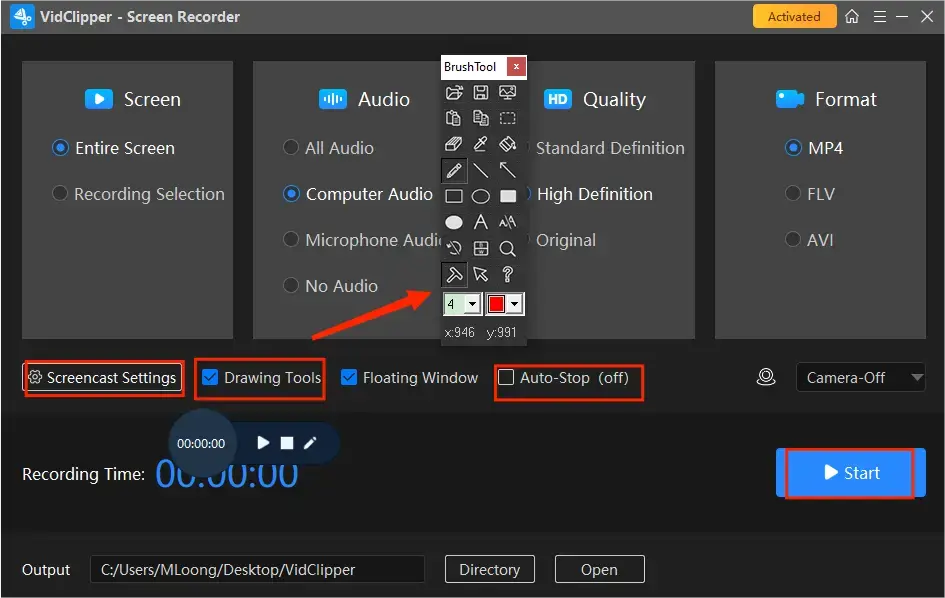
Capture Screen Recorder is an important feature equipped in WorkinTool VidClipper Video Editor. It is an acclaimed tool due to its simple and intuitive interface in dark mode, along with its easy recording process. Users can complete their recording within one interface, which helps them skip the cumbersome process of clicking “next.”
Capture Screen Recorder is the ideal screen recording software for everyone. Beginners can quickly cope with their meeting screen recording by customizing their recording areas, audio sources (system audio and/or microphone sound), recording quality (SD, HD and original) and format (MP4, FLV and AVI). Besides, they can screen record with voice or without sound, record videos from Webcam and computer screen simultaneously and get a recording without background noise and in its original quality. Meanwhile, users can quickly start their recordings with its shortcut keys.
Professionals can rely on additional recording settings or tools to personalize their recordings, including cursor, drawing toolbar (line/shape drawing and annotation) and auto-stop (automatic ending of your recording). Hence, it is a perfect screen recording app to assist you in capturing online meetings (video and partial screenshots) like Zoom, Microsoft Teams, Zoho, Skype Business Meeting and more.
🙋🏻♀️How to Use WorkinTool Capture Screen Recorder?
Additionally, as mentioned above, Capture Screen Recorder is part of the VidClipper video editor. Users can edit their recordings directly inside this app with the help of its basic and advanced editing features. Therefore, by installing it on your computer, you have a super multi-functional program that boasts more than screen recording.
For its free version, Capture Screen Recorder enables users to get a two-minute watermark-free recording each time. To enjoy unlimited recording, you can upgrade your plan at a price lower than most tools in the market.
✨Our Verdict
2️⃣Xbox Game Bar
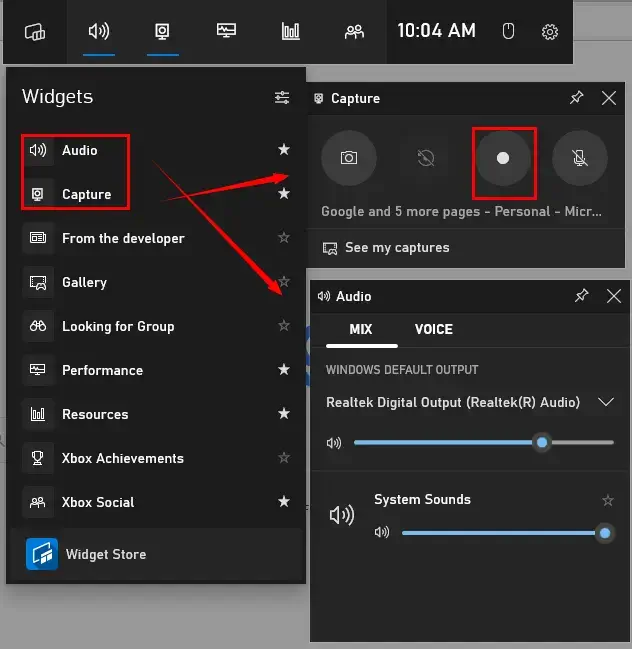
Xbox Game Bar is an inbuilt basic screen recorder in Windows 10 and 11. So, it is completely free without the need to download and install. It captures users’ minds with its fast activation (Win+G), simple interface and straightforward recording process.
Though designed as an app for gameplay capture, this tool lets users record any content on their computer screen with(out) system audio, including online meeting apps. What is good about it is its useful shortcut operations, including taking a screenshot and recording last 30 seconds of your screen.
However, only a few custom recording settings are available on this platform and editing features are unavailable.
✨Our Verdict
3️⃣QuickTime Player
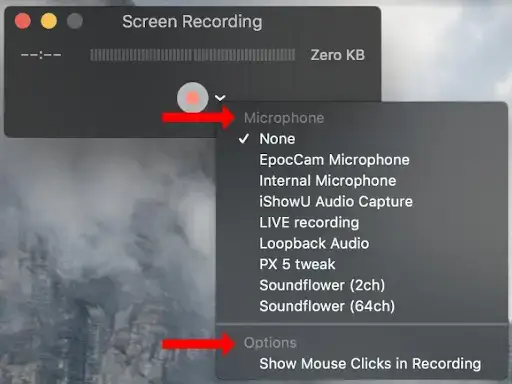
QuickTime Player is the built-in multi-media player that is default on every Apple device. Hence, it is a free program with an easy interface. In addition to its video/audio playback function, the app also offers a basic screen recording feature. Users can depend on it to capture the entire/partial screen of their Macbooks, Mac Studios, iPads, etc., within four steps.
However, no editing features are attached to this app. Also, to record microphone audio, users need an additional plug-in called Soundflower. The default format of your recording is MOV.
✨Our Verdict
4️⃣OBS Studio
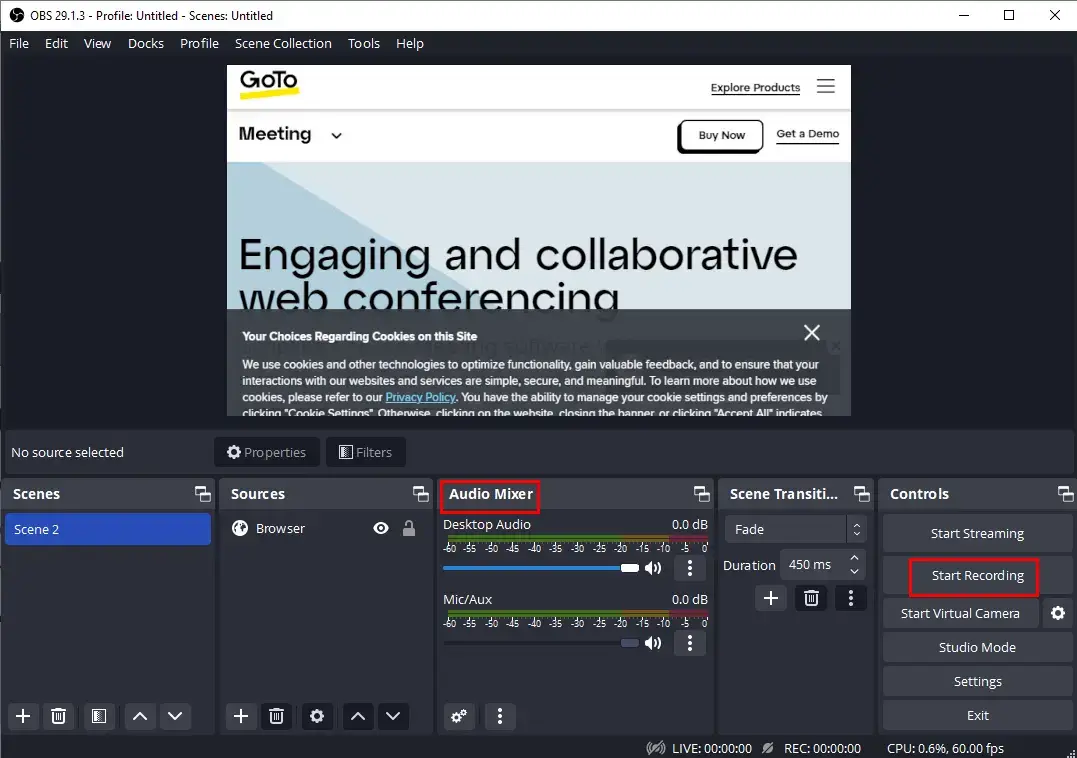
OBS Studio, short for Open Broadcaster Software Studio, is probably the most renowned desktop screen recording software worldwide. It rises to fame owing to its free-of-charge character, strong compatibility (Windows, Mac and Linux) and professional recording/streaming features.
OBS offers users several recording modes to customize their recording, including Display Capture, Window Capture, Browser, Game Capture and more. Therefore, whether your meeting is conducted online or within an app, they can find a suitable mode to capture it (usually Window Capture for an app while Browser for an online service). Also, users can resort to it to record audio only, input or output source. A number of hotkeys are helpful for them to control the recording without hassle.
Practical as it is, OBS fails to give a friendly interface for beginners. Besides, some of its recording modes are challenging for the general public. It also lacks additional editing tools.
✨Our Verdict
5️⃣EaseUS RecExperts
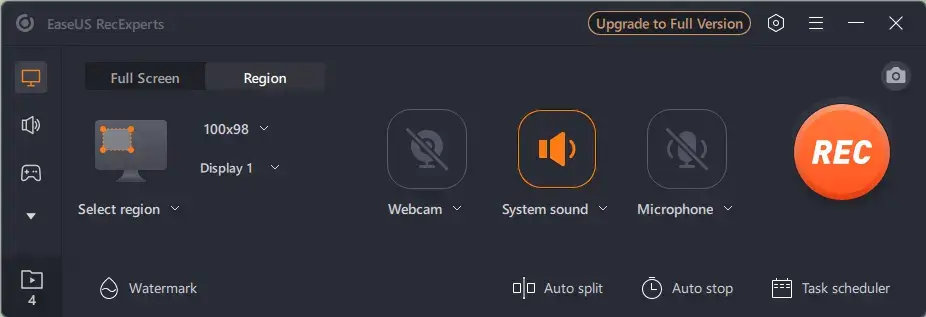
EaseUS is one of the most famous SaaS solution providers globally. RecExperts is a good desktop screen recorder app compatible with both Windows and Mac.
RecExperts boasts a simple and clear interface with practical screen recording features, including entire/partial screen capture with(out) audio and screenshots. It also offers users customized recording modes for gameplay and online videos (mainstream online video and TV platforms). Meanwhile, the annotation tool is equipped to help them add lines or text to their recordings.
Also, you can add self-made text or an image watermark to your recording. A task scheduler is installed to help you capture your online meetings automatically during a specific period on a one-time, daily or weekly basis. Hence, it will effectively facilitate your online meeting recording.
Meanwhile, a wide range of settings are available, including video/audio format/quality and recording. If you upgrade your plan to get its pro version, you can enjoy unlimited recording, the auto-stop feature and some quick editing features, including video trimming, audio splitting, opening title/closing credits and audio extraction.
✨Our Verdict
6️⃣Wondershare Filmora
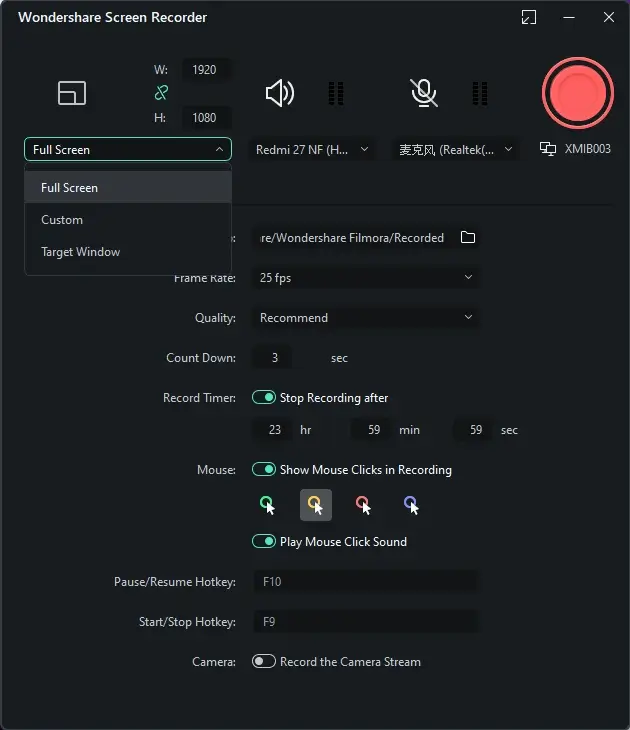
Wondershare Filmora is one of the most recognized video editing software in the world. It gains popularity since it is quite practical and powerful and compatible with multiple platforms, including PC and mobile devices. As an all-in-one tool, Filmora is also equipped with a screen recorder.
Filmora screen recorder enables users to capture content from their computer screens and Webcam with(out) computer/microphone sound and record voiceover. Hence, they can record the full/custom screen and target window. Moreover, users can personalize their recording with the help of Filmora’s settings, including auto-stop, mouse clicks and quality. So, it can serve as an ideal meeting recorder.
Additionally, Filmora is also a useful video editor. Hence, you can edit your recordings with its powerful editing console. However, there is no direct annotation tool inside its screen recorder. Also, though there is no limit to its recording duration, users can only expect a 10-minute recording output.
✨Our Verdict
7️⃣Bandicam
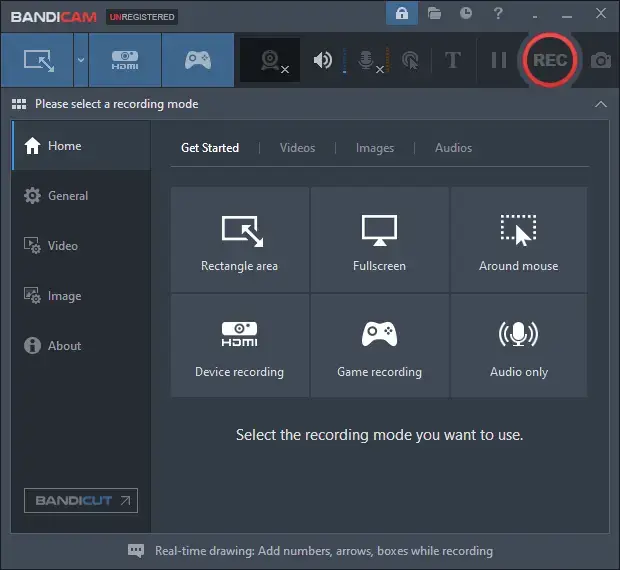
Bandicam is a prevalent Windows-based screen recording and video capture software developed by Bandisoft. It is designed to capture high-quality screen recordings, gameplay footage and webcam recordings. Furthermore, it gives users a friendly interface with abundant useful features. Therefore, it can be used as a meeting recorder.
Bandicam offers various recording features, supporting the recording of the entire screen, specific windows or selected areas with audio from system sound, microphone or both. Also, it offers users special game and device recording modes to facilitate their particular needs. Meanwhile, it boasts real-time drawing and effects that target annotations, text overlays and shape adding directly on the screen in real time during recording. It also presents mouse click effects and spotlight features to highlight specific screen areas.
In addition, Bandicam supports schedule recording to help you with the automatic start and end of your recording on different bases, one time, daily and weekly, as well as an auto-stop feature. It provides customizable settings for video and audio quality, codec selection, frame rates and more. However, for its free version, users can record a ten-minute video with a watermark per recording.
✨Our Verdict
8️⃣ScreenRec
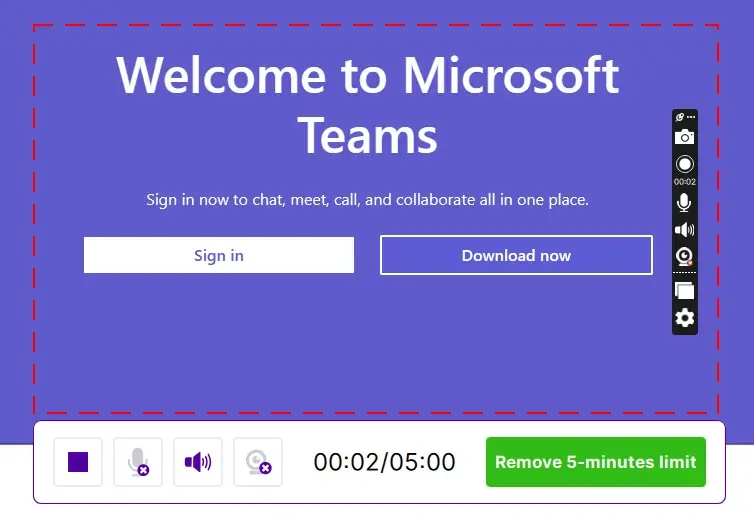
ScreenRec is a screen recording app that aims to capture and share users’ screen activities across multiple platforms. It is a lightweight and user-friendly tool designed for both personal and professional use. Unlike other tools, ScreenRec uses a tiny toolbar-like interface rather than a large one. Plenty of users will find it less challenging to operate it.
Used as a meeting recorder app, ScreenRec enables users to capture their digital meeting screens with ease, such as the entire screen, specific windows or custom areas. They can get a recording with audio from the system sound and/or microphone. Also, they can use it to take a screenshot and image annotation is supported.
Moreover, one of the outstanding features of ScreenRec is its cloud storage and sharing capabilities. Recorded videos are automatically uploaded to the secure ScreenRec cloud, and users can share the recordings instantly by generating a unique sharing link. This makes it convenient to share recordings with colleagues, clients or friends.
Also, ScreenRec requires signup to unlock its full features, including 2GB free cloud storage, longer recordings (no 5-minute limit) and faster recording.
✨Our Verdict
9️⃣ScreenCapture (Online)
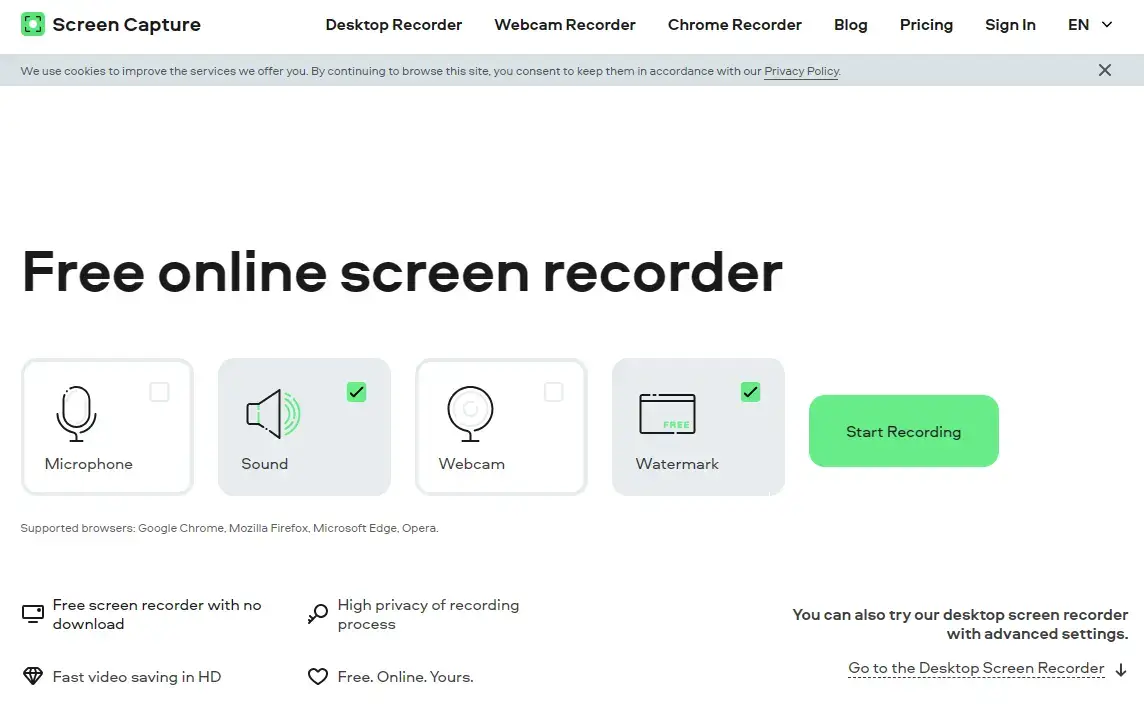
ScreenCapture is a free online screen recording service that allows users to capture content on their computer screen without downloading and installing a desktop app. It is known for its simple interface and operations that require almost no learning curve.
ScreenCapture boasts three recording modes–the browser tab, window and entire screen. Therefore, it can meet users’ different needs regarding online meeting recording. For example, Tab for an online meeting platform while Window for a meeting app.
Furthermore, ScreenCapture enables users to recording without time limit. However, a watermark will be added to your recording if you use its free version. Besides, the output quality will be relatively low.
✨Our Verdict
🔟123 Apps Screen Recorder (Online)
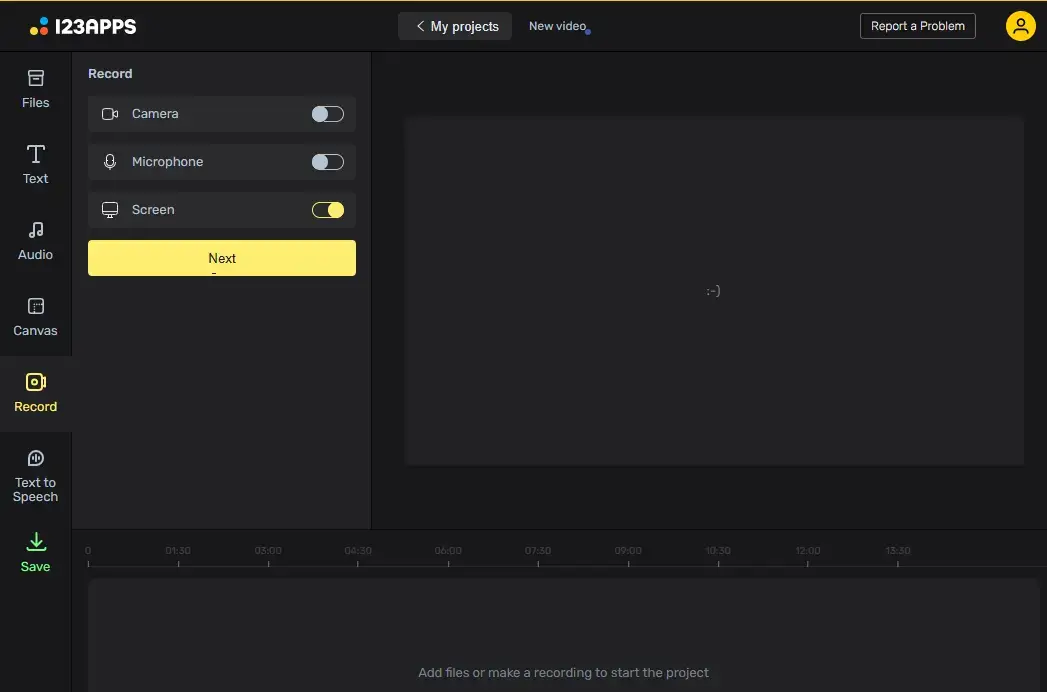
123 Apps is a cloud-based platform for the conversion and editing of digital files like video, audio, images, PDF and other documents. It recently releases its screen recorder, which swiftly grips users’ attention.
The online screen recorder presented by 123 apps wins the public’s recognition with its modern and simple interface and useful features. This tool not only helps users capture their computer screen with(out) system and/or microphone audio, but also it provides them with three different recording modes–Tab, Window and Entire Screen. Therefore, it can be considered a good meeting recorder.
What is good about the 123 apps screen recorder is that users’ recordings will be displayed in its online video editor. Hence, they can undertake further editing for their output directly. However, users can record up to 90 minutes of their recordings each time and 1080p is unavailable if they use its free version only.
✨Our Verdict
More to Share About Meeting Recorder Apps
🎯About Meeting Recorder Apps: You May Also Like
Meeting Recorder Apps: Final Thoughts
Here is the end of our discussion on the Top 10 easy and practical meeting recorder apps on PC. In summary, the apps highlighted in this article offer a range of features and functionalities to suit different needs and preferences. Whether you require basic screen recording capabilities, advanced editing options or custom recording settings, there is an app for you.
These apps enable users to effortlessly capture video with(out) audio secretly or as a participant without permission during online meetings, ensuring that valuable information is preserved for future reference or sharing with colleagues.
However, it is highly advisable to try WorkinTool Capture Screen Recorder. It is user-friendly, easy to use, reliable and super multi-functional to solve many problems.
Now, are you ready to pick one screen recorder to record your online meetings?

