WorkinTool Capture Screen Recorder Review: Screen Record Anything
📃In this article, we will show a handy and helpful screen recording tool–WorkinTool Capture Screen Recorder. We will present a comprehensive review of this Windows-based screen recorder, exploring its interface, features, usability, performance and versatility. Join us as we delve into the world of Capture Screen Recorder and unlock the potential to create compelling tutorials, collaborate remotely, document experiences and much more.
🙋🏻♀️Therefore, please read this WorkinTool Capture Screen Recorder review to discover the tools that will empower you to capture, communicate and leave a lasting impact in the digital realm.
WorkinTool Capture Screen Recorder Review
[Record Anything from Your Computer Screen]
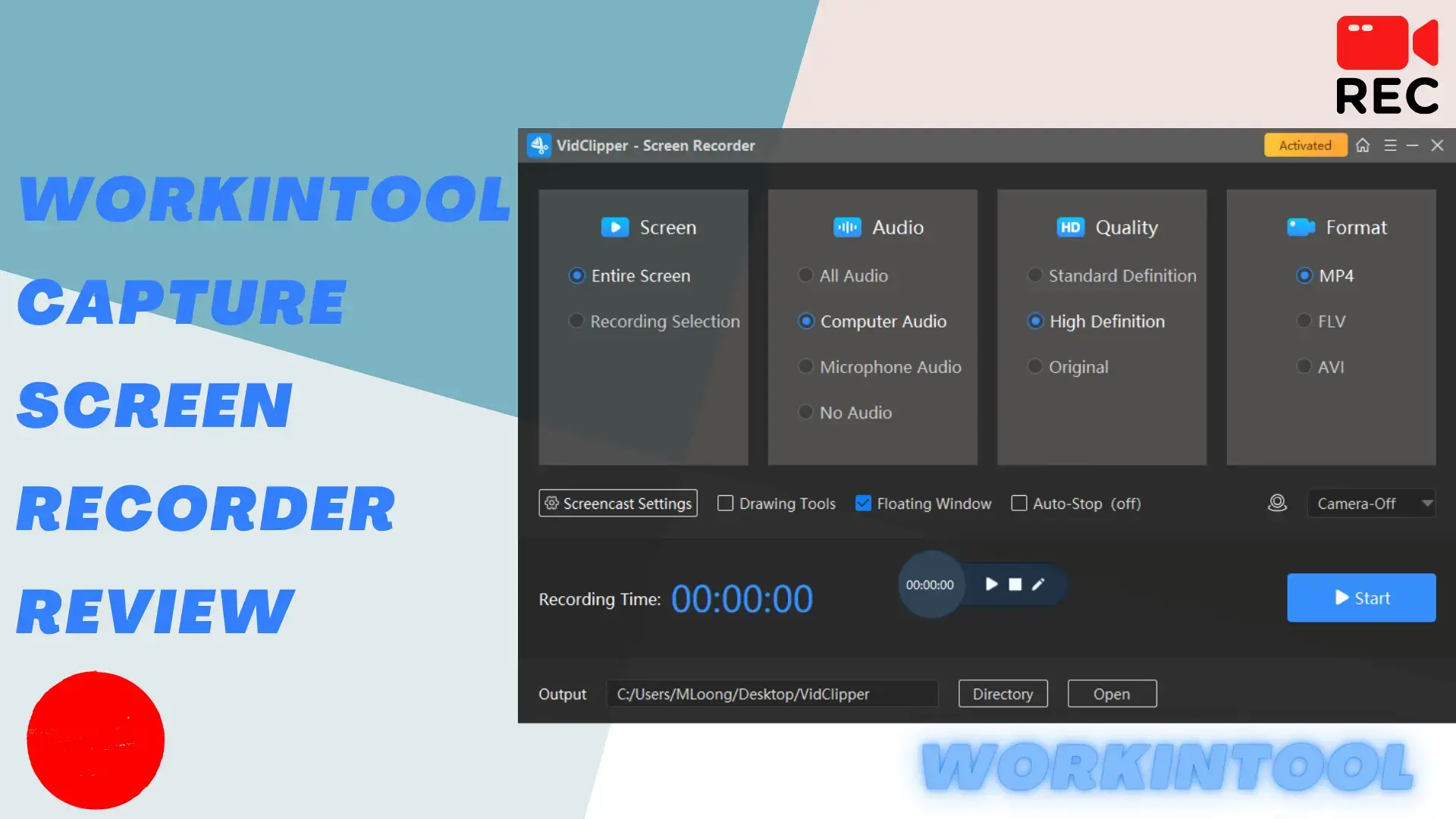
In today’s digital age, visual content has become a powerful medium for communication and knowledge sharing. Therefore, a reliable screen recorder can be a game-changer for various scenarios, including video creation, education, software and app testing, remote collaboration support, documentation and more. It is even essential for someone simply seeking to capture and preserve important moments on your computer screen. With an array of screen recording software available in the market, choosing the right one can be a daunting task.
In this article, we will show a handy and helpful screen recording tool–WorkinTool Capture Screen Recorder. We will present a comprehensive review of this Windows-based screen recorder, exploring its interface, features, usability, performance and versatility. Join us as we delve into the world of Capture Screen Recorder and unlock the potential to create compelling tutorials, collaborate remotely, document experiences and much more. Please read this WorkinTool Capture Screen Recorder review to discover the tools that will empower you to capture, communicate and leave a lasting impact in the digital realm.
Overview Introduction to WorkinTool Capture Screen Recorder
📌What is WorkinTool Capture Screen Recorder?
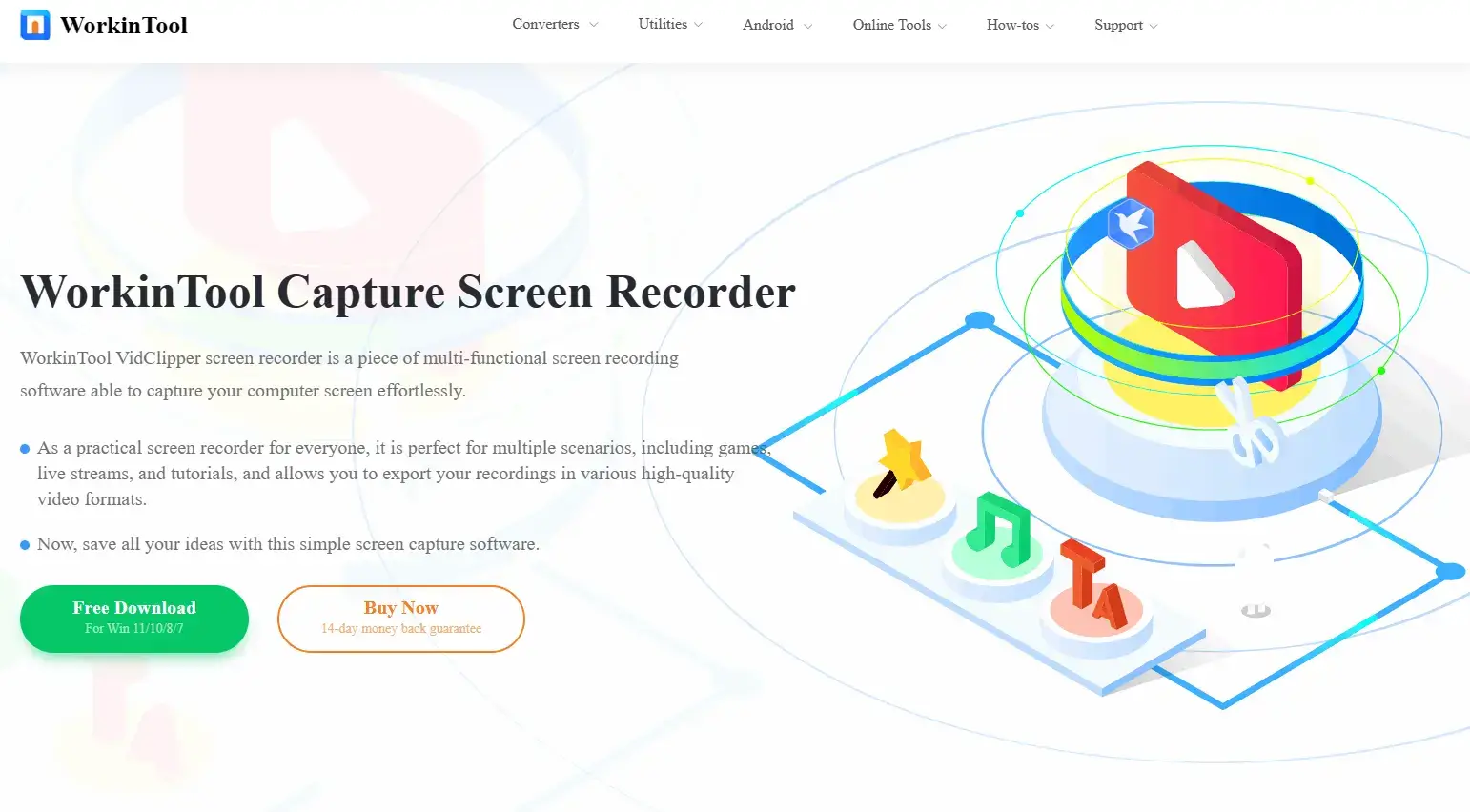
Capture Screen Recorder is one of the inbuilt tools inside WorkinTool VidClipper Video Editor, a super multi-functional video/audio solution provider. So more than just a screen recorder, VidClipper also boasts useful features as follows:
Hence, it saves you the trouble of finding and installing them individually, which is time-saving and efficiency-boosting.
![]() For Capture Screen Recorder, it is a quality screen recorder that quickly captures users’ minds with its simple and intuitive interface, easy recording process and powerful recording features. All the information is clearly listed on the recording interface and most of the key recording operations can be finished in just one interface, which helps you skip those concerning the annoying “Next.” As a result, it is highly user-friendly to facilitate a beginner’s screen recording.
For Capture Screen Recorder, it is a quality screen recorder that quickly captures users’ minds with its simple and intuitive interface, easy recording process and powerful recording features. All the information is clearly listed on the recording interface and most of the key recording operations can be finished in just one interface, which helps you skip those concerning the annoying “Next.” As a result, it is highly user-friendly to facilitate a beginner’s screen recording.
Besides, a range of recording settings can be directly customizable on the recording page, including recording area, audio, quality and format. You can screen record with voice (system and/or microphone audio) or without sound. Besides, it allows you to record videos from Webcam to facilitate recording yourself operating on your computer, such as video recording yourself presenting a PowerPoint and recording yourself drawing on the computer.
Additionally, Capture Screen Recorder boasts some useful screencast settings and tools, like a drawing toolbar and an auto-stop feature. Therefore, professionals will find it useful and helpful to personalize their recordings. Please learn more information in the section–After Recording: After Recording: What is inside the settings and additional tools? in the next chapter.
Hence, WorkinTool Capture Screen Recorder enables users to record anything on their computer screens with(out) system/microphone audio, including:
(More information: Blogs of WorkinTool Screen Recorder Tips.)
For a free version, WorkinTool Capture Screen Recorder allows users to get a two-minute recording without a watermark. When you upgrade your plan, you can expect high-quality recordings without time limit and watermarks. So whether you are using a free-trial or paid version, no watermarks will be added to your output.
📌Why should you pick or decline WorkinTool Capture Screen Recorder?
Here are the strengths and weaknesses of WorkinTool Capture Screen Recorder for your reference:
Key Features of WorkinTool Capture Screen Recorder
✨Before Recording: A Comprehensive Guide to the Interface
The interface of WorkinTool Capture Screen Recorder is quite clear and intuitive. As mentioned above, most of the important operations can be completed on this one interface, providing users with a fast and convenient recording experience.
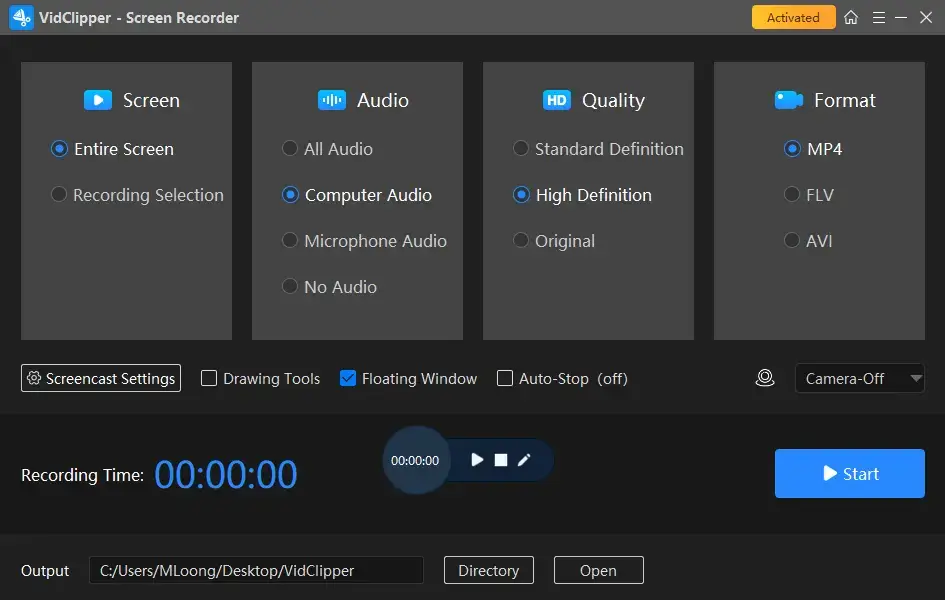
💡How to Screen Record on Windows Using WorkinTool Capture Screen Recorder?
Step 1. Launch WorkinTool VidClipper and then find the Screen Recorder on the right menu.
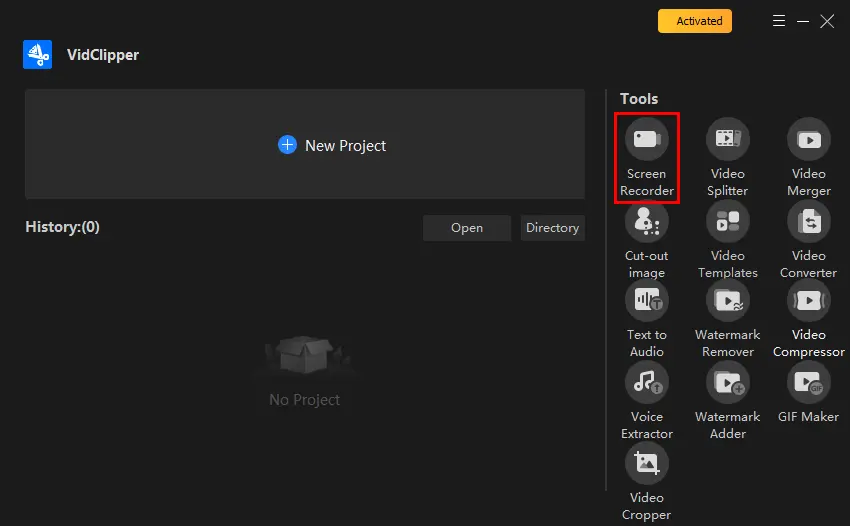
Step 2. Confirm your recording options (recording area, audio, quality and format) and open your camera (if needed) from the drop-down box beside the camera icon.
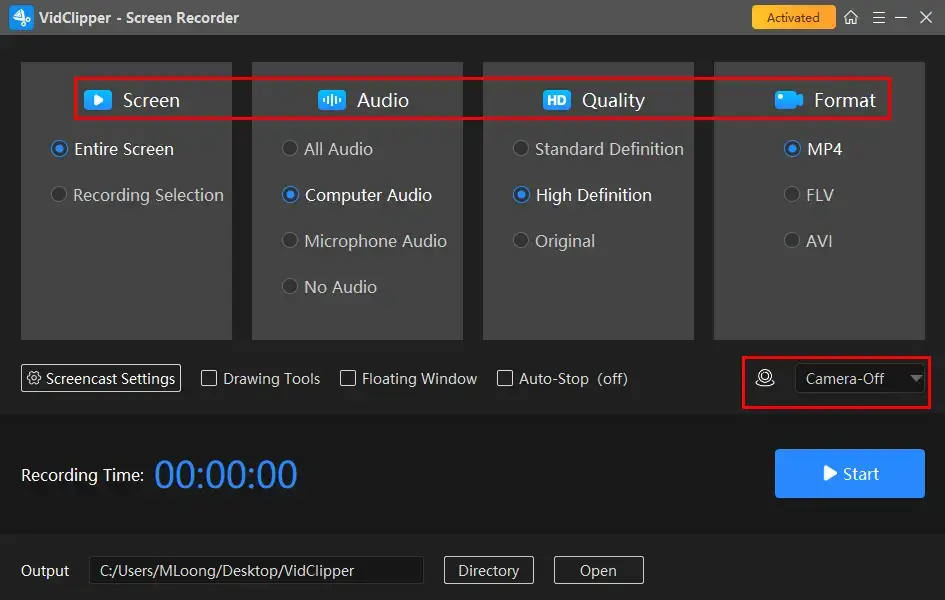
Step 3. Adjust the screencast settings (if you like) and then activate the tools (drawing toolbar/auto-stop) if necessary.
Step 4. Click Start (shortcut key–Alt+F1) to begin your recording.
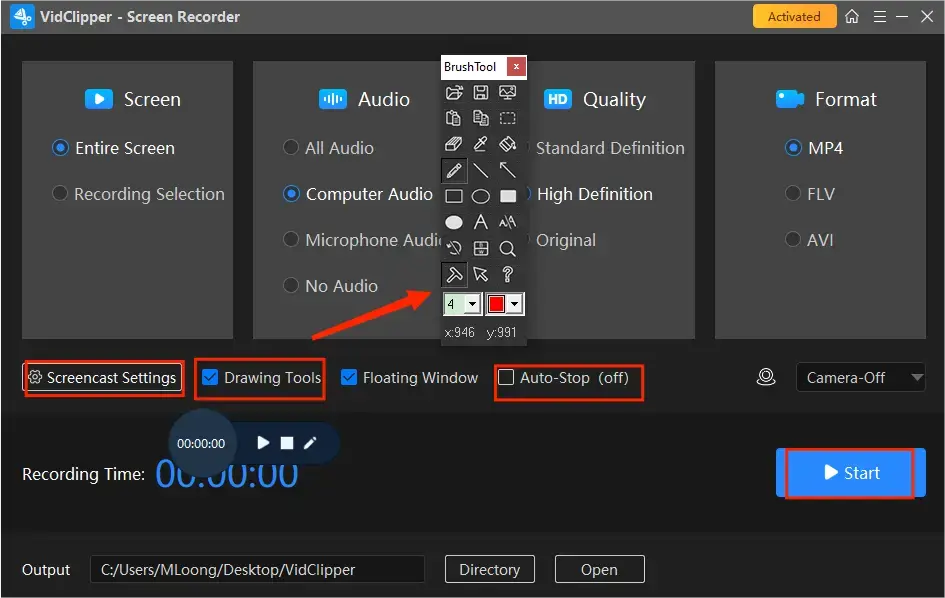
Step 5. Hit the Pause (shortcut key–Alt+F1) or Stop (shortcut key–Alt+F2) icon on the floating window or the recording page to suspend or end/save your recording.
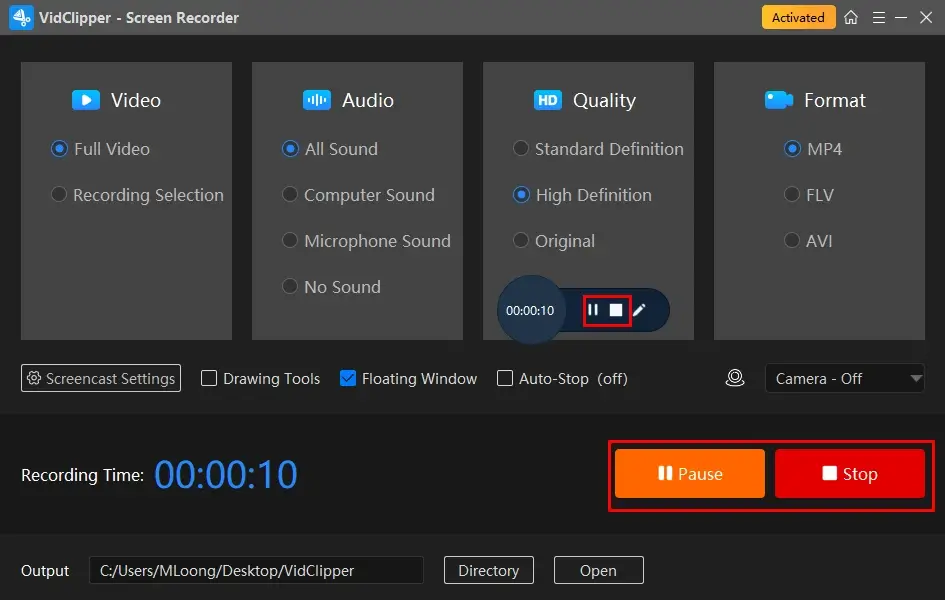
Step 6. Choose your next move.

📣PS: Add clips is quite useful since it helps you move your recording file to the editing console for further editing. You can edit it as you like, for example:
🎯After Recording: What is inside the settings and additional tools?
🔍Tell me more about its screencast settings.
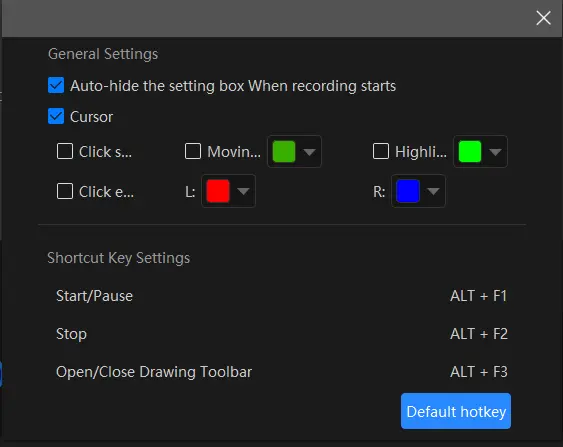
- Auto-Hide: Select this option to automatically hide the settings box once your recording begins.
- Cursor: Check this box to customize the color of various actions, such as Moving track, Highlight, and Click effect (for both left and right clicks).
- Click Sound: Toggle this option to turn on or off the sound that accompanies each click.
- Click Effect: “Colorize” each click, both left and right.
🔍What is a Drawing Toolbar?
The Drawing Toolbar is a feature designed for you to draw lines or shapes and annotate directly on your recording, saving you the hassle of having to annotate or edit your Vimeo recordings later on. To access it, you can:

- Click on the pen-like icon located on the floating windows,
- Check the Drawing Tools option on the recording console,
- Use the shortcut key–Alt+F3.
🔍How about Auto-Stop Feature?
The Auto-Stop feature aims at an automatic end of your recording. You can expect a completed recording on your PC even if you are away from it. For example, you can use it to record last 30 seconds on PC.
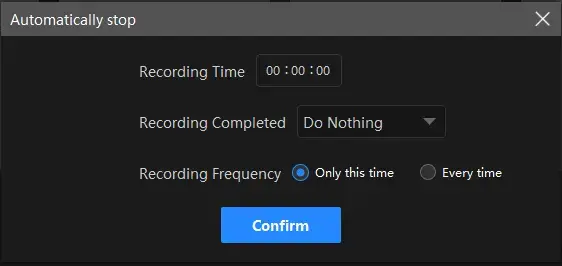
- Recording Time: Set your full recording length in advance to stop your recording automatically
- Following Recording: Customize the post-recording operation when your recording comes to an end, including Do nothing, Exit program, Sleep and Shut down your PC.
- Recording Frequency: Choose how frequently your auto-stop settings will be activated, such as One Time and Every Time.
Final Thought
Here is the end of WorkinTool Capture Screen Recorder Review. In conclusion, a PC screen recorder is a valuable tool that opens up a world of possibilities for capturing, sharing and preserving visual content on your computer screen. WorkinTool Capture Screen Recorder is an ideal option since it is user-friendly, easy to use, powerful to capture any content on your computer with(out) computer/microphone audio and super multi-functional to do more than just screen recording.
Throughout our comprehensive WorkinTool Capture Screen Recorder review, we have explored the features and benefits of WorkinTool Capture Screen Recorder, emphasizing its usability, performance and versatility. Whether you are a content creator, educator, software developer or simply looking for ways to enhance your digital experience, WorkinTool Capture Screen Recorder is a reliable friend. From creating engaging tutorials to collaborating remotely, documenting important moments to preserving cherished memories, the power of visual communication through recorded information is at your fingertips. With Capture Screen Recorder, you can unlock the potential to captivate audiences, streamline workflows and leave a lasting impact in the digital realm.
So please try WorkinTool Capture Screen Recorder to embrace the world of screen recording and harness its transformative capabilities to elevate your digital journey.

