How to Screen Record ChatGPT Conversations | 3 PC Ways
Since ChatGPT is warmly embraced by almost every industry and gradually integrated into people’s professional lives. it would be desirable to capture and preserve these conversations for various purposes, such as documentation, analysis or video tutorial creation. But how can I record ChatGPT conversations easily and conveniently? Please worry not. In this article, we will explore how to screen record ChatGPT conversations on your computer. We will guide you through the practical software and necessary instructions to ensure a smooth and effective recording experience.
🏆Windows–WorkinTool Capture Screen Recorder
🏆Mac–QuickTime Player
🏆Online–Screen Capture
🙋🏻♀️The skills of screen recording ChatGPT conversations can be valuable to capture and preserve your interactions with this powerful AI model. By using the apps and following the steps outlined in this article, you can effortlessly record your conversations, whether for personal reference, content creation or any other purpose.
🙋🏻♂️Remember to choose a reliable screen recording software that suits your needs. If you are a Windows user who prefers a desktop app, WorkinTool Capture Screen Capture is your ideal option. It is user-friendly, easy to use, reliable and highly multi-functional to do more than just ChatGPT conversation capture.
🧐Now, please start your reading to learn about specific solutions and experience all of them by yourself.
How to Screen Record ChatGPT Conversations on PC | 3 Ways
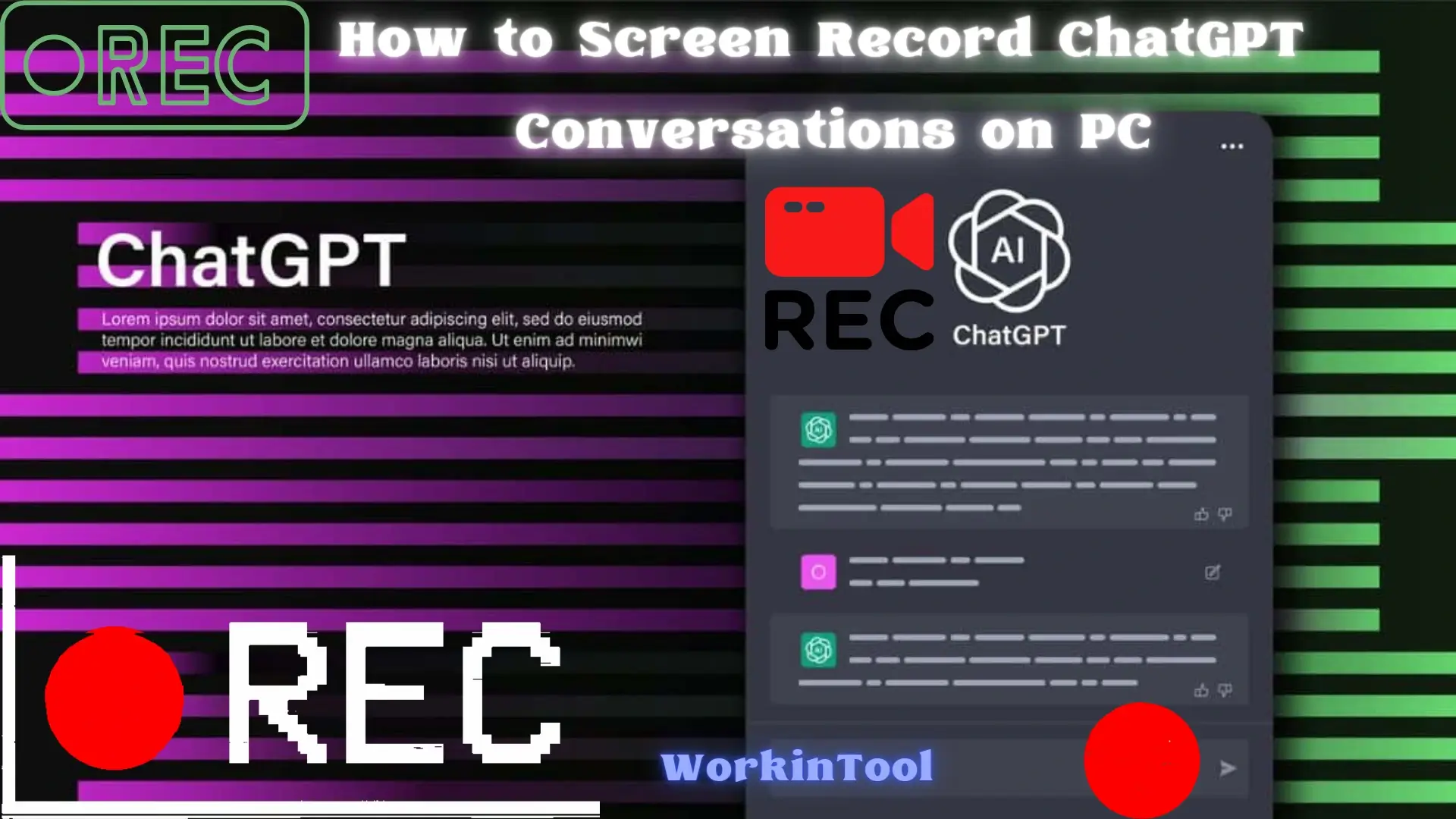
This year, artificial intelligence technology has gained swift and revolutionary advancement, giving birth to plenty of useful AI models or AIGC tools. Among all of them, ChatGPT has been the most popular and widely recognized worldwide. It is so powerful that it can be used to seek information, generate creative ideas or simply engage in entertaining dialogue. Therefore, it is warmly embraced by almost every industry and gradually integrated into people’s professional lives. So, it would be desirable to capture and preserve these conversations for various purposes, such as documentation, analysis or video tutorial creation.
But how can I record ChatGPT conversations easily and conveniently? Please worry not. In this article, we will explore how to screen record ChatGPT conversations on your computer. We will guide you through the practical software and necessary instructions to ensure a smooth and effective recording experience.
| 💻Windows | 📍WorkinTool Capture Screen Recorder [🔥Recommended] |
| 💻Mac | 📍QuickTime Player |
| 💻Online | 📍Screen Capture |
📣Warning: It is important to note that when screen recording ChatGPT conversations, it is essential to respect ethical guidelines and privacy considerations. Please be mindful of the potential risks associated with sharing personal or sensitive information during these conversations.
Now, let’s fasten our belts and enjoy the following journey together.
Before Screen Recording ChatGPT Conversations
📌Why do you need to capture ChatGPT conversations?
Here are a few reasons why you might find it beneficial to screen record ChatGPT conversations:
📌Can I record ChatGPT conversations on my computer?
Yes. With the help of a handy screen recording app, you can capture your interactions with this AIGC tool without hassle. Please read on to learn about specific solutions.
How to Screen Record ChatGPT Conversations on Windows
For Windows users, we will show you a useful and practical tool–WorkinTool Capture Screen Recorder.
✅WorkinTool Capture Screen Recorder
Capture Screen Recorder is an important feature equipped in the WorkinTool Video Editor, a super multi-functional app with the following (but not limited to) features:
Therefore, you save the trouble of finding and installing them individually, which is time-saving and efficiency-boosting.
Capture Screen Recorder is a valuable screen recording tool for everyone. It boasts a simple and intuitive interface friendly for beginners. Besides, all recording operations can be completed within one page, which skips the cumbersome process of pressing “Next.” Professionals can depend on its additional settings and tools to export a more custom recording. Hence, it is a suitable app to capture ChatGPT conversations.
(📃More info: WorkinTool Capture Screen Recorder Review.)
💡How to Screen Record ChatGPT Conversations Using WorkinTool Capture Screen Recorder?
Step 1. Launch WorkinTool VidClipper and then click Screen Recorder on the right menu.

Step 2. Confirm your options (recording area, audio, quality and format), adjust the screencast settings and then hit Start (Alt+F1).

Step 3. Activate the drawing toolbar and/or auto-stop feature to help you record.
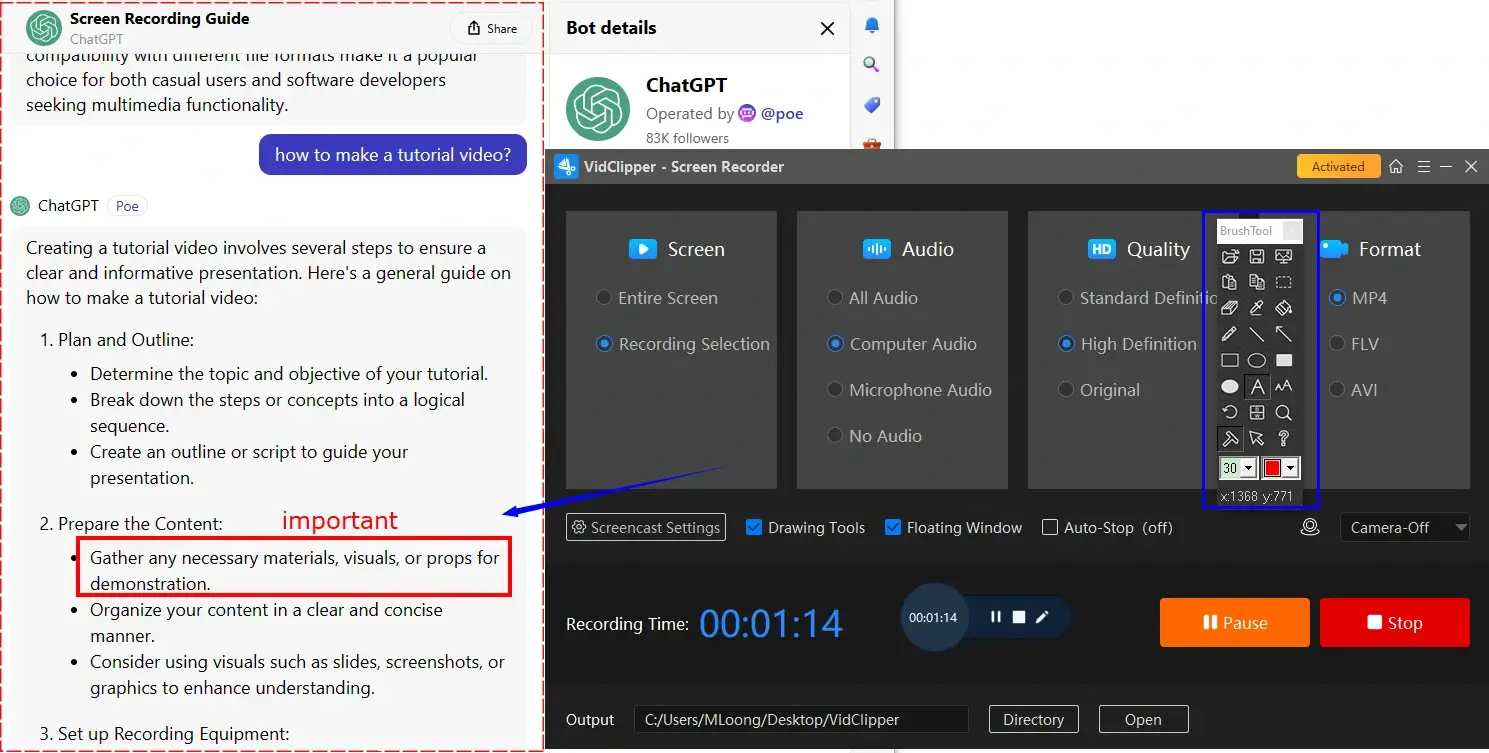
Step 4. Press the Pause (Alt+F1) or Stop (Alt+F2) button on the floating window or recording page to suspend or end and save your recording.
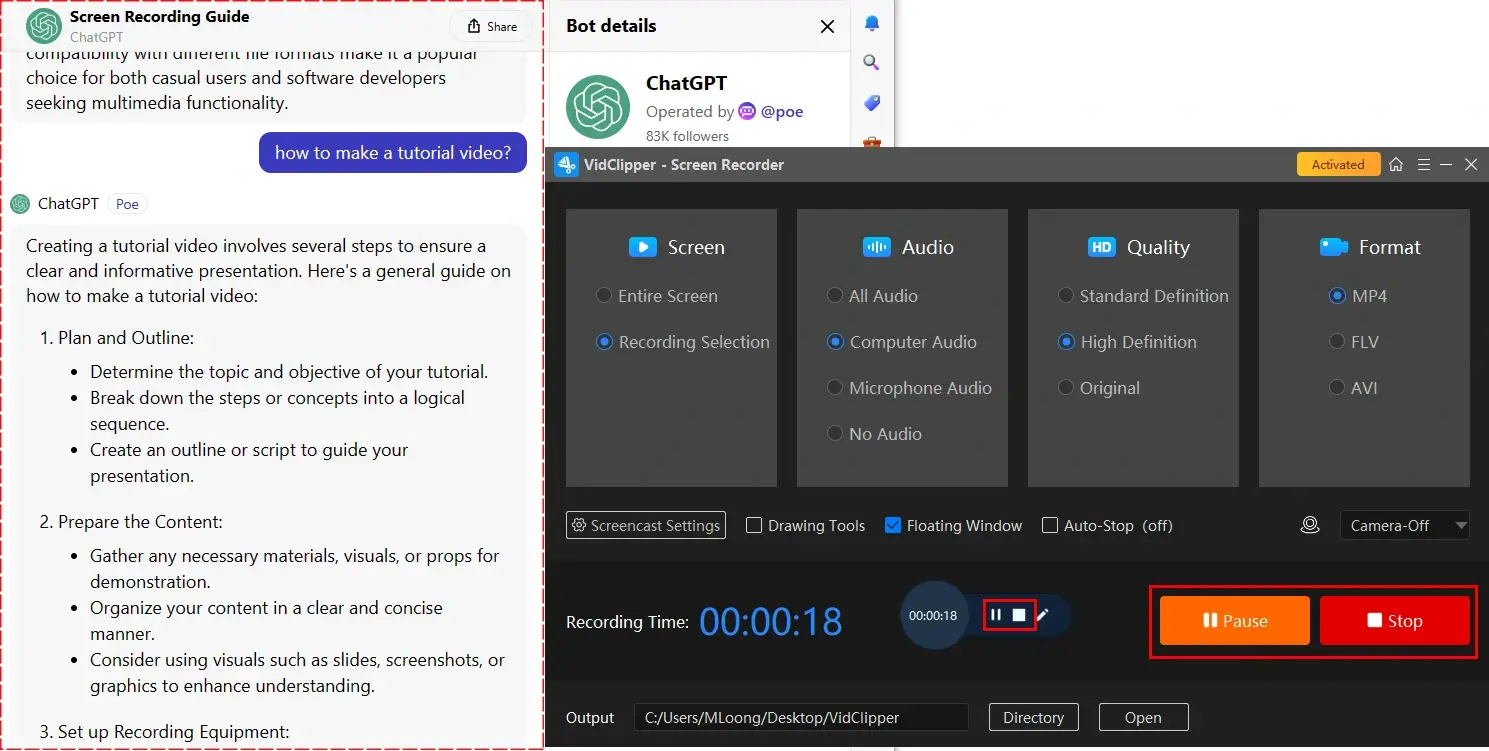
Step 5. Choose your next move.
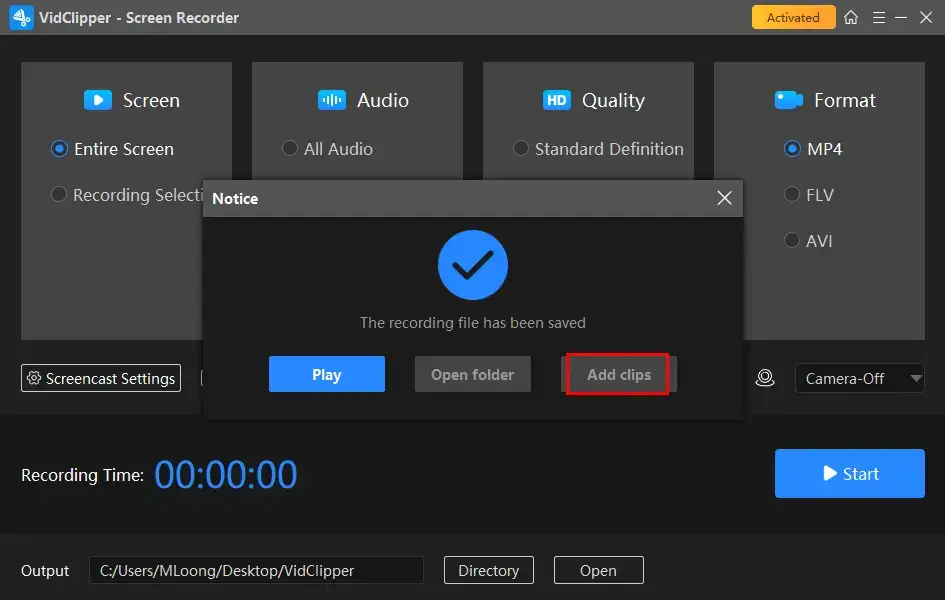
📣PS: Add clips is a useful feature that assists you in moving your recording to the VidClipper video editor. So, you can edit it further there, including:
✨Our Verdict
You May Also Like
How to Screen Record ChatGPT Conversations on Mac
If you are using a Mac laptop, the easiest way is to use its built-in app–QuickTime Player.
✅QuickTime Player
QuickTime Player is the default multimedia player on every Apple device. It is completely free to use and comes as a pre-installed program. Meanwhile, it provides a user-friendly interface with various features, such as playback controls, screen recording, screenshot taking and basic video editing functionalities.
As a screen recorder, QuickTime Player can capture video and audio from external devices or record their screen activity, making it useful for creating tutorials, demonstrations or capturing moments from gameplay. However, a plug-in called Soundflower is required in order to record your voice from a microphone.
💡How to Capture ChatGPT Interactions with QuickTime Player?
1). Open QuickTime Player and then go to File > New Screen Recording (Command+Control+N).
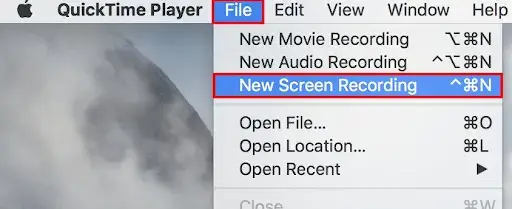
2). Pinpoint the recording area, adjust the audio settings and then click the Record button in the pop-up recording menu.
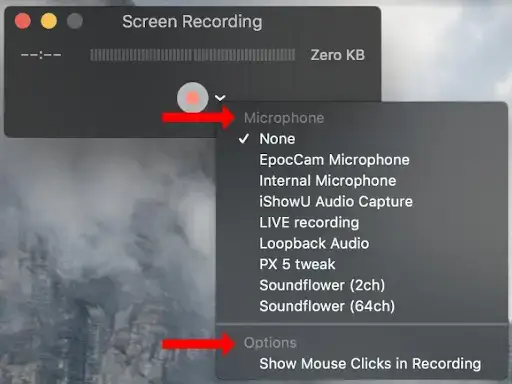
- Entire screen: Simply click anywhere on your computer screen to start recording.
- A specific area: drag your cursor to determine your recording area and then hit Record.
3). To stop your recording, press the Stop button (Command+Control+Esc).

📢Note: The screen recording will be saved to your computer and you can then edit it in iMovie if you want to.
✨Our Verdict
How to Screen Record ChatGPT Conversations Online
If you are unwilling to install and use any desktop app, a free online screen recorder is your best choice. Here, please look at Screen Capture.
✅Screen Capture
Screen Capture is a cloud-based platform that offers free online screen recording services. It wins users’ hearts with its super simple interface and recording process. Besides, it enables them to capture content from their computer screen and Webcam, together with the system and/or microphone audio.
Also, it offers three customized recording modes, including window, tab and the entire screen, to meet your different needs. However, using its free version, users have to tolerate a brand logo on their results and the output quality would be unstable.
💡How to Record ChatGPT Conversations Online Through Screen Capture?
1. Open the website of Screen Capture.
2. Mark the recording options and then click Start Recording.
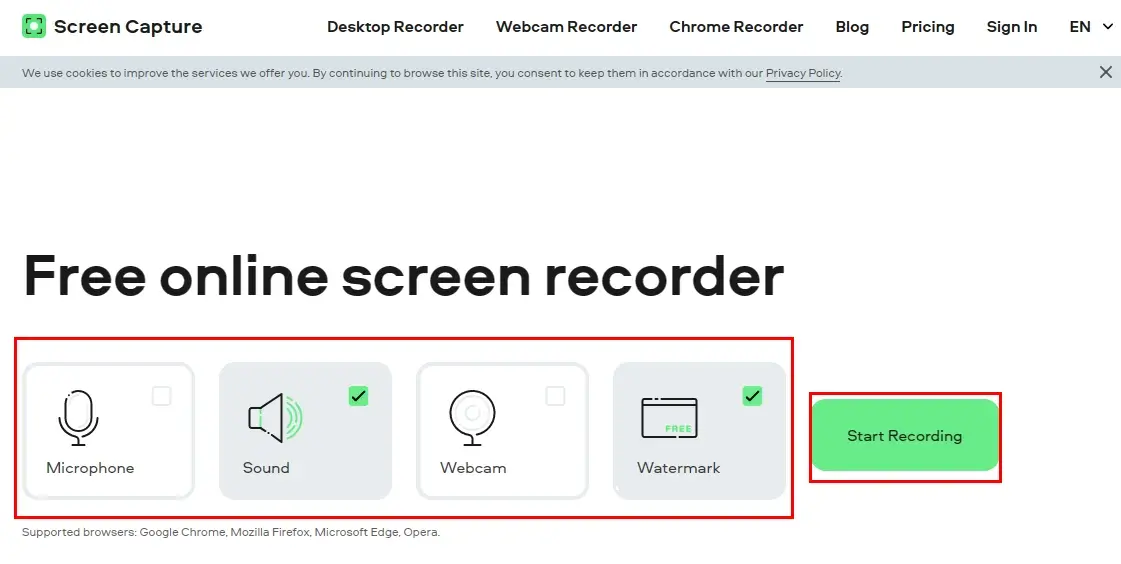
3. Decide which content to share with the screen recorder and then hit Share.
(Advice: Tab)
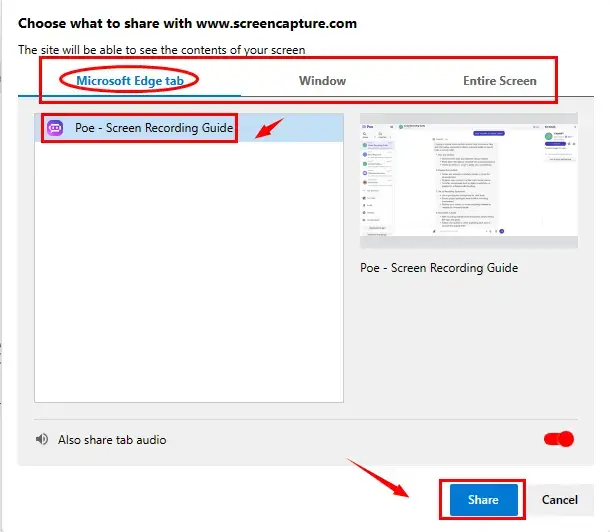
4. Press Stop Recording at the bottom or Stop sharing at the top to stop your recording.
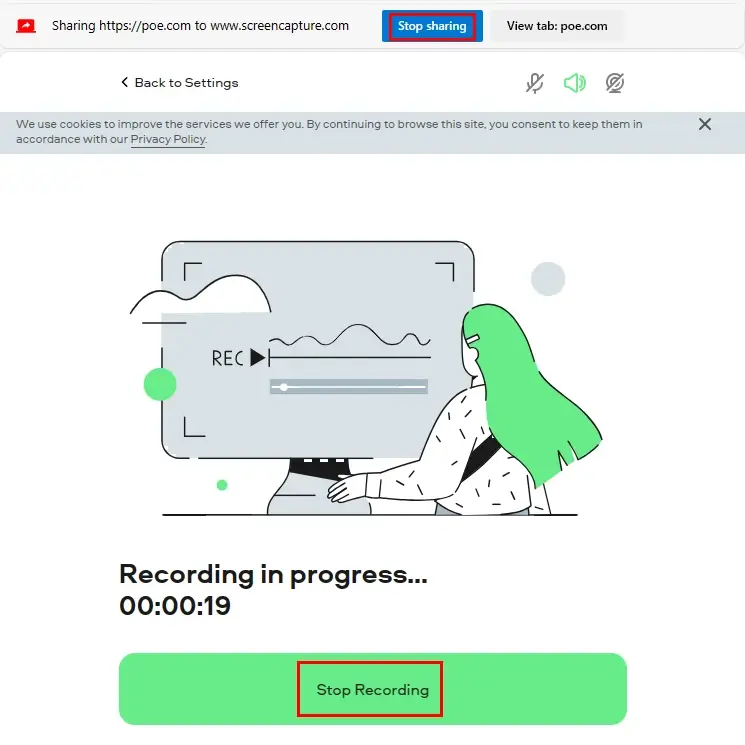
5. Hit Download to save your recording.
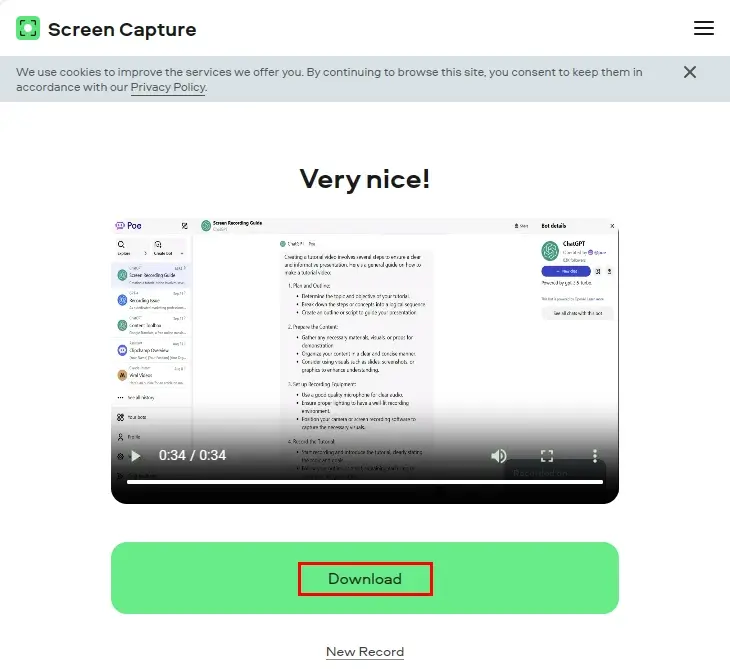
✨Our Verdict
More to Share
🎯How do I screenshot a GPT chat on my PC?
Since there is no screenshot feature inside ChatGPT, you need other methods to realize this goal. Here are some references to take a screenshot of your ChatGPT interactions.
🎯How do you save chatbot conversations?
You have three ways to save chabot conversations like ChatGPT.
- Copy the conversations and paste them into Microsoft Word, WPS, Google Docs or other document apps.
- Take Screenshots of them.
- Use a screen recorder to capture them, such as WorkinTool Capture Screen Recorder (Windows), QuickTime Player (Mac) and Screen Capture (online).
Final Thought
Here is the end of our discussion on how to screen record ChatGPT conversations on your PC, including Windows, Mac and online. In summary, the skills of screen recording ChatGPT conversations can be valuable to capture and preserve your interactions with this powerful AI model. By using the apps and following the steps outlined in this article, you can effortlessly record your conversations, whether for personal reference, content creation or any other purpose.
Remember to choose a reliable screen recording software that suits your needs. If you are a Windows user who prefers a desktop app, WorkinTool Capture Screen Capture is your ideal option. It is user-friendly, easy to use, reliable and highly multi-functional to do more than just ChatGPT conversation capture.
Now, are you ready to record your interactions with ChatGPT?


