How to Record Zoho Meetings on PC [Host/Participant]
Zoho Meeting, though not as popular as its “fellows” like Google Meet, Microsoft Teams or Zoom, is now becoming a good remote working tool that gains growing public concern. If this is the primary program preferred by your company, you will have frequent interaction with it. Sometimes, you intend to keep your Zoho meetings as tutorial videos or guidelines for your working plans. What can you do? You are lucky to find us today, as we will present a blog post on how to record Zoho meetings as a host or participant on multiple platforms.
🎯As a Host–Zoho’s Built-in Screen Recording Feature
🎯As a Participant: Windows–WorkinTool VidClipper, Mac–QuickTime Player, Online–FlexClip
You can pinpoint an ideal solution based on your own needs. However, if you are a Windows user, you can take a closer look at WorkinTool VidClipper since it is user-friendly, easy to use and multi-functional with various powerful features. Please start your reading now to learn about specific solutions and experience them by yourself.
How to Record Zoho Meetings on Windows/Mac/Online [As a Host and Participant] | 4 Ways
Zoho Meeting, though not as popular as its “fellows” like Google Meet, Microsoft Teams or Zoom, is now becoming a good remote working tool that gains growing public concern. If this is the primary program preferred by your company, you will have frequent interaction with it. Sometimes, you intend to keep your Zoho meetings as tutorial videos or guidelines for your working plans. What can you do? You are lucky to find us today, as we will present a blog post on how to record Zoho meetings as a host or participant on multiple platforms. All the methods prove to be practical and useful.
| 🎤As a Host | 📍Zoho’s Built-in Screen Recording Feature | |
| 👨🏻💼As a Participant | 💻Windows | 📍WorkinTool VidClipper [🔥Recommended] |
| 💻Mac | 📍QuickTime Player | |
| 💻Online | 📍FlexClip | |
Now, please fasten your belt and begin your ride.
Before Capturing Zoho Meetings
📌What is Zoho Meeting?
Zoho Meeting is an internet-based remote meeting and cooperation platform developed by Zoho. It supports online meetings/webinars/screen sharing and remote control, etc. It can be accessed across multiple platforms, including browsers, Windows/Mac apps and Android/iOS devices. On top of being an online meeting program, Zoho provides additional useful features, such as Zoho CRM/Projects, to facilitate users’ remote cooperation and customer management.
It offers a 14-day free trial for all users and you can enjoy unlimited meetings/webinars with 100 attendees, even if the deadline expires. However, the meeting/webinar duration is limited to 60 minutes. You need to upgrade it to a paid version to unlock more features.
📌What are the pros and cons of Zoho Meeting?
| 💖Pros | 💔Cons (free version) |
|
|
Then, how do I save a meeting recording in/from Zoho? Please read on to learn about specific solutions.
How to Record Zoho Meetings as a Host
If you upgrade your Zoho free plan to its paid version, you can enjoy its built-in screen recording feature. Hence, the easiest way to realize this goal is to use its own screen recorder when you host a meeting.
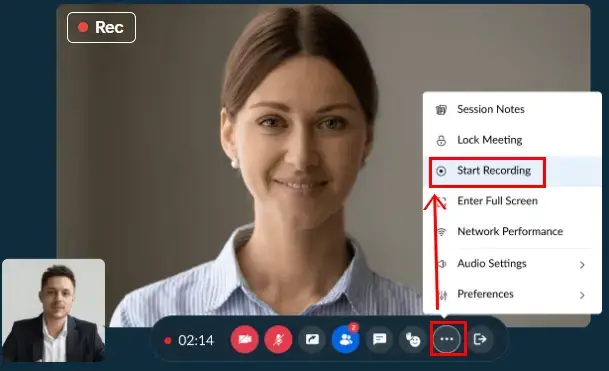
- Sign in to your Zoho account and then start an online meeting as a host.
- Click More in the Meeting toolbar and then select Start Recording.
(The meeting will now be recorded, including audio, video, and screen sharing.) - Hit Stop Recording under the More option to end your meeting recording.
(Your recorded meeting will be saved automatically.)
This method applies to all operating systems (Windows and Mac). However, if you don’t feel like paying for this service, you can definitely resort to the approaches mentioned in the next chapter to capture your recording as a host.
✨For your reference
| 😎Good News | 😒Bad News |
|
|
How to Record Zoho Meetings as a Participant
Since the screen recording feature is a paid service for the host only, how can you get a recorded Zoho meeting? Please refer to this chapter carefully since three practical ways will be shared.
The most effective way to fulfill this purpose on Windows is to use a handy screen recorder. As the options vary in the market, which one should you pick? Here, you can take a look at WorkinTool VidClipper.
VidClipper is initially designed as a video editor. However, inspired by the concept of providing an all-in-one tool for everyone, WorkinTool designers endow it with a clear and simple interface and multi-functional features. Installing it on your PC, you will have a practical screen recorder, video converter/compressor/splitter/merger/AI background remover, audio converter/AI extractor, AI text-to-audio converter and more.
As for its screen recording feature, it aims at easy recording within a few clicks. Supporting both Webcam and computer screen recording, VidClipper capture screen recorder allows you to record your Zoho meetings as both a host and an attendee.
✅How do I capture Zoho meetings with WorkinTool VidClipper?
Step 1. Launch WorkinTool VidClipper and then choose Screen Recorder on the opening page.
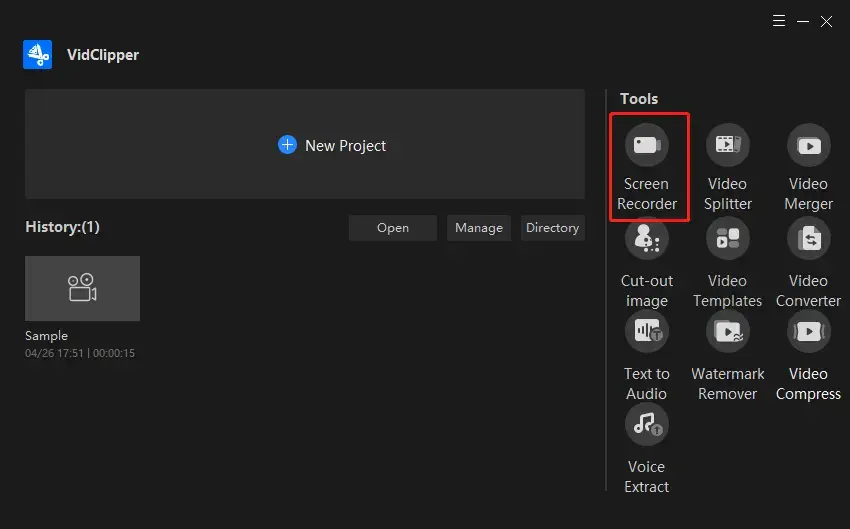
Step 2. Mark your options, set your output directory, adjust your settings and then hit Start (shortcut key–Alt+F1).
(Select All Sound or Computer Sound without activating the camera if you are a participant. Choose All Sound+your camera from the drop-down box if you are the host.)
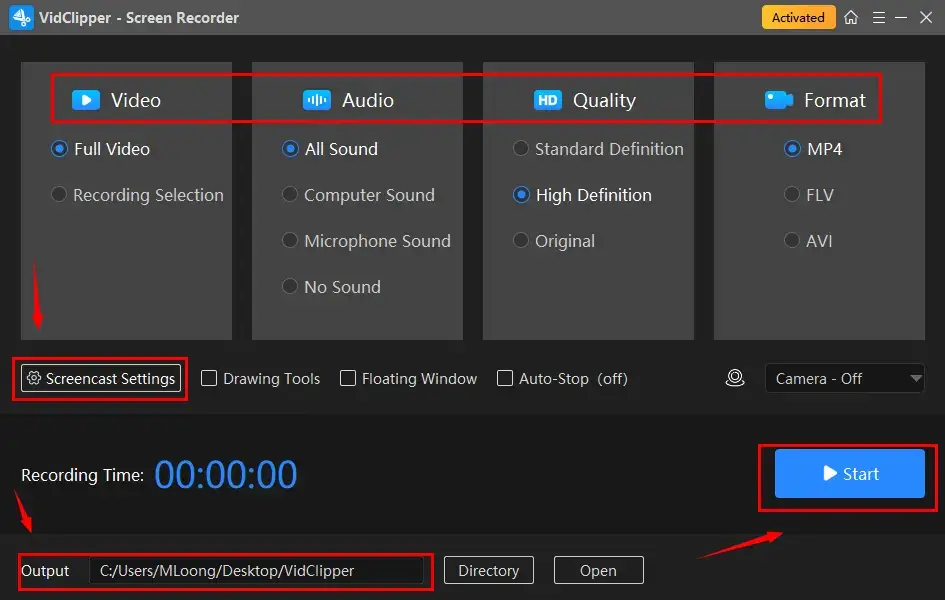
Step 3. Click the Pause or Stop icon to suspend or end and save your recording on the floating window or the recording page.
(Shortcut key: Pause/Resume–Alt+F1, Stop–Alt+F2)
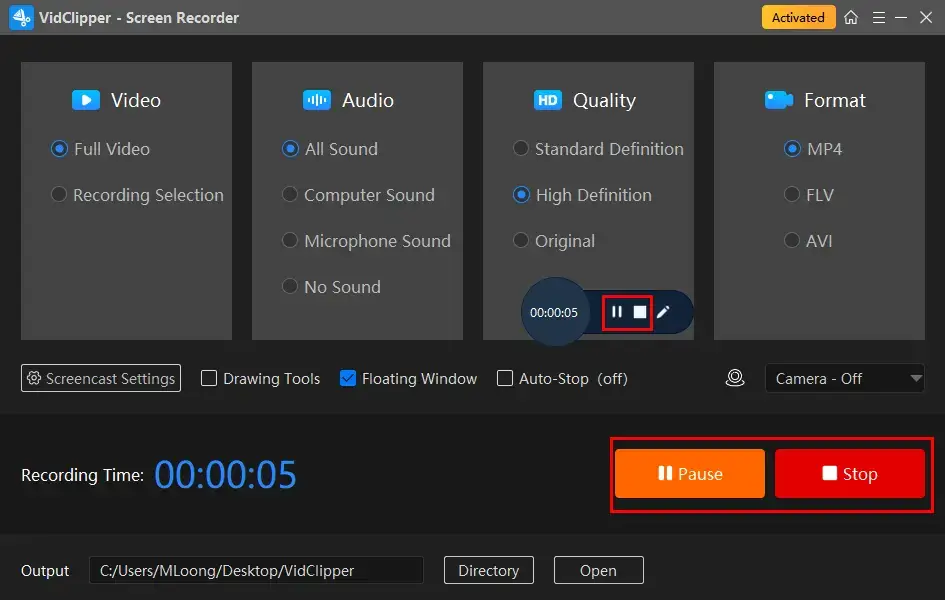
📃Notes for Its Screencast Settings
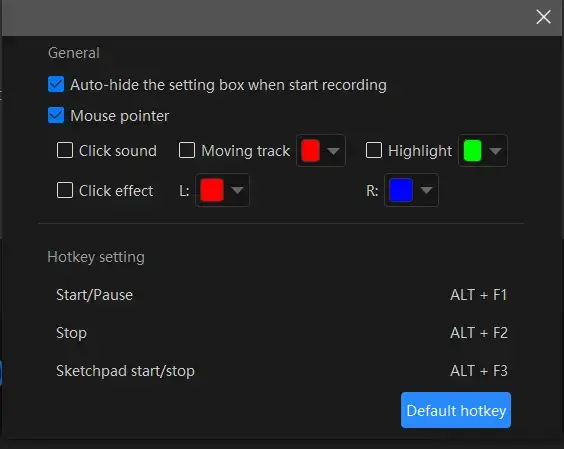
- Auto-Hide: Mark this choice to hide the settings box when your recording starts.
- Mouse Pointer: Tick this option to personalize the color of several operations like Moving track, Highlight and Click effect (left and right click).
- Click Sound: Activate or mute the sound of every click.
- Click Effect: “Colorize” your every click, both left and right.
Step 4. Choose your next step from the new window.
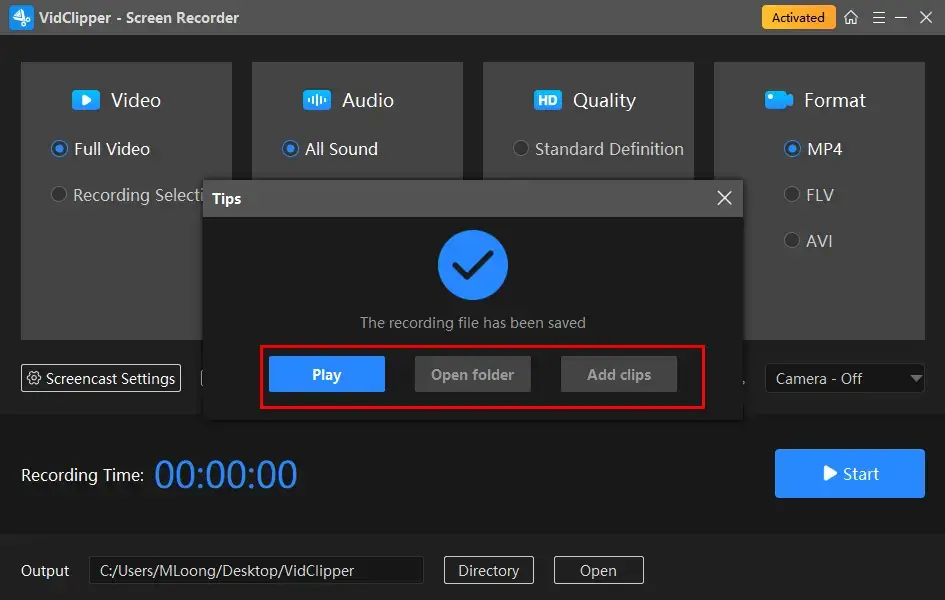
*Add clips is a useful feature that enables you to add your Zoho meeting recording to the VidClipper video editor for further editing. For example, you can add text, transcribe audio to text, pixelate a video, speed up or slow down it, increase video volume and more.
👩🏻💼More to Share About WorkinTool VidClipper
🎯Drawing Toolbar
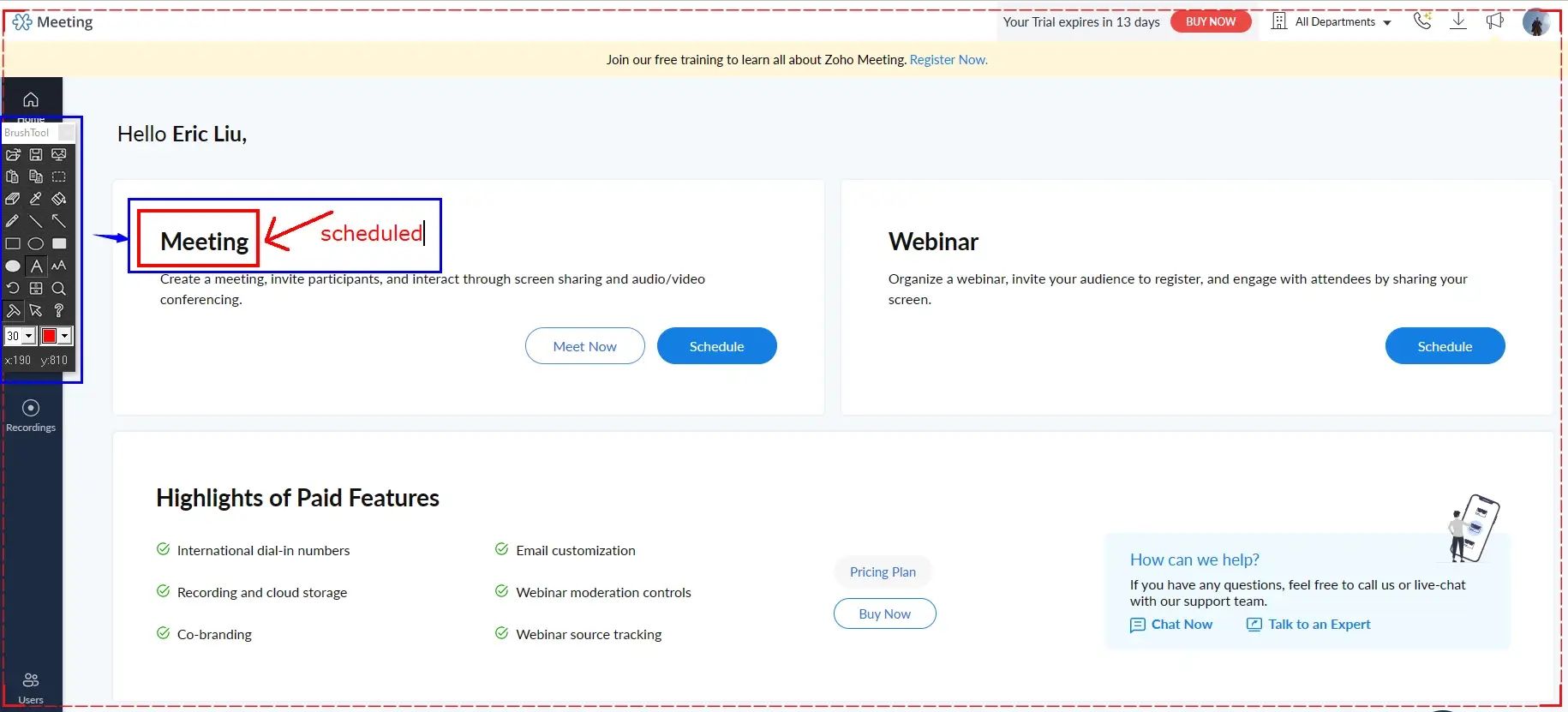
A drawing toolbar aims to draw lines or shapes and type text on your recording directly. Therefore, you save the cumbersome process of having to mark or redact your recorded Zoho meetings afterward. It can be activated by
- Clicking the pen-like icon on the floating windows,
- Ticking the option–Drawing Tools on the recording console,
- Using the shortcut key–Alt+F3.
🎯Auto-Stop Feature
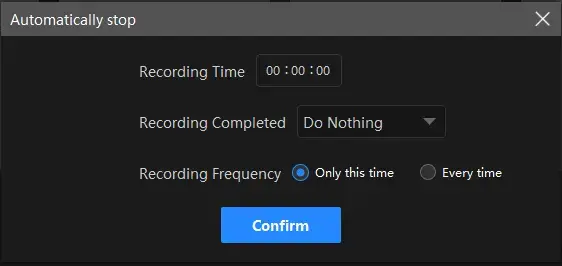
- Recording Time: Set your full recording length in advance to stop your recording automatically
- Following Recording: Customize the post-recording operation when your recording comes to an end, including Do nothing, Exit program, Sleep and Shut down your PC.
- Recording Frequency: Decide how often your auto-stop settings are active, One time and Every time.
🎯What other meetings can WorkinTool VidClipper record?
| Google Meet | Zoom Meetings | Teams Meetings |
| Webex Meetings | Webinar | Twitter Spaces |
✨For your reference
| 😎Good News | 😒Bad News |
|
|
If you use a Mac-powered laptop or computer, the simplest way will be using its built-in program–QuickTime Player.
QuickTime Player is an audio/video player on every Apple device. More than just a media player, it also helps you with additional relevant requests, such as video/audio conversion and screen recording. When it comes to its screen recording features, you won’t find it challenging to complete this task with its assistance. You will be allowed to take a screenshot or record the entire/selected screen of your computer after activating this function. However, there are only a few custom settings within the program.
✅How can I get a Zoho meeting recording with QuickTime Player?
1). Open this program and then navigate to File > New Screen Recording.
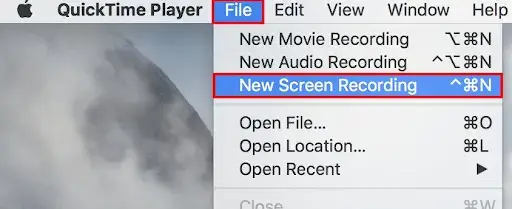
2). Make your settings in the new menu bar and then click on the red recording icon to begin recording when everything is ready.
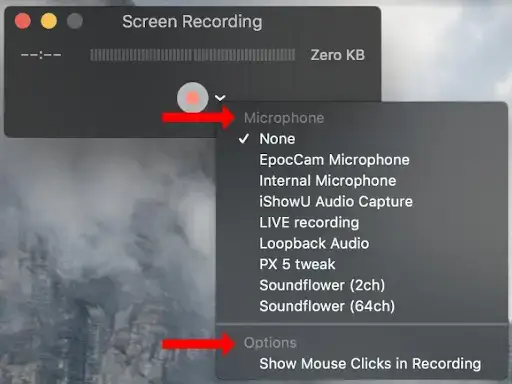
3). Hit the small Stop icon to end your Zoho meeting recording.

4). Name your Zoho meeting recording and then press Save.
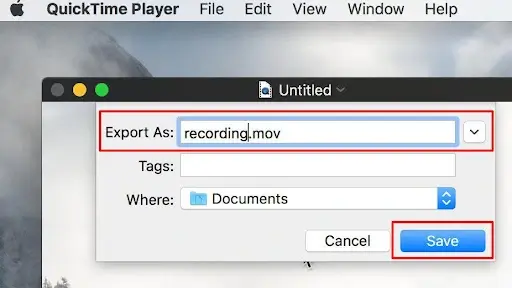
✨For your reference
| 😎Good News | 😒Bad News |
|
|
You will find this section quite useful if it bothers you to install and use any desktop software. Here, you can turn to FlexClip for help.
FlexClip is a free online video editing solution provider and one of the most widely-recognized online tools worldwide. In addition to its powerful video editing features, it offers an acclaimed, free screen recorder online. Screen recording is far from difficult in FlexClip. You can rely on it to capture both the computer screen and camera content with(out) system/microphone audio. Meanwhile, no watermark will be added to your recording and it can be moved to FlexClip’s online video editing page for further editing. However, only a 30-minute recording can be saved by FlexClip.
✅How to Get a Zoho Meeting Recording with FlexClip?
1). Open FlexClip online screen recorder and then click Start Recording.
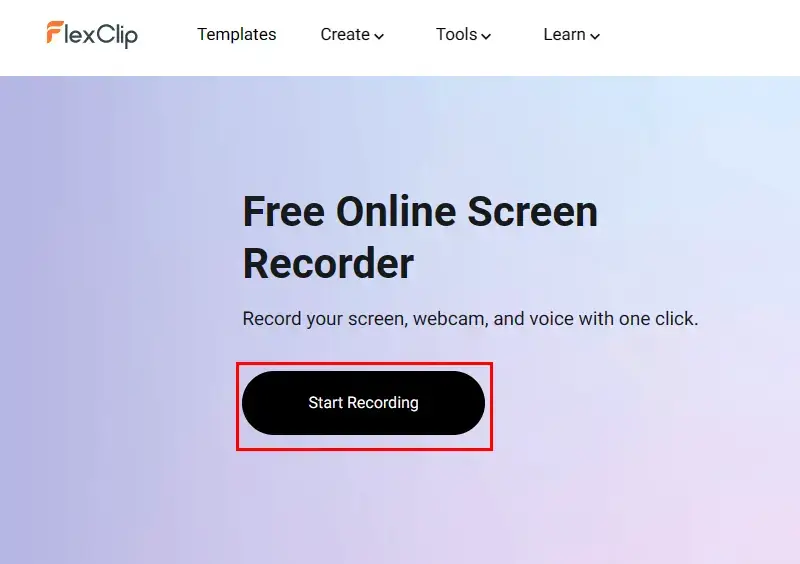
2). Pick a recording mode.
(Participant–Screen only while Host–Screen+Webcam)
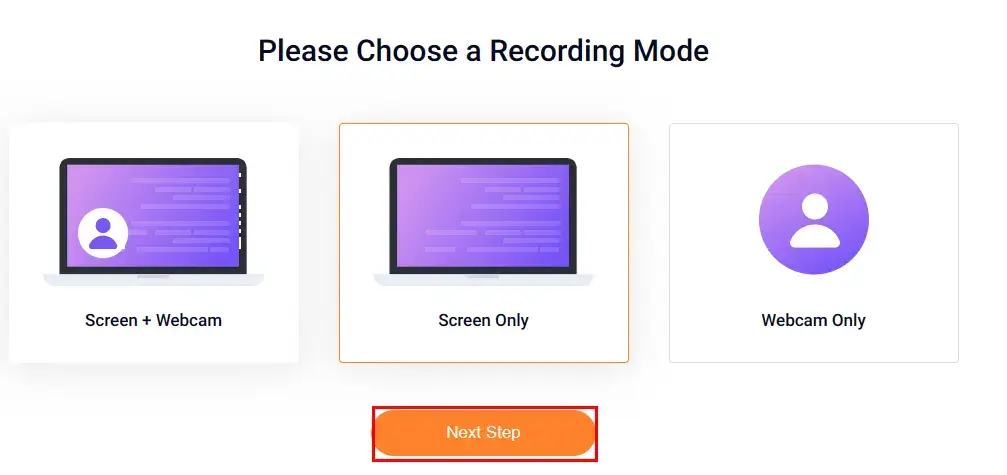
3). Select your audio option.
(Participant–System audio while Host–Microphone+System audio)
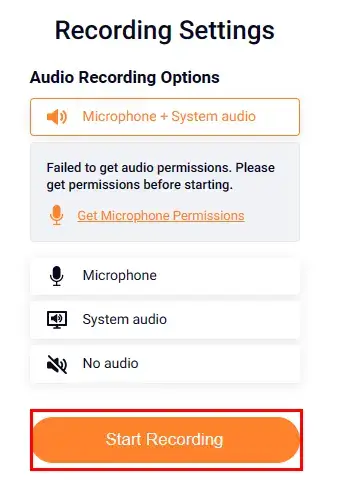
4). Determine the screen content to share with FlexClip and then hit Share.
(For example, tab for browser meetings and window for the computer app.)
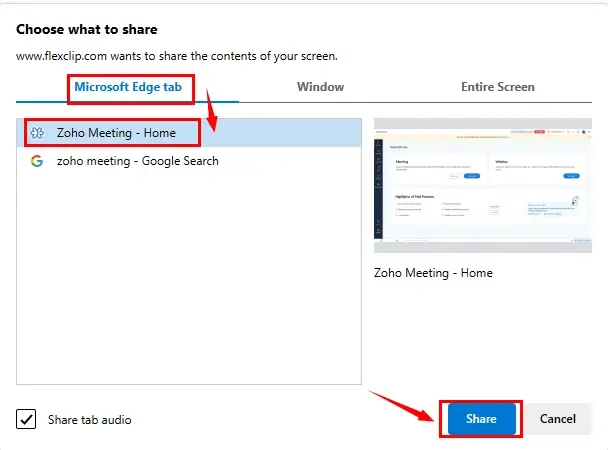
5). Press Stop sharing in the targeted page/window or the red Stop button on the recording page to end your recording.
(You can pause your recording by tapping the small Pause icon.)
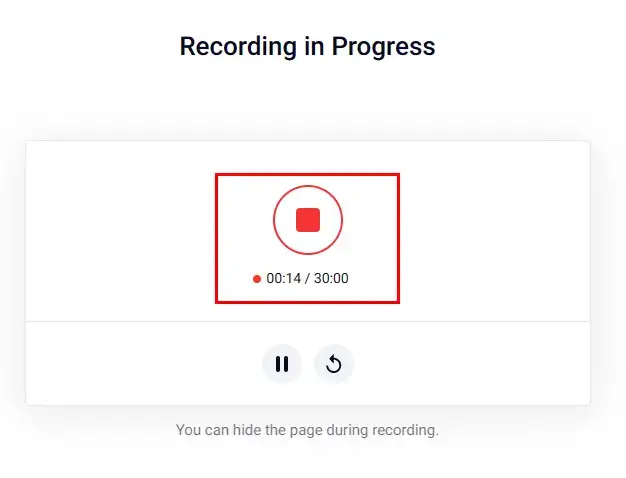
6). Click Download and Edit to export your recording.
(Your recording will automatically start to download.)
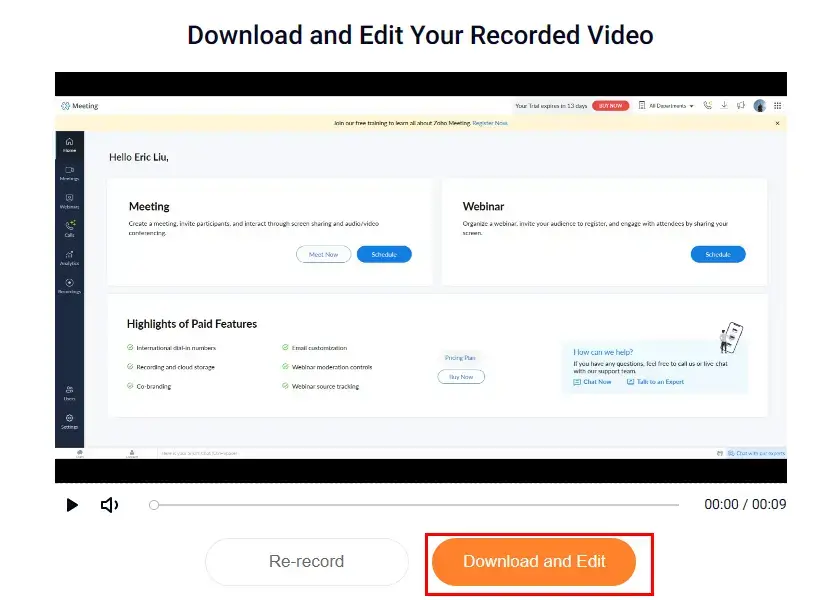
📣Note: Your recording will be moved to the FlexClip edit page for further editing. Simply close this window if you have no such requests.
✨For your reference
| 😎Good News | 😒Bad News |
|
|
Beyond Zoho Meeting Recording
🧐Does Zoho have a screen recorder?
Yes. Zoho is equipped with a built-in screen recorder. However, it is a paid service open to the meeting host.
🧐How do I record my screen on Zoho?
- If you are the host, you can upgrade your Zoho to its pro version and use Zoho’s built-in screen recorder to capture your screen.
- If you are a participant, you can resort to the aforementioned screen recording software to help you with this request–WorkinTool VidClipper (Windows), QuickTime Player (Mac) and FlexClip (online).
🧐How to view my recordings on Zoho?
If you use the built-in screen recorder in Zoho, simply go to your Zoho Meeting account and then click Recordings on the left pane to display all your recordings.
Wrapping up
This chapter concludes our discussion on how to record Zoho meetings as a host or participant on Windows/Mac/online. You can pinpoint an ideal solution based on your own needs. We sincerely hope you find this question less tricky after finishing this article.
However, if you are a Windows user, you can take a closer look at WorkinTool VidClipper since it is user-friendly, easy to use and multi-functional with various powerful features.
Now, are you ready to capture Zoho meetings?



