How to Screen Record Threads Videos 2024 | PC and Phone
What can you do when you want to keep a favorite video on Threads? Although downloading it is one possible way, not every video can be successfully downloadable due to various reasons. Screen recording, however, can be an alternative solution. By recording your screen, you can document important or fascinating videos on Threads, whether on your computer or phone. In this article, we will provide a comprehensive guide on how to screen record Threads videos on your PC and smartphone.
💻PC: Windows–📍WorkinTool Capture Screen Recorder and 📍Mac–OBS Studio
📱Phone: Android and iOS (iPhone)–Inbuilt Screen Recorder
🙋🏻♀️With the help of the tools and their instructions outlined in this article, you will find it less challenging to perform this task, easily recording, saving and sharing your favorite Treads videos. If you are a Windows user, WorkinTool Capture Screen Recorder is your ideal option. It is user-friendly, easy to use, reliable and highly multi-functional to do more than screen recording.
🙋🏻♂️Now, please start your reading and experience all of them by yourself.
How to Screen Record Threads Videos 2024 | PC and Phone

What is Threads? It is a text-based social media platform presented by Instagram in competition with X (formerly known as Twitter). Users can use their Ins accounts to enjoy all its services, such as creating a 500-character post with(out) pictures and sharing a video (maximum 5 minutes). Sometimes, you like a video on Threads so much that you intend to keep it for future use. What can you do? Although downloading it is one possible way, not every video can be successfully downloadable due to various reasons. Screen recording, however, can be an alternative solution.
By recording your screen, you can document important or fascinating videos on Threads, whether on your computer or phone. In this article, we will provide a comprehensive guide on how to screen record Threads videos on your PC and smartphone.
| 💻PC | 📍Windows | 🏆WorkinTool Capture Screen Recorder [🔥Recommended] |
| 📍Mac | 🏆OBS Studio | |
| 📱Phone | 📍Android | 🏆Inbuilt Screen Recorder |
| 📍iOS (iPhone) |
So, let’s dive into the world of Threads video recording.
How to Screen Record Threads Videos on Your PC
In this chapter, we will inform you the methods of screen recording Threads videos on your computer, including Windows and Mac.
Numerous ways are available to record your computer screen on Windows. However, we will show you a new and practical way–WorkinTool Capture Screen Recorder to achieve this goal.
✅WorkinTool Capture Screen Recorder
Capture Screen Recorder is an important feature in the WorkinTool VidCliper Video Editor, a super multi-functional Windows-based program that allows users to enjoy the following (but not limited to) tools:
Therefore, it saves you the trouble of finding and installing them individually, which is time-saving and efficiency-boosting.
Capture Screen Recorder is a useful screen recording app for everyone. Its simple and intuitive interface is friendly for every user, especially beginners. Besides, all recording operations can be completed within one page, which skips the cumbersome process of hitting “Next.” Professionals can rely on its advanced settings and tools to export a custom recording without hassle. Hence, it is an ideal tool to record all sorts of videos on Threads.
(📃More Info: WorkinTool Capture Screen Recorder Review.)
💡How to Screen Record Thread Videos Using WorkinTool Capture Screen Recorder?
Step 1. Launch VidClipper and then click Screen Recorder on the right menu.

Step 2. Confirm your options (recording area, audio, format and quality), adjust the screencast settings if needed and then hit Start (Alt + F1).
(Advice: Recording Selection + Computer Audio + MP4 + High Definition)

Step 3. Activate the drawing toolbar and/or auto-stop features if you like.

Step 4. Press the Pause (Alt +F1) or Stop (Alt + F2) button on the floating window or the recording page to suspend or end and save your recording.
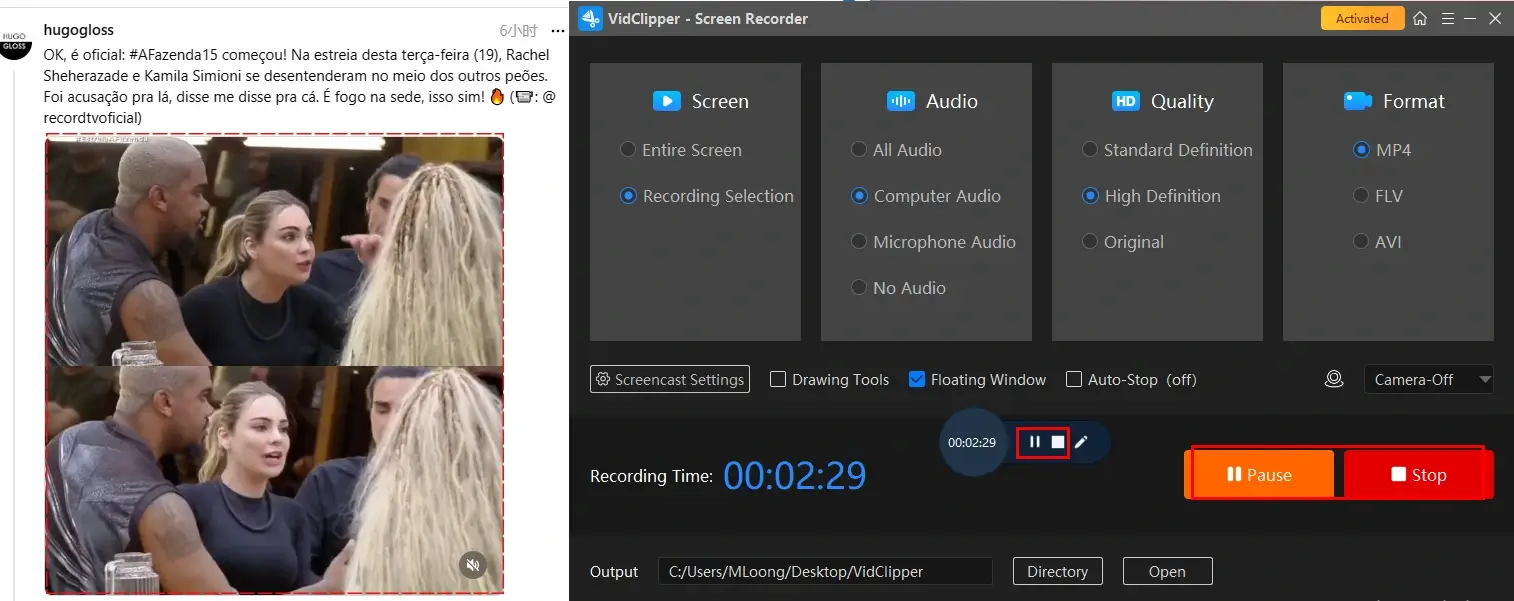
Step 5. Select your next move.

📣PS: Add clips is a useful feature that helps to move your recording to the VidClipper video editor for further editing, such as:
✨The Verdict
You May Also Like
If you are a Mac user, OBS Studio is the best choice to capture your desired videos on Threads.
✅OBS Studio
OBS Studio, known as Open Broadcaster Software Studio, is a free and open-source screen recording and live-streaming app. It captures users’ minds with its zero cost and professional recording features. Moreover, it provides them with several specialized recording modes to target their different needs, including game/window/display/browser capture and more. This versatility allows users to capture specific areas of their screens or focus on particular content, making it an ideal choice for Threads video recording.
Meanwhile, one of the notable advantages of OBS Studio is that it is compatible with multiple platforms, including Windows, Mac and Linux. Additionally, it offers a wide range of output formats, such as MP4, FLV, and MOV, ensuring compatibility with various devices and editing software. Due to these features, it has gained significant popularity among content creators, gamers and screen-recording professionals.
💡How to Record Videos on Threads with OBS?
1). Open OBS and then go to Sources > + > Browser.
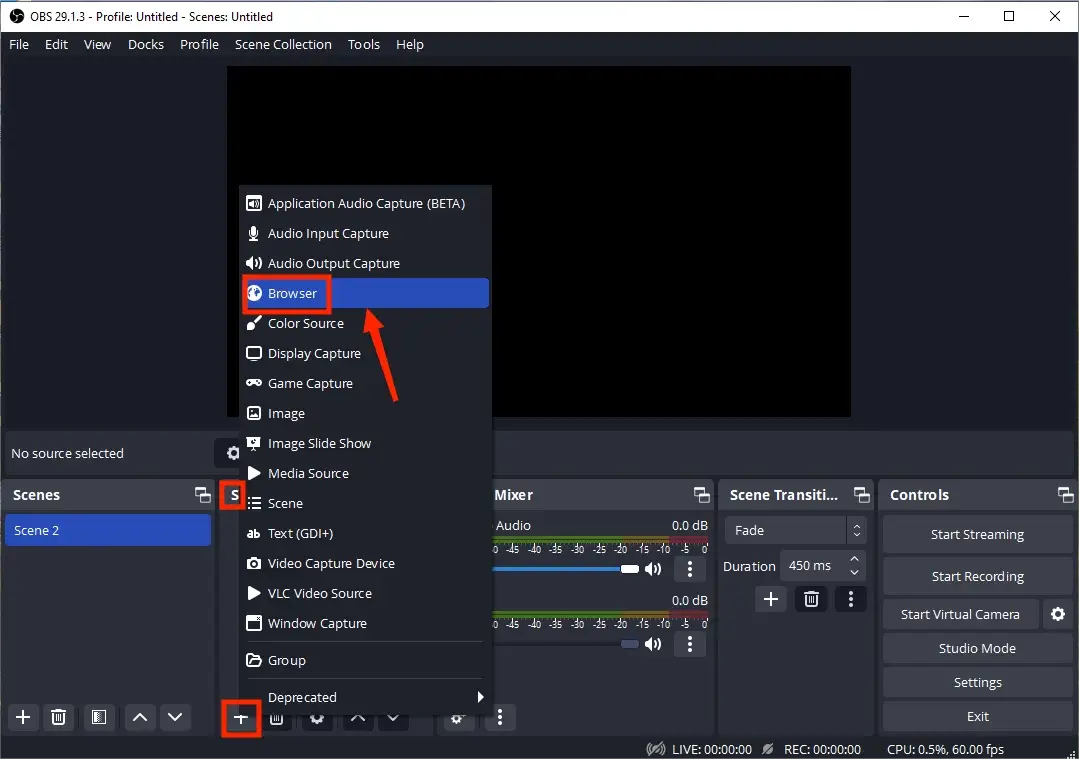
2). Name your recording and then hit OK.
3). Copy the URL of the Threads video, paste it into the column beside URL and then press OK.
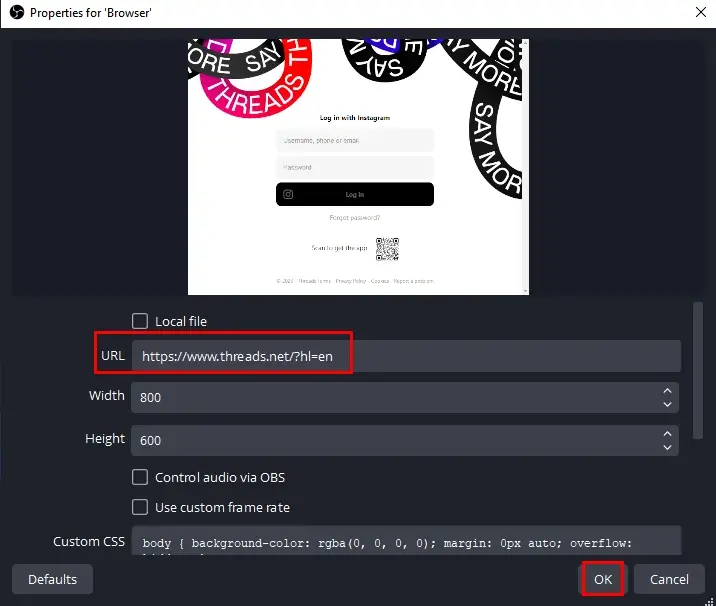
4). Choose your audio source in the section–Audio Mixer and then click Start Recording.
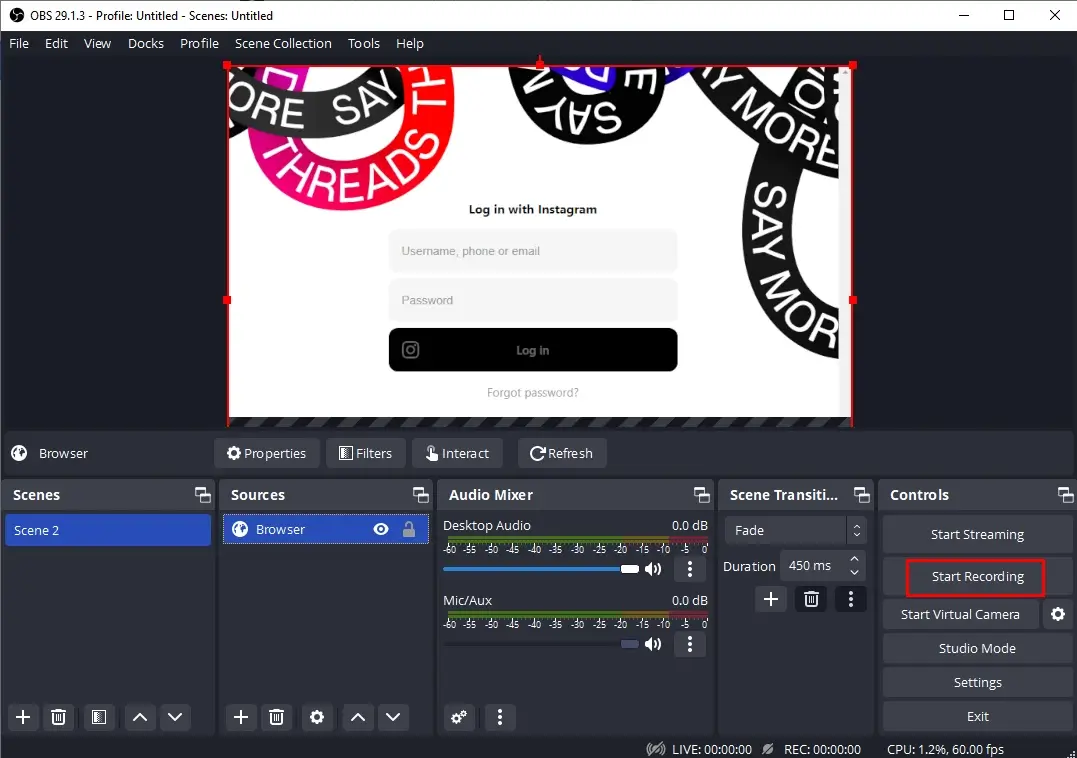
5). Hit Stop Recording to end and save your recording.
(Press the small pause icon to temporarily stop your recording.)
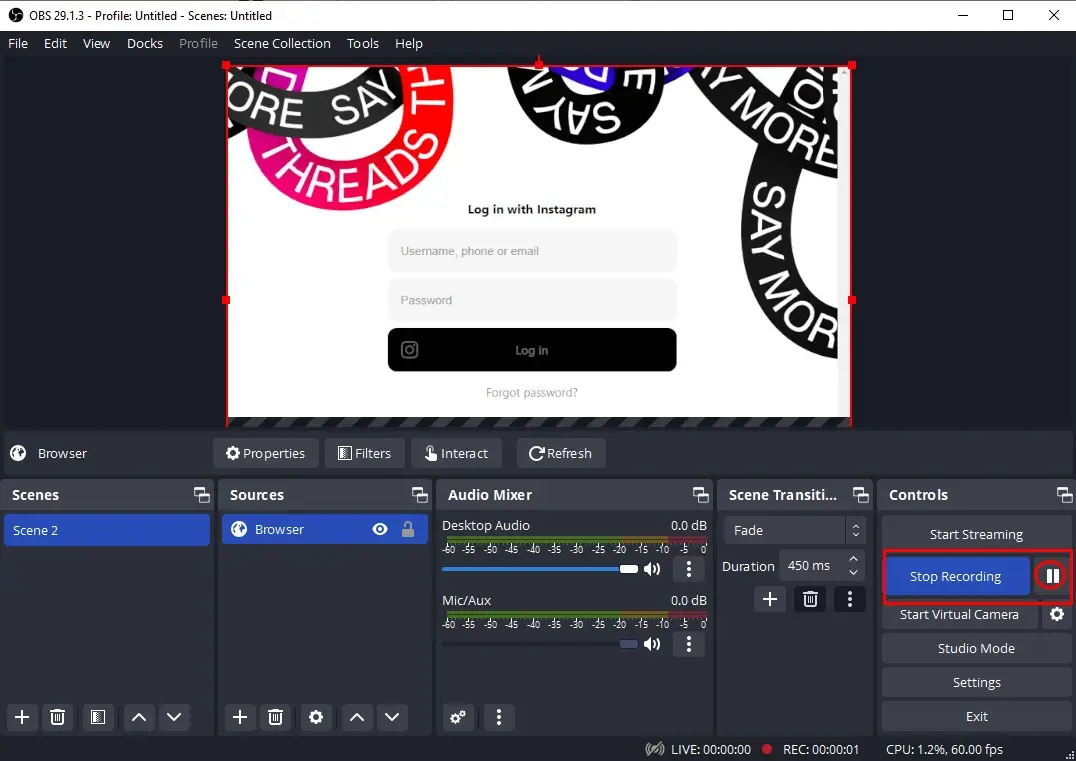
📢Note: To view your recording, please go to File > Show Recording.
✨The Verdict
How to Screen Record Treads Video on Your Phone
This chapter will center on capturing a video on Threads with your phone. Whether you are using an Android phone or iPhone, the easiest way is to resort to its built-in screen recorder, which is available in most models released in recent years.
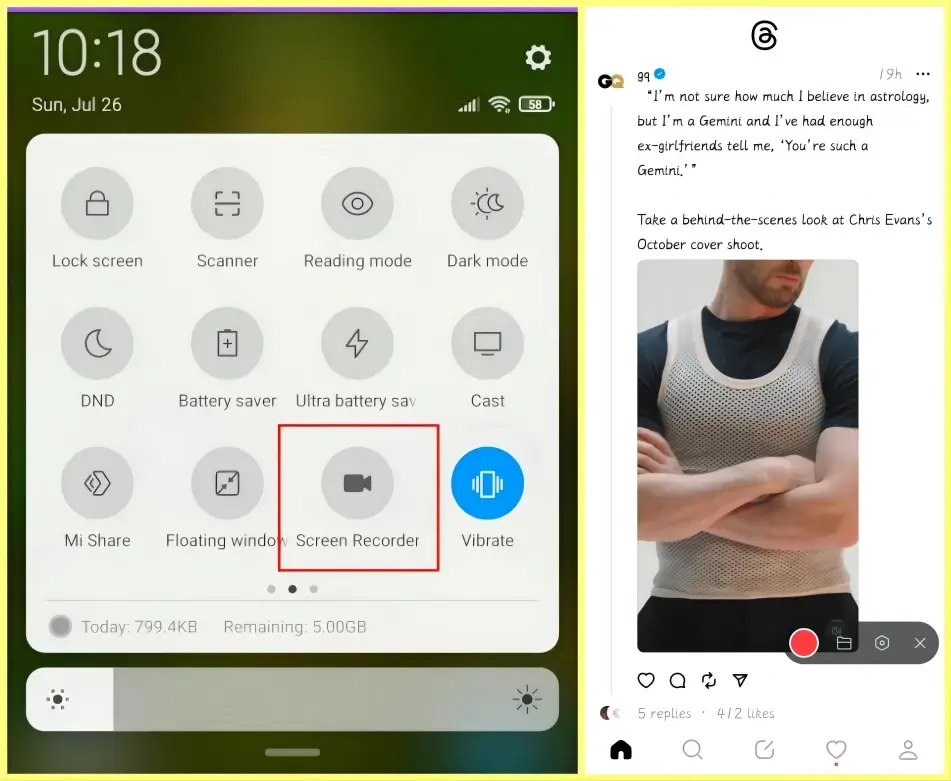
- Swipe the screen down to open its quick settings menu.
- Locate the icon representing the screen recorder and then click it.
- Go to the Treads page with the wanted video and then press the red Record button to begin recording.
- Hit the Record button again to stop recording.
1. Navigate to Settings > Control Center > Screen Recording.
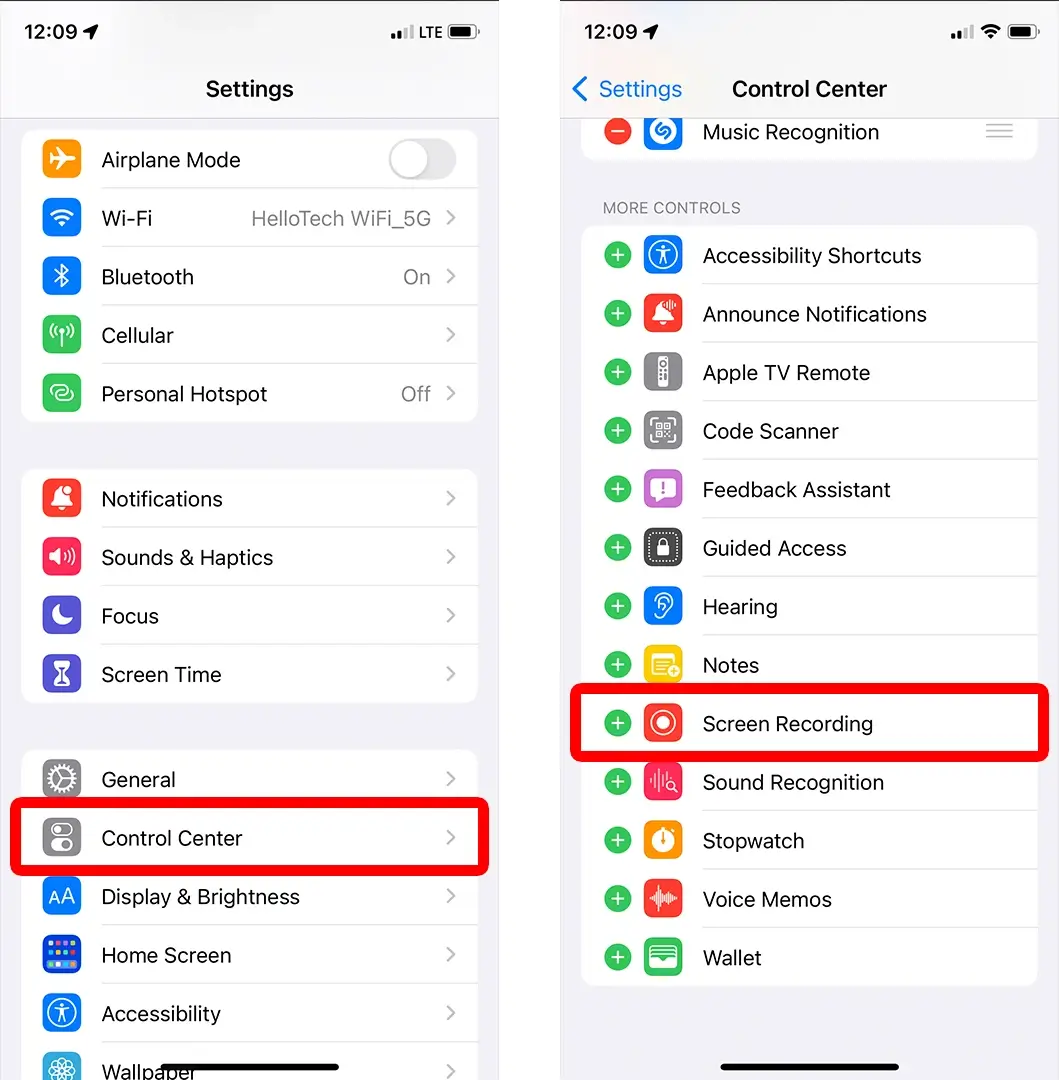
2. Tap the gray Record button > Start Recording to begin the process after the three-second countdown.
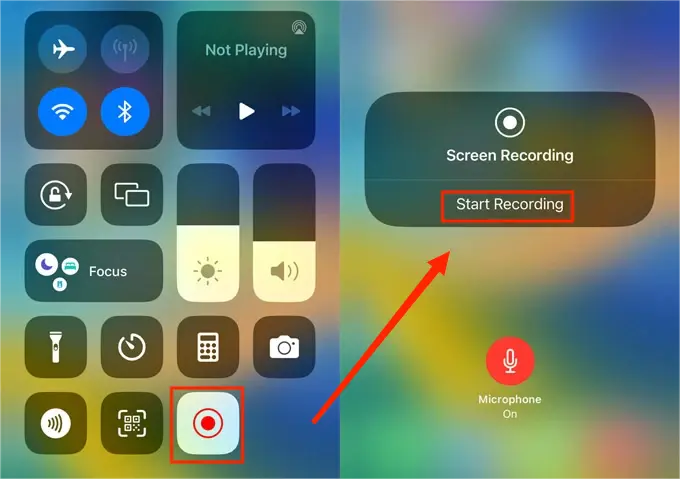
3. Open Treads and then locate the video to record.
4. Stop recording.
- Tap the red status bar at the top of your screen and then press the Stop button
- Open the Control Center and then tap the red Record button to end it.
✨The Verdict
More to Share
🎯How to Download Threads Videos?
To realize this goal, a Treads video downloader is required. Here, it is advisable to try TreadsMate.
TreadsMate is an online video downloader specially designed for Treads. Since its operations are totally completed online, it can be used on your computer and smartphone. Besides, it is a free tool. Here is what you need to do:

- Open Threads and then find the desired video.
- Tap on the Share button below it.
- Select Copy Link.
- Then, go to ThreadsMate.com and then paste the copied URL into the column.
- Click Download.
- Choose the wanted quality and then download your video.
Final Thought
Here is the end of our discussion on how to screen record Threads videos on your computer and phone. In conclusion, capturing Threads videos is an effective way to get your favorite videos on this platform and keep them for permanent use. With the help of the tools and their instructions outlined in this article, you will find it less challenging to perform this task, easily recording, saving and sharing your favorite Treads videos.
If you are a Windows user, WorkinTool Capture Screen Recorder is your ideal option. It is user-friendly, easy to use, reliable and highly multi-functional to do more than screen recording.
Now, are you ready to capture your fancied videos on Threads?


