How to Screen Record on Alienware in 2024 | 4 Ways
Alienware will be a familiar name for game players. It is a brand of gaming laptops and desktops known for its high-end hardware and performance capabilities. Sometimes, as an Alienware user, you intend to screen record their gameplay or operations on it. How can you achieve this goal effortlessly and effectively? Please refer to this article on how to screen record on Alienware in 2024. Since Windows is the main OS of Alienware, we will mainly introduce you to screen recorders that work on this system.
📌Built-in Program–Xbox Game Bar (No need to download and super easy recording process)
📌Third-Party Tools–WorkinTool VidClipper (User-friendly, super easy to use, recording without time limit and output watermark and highly multi-functional to solve your many problems) and OBS Studio (Professional recording features, no watermark but a bit complicated for beginners)
📌Online Tool–123 Apps (Screen Recorder) [Intuitive interface, simple to operate, no watermark but with a limited recording length–90 minutes]
Please feel free to try all the aforementioned solutions to realize this goal. If you are a game enthusiast who wants to share your videos, Xbox Game Bar is an ideal option. However, if you require more advanced recording features and a simpler recording process, WorkinTool VidClipper is the best alternative. Hopefully, you can get better videos effortlessly with the methods in this article. Now, please start your reading.
How to Screen Record on Alienware in 2024
[4 Quality Screen Recorders]

Alienware will be a familiar name for game players. It is a brand of gaming laptops and desktops known for its high-end hardware and performance capabilities. Sometimes, as an Alienware user, you intend to screen record your gameplay or operations on it. How can you achieve this goal effortlessly and effectively? Please refer to this article on how to screen record on Alienware in 2024. Since Windows is the main OS of Alienware, we will mainly introduce you to screen recorders that work on this system.
| Tool Types | Software | Usage Level |
| 💻Built-in Program | 📍Xbox Game Bar | Super easy |
| 💻Third-Party Tools | 📍WorkinTool VidClipper [🔥Recommneded] | Super easy and practical |
| 📍OBS Studio | A bit complicated | |
| 💻Online Tool | 📍123 Apps (Screen Recorder) | Easy |
Now, let’s move on to the central theme.
How to Screen Record on Alienware with a Built-in Program
If your Alienware laptop or desktop is powered by Windows 10 or higher, you will have a useful inbuilt screen recorder called Xbox Game Bar.
✅Xbox Game Bar
Xbox Game Bar is a pre-installed app in Windows 10/11 that enables gamers to access various gaming-related features and tools while playing games on their PC, including gameplay and computer screen capture. Also, you can use it to monitor the performance of your computer when playing games, undertake audio controls, integrate it with other apps like Spotify and more. Additionally, it is completely free to use without signup.
💡How to Record Your Screen on Alienware with Xbox Game Bar?
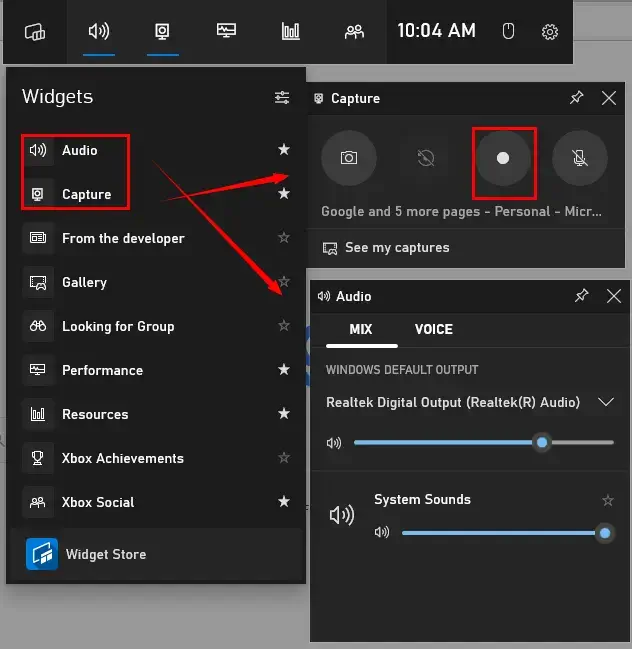
- Perform the shortcut operation–Win+G to active this app.
- Click Audio and Capture to open the audio and recording console.
- Hit the round white icon (shortcut key–Win+Alt+R) to start your recording.
- Press the Stop Recording button (shortcut key–Win+Alt+R) on the Capture status window.
- Click anywhere on your screen to close it.
📢PS: To view your recordings, just click See my captures.
✨Our Verdict
How to Screen Record on Alienware with Third-Party Tools
If you plan to enjoy a smoother recording experience and export more custom recordings, you’d better resort to a handy third-party screen recorder. Here, we will show you two–WorkinTool VidClipper and OBS Studio.
✅WorkinTool VidClipper
WorkinTool VidClipper was initially designed as a video editor only. However, always intending to satisfy users’ need for a multi-functional tool, WorkinTool’s designers have endowed it with plenty of useful features, including (but not limited to):
Therefore, it saves you the trouble of finding and installing these tools individually.
It is a practical program for everyone. It won’t overwhelm beginners thanks to its simple and clear interface, along with its quick editing features that allow them to complete mainstream editing tasks within a few steps. Professionals will find it quite helpful as its editing console will let them create professional-looking and movie-like videos.
A screen recorder is equipped in the VidClipper video editor. It aims at easy recording of any content on your Alienware laptop screen and/or Webcam with(out) audio. It also allows you to customize your recording area, cursor and output settings. Besides, additional tools are at your disposal to help you with your recording. Here is a summary of the reasons for picking it.

|
💡How to Screen Record on Alienware Using WorkinTool VidClipper (Capture Screen Recorder)?
Step 1. Launch the tool and then find Screen Recorder on the right menu.

Step 2. Make preparations before recording.

- Confirm your recording options: recording area, audio, quality and format.
- (Not necessary)Adjust the screencast settings.
- Set your output directory.
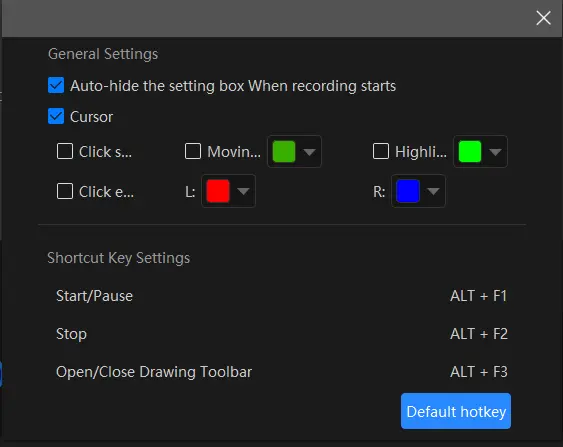 |
|
Step 3. Hit Start (shortcut key–Alt+F1) to begin your recording.
Step 4. Press the Pause or Stop button on the floating window or the recording page to suspend or end and save your recording.
(Shortcut keys: Pause/Resume–Alt+F1, Stop–Alt+F2)
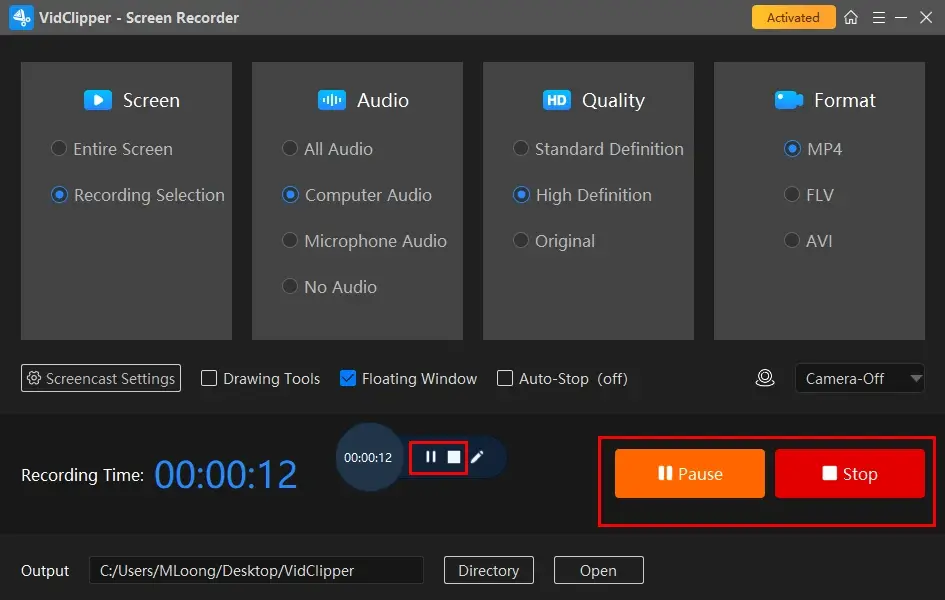
Step 5. Determine your next move.

*Add Clips is a fantastic feature that assists you in moving your recording to VidClipper’s editing console. There, you can edit it further, such as putting filters, adding transitions, effects and elements, removing background noise, adding text, inserting subtitles, adding sound effects and more.
🙋🏻♀️Additional Words for WorkinTool VidClipper
🎯Drawing Toolbar
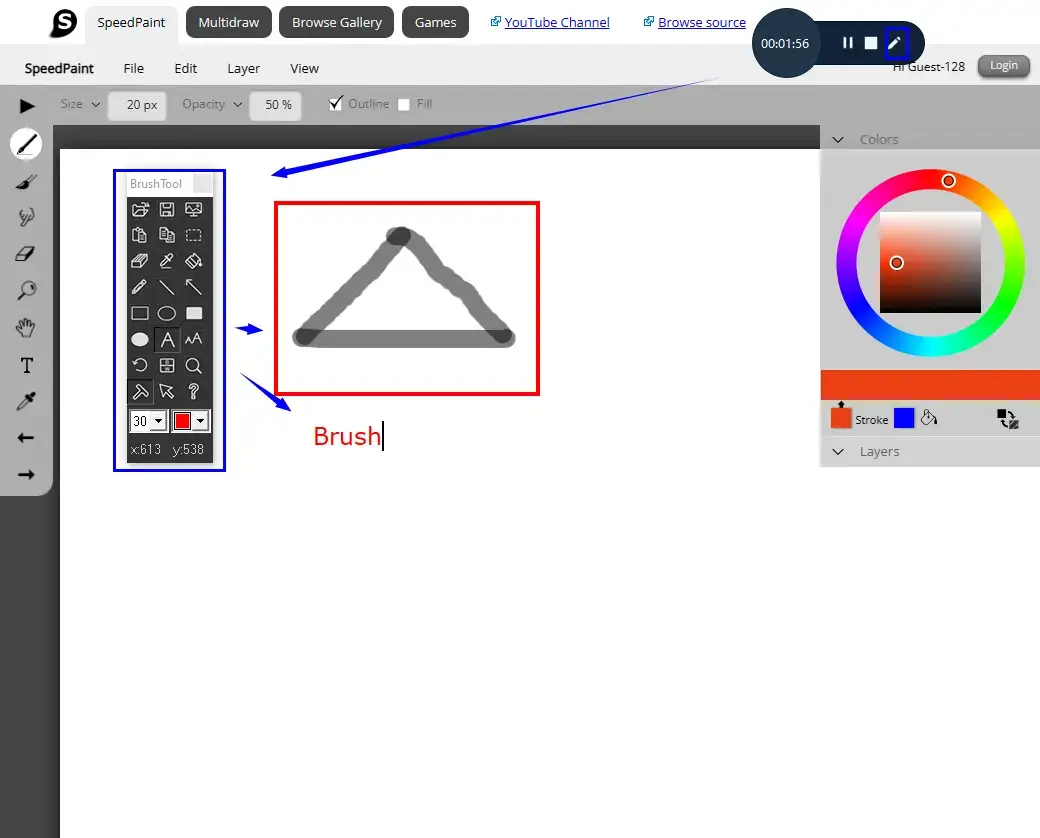 |
A drawing toolbar can help you draw lines or shapes and type text on your recording directly. Therefore, you save the cumbersome process of having to complete the relevant operations after your recording. You can activate it by
|
🎯Auto-Stop Feature
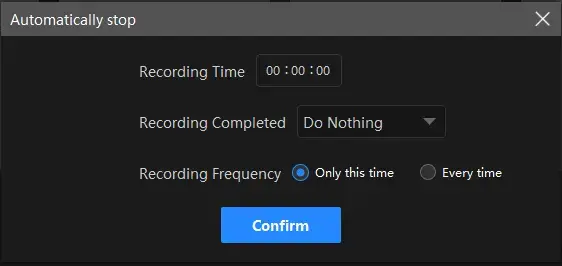 |
The auto-stop feature is equipped to end your recording automatically after you set the recording length in advance. For instance, you can use it to record last 30 seconds on PC. Hence, you don’t have to worry about your recording, even when being away from your computer.
|
🎯What else can WorkinTool VidClipper do as a screen recorder?
| PC | Dell Laptop | Surface Pro | HP Laptop |
| TV | Hulu Live | Philo TV | Sling TV |
| Videos | Dailymotion videos | Vimeo videos | Vevo videos |
| Social Media | Facebook Live Videos | Instagram Live | YouTube Live Stream |
✨Our Verdict
✅OBS Studio
OBS Studio, short for Open Broadcaster Software, is a free and open-source program recording and streaming tool for video recording and live streaming. It allows users to capture video and audio from various sources, including webcams, microphones and computer screens. It also provides a range of tools for editing and enhancing captured content, such as video transitions and audio mixing. Meanwhile, it boasts strong compatibility, including Windows, Mac, and Linux operating systems. Moreover, it is highly customizable, with support for various plugins and scripts. Therefore, it is widely used by content creators, gamers, and professionals to capture and broadcast their content to various platforms.
💡How to Capture Screen on Alienware with OBS?
1). Open OBS and then navigate to Sources > + > the wanted source.
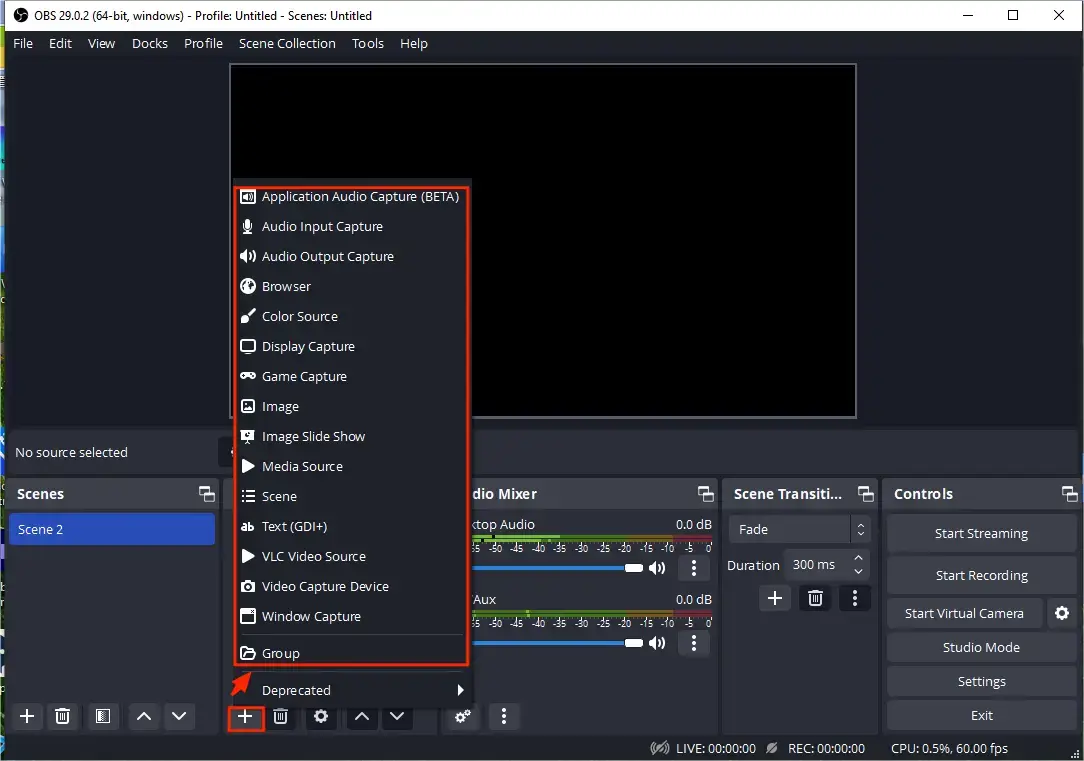
- Display Capture: The entire screen on your Alienware.
- Browser: The chosen tab of your browser.
- Game Capture: The gameplay screen on your Alienware.
- Window Capture: The screen of the app installed on your Alienware
2). (Take Display Capture as an example) Choose Display Capture and then name your project.
3). Hit OK when you confirm the content on your screen.
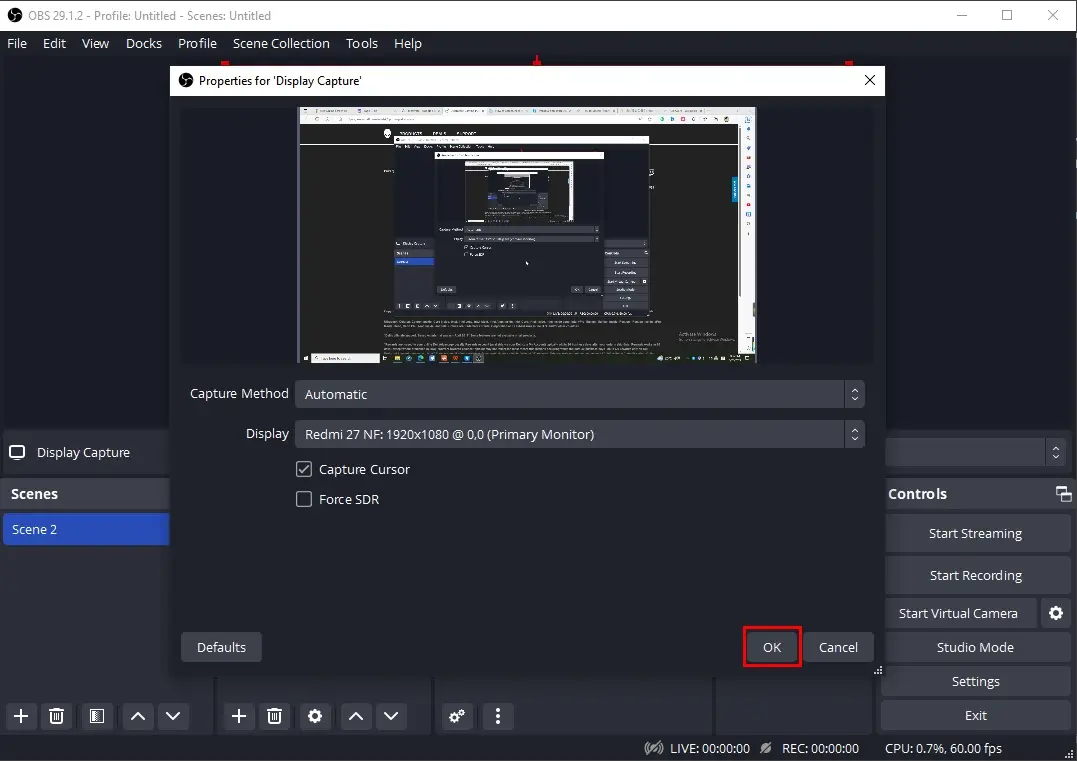
4). Set your audio option in the Audio Mixer and then press Start Recording.
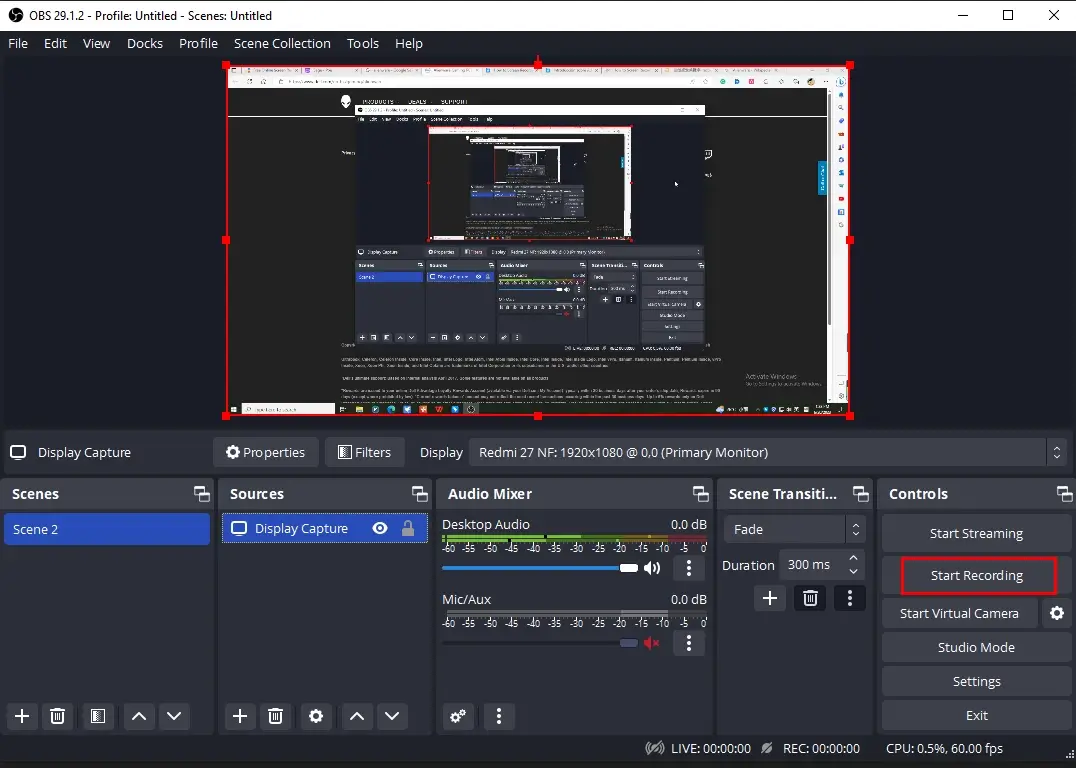
5). Click Stop Recording to end and save your recording.
(Hit the small Pause icon to stop your recording temporarily.)
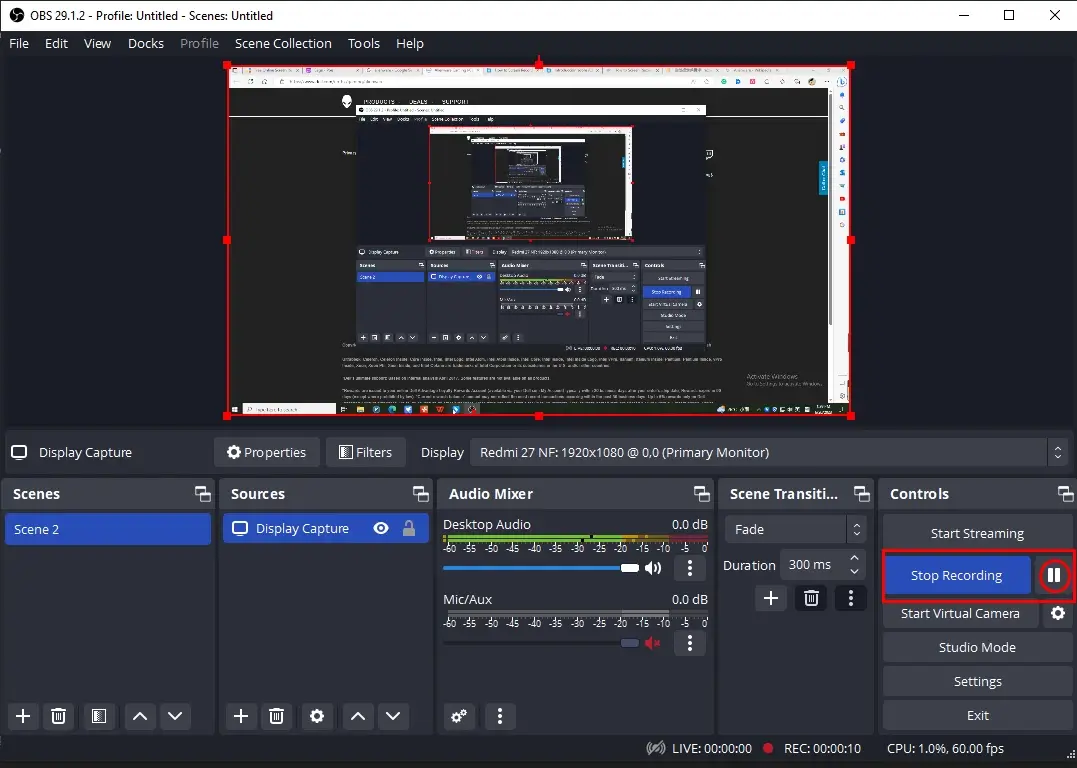
6). Your recording will be saved in the default format in the default location.
📢Note: To view your recording, please go to File > Show Recordings.
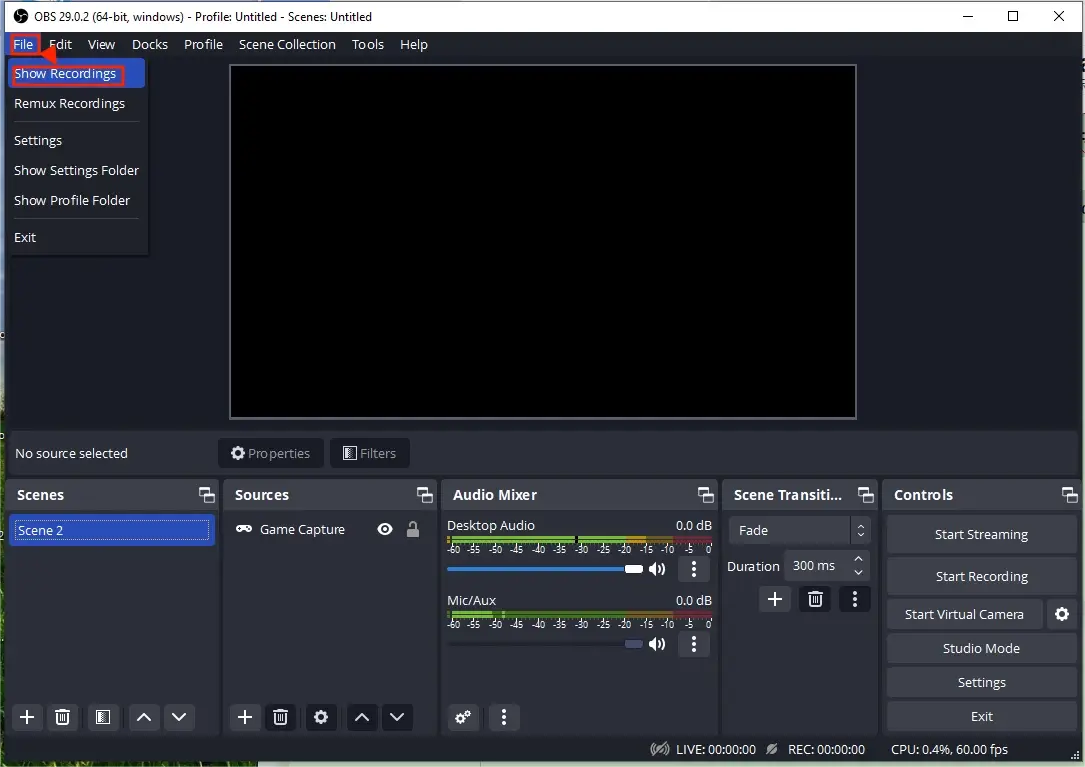
✨Our Verdict
How to Screen Record on Alienware Online
If it truly bothers you to use any desktop software, you can definitely rely on a free online screen recorder. As the options vary in the market, which one should you choose? To save time, we recommend this one–123 Apps Screen Recorder.
✅123 Apps Screen Recorder
123 Apps is a free and web-based service for several practical tools. It offers a number of editing features for videos, audio, images and PDFs. Now, it provides an online screen recorder helpful to capture the content on your computer screen without the need to download software. You can make use of it to record your screen and/or camera with(out) microphone sound. This screen recorder is generally free, but you can only expect a 90-minute recording.
💡How to Get a Screen Recording on Alienware with 123 Apps Screen Recorder?
1. Open 123 Apps Screen Recorder and then click Start Recording.
2. Determine your recording options and then hit Next.
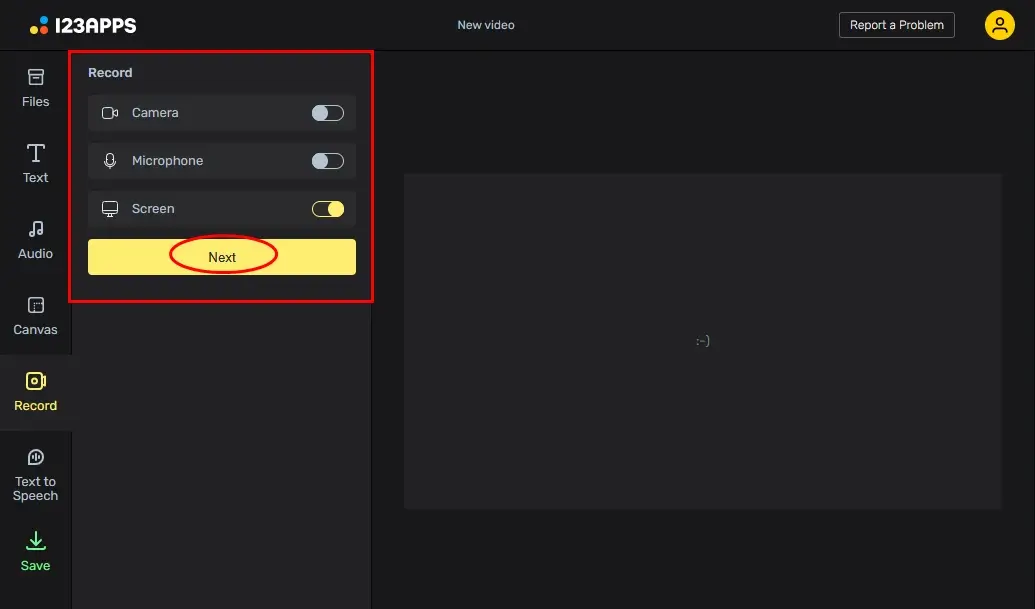
3. Press Record to start your recording.
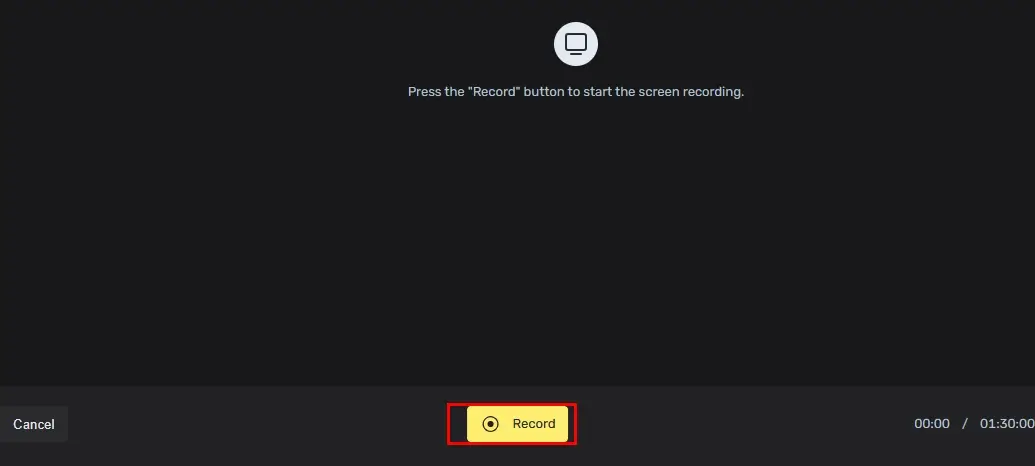
4. Select the content to share with 123 Apps and then click Share.
(Tab for online content while Window for the app content.)
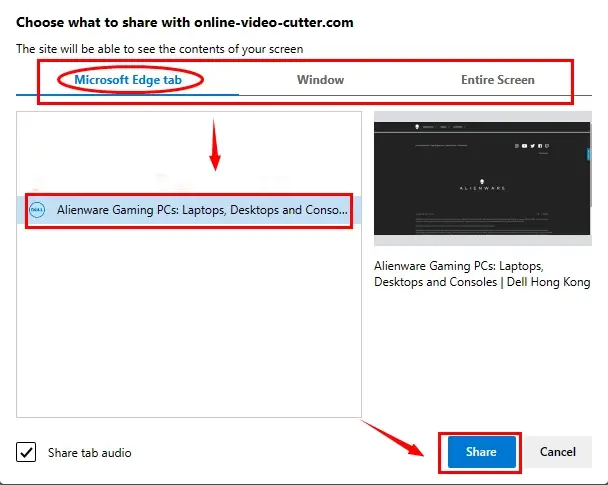
5. Press Stop at the bottom or Stop sharing at the top of the recording page.
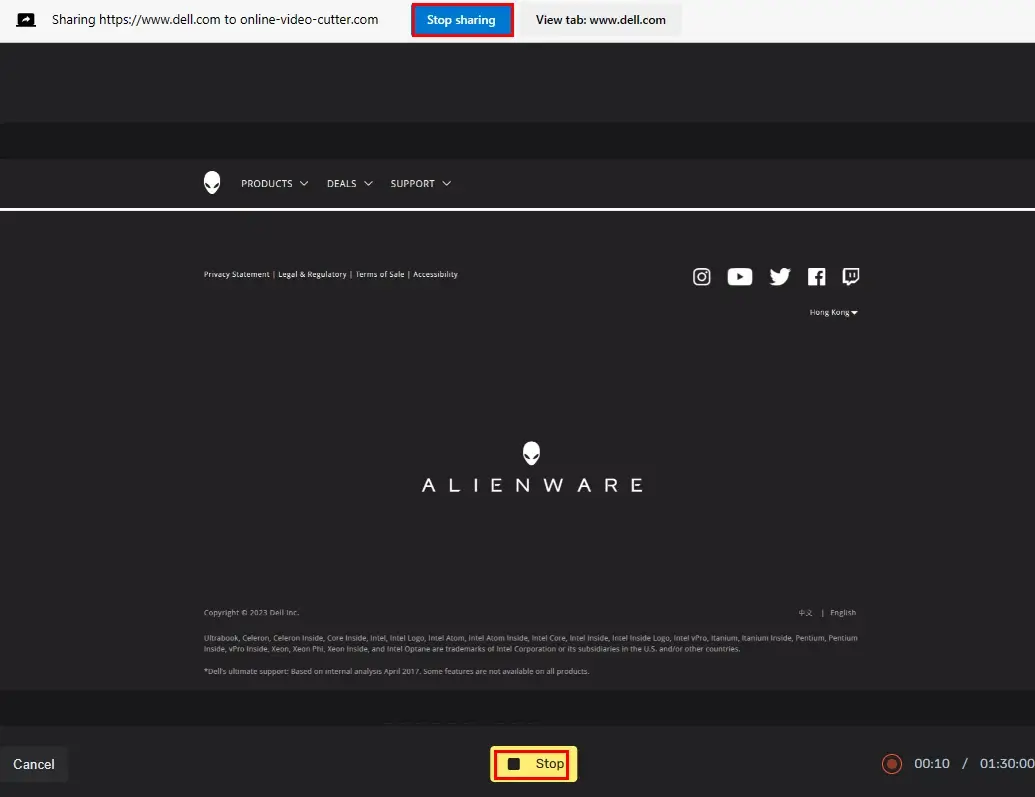
6. Click Done and then your recording will appear on the video editor of 123 apps.
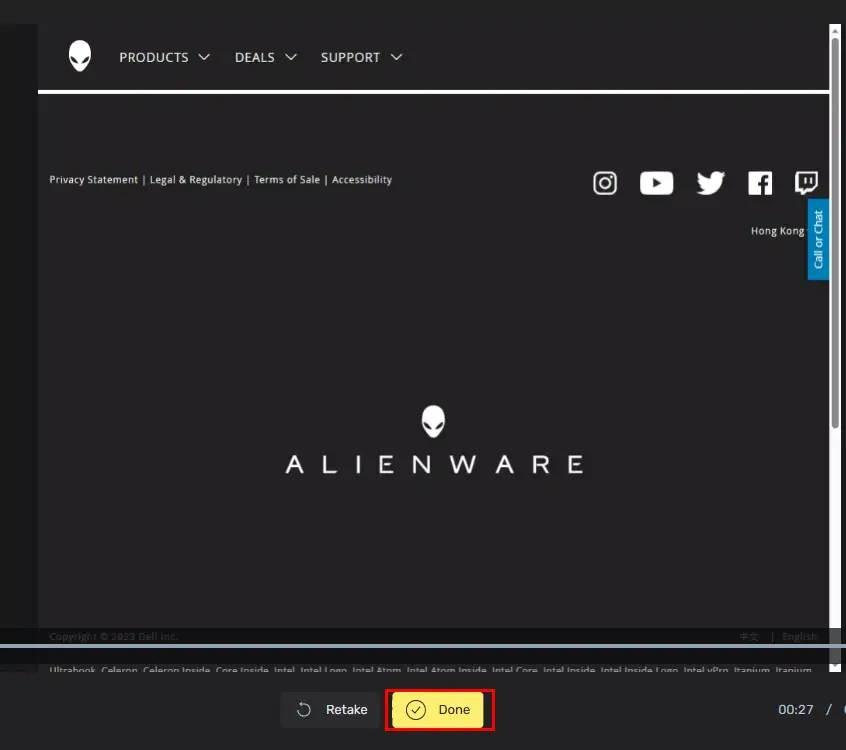
6. Simply hit Save and then choose the quality to save your recording if you have no editing requests.
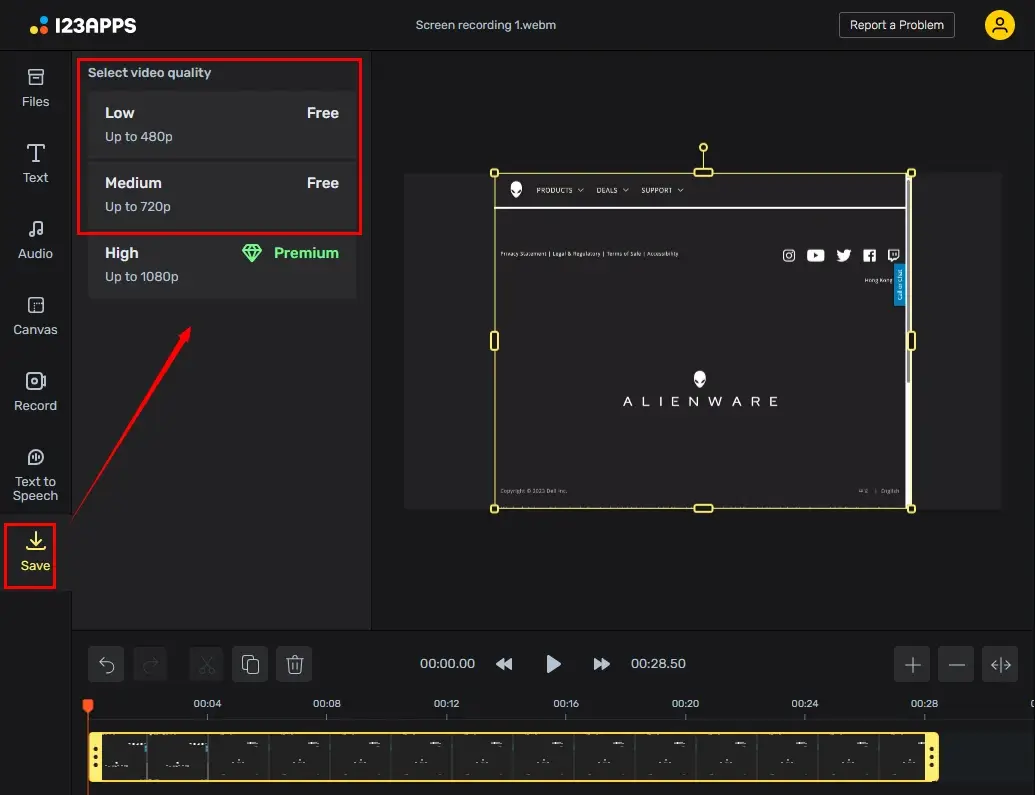
✨Our Verdict
More to Share
📌What are the recommended Alienware models?
Here are some typical and mostly used Alienware models:
- Laptops: Alienware m18, x16, x15, x14 R2, etc.
- Desktop: Alienware Aurora R15, Alpha R2, etc.
📌How to Screen Record on Dell Laptop?
Since Alienware now belongs to Dell Inc., you probably want to know how to screen record on Dell laptop.
You can depend on all the aforementioned solutions to realize this goal. Still, it is advisable to try the capture screen recorder equipped in WorkinTool VidClipper. Just follow similar steps in the third chapter.
📌How to record audio on Alienware?
You can pay attention to WorkinTool’s audio recording software—WorkinTool Audio Recorder. It is a simple and intuitive audio recorder that targets super-easy audio recording on a Windows laptop or desktop.
Simply choose the audio source and then press the recording button to begin your audio recording on your Alienware PC.
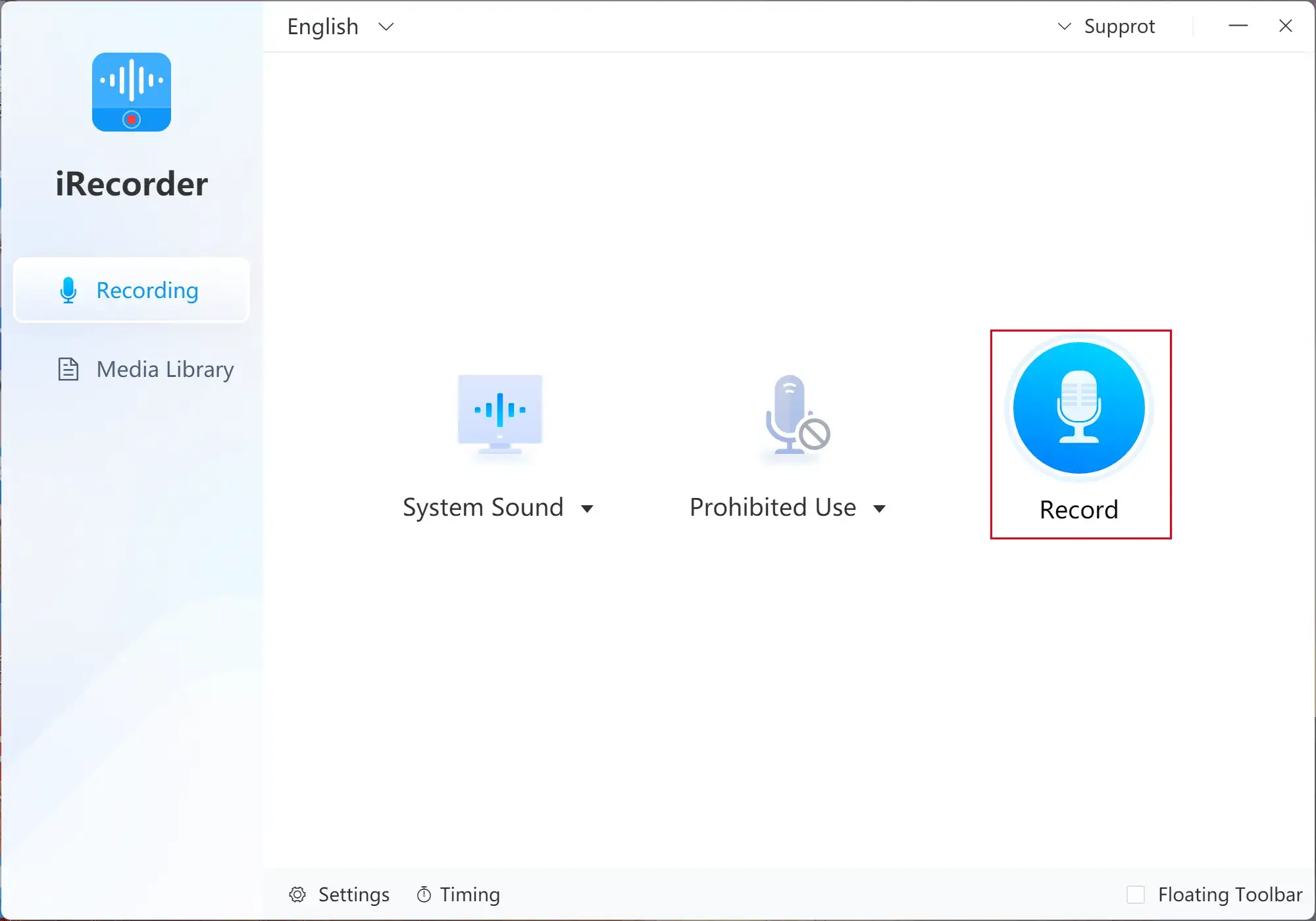
🙋🏻♂️More information: Tutorial–How to Record Audio on Windows
Final Thought
How to screen record on Alienware? I hope you can answer it with confidence now after finishing this post. If you are a game enthusiast who wants to share your videos, Xbox Game Bar is an ideal option. However, if you require more advanced recording features and a simpler recording process, WorkinTool VidClipper is the best alternative. Hopefully, you can get better videos effortlessly with the methods in this article.
Now, are you ready to capture your screen on your Alienware?

