Beginner’s Guide: How to Add a Fillable Text Box in PDF
🚩The PDF file format is widely used for document sharing and storage due to its cross-platform compatibility and fidelity to content. 📰However, sometimes we need to add fillable text boxes in PDF documents so that users can directly enter information in the document, such as filling out forms, questionnaires, or contracts. 🧐The following tools can help you:
✅WorkinTool PDF Converter, Sejda, Zoho PDF Editor, and Formize
Beginner’s Guide: How to Add a Fillable Text Box in PDF
How to Add a Fillable Text Box in PDF? ⏳I In daily work and study, PDF is a cross-platform format that is characterized by being fixed and widely used. 🙋♀️However, this “fixed” feature also brings a common problem: how to add a PDF file in the original so that it can not be edited for others to fill in the text box❔
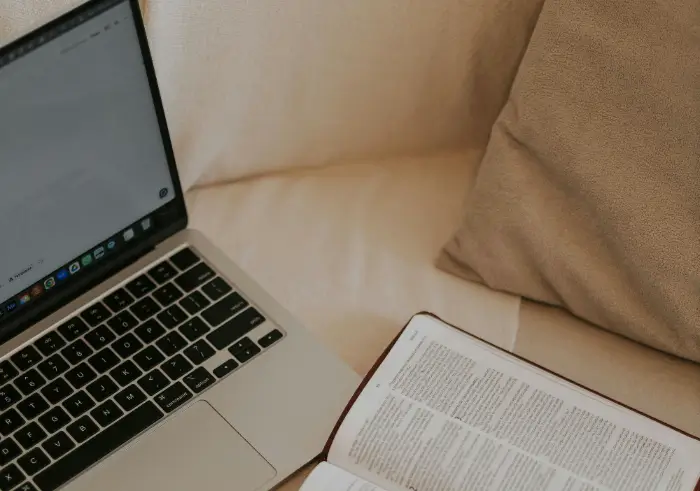
📝Whether it is the production of questionnaires, e-contracts, application forms, or collecting feedback, mastering this skill will greatly enhance your work efficiency. 🌳For beginners, the face of professional PDF editing software may feel like a loss. 🥳Don’t worry, this article will serve as a detailed beginner’s guide to help you explore how to easily add fillable text boxes in PDF, so that your document processing efficiency is multiplied.👀
Why Do I Need Fillable PDF Text Boxes
| 🔸 Aspects | 🔸 Specifics |
| Increase Efficiency | Users can fill in the information directly in the electronic document, no need to manually fill in the paper document and then scan or take photos to upload, saving time and effort. |
| Ensure accuracy | Pre-set formats and validation rules can be used to avoid users entering incorrect or non-compliant content and ensure accurate and consistent information. |
| Easy to manage | Filled PDF files can be easily saved, shared, and archived for subsequent review and processing, facilitating digital management of documents. |
| Enhanced Interactivity | Make PDF documents more interactive, applicable to electronic forms, contracts, questionnaires, and other scenarios to meet the needs of users to fill in the information in electronic documents. |
How to add a fillable text box in the PDF
In order to have an in-depth understanding of the specific steps before the operation, we first need to understand the mainstream methods to achieve this goal. ✨Choosing the right tool is the first step to success; different scenarios and needs correspond to different solutions. Overall, the main categories can be divided into the following:
| 🔸 Professional desktop PDF software: This type of software is powerful, usually integrated with PDF editing, conversion, annotation, form creation, and many other functions. They can provide a stable and comprehensive experience for users who need frequent and in-depth processing of PDF files.
🔸 Online PDF editing tools: For users who do not want to install any software and only need to perform occasional or quick operations, online tools are a better choice. They can be accessed through the browser, the operation is intuitive and convenient, and tehy meet most of the basic needs of the form. |
🔎After a certain understanding of these methods, we will focus on the next few practical tools, through a detailed step-by-step analysis, teach you how to add fillable text boxes a PDF.
1.Use WorkinTool PDF Converter
WorkinTool PDF Converter is a powerful PDF conversion and editing tool that provides a wealth of PDF processing features, including PDF conversion, merging, splitting, compressing, editing, and so on. 🎯Its advantage lies in its simple operation, friendly interface, and comprehensive functions, which make it suitable for all kinds of users.🧐
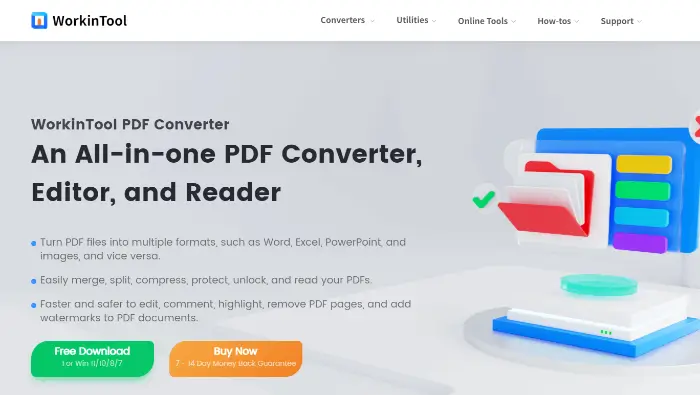
📢Steps to use:
Start the software, find “View & Edit” in the list of functions on the right side of the software, and select “PDF Edit“. Then, click “Select PDF file“, upload the PDF files that o have text boxes.
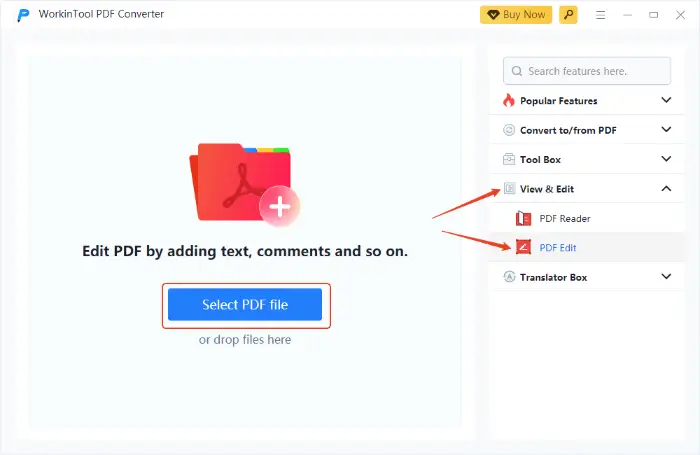
Wait for the file import to complete, and find the “Text” function in the editing interface. Click the left mouse button on the location where you want to add the text box to complete the addition.
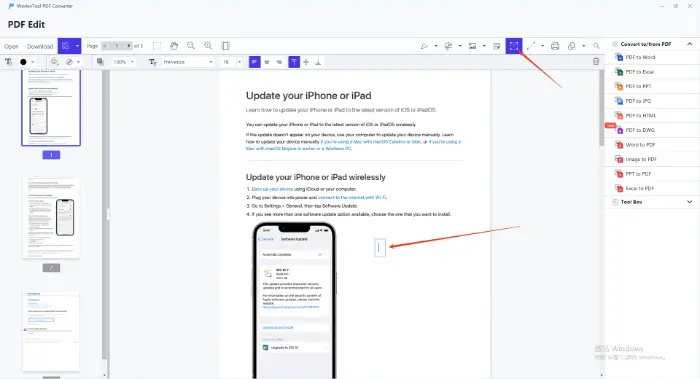
After adding, you can enter suitable text in the text box. In the upper function bar, you can adjust the text color, font, size, position, and other parameters of the text box.
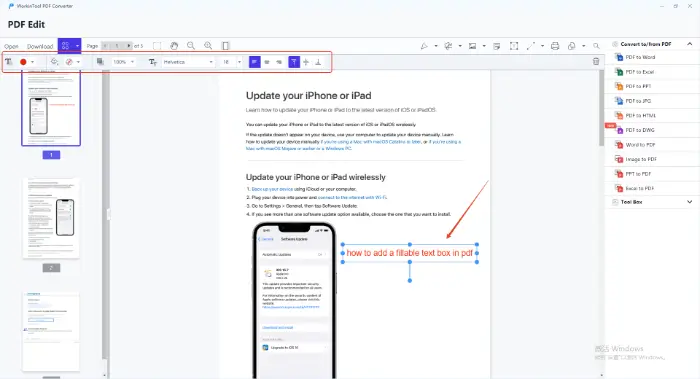
Click the “Download” button to save the file after adding the text box.
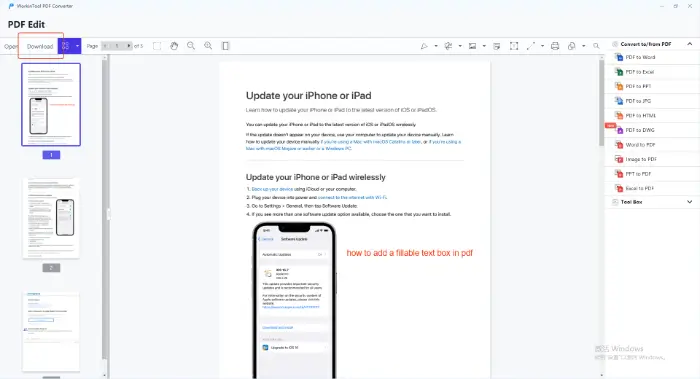
2.Use Sejda
Sejda is an online PDF processing tool to support the insertion of text boxes in any location in the PDF.🎈 The user can customize the size of the text box, location, font, color, and other styles to meet personalized needs. Its operation process is simple, without complex skills, suitable for daily office and learning scenarios.🔑

📢Use steps:
In the browser, Sejda’s Website, enter its home page, and select the “PDF Editor” function.
Click the “Upload PDF file” button, select the PDF document that needs to be edited.
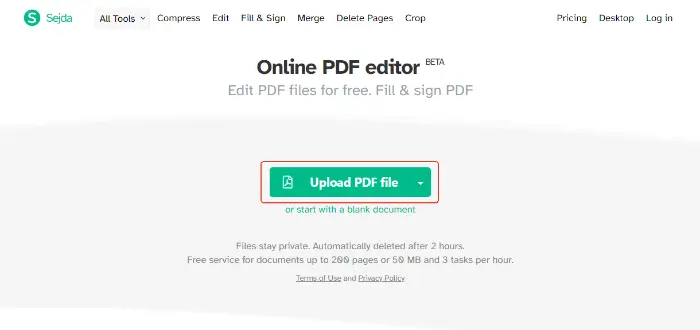
Find the toolbar in the editing page, select the “Text” function, and then add a text box in the PDF page.
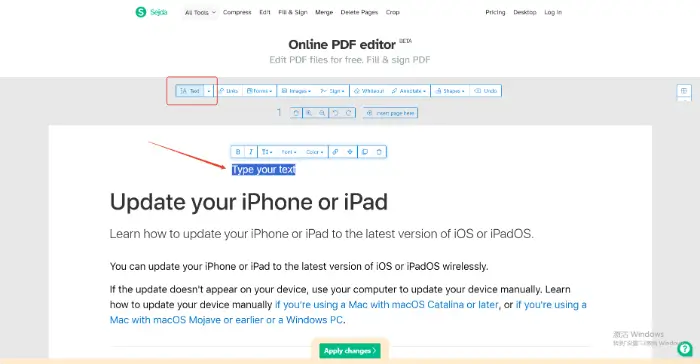
Enter text in the text box, and you can adjust the text formatting through the toolbar.
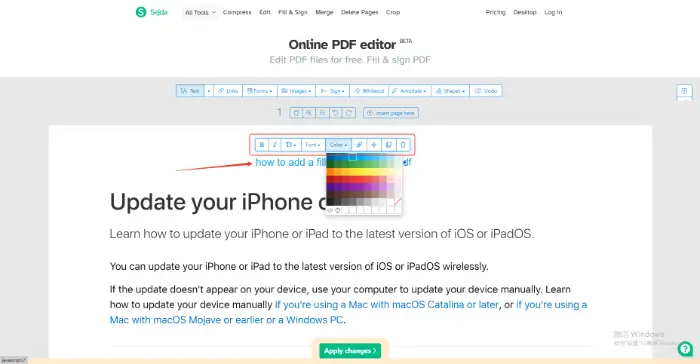
After finishing the editing, click the “Apply changes” button to save the modified PDF file locally.
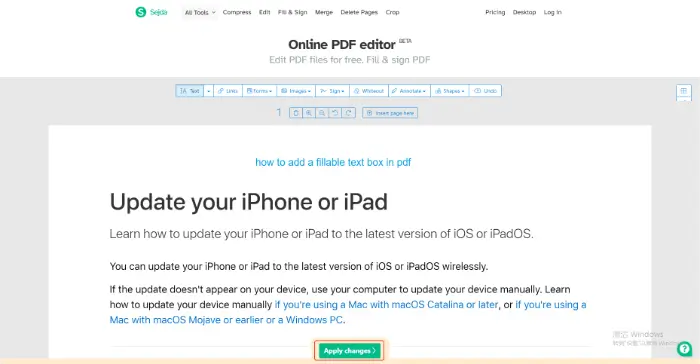
3.Use Zoho PDF Editor
Zoho PDF Editor is a feature-rich online PDF editing too that supports accurate text editing, image insertion, page management, electronic signatures, and OCR recognition, and other core functions. 🎊In terms of adding fillable text boxes, support for customizing the font, size, and location, to achieve contracts, questionnaires, and other documents to fill out digitally.🔮
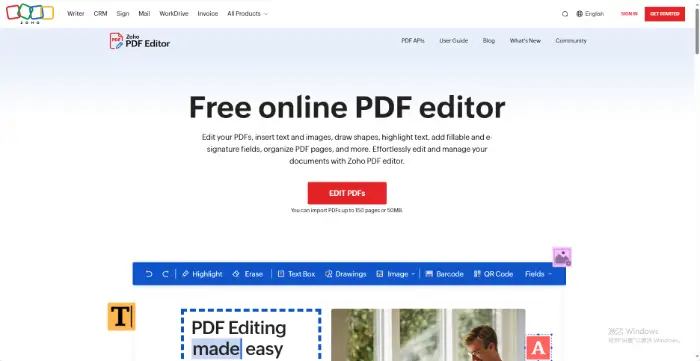
📢Steps to use:
Open the Zoho PDF Editor website, choose to upload PDF files from your computer or cloud service.
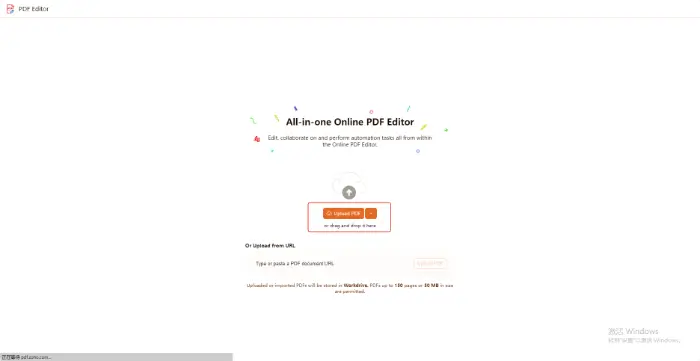
Wait for the completion of the file upload, in the upper Tools panel, find the “Text Box” icon, and then click and drag the corresponding location in the document to create a text box.
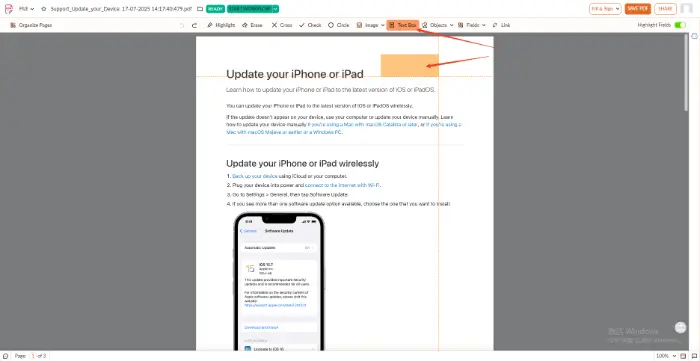
After selecting the created text box, the Properties window will be displayed on the right side, where you can modify the field names, appearance, and behavior.
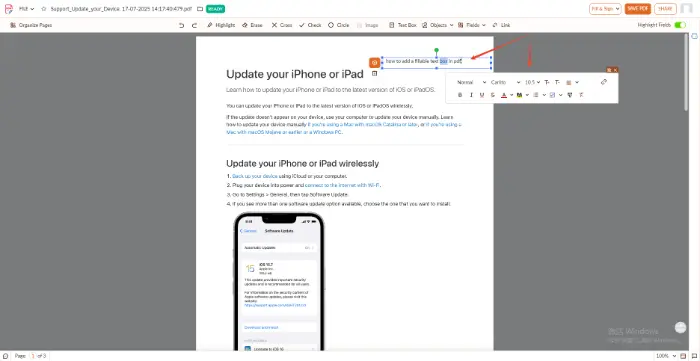
After editing, click on the page above the “SAVE PDF” button, and you can get the edited PDF file.
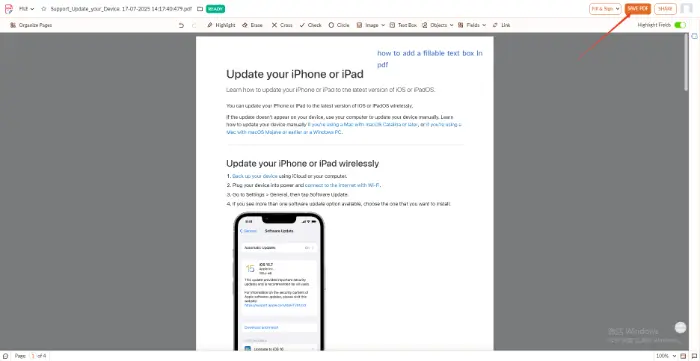
4.Use Formize
Formize is a professional PDF form design tool, focusing on creating and editing fillable forms, including adding text boxes.📌
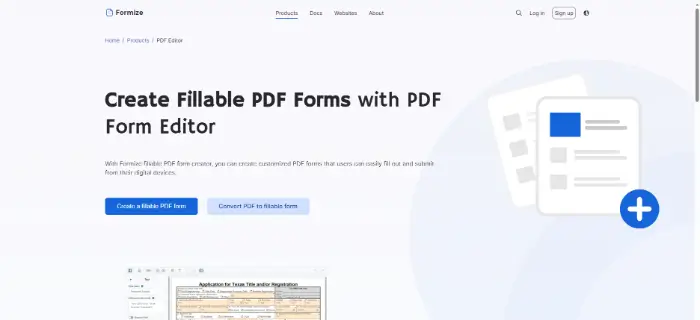
📢Steps to use:
Upload the PDF file you need to add text boxes to the website. After uploading, we will enter the editing page.
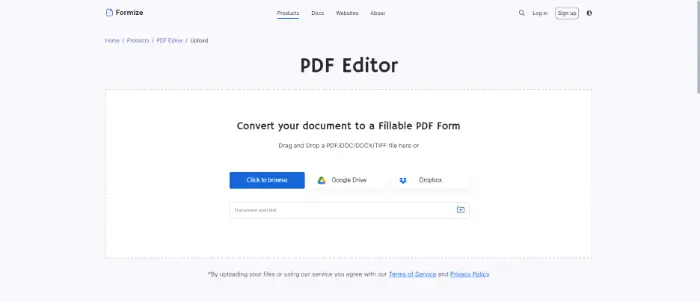
Select “Text tool“, and you can add text boxes anywhere in the PDF file.
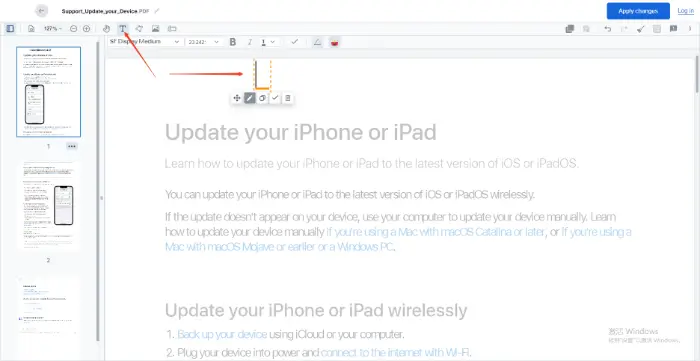
Enter text in the text box, and then you can adjust the text size, font, and other parameters at the bottom of the function bar. Click ” Apply changes ” to save the edited file.
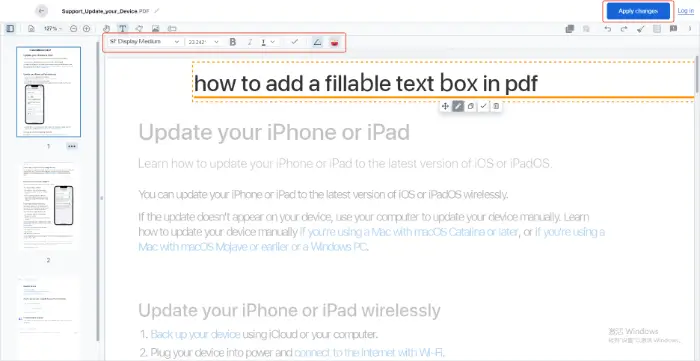
Add a fillable text box for notes
⭕ When adding fillable text boxes in PDF, you need to pay attention to the following key matters to ensure the usability and security of the document:
✨ Clarify the purpose and format of the text box
|
✨ Optimize Layout and Readability
|
Conclusion
Mastery of “How to Add a Fillable Text Box in PDF” enhances the efficiency of document processing and the interactivity of the key skills. 👀Through a reasonable choice of tools and following the precautions, whether it is professional software or online tools, can easily achieve this need. 🙋♀️From clarifying the use of text boxes and formatting to optimizing the layout and readability, each step is related to the quality of the final document and user experience.⌛Now, on the hands-on practice, so that PDF documents and more flexible and easier to use!🥳



