WorkinTool PDF Converter | Expand your PDF Converter knowledge
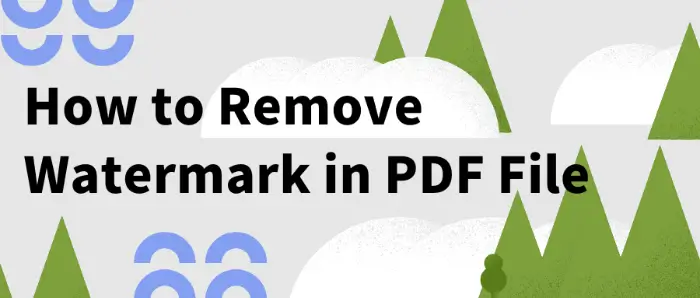
How to Remove the Watermark in PDF Files? 🎈Remove PDF watermarks in a variety of ways, both by use of professional PDF software and with the help of online tools. 🎉This article will detail several commonly used PDF watermark removal methods, including:
✅Desktop software: WorkinTool PDF Converter
✅Online tools: PDFasset, Aspose, and TinyWow
designed to help you better grasp the various techniques to easily remove the watermark in PDF documents.🥳
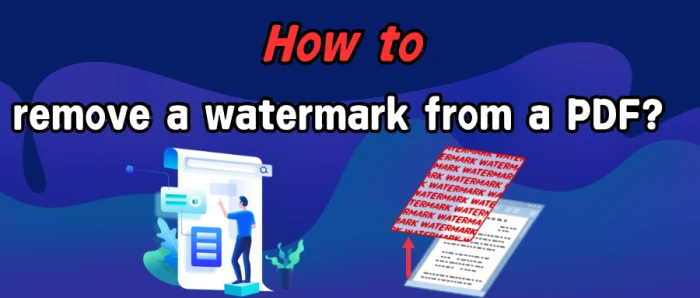
✨Watermarks are a common way to protect copyright and identify the source in PDF files. However, they can sometimes obscure key information or hinder further editing. In such cases, removing watermarks is necessary.💥 This article will introduce four methods to remove a watermark from a PDF, improving the readability and usability of your files.
🔸 Computer Software: WorkinTool PDF Converter
🔸 Online Tools: Dewatermark, PDFasset, Unwatermark
👀Now, dive into the content and put these methods to the test!
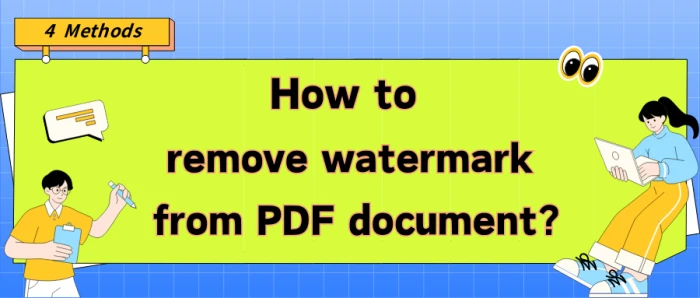
🤔Still troubled by watermarks in your PDF files❔ They not only impede reading but also get in the way of operations. No worries! 🙋♀️Here are four practical methods to help you swiftly and precisely remove watermarks, leaving your PDF documents neat and clean.
📌Desktop Software: WorkinTool PDF Converter
📌Online Websites: Dewatermark/PDFasset/Unwatermark
💪Now, keep reading to delve into specific solutions and give them a try yourself❕
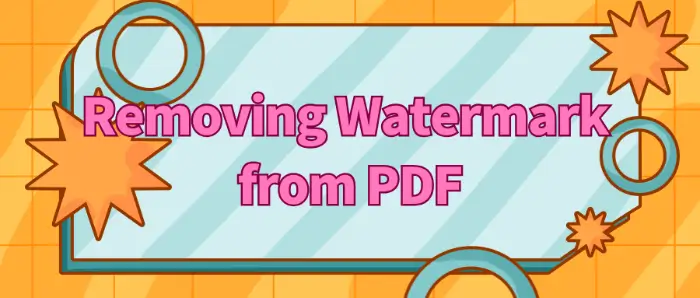
🎉In the daily office and study, we often encounter PDF documents with watermarks, these watermarks sometimes interfere with the content of the document we read and use. ⭕This article will provide you with a detailed introduction to several practical ways to remove watermarks from PDF to help you easily solve this problem.📰
Included:
Desktop software: WorkinTool PDF Converter
Online tools: TinyWow, PDFasset, ScanWritr
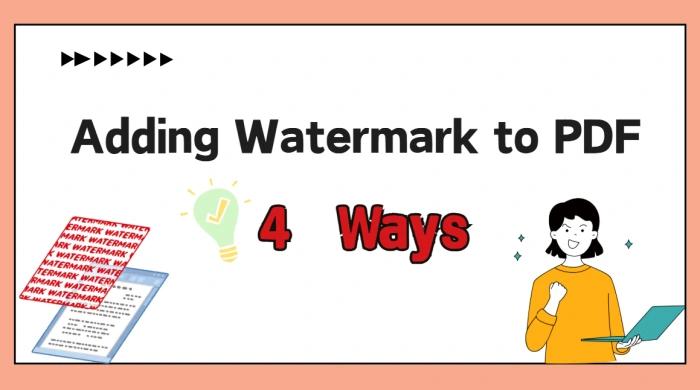
🙋♀️Are you worried about your carefully crafted PDF files being misappropriated? 📝In the digital age, safeguarding document copyrights is imperative. Adding watermarks to PDFs is an effective way to clearly indicate file ownership and serve as a deterrent. 💥Below, we share four self-tested ways for adding watermark to PDF to ensure the security of your files❕
📌Professional Software: WorkinTool PDF Converter
📌Online Tools: PDF Watermark Adder Online, Watermarkly, PDF Candy
👍Armed with these, adding watermark to PDF will be a breeze. If you need to do the job, just get started!
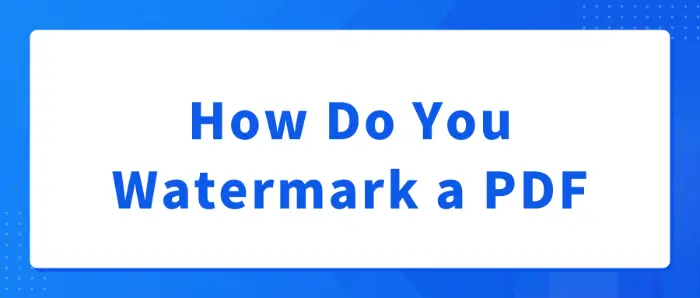
⌛Whether it’s for copyright protection, declaring the status of a document, or branding, the right watermark can play an important role. 📜Adding watermarks to PDF files is a common need in work and study.
🧐This article will introduce you to several ways to add watermarks to PDF files, 📝including WorkinTool PDF Converter, DeftPDF, CleverPDF, and PDF Candy.
😉I believe that these tools can help you easily master how to add watermarks to PDF documents to ensure document security.
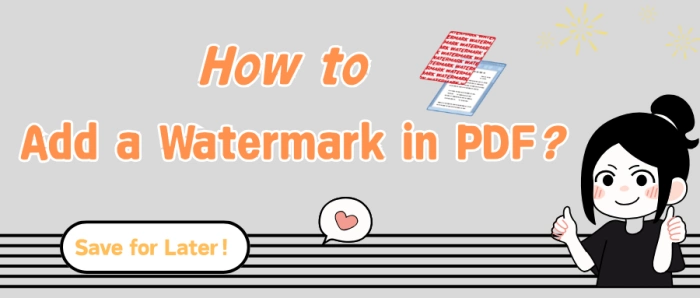
🤔In the era of increasing digital office work and information sharing, adding watermarks to PDF files is an effective measure to safeguard file security, especially to prevent unauthorized tampering and misuse of content. 🔔Here, I introduce four distinct methods, each with its own characteristics, to cater to diverse scenarios.
📌Desktop – WorkinTool PDF Converter
📌Online – Watermarkly/PDF24 Tools/PDF Candy
✨Please continue reading for more information❕
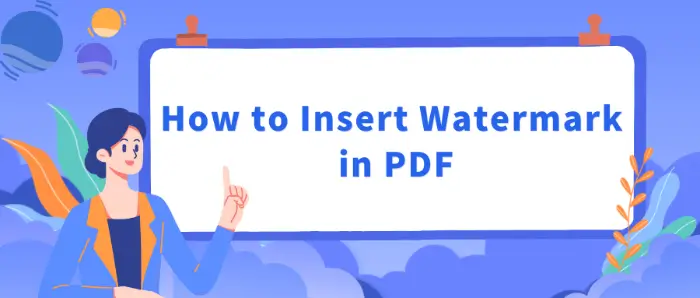
🧷In daily work and study, PDF documents because of their stability and versatility are widely used, and for PDF documents to add a watermark, you can effectively protect the document copyright, declare the status of the document, or brand promotion. 📝In this paper, we will introduce a variety of ways to insert a watermark in a PDF to help you choose the right way according to your own needs.👀
🎯 Desktop Software: WorkinTool PDF Converter
🎯 Online Tools: AvePDF, Soda PDF, and PDF24 Tools
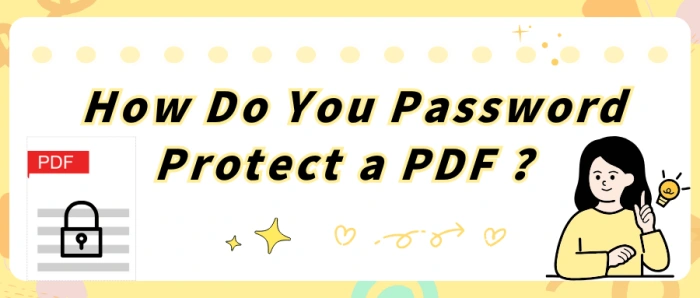
💥In this era of information overload, are your digital assets truly secure? 👀When important contracts, sensitive financial reports, and personal privacy information circulate in PDF form, security risks lurk in the shadows. Password-protecting PDF files is a vital step in safeguarding your information. 🔔This article will explore the secrets of PDF encryption and share four practical methods to help you easily lock down your files.
📌Software – Swift PDF Converter
📌Websites – PDF.am, PDF24 Tools, CleverPDF
🌈Now, dive in to discover more and see these methods in action for yourself!
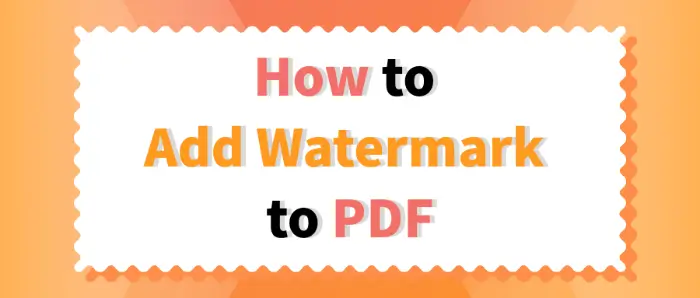
🙋♀️When dealing with PDF documents, adding a watermark is a common need to protect copyright, mark the document status, or for other specific purposes. 📢In this article, we will provide details of several practical and efficient methods, either through professional desktop software, or a convenient online tool that can easily help you realize the PDF file watermark to add so that you are no longer worried about this issue.🧐
✅ Desktop Software: WorkinTool PDF Converter
✅ Online Tools: PDF Candy, PDF24 Tools, SetPDF
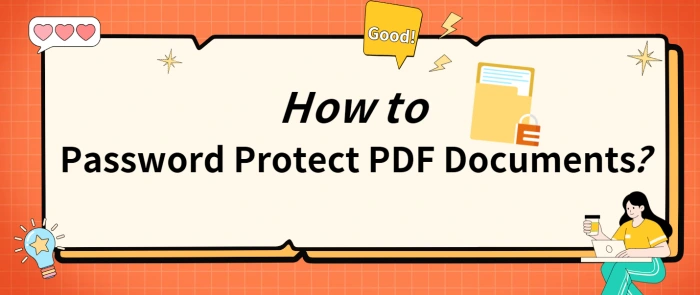
🙋♀️Are you always concerned about sensitive information in your PDF documents being accidentally leaked? Are you struggling with how to password protect them? 🌈Don’t worry! Today, I’ll share four beginner-friendly methods, covering both desktop and web-based tools, to help keep your documents secure.
📌Desktop Software: Swift PDF Converter
📌Online Tools: SpeedPDF, CleverPDF, PDF24 Tools
📢Don’t just think about it—take action and try them out!
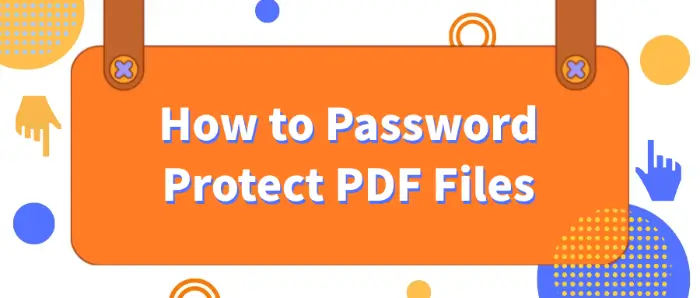
📢PDF files are widely used in various scenarios due to their cross-platform compatibility and stability of content presentation. ⭐However, with the increased ease of information sharing, the security of PDF files is also facing challenges, the PDF file password protection has become an important means of document security. 🔎This article will introduce a variety of PDF encryption methods, including:
✅ Swift PDF Converter
✅ PDF24 Tools
✅ Sejda
✅ SpeedPDF
I believe the above methods can help readers easily grasp the PDF file encryption techniques to ensure your document security.🥳
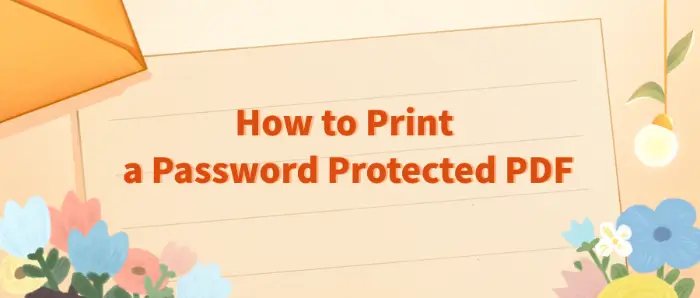
Password-protected PDF files in the protection of information security play an important role, 🎯but at the same time, also need to print or edit the document, which may inconvenience the user. 🧐In response to this problem, this article will explore four effective decryption techniques to help readers get rid of the password shackles, free access to, and print-protected PDF files. 👀They are:
🚩Swift PDF Converter
🚩WorkinTool PDF Password Remover
🚩PDF24 Tools
🚩CleverPDF
Mastering these techniques, you will be able to easily cope with all kinds of encrypted PDF files and efficiently complete your work tasks.🥳
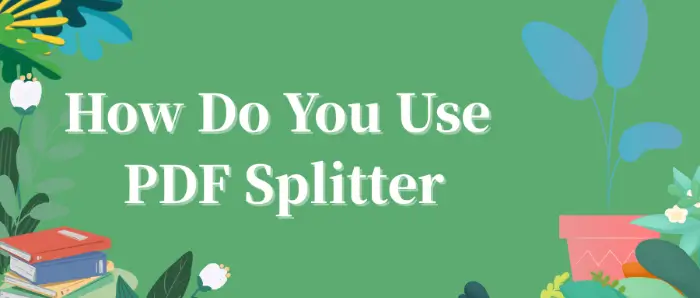
PDF documents are widely used in work and study due to their cross-platform compatibility and content integrity. 👀However, sometimes we only need part of the content in a PDF document, such as extracting a certain chapter or page separately. 💡At this time, the PDF splitter becomes a powerful assistant.🥳
📢Here we recommend four simple and good PDF splitters, including:
✅Swift PDF Converter
✅PDF24 Tools
✅CleverPDF
✅Xodo PDF Online
They can split a large PDF document into multiple smaller PDF documents for easy management and sharing.😉
In this article, we will introduce in detail how to use PDF splitter, 🔮including specific steps and tools recommended to help readers fully understand and master a variety of methods for PDF splitting.💡
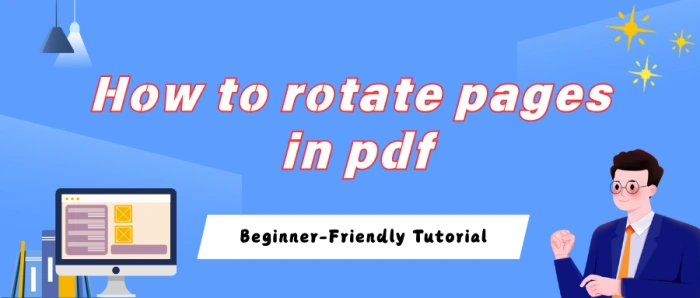
🤔Received an important PDF file but found some pages are in landscape orientation when opened? Or accidentally scanned a document with pages in the wrong direction? Incorrect page orientation in PDFs is a common issue. Though seemingly minor, it can affect readability, printing results, and even editing. Have you tried various methods with poor outcomes or felt unsure where to start? Don’t worry, here are four effective ways to rotate pages in PDF. Let’s dive in!
📌Desktop Software:Swift PDF Converter
📌Web Tools:CleverPDF/I Love PDF/Aconvert
📢With these tools, rotating PDF pages is no longer a challenge. For Windows users who prefer desktop apps, Swift PDF Converter is an ideal choice. It features a user-friendly interface, intuitive workflow, robust stability, and versatile functions to meet all your needs.
👀Keep reading to learn more❕
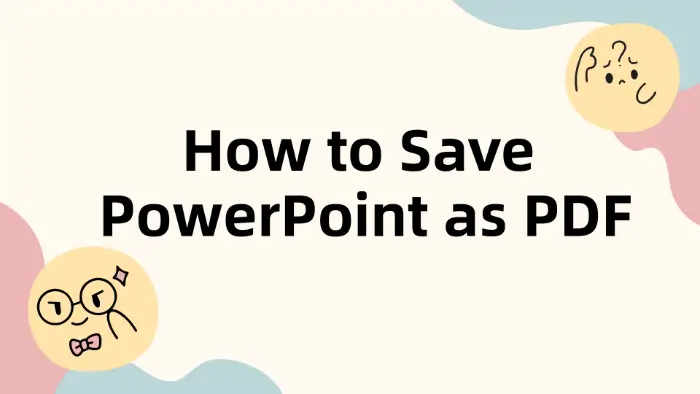
In daily work and study, converting PowerPoint presentations to PDF format is a common demand.👀 PDF format has the advantages of cross-platform compatibility, file content is not straightforward to be tampered with, etc., which is very suitable for document sharing and printouts.📃 In the next section, we will introduce a variety of ways to save PowerPoint as PDF format in detail,📢 including:
📍WorkinTool PDF Converter
📍WorkinTool PDF Converter Online
📍PDF24 Tools
📍FreeConvert
📍Microsoft PowerPoint
Whether you’re looking to get the conversion done quickly or need more advanced features,💡 this article can help.🙋♀️
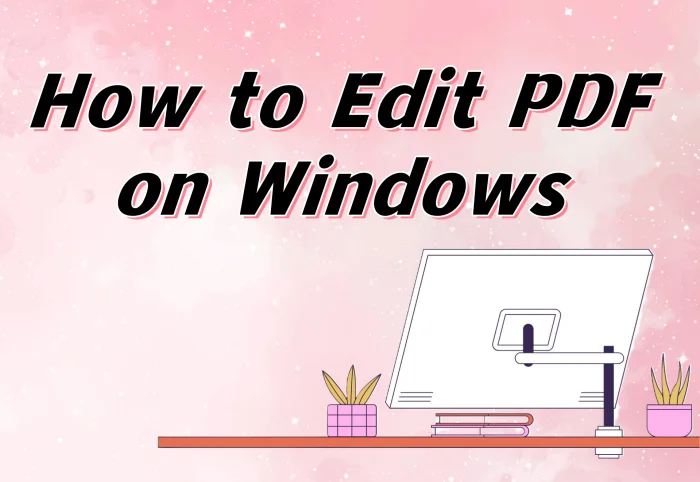
🌈 This article mainly introduces how to edit PDF on Windows, if you also want to edit PDF, you may need to read it carefully. I will introduce four efficient tools, they are:
✅ Swift Pdf Converter: for Windows systems.
✅ PDF Candy: for online use.
✅ PDF24 Tools: for online use.
✅ I Love PDF: for online use.
🔔 Among them, I recommend Swift Pdf Converter more, and its advantages are described in the article. Please continue reading below.
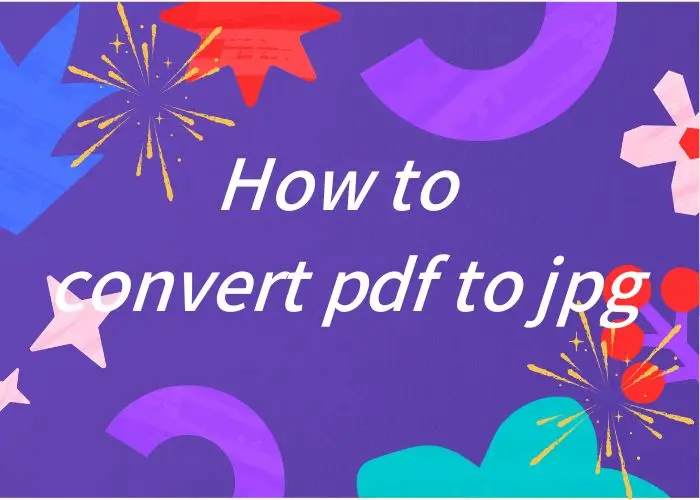
PDF files are widely used due to their good fidelity and cross-platform compatibility, but in order to facilitate sharing, editing, or use in other applications, PDF files need to be converted to JPG. Use WorkinTool PDF Converter to complete the conversion in just a few simple steps. Come and try it out now.
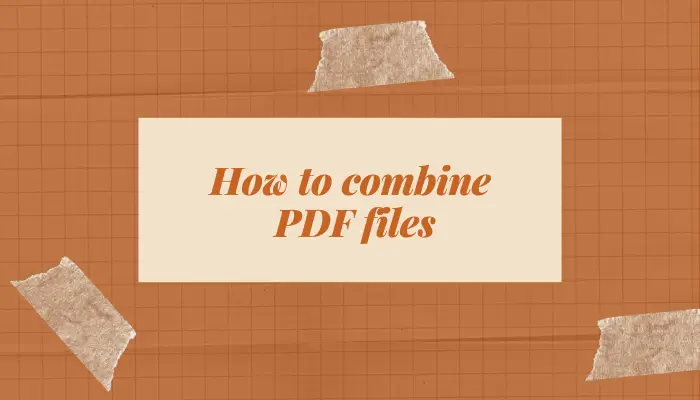
How to combine PDF files on this issue🧐, this article gives a detailed answer. I share three proven methods, respectively:
🔎Way1:Make use of WorkinTool PDF Converter
🔎Way2:With the help of PDF Candy
🔎Way3:Using Sejda PDF
📃Now, please start reading!
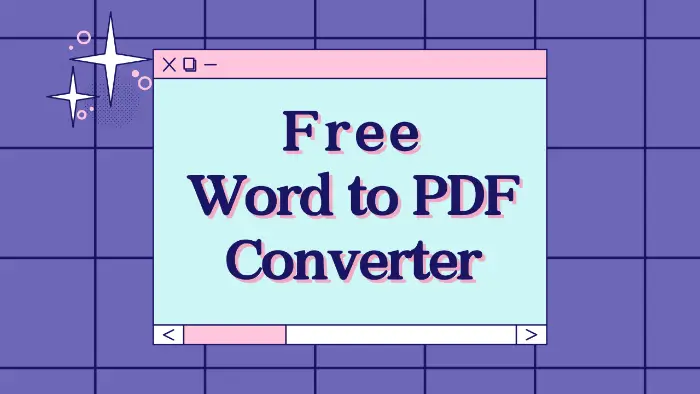
❓How to convert Word to PDF?
Based on the above questions, this article provides three solutions with the help of WorkinTool PDF Converter, Soda PDF, and WPS PDF Tools.
These free Word to PDF converter have their own features, we can choose according to our needs.
💡But I especially recommend WorkinTool PDF Converter, because it has exciting advantages.
🙋🏻♀️Now, let’s start reading!
How to convert PDF to Word? If you need to convert image formats, read this chapter in detail. We have prepared three easy-to-use tools for you, they are:
🥇WorkinTool PDF Converter
🥈Adobe Acrobat DC
🥉Soda PDF
We believe that with their help, you can easily convert PDF to Word at work.
👀Now please start reading below.
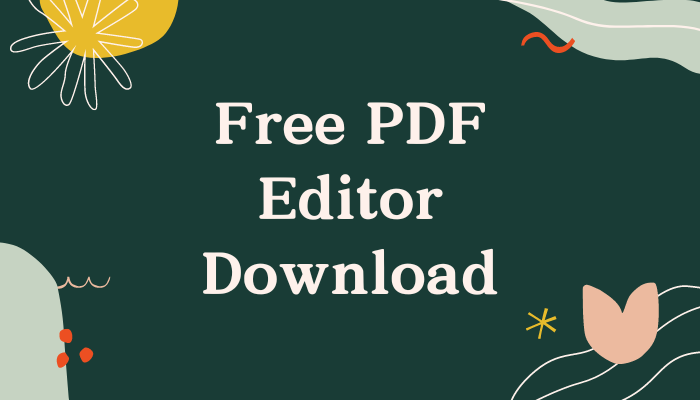
🔍If you need to find a free PDF editor download, then please read this article in detail.
After careful comparison and analysis, we found three handy software:
🥇WorkinTool PDF Converter
🥈PDF Candy
🥉Soda PDF
What I especially recommend is WorkinTool PDF Converter, the advantages are uniformly reflected in the article. I believe that by using it for PDF editing, you will feel very convenient.
🙋🏻♀️Now, please start your reading.
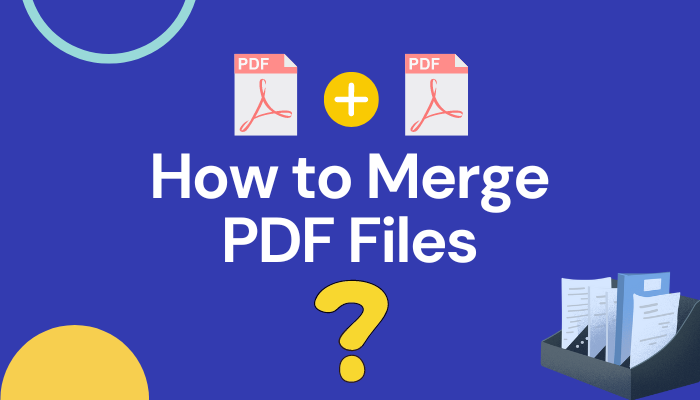
❓How to merge PDF files in a simple way?
Based on the above questions, this article provides three solutions, respectively, with the help of WorkinTool PDF Converter, Sejda PDF and WPS.
They have their own characteristics, we can choose according to their own needs.
☺️But I especially recommend WorkinTool PDF Converter, because it has exciting advantages:
📌Multi-Format Support
📌High Quality Conversion
📌Powerful Editing Functions
📌Annotation and editing
📌Easy-to-Use Interface
📌Efficient and Stable Performance
🙋♀️Now, let’s start reading!

Do you need to convert PDF?Do you want to find a suitable free PDF converter? This article provides you with four useful software through investigation and analysis. Among them, WorkinTool PDF Converter is highly respected for its easy-to-use and excellent performance, including:
🪄Comprehensive format conversion support.
🪄High-quality conversion results.
🪄Simple and Easy-to-Use Interface.
🪄Efficient Conversion Speed.
🪄Rich Additional Functions.
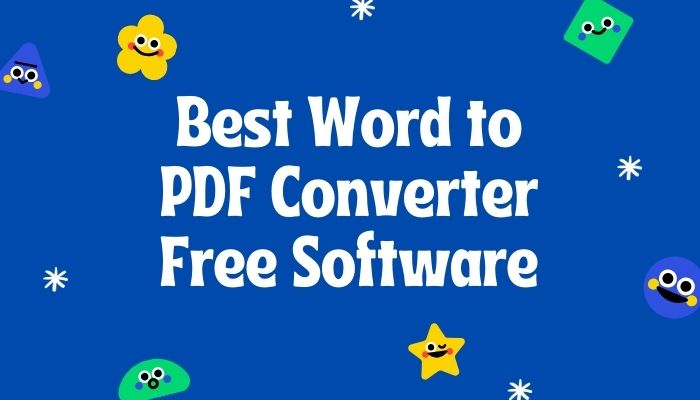
PDF and Word are both widely used formats. In most cases, we always need to convert Word to PDF. if you want to know what tools can convert PDF to editable Word documents, just take a look at today’s article. After careful screening and feature comparison, we will recommend you three of the best word to pdf converter free in 2024, including:
📌Top 1: WorkinTool PDF Converter
📌Top 2: Soda PDF
📌Top 3: WPS PDF Tools
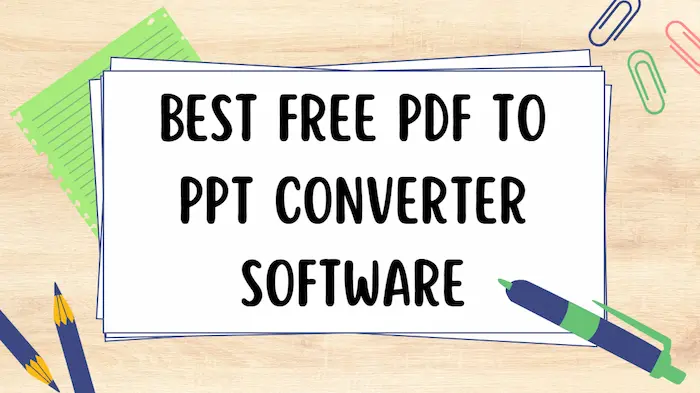
Microsoft PowerPoint and PDF are now two crucial elements that almost everyone is familiar with in the workplace or at school. Therefore, it becomes quite common to convert a PDF file to a PowerPoint presentation. Are there any quick ways to complete your conversion? Yes. You can achieve this goal with the help of an offline converter. Please follow this blog to find out three best FREE PDF to PPT converter software in 2023, including WorkinTool, Adobe Acrobat DC and Soda PDF. You can choose any of them to assist your work after reading this article.
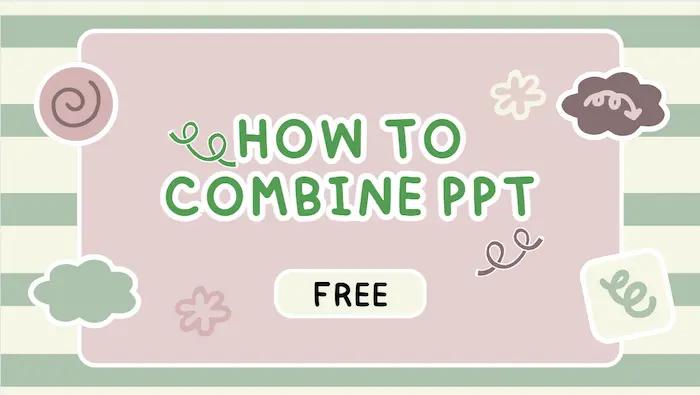
This is a three-way guide on how to combine PPT files, including copying and pasting slides, reusing slides, PPT to PDF conversion. We provide a simply copy-and-paste method to add slides from other presentations to the original PPT file. We also introduce how to merge slides via Reuse Slides and Insert from Object features within Microsoft PowerPoint platform. Apart from them, there is a solution by uttering WorkinTool PDF converter to combine PPT files into PDF.
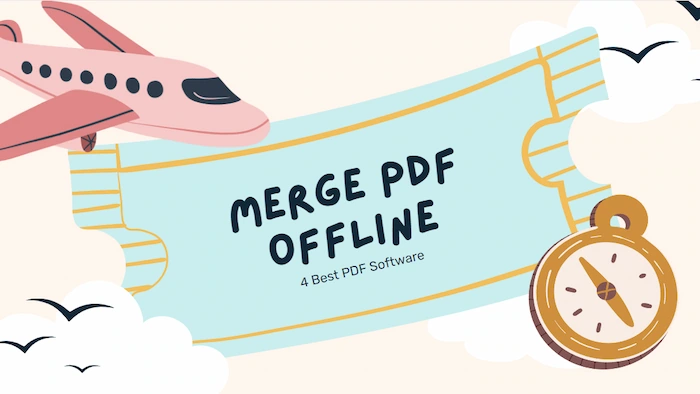
Merging PDF offline is to download PDF software for combining PDF. It is necessary for work and study to merge PDF quickly and well on the desktop. Therefore, this article mainly introduces four desktop PDF processing software to merge PDF, you can choose your own PDF combiner to merge PDF offline directly and smoothly.
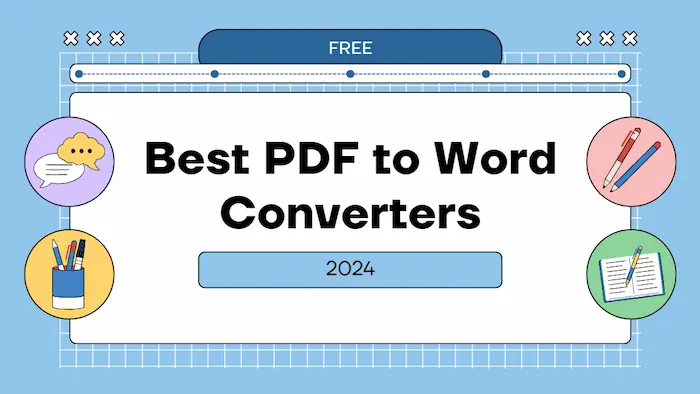
PDFs are widely used in business and daily lives. Of course, Word is another one. Normally everybody would edit the content in Word before converting it to PDF format. But what if you want to converse about the process, which is turning the PDF back into an editable Word document? After comparing PDF tools from the internet, we present you the four best PDF to Word converters.
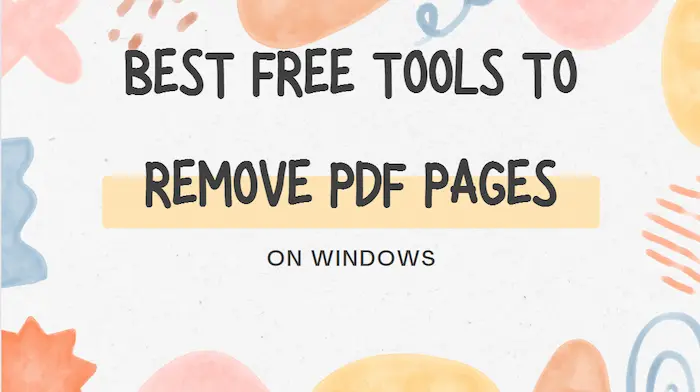
PDF, a commonly used file in the workplace or at school, is usually non-editable as Microsoft Word by nature. Therefore, deleting pages from PDF can sometimes be a pain in the neck without a proper desktop tool. So here in this blog, we will present you with the four best free tools to remove PDF pages on Windows in 2023, including WorkinTool, Sejda PDF, PDF Candy, and Soda PDF. You can make your choice after knowing the specific information gained from our research.
