How to Edit a Raw Image: 4 Simple and Effective Ways
💡Raw images are highly valued for their high fidelity and adjustability. However, the complexity of editing them can often be intimidating, leading some to accidentally ruin what could have been excellent work. 📣Below, we reveal the secrets to editing raw images, helping you elevate the quality of your creations.
📌Computer-based: Image Converter
📌Online: BeFunky, PhotoKit
👀Now, read on and get hands-on to experience them yourself!
How to Edit a Raw Image: 4 Simple and Effective Ways
Mastering the skill of editing raw images is essential in photographic post-processing. Raw formats preserve all the original data captured by the camera sensor, providing a wealth of material for later creative work. So, how to edit a raw image❔Don’t worry! Next, we’ll share four simple and effective editing ways to help you get started easily and make your photos stunning in no time❕
✨ Introduction to Raw Format Images
As the name suggests, raw embodies its “raw, unprocessed” nature. As an image format, it records all the original data captured by the camera sensor. Unlike the common JPEG format, raw does not compress or process the data, preserving more color information, a wider dynamic range, and abundant details.
🔸 Uncompressed Nature: Raw files tend to be larger because they retain all original data intact without any loss, ensuring information integrity.
🔸 Records Original Data: It captures the light intensity and color information received by the sensor, providing vast adjustment space for post-processing to meet diverse creative needs.
🔸 Essentially a Data Packet: Raw is not a true image format but more like a data packet, requiring specialized software for decoding to display as a normal image.
🔎 Ways to Edit Raw Images
✅ Image Converter
A feature-rich and powerful image processing software that supports converting between various image formats, as well as tasks like watermark removal, background replacement, photo restoration, and AI painting. It’s user-friendly, offers batch processing capabilities, and is simple to operate.
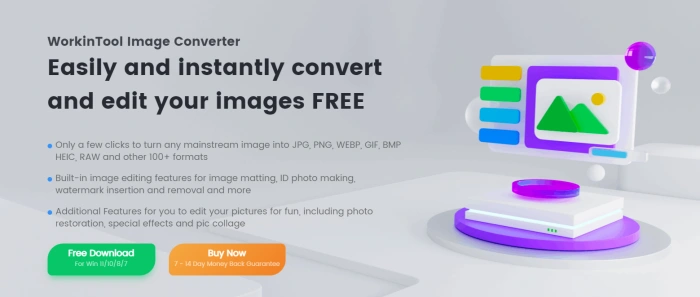
📝Editing Steps:
1, Click on [Edit Images] under the “Picture Toolbox” section on the left to enter the image editing interface.

2, Add the target image and perform basic operations like rotation and mirroring, or adjust nine dimensions as needed to meet diverse requirements.
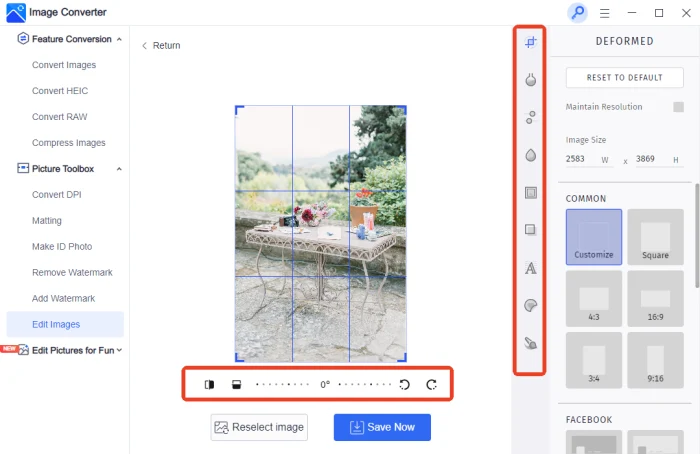
3, Preview the effect in real-time during editing, and press “Save Now” to export and use once satisfied.
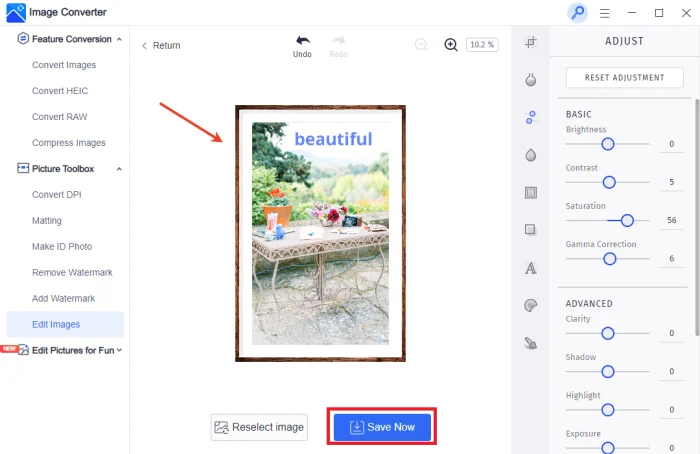
✅ BeFunky
An online creative platform integrating photo editing, graphic design, and collage creation, supporting raw image processing and offering tools from basic adjustments to artistic transformations. Although some features require paid unlocking, the free version suffices for basic needs.
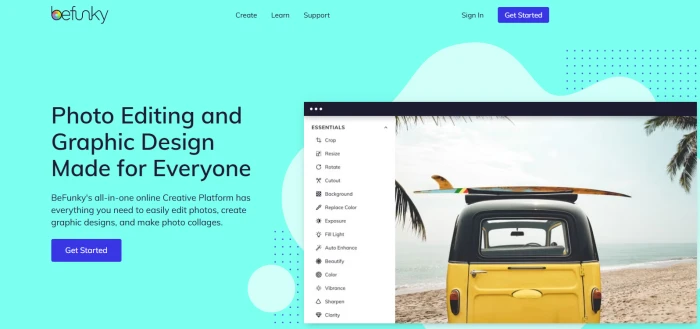
📝Editing Steps:
1, Visit the official website, click on “Photo Editor” under the “Create” module, and then press “Open” to import the target file.
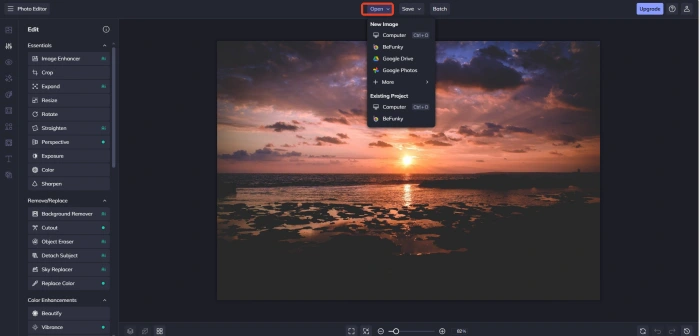
2, Perform cropping, rotation, and other operations in the “Edit” panel, or select filters in “Artsy” and apply them, with real-time effect preview.
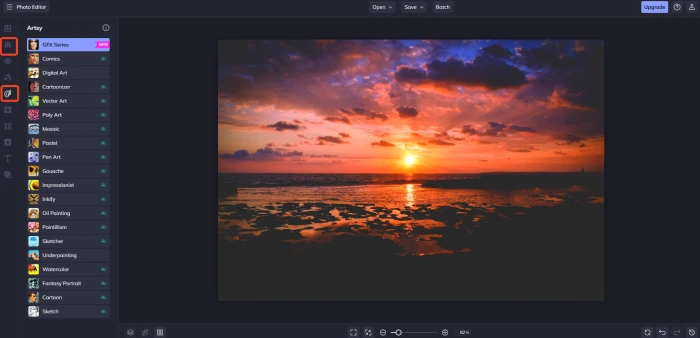
3, Press “Ctrl+S” when satisfied, set the format and quality, and save. Sharing on social platforms is also supported.
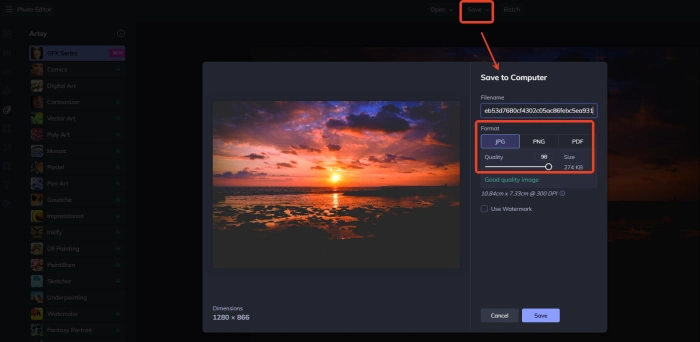
✅ PhotoKit
An AI-based online image editor offering various practical tools for processing raw images, catering to diverse needs from basic color adjustment to creative design. It’s suitable for photographers, designers, and general users for quick image optimization.
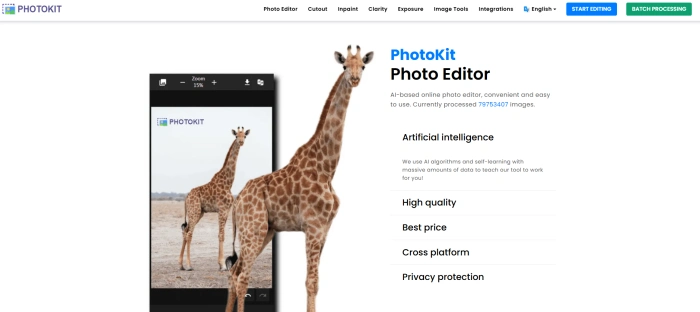
📝Editing Steps:
1, Click on “START EDITING” in the top right corner, and press “Open Photo” on the redirected interface to import a single image.
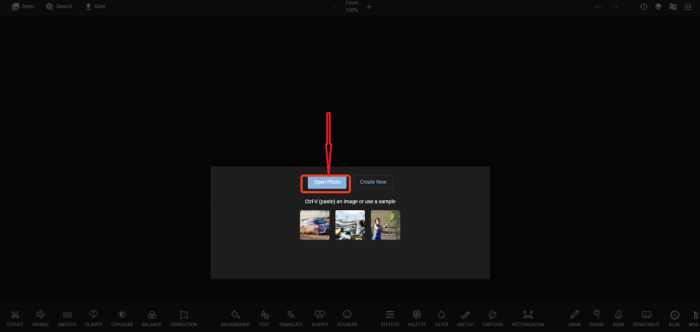
2, Choose from tools like INPAINT, TEXT, DRAW at the bottom of the interface, and press “Apply” to view the effect.
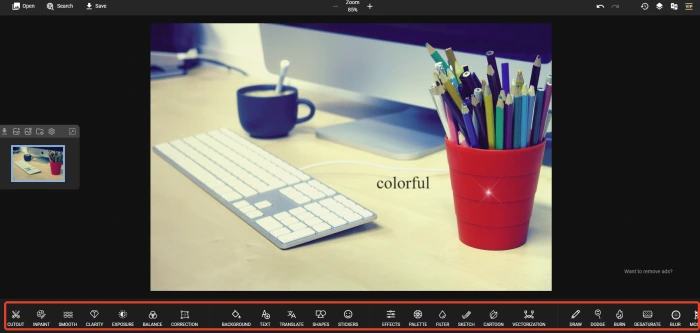
3, Click “Save” in the top left corner after editing, select the output format, and adjust the image quality as desired.
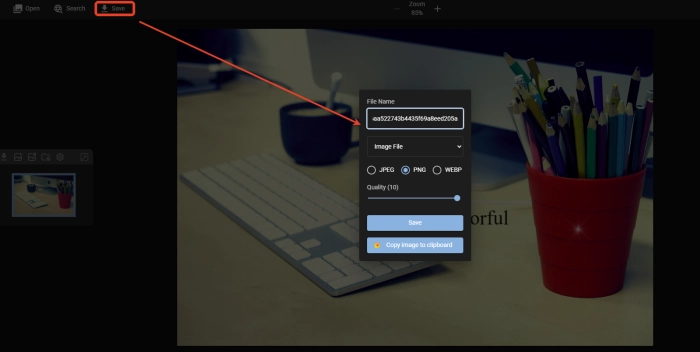
🌈 Application Scenarios of Raw Images
| 🎈Overviews | 📍Details |
| ◽ Commercial Photography | Product shots demand precise color reproduction. Raw ensures no detail loss during later adjustments, meeting brands’ high-quality demands, enhancing product display, and boosting market competitiveness. |
| ◽ Portrait Retouching | Skin texture processing relies on delicate color transitions. Raw’s 16-bit color depth avoids color spots or discontinuities during color adjustment, making skin appear more natural and refined, elevating the artistic sense of portrait works. |
| ◽ News Photography | News events unfold rapidly. Raw facilitates quick exposure and color adjustments, ensuring photos accurately convey the scene’s atmosphere while preserving original information, meeting news authenticity and timeliness requirements, and documenting the pulse of the times. |
| ◽ Wildlife Photography | Capturing animals’ splendid moments, raw retains more details, facilitating later cropping and composition adjustments, with true color reproduction making fur and other details vivid, recording nature’s beauty and showcasing life’s vitality. |
| ◽ Landscape and Architectural Photography | In high-contrast scenes, raw’s dynamic range advantage simultaneously presents sky layers and ground shadow details, reducing HDR synthesis complexity, making works more visually striking, and showcasing the beauty of nature and architecture. |
| ◽ Archiving and Long-term Preservation | As a “digital negative,” raw files can be stored long-term and re-edited anytime, adapting to future technological upgrades (e.g., higher-resolution displays), ensuring image material durability and leaving more possibilities for creation. |
✍ Conclusion
Editing is the key to unlocking the full potential of raw images. 📢By mastering the relevant techniques, you can bring out the best in your photos and give them new life. While editing raw images can be challenging, the right ways can turn it into an enjoyable and rewarding experience, allowing you to create stunning masterpieces. 👍Here, I particularly recommend Image Converter for its clean and intuitive interface, convenient and efficient operation, and versatile features. 💪Start your exciting editing journey with it❗




