Method Sharing: How to Password Protect PDF Files
📢PDF files are widely used in various scenarios due to their cross-platform compatibility and stability of content presentation. ⭐However, with the increased ease of information sharing, the security of PDF files is also facing challenges, the PDF file password protection has become an important means of document security. 🔎This article will introduce a variety of PDF encryption methods, including:
✅ Swift PDF Converter
✅ PDF24 Tools
✅ Sejda
✅ SpeedPDF
I believe the above methods can help readers easily grasp the PDF file encryption techniques to ensure your document security.🥳
Method Sharing: How to Password Protect PDF Files
How to Password Protect PDF Files? 👀In the increasingly frequent circulation of digital information today, PDF documents because of their cross-platform, fixed layout, and other characteristics, become an important carrier of business, education, and personal information sharing. 💡However, the popularity of PDF files also brings new challenges to information security, especially when it comes to sensitive information. 🔎In this article, we will provide you with a detailed introduction to several common PDF encryption tools and their methods of use. 🙋♀️Help you according to their own needs, choose the appropriate PDF encryption program to ensure document security.✨

👀PDF documents are divided into two main types of password protection features, which together build a multi-level security document defense:
1️⃣ Open Password: This is the most common encryption method, once set, the user must enter the correct password to open and view the PDF document content. This is like putting a lock on the document to prevent unauthorized access and ensure that only people with the password can read.
2️⃣ Permission password: also known as restriction password, which allows the document to be opened, but restricts the user’s access to certain operations, such as:
| 🔹 Copy Content | Prohibits users from copying the text or images in the document. |
| 🔹Print document | Prevents the user from printing the document to prevent the leakage of paper copies. |
| 🔹 Edit document | Prevent users from modifying the content of a document, adding comments, or filling out forms. |
| 🔹 Extract Pages | Prevent users from extracting individual pages or ranges of pages from a document. |
| 🔹Add/change comments and form fields | Restrict users from interacting with the document. |
1. Professional Encryption with Swift PDF Converter
🚩Swift PDF Converter is a multi-featured PDF processing software, that not only provides PDF conversion, editing, merging, splitting, and other functions but also document security excellence, to provide professional-level PDF encryption protection.
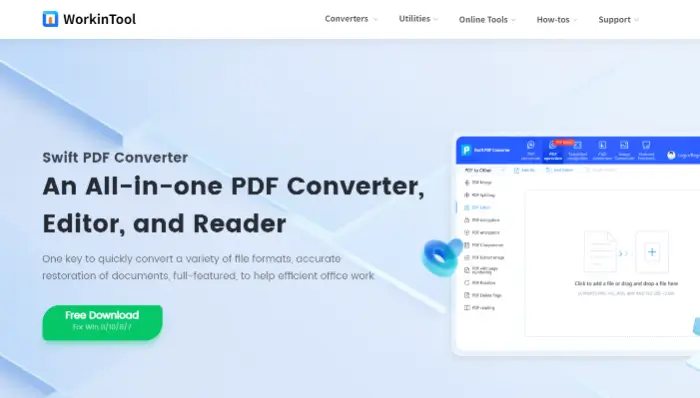
🔷Encryption steps:
Step 1: Download and install Swift PDF Converter.
Step 2: After starting the software, find “PDF manipulation” in the upper function bar, and then select “PDF encryption“.
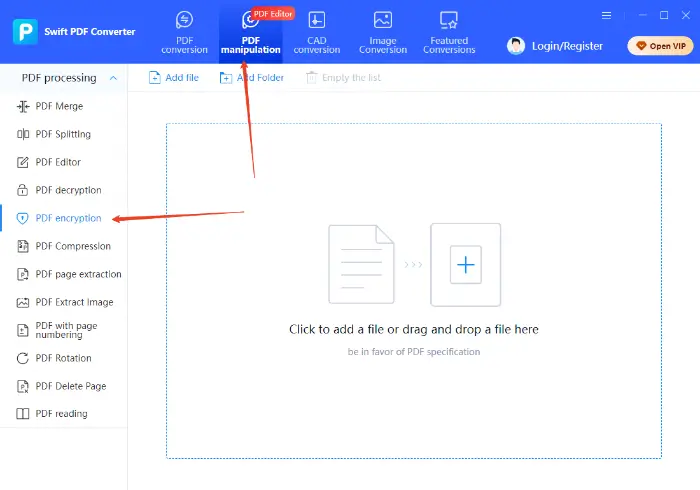
Step 3: Click “add a file” or directly drag and drop the PDF files you need to encrypt into the software interface.
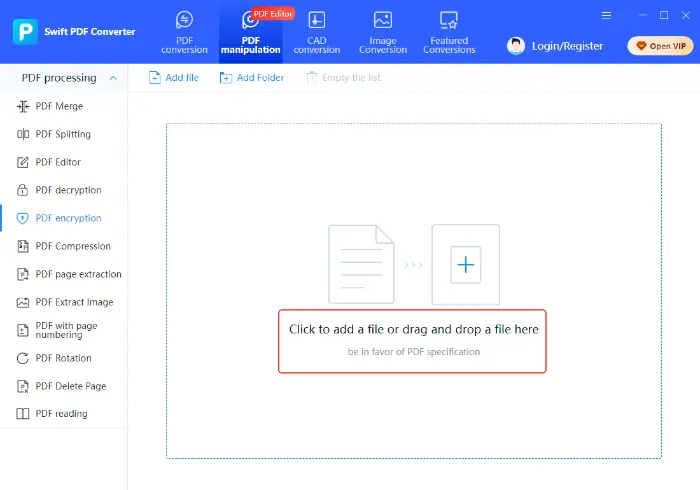
Step 4: Click “Processing“, in the pop-up window, and follow the prompts to enter the password you want to add to the file. Click on “recognize“, and the software will encrypt the PDF file saved as a new file, and save it in the device.
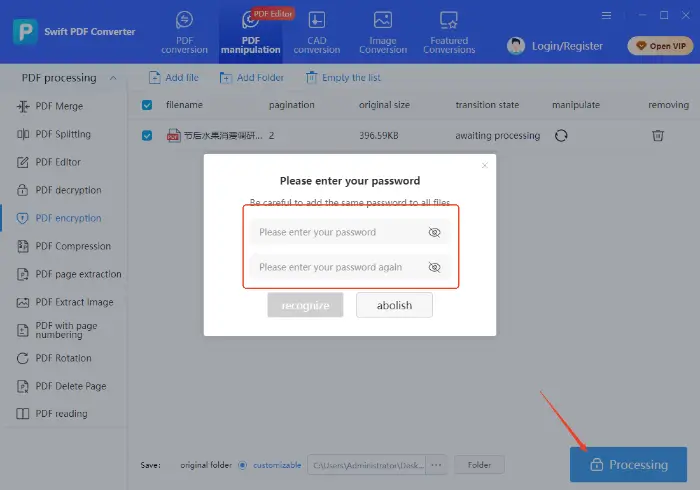
2. The use of PDF24 Tools to complete the encryption
🚩PDF24 Tools is a very popular online PDF processing tool, that supports file format conversion, merger and division, compression, OCR recognition, and encryption and decryption functions. ⌛No registration, easy to operate, and emphasizes the privacy and security of user files.
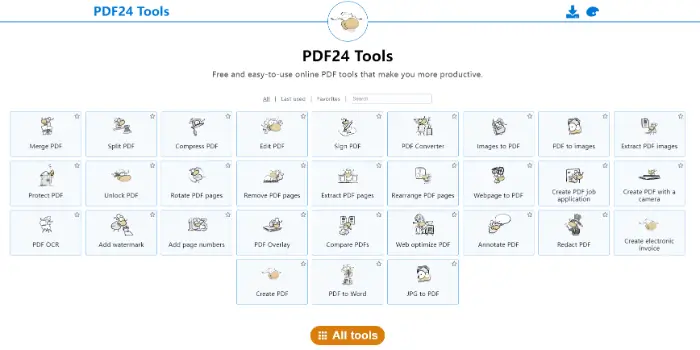
🔷Encryption steps:
Step 1: Open the online website, find the “Protect PDF” function, and click to enter.
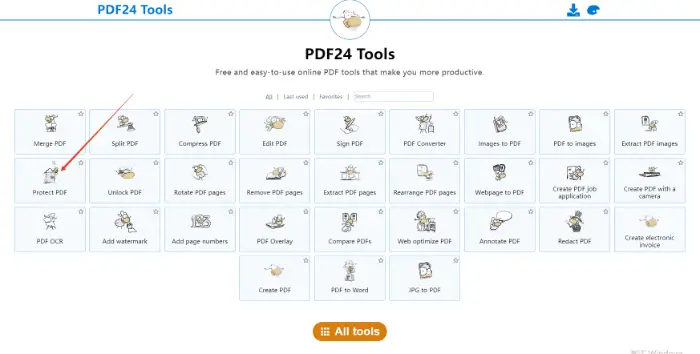
Step 2: Click on the page in the center of the “Choose files” button, from the device to select the PDF files that need to be encrypted.
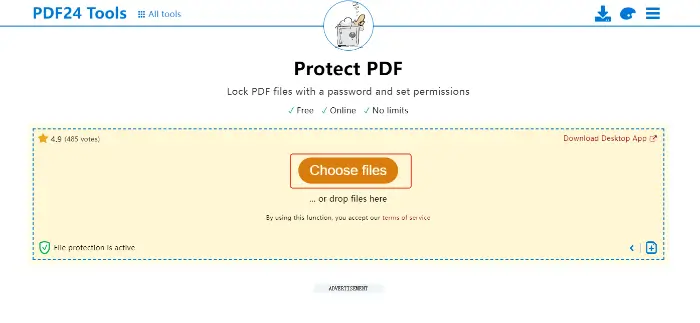
Step 3: Enter the password to open the PDF in the specified location, and set the relevant permissions.
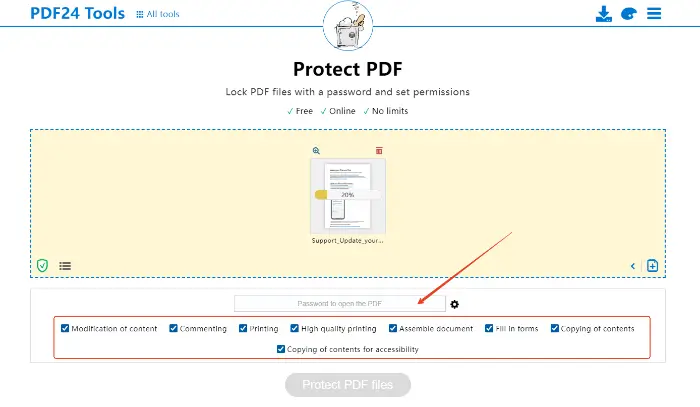
Step 4: After the completion of the settings, click “Protect PDF files“, PDF24 Tools will be an online PDF file encryption process.
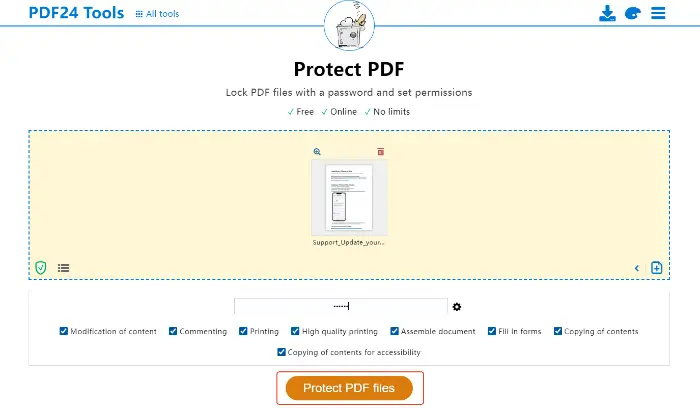
3. The use of Sejda convenient encryption
🚩Sejda is an online PDF processing tool to provides a variety of PDF operations, including encryption, decryption, split, merge, and so on. It is easy to operate, by setting a password to easily protect PDF documents. 🎈Whether individual users or corporate users can quickly complete the PDF encryption operation with Sejda!
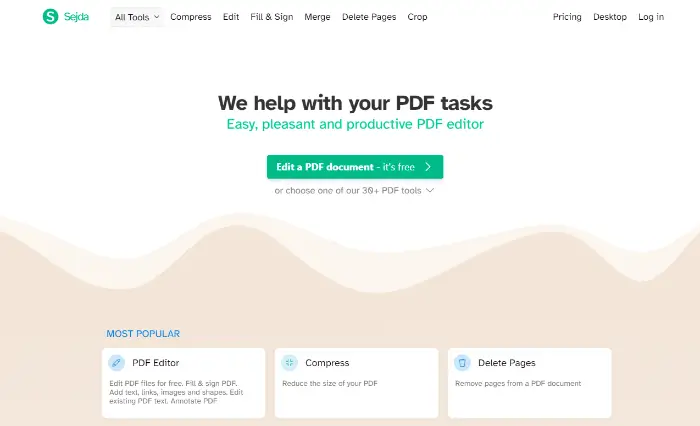
🔷Encryption steps:
Step 1: open the browser, and visit the official website of Sejda. On the site to find the “Protect” option, click to enter the encryption page.
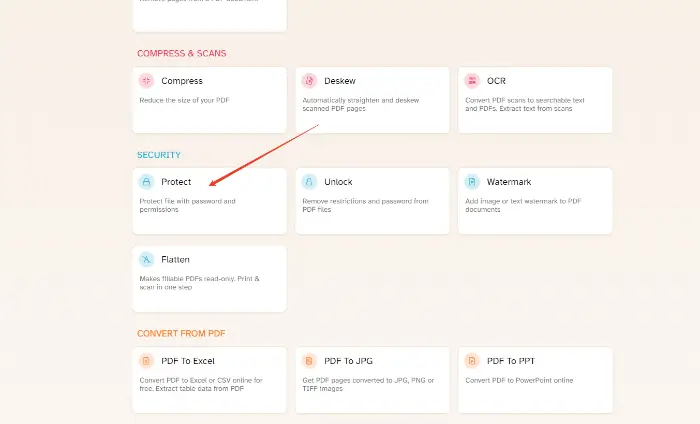
Step 2: Click on the “Upload PDF files” button, and upload the need to increase the density of PDF files.
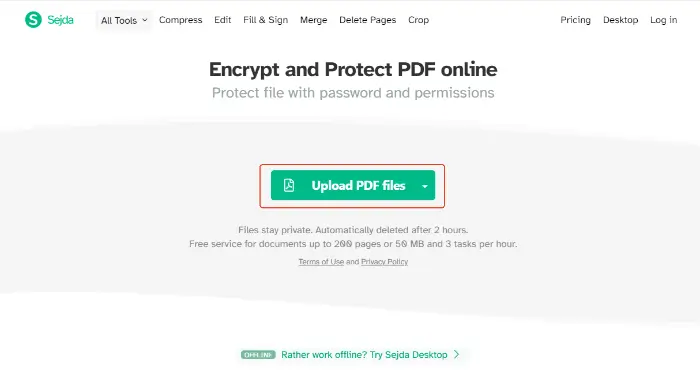
Step 3: On the encryption settings page, enter the password you want to set and confirm the password. You can also choose whether to restrict users from editing, printing, and copying PDF files.
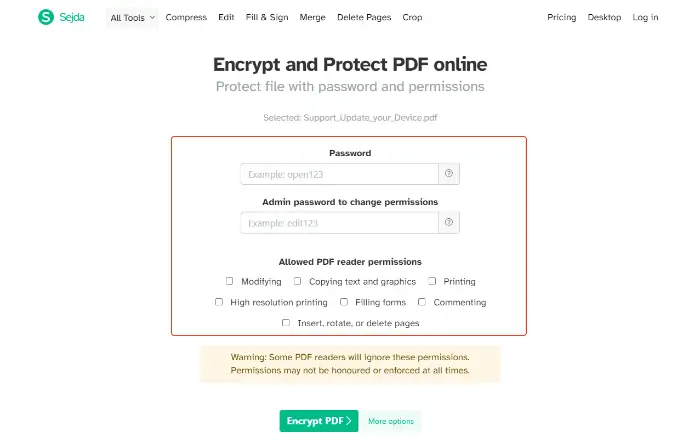
Step 4: After the settings are complete, click the “Encrypt PDF” button. Encryption is complete, click the “Download” button to encrypt the PDF file saved to the local computer.
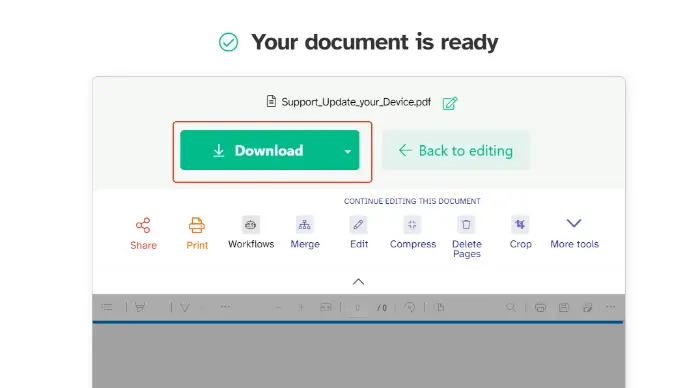
4. With the help of SpeedPDF for fast encryption
🚩SpeedPDF is another online platform to provides PDF processing services, and Sejda is similar, SpeedPDF also provides a convenient PDF encryption function, so that users can quickly add password protection for documents.
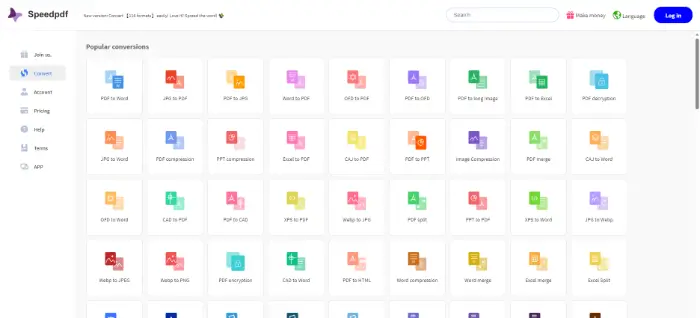
🔷Encryption steps:
Step 1: Enter the online website, and find the “PDF encryption” function on the function page.
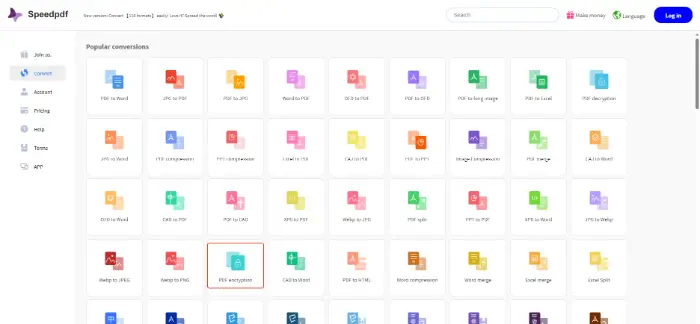
Step 2: Click on the corresponding function page, and upload the PDF file you want to encrypt.
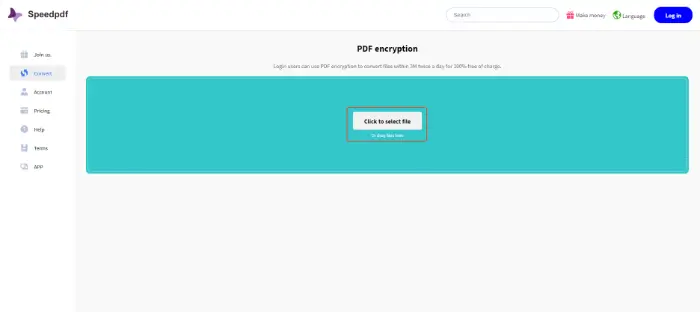
Step 3: Click “Pending“, enter the password of the file in the pop-up window, and click “PDF encryption“.
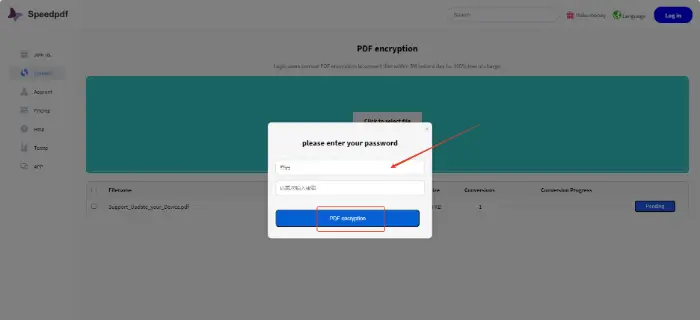
Notes on PDF encryption
1️⃣ Encryption method selection:
|
2️⃣ Password setting and management:
|
3️⃣ Encrypted document use:
|
Through the above methods, I believe we have a clear “How to Password Protect PDF Files“. 🔮Whether with the help of professional software such as Swift PDF Converter or online tools PDF24 Tools, Sejda, or SpeedPDF, can add a security barrier for PDF files. ⭕In the operation, pay attention to the choice of encryption, password settings, and management, as well as the use of encrypted documents, so that as far as possible protect the information security of PDF documents.



