How Do You Password Protect a PDF | 4 Practical Methods to Try
💥In this era of information overload, are your digital assets truly secure? 👀When important contracts, sensitive financial reports, and personal privacy information circulate in PDF form, security risks lurk in the shadows. Password-protecting PDF files is a vital step in safeguarding your information. 🔔This article will explore the secrets of PDF encryption and share four practical methods to help you easily lock down your files.
📌Software – Swift PDF Converter
📌Websites – PDF.am, PDF24 Tools, CleverPDF
🌈Now, dive in to discover more and see these methods in action for yourself!
How Do You Password Protect a PDF | 4 Practical Methods to Try
In the realms of office work and learning, PDF files play a crucial role in transmitting and preserving information. However, lurking beneath the surface are significant information security risks. 📢Just think about it: if your painstakingly crafted academic report gets plagiarized, or your company’s core financial data falls into the hands of competitors, the consequences could be devastating! 🔒Password-protecting PDF files is not just urgent—it’s essential. So, how do you password protect a PDF❓Actually, it’s simpler than you might think. Keep reading to find out!
🔎 Why Password Protect a PDF❔
🔹 Protect Privacy Information
| Many PDF files contain sensitive personal information, such as ID numbers, bank accounts, and medical records. Password protection effectively blocks unauthorized access and keeps your privacy secure. |
🔹 Ensure Commercial Confidentiality
| Documents like business contracts, financial reports, and R&D materials are highly confidential. If leaked, they can cause significant losses. Password protection helps prevent these files from being stolen by competitors or irrelevant personnel during transmission or storage. |
🔹 Prevent File Tampering
| Tampering with PDF files can distort or mislead information. Password protection restricts access and prevents unauthorized users from editing or modifying the content, ensuring the integrity of the files. |
🔹 Meet Compliance Requirements
| Industries such as finance, healthcare, and law have strict regulations regarding document confidentiality and integrity. Password-protecting PDF files is a key measure to meet these requirements and mitigate risks. |
🔑 Practical Methods for Password Protecting a PDF
✅ Swift PDF Converter
A versatile PDF conversion tool that supports converting PDFs to and from Word, Excel, PPT, CAD, images, and more. It also includes features like translation and compression to enhance productivity.
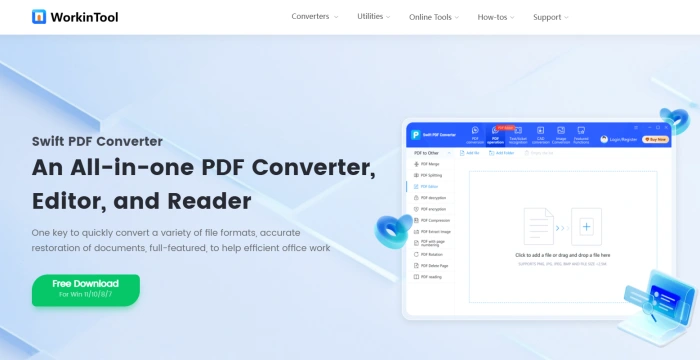
◾ Step 1, Click “PDF Manipulation” at the top and select “PDF Encryption” on the left.
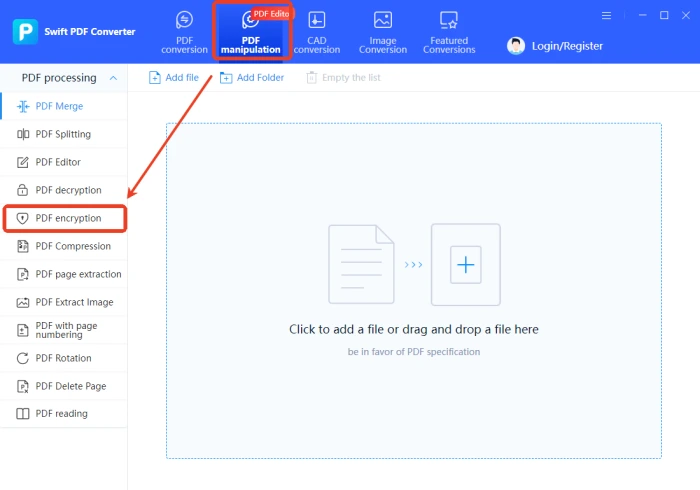
◾ Step 2, Add one or more PDF files as needed, then click “Processing” at the bottom.
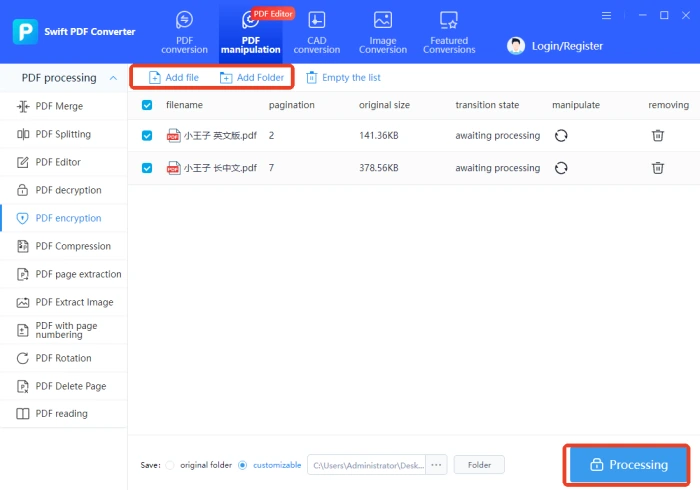
◾ Step 3, Enter the password twice in the pop-up window to ensure accuracy. Enable password display for verification if needed.
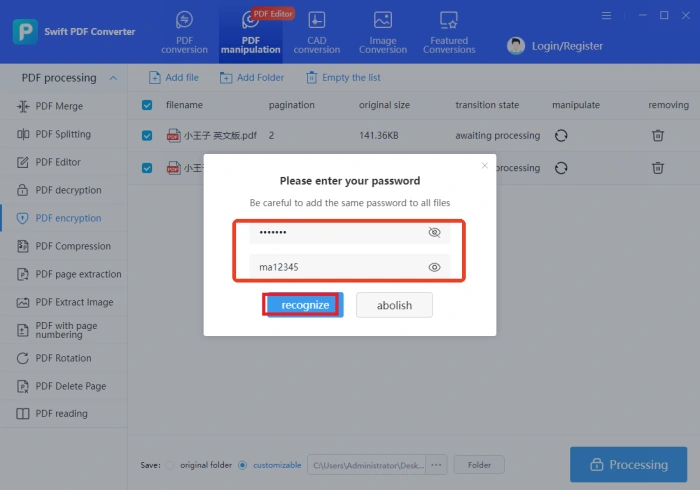
◾ Step 4, Confirm and click “Recognize.” Once “Processing Completed” appears, the encryption is done.
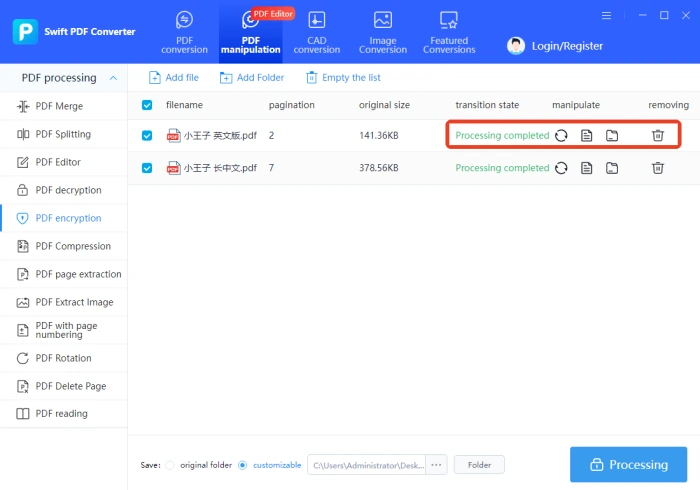
✅ PDF. am
An all-in-one online PDF processing platform with six modules covering merging, splitting, organizing, compressing, editing, converting, and more. Files are automatically deleted after 3 hours to ensure security.
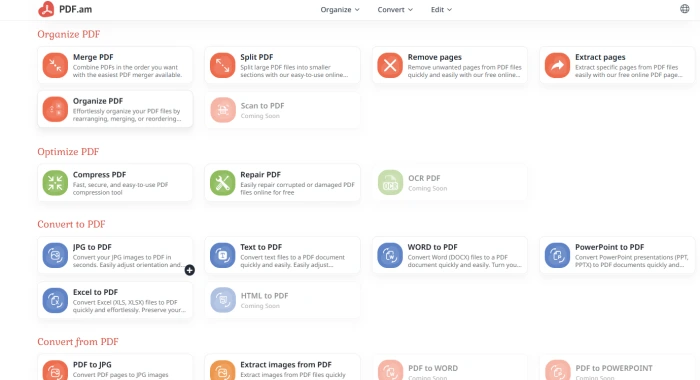
◾ Step 1, Scroll to the bottom and select “Protect PDF” in the “PDF Security” module.
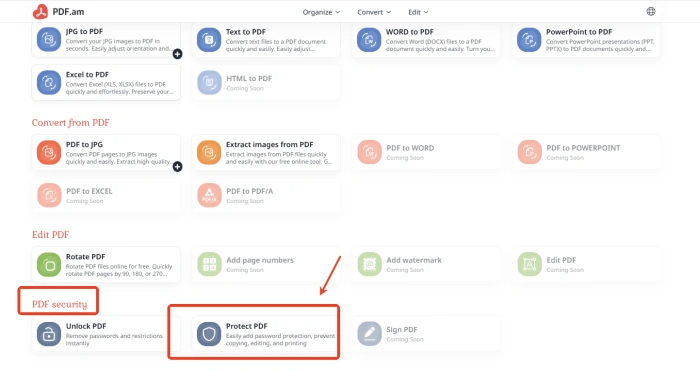
◾ Step 2, Click “Browse and Upload Files” to add one or more PDF files (up to 50MB).
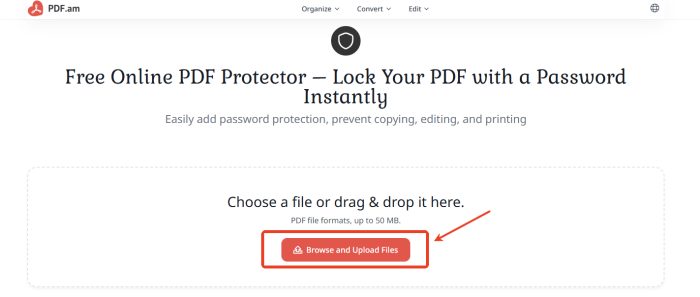
◾ Step 3, Enter the password twice on the right side and click “Protect PDF.” Download and check after completion.
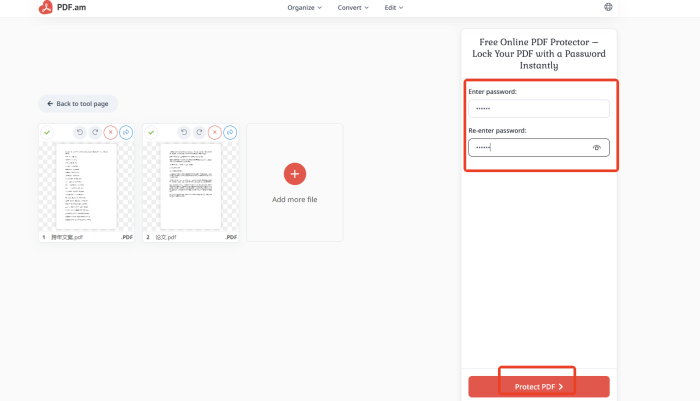
✅ PDF24 Tools
A comprehensive PDF processing website with over 80 tools for conversion, editing, reading, merging, compression, OCR, signing, and more. Developed by a German company, it handles all your daily PDF needs.
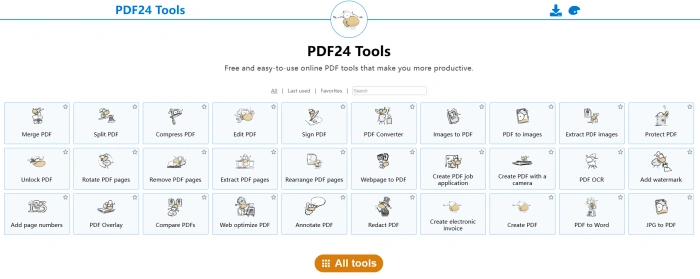
◾ Step 1, Enter the “Protect PDF” interface and add PDF files (multiple files allowed).
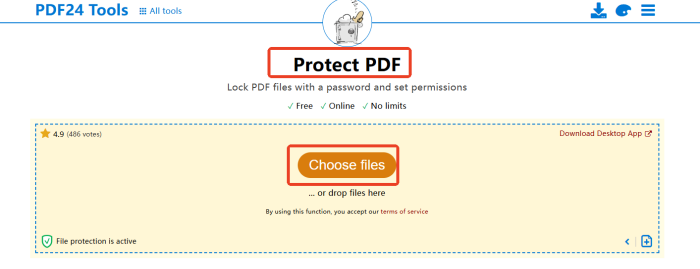
◾ Step 2, Enter the password at the bottom and click the settings icon to adjust permissions.
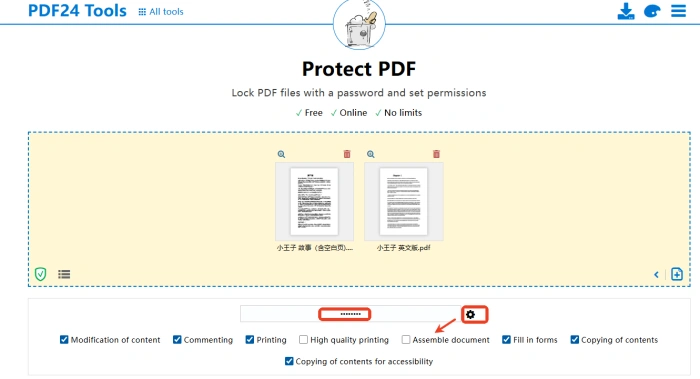
◾ Step 3, Click “Protect PDF files” to complete the process. Encrypted files can be downloaded or deleted.
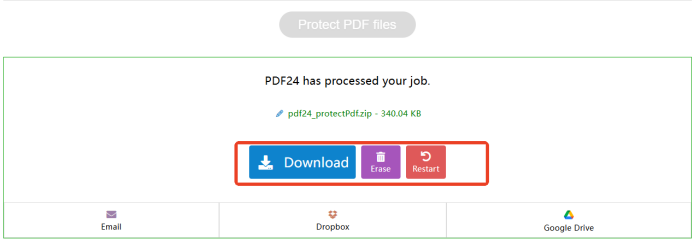
✅ CleverPDF
An online PDF processing platform with over 40 tools, a user-friendly interface, and multi-language support (including Chinese). It ensures privacy and meets the needs of users worldwide.
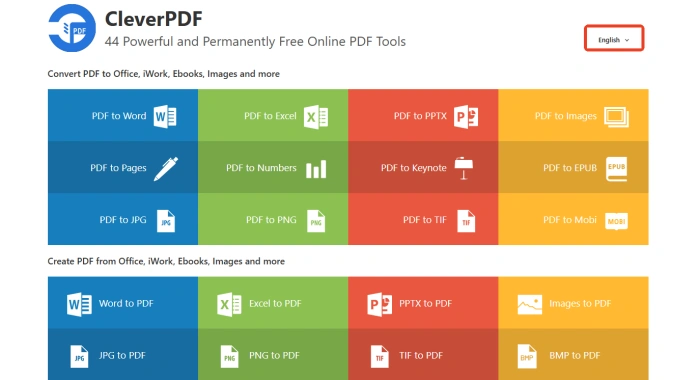
◾ Step 1, Click “Encrypt PDF” under “Other Free Online PDF Utility Tools.”
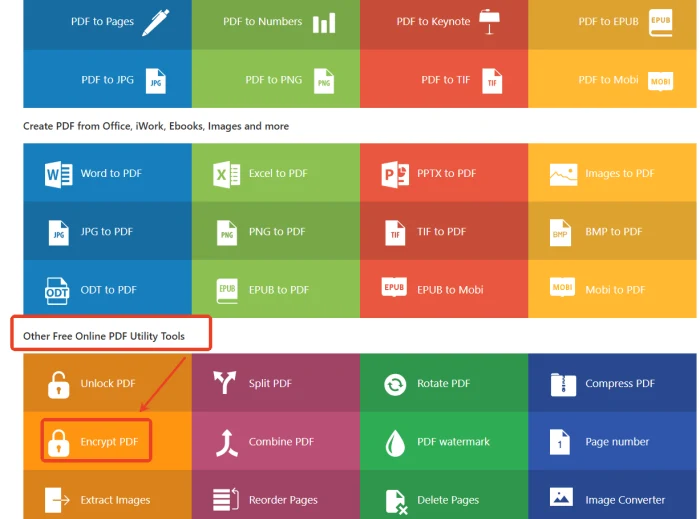
◾ Step 2, Select and import a single PDF file. Set copy/print permissions if needed.
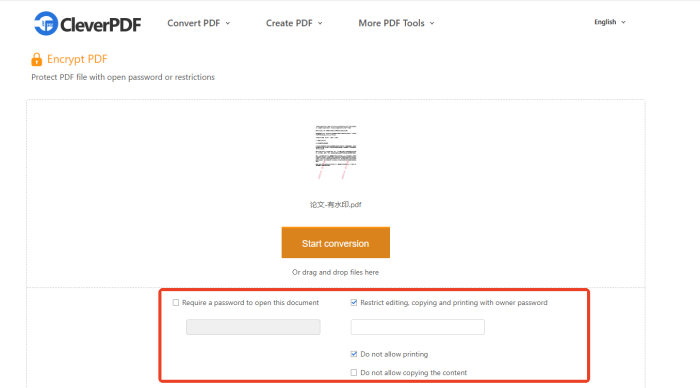
◾ Step 3, Enter the password and click “Start Conversion.” Download and check after completion.
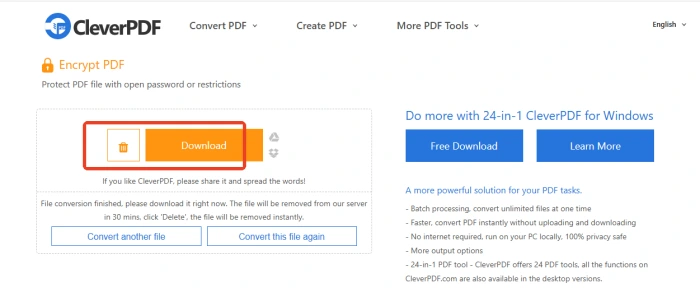
📝 Notes for Password Protecting a PDF
⭕ Use Strong Passwords: Strong passwords are essential. They should include a mix of uppercase and lowercase letters, numbers, and special characters, and be at least 8 characters long. Avoid obvious choices like birthdays or simple words.
⭕ Keep Passwords Secure: Once you’ve set a password, keep it safe. If you forget it, you might not be able to access your file. Store passwords in a secure place, like a password manager or encrypted notes app.
⭕ Backup Files: Before you password-protect your files, make a backup of the originals. This way, if anything goes wrong during the process, you can easily restore them and avoid losing or damaging your files.
⭕ Test Password Protection: After setting a password, try opening the file to make sure the protection works. If you find any issues, reset the password right away to ensure your file stays secure.
⭕ Update Passwords Regularly: For added security, change your passwords regularly, especially for files with sensitive information. This helps prevent unauthorized access and keeps your data safe.
🤔 FAQs for Password Protecting a PDF
|
🎈 Questions
|
💡 Answers
|
| ◽ What if I forget the password? | The password is set by the user, so it’s crucial to keep it secure.If you forget it, you might need to regenerate the file or contact the file creator to get the password. |
| ◽ Does encrypting the file affect the reading experience? | Encrypting a file only adds a password verification step. The content display remains the same as the original, so fonts, layouts, and image quality are unaffected. The reading experience stays smooth. |
| ◽ Can I encrypt only certain pages of a PDF? | Most tools currently only support encrypting the entire file, not individual pages. If you need different access levels, consider splitting the file or using digital rights management technology. |
| ◽ Can encrypted files be printed or shared? | If a “print password” is set, you’ll need to enter it to print. Otherwise, printing is allowed by default. When sharing, the recipient will need the password to open the file. |
| ◽ Does encrypting the file increase its size? | Encrypting a file adds a security layer but usually doesn’t significantly increase its size (typically less than a 1% increase). The impact on storage and transmission is minimal. |
✨ Conclusion
Password-protecting PDF files is a key step in safeguarding your information. When choosing how to encrypt your files, it’s important to think about what you need and how you’ll use the file. Remembering and keeping your password safe is crucial—you don’t want to lock yourself out of your own files! 👏This article has covered four practical methods to help you get started. 👍Personally, I find Swift PDF Converter to be the best option. It has a user-friendly interface, operates smoothly, and can handle a variety of tasks, making it a great tool for managing your PDF files.


