How to Print a Password Protected PDF | 4 Decryption Tips
Password-protected PDF files in the protection of information security play an important role, 🎯but at the same time, also need to print or edit the document, which may inconvenience the user. 🧐In response to this problem, this article will explore four effective decryption techniques to help readers get rid of the password shackles, free access to, and print-protected PDF files. 👀They are:
🚩Swift PDF Converter
🚩WorkinTool PDF Password Remover
🚩PDF24 Tools
🚩CleverPDF
Mastering these techniques, you will be able to easily cope with all kinds of encrypted PDF files and efficiently complete your work tasks.🥳
How to Print a Password Protected PDF | 4 Decryption Tips
How to Print a Password Protected PDF?🧐 In our daily work and study, PDF files are widely used due to their cross-platform, fixed format, and other features. 🎯However, due to copyright protection, information security, or privacy needs, many PDF files are set up with password protection.👀
⌛This kind of protection is usually divided into two types: one is the open password, you need to enter the password to view the contents of the file; the other is the permission password, even if you can open the file, you will be restricted from printing, editing, copying and other operations.🔮 When encountering a set of permissions password PDF files, one of the most direct distresses is not being able to print.🙋♀️
The purpose of this article is to provide you with a solution to this problem of four effective decryption techniques to help you remove the password restrictions on PDF files, to achieve hassle-free printing.🎉

✅Decryption Techniques and Tools Explained
To print password-protected PDFs, the core step is to remove or bypass their password restrictions. 💡This is usually done through specialized software or online services. Below, we will introduce four tools with their own features and how to use them.✨
1️⃣Swift PDF Converter: All-in-One PDF Solution
Swift PDF Converter is a full-featured PDF processing software that not only provides PDF decryption functions, but also integrates PDF conversion, editing, merging, splitting, and other useful tools. The tool is easy to operate, friendly interface, suitable for a variety of users.✨
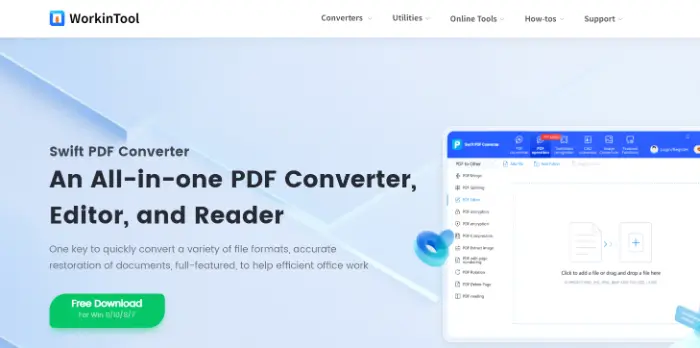
🔻Advantage:
|
🔻Steps to use:
Step 1: Go to the Swift PDF Converter official website to download and install the software.
Step 2: Open Swift PDF Converter, find and switch to the “PDF manipulation” tab in the software interface, and then select the “PDF decryption” function.
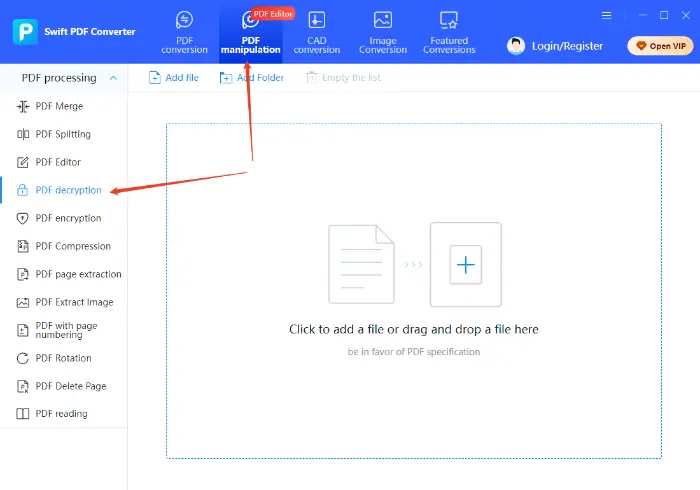
Step 3: Click “Add a file“, select the PDF file you need to decrypt, or directly drag and drop the file into the software interface.
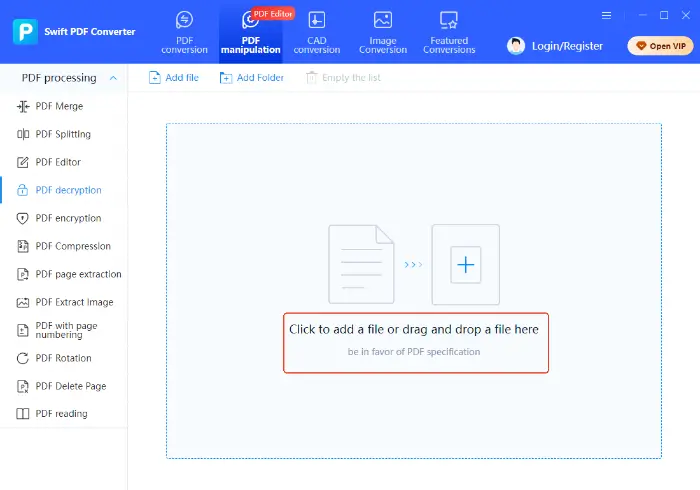
Step 4: In the pop-up window, enter the password to open the file.
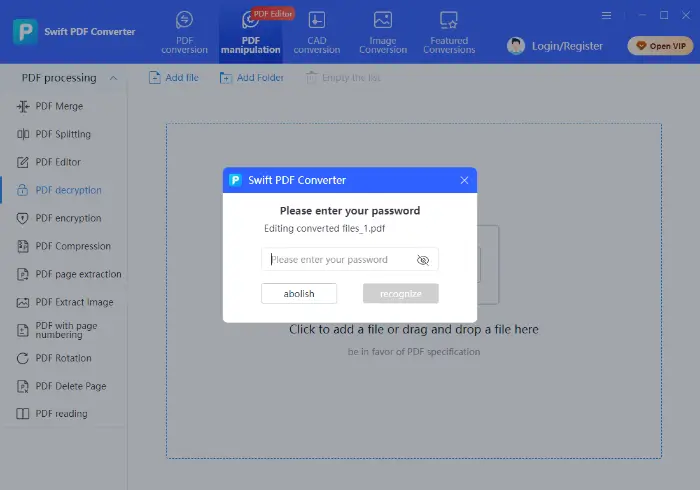
Step 5: As needed, you can click “Save” below the software to choose a suitable save path. Then, click “Processing” and wait for the software to complete the PDF decryption.
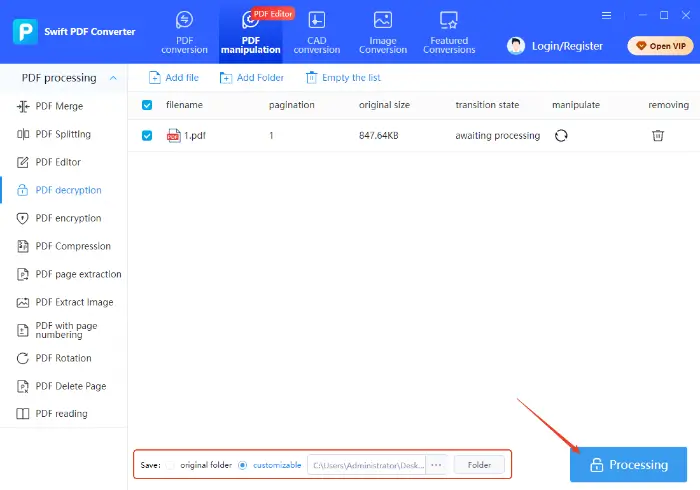
Step 6: After the decryption is complete, you can open the decrypted PDF file for normal printing operations.
2️⃣WorkinTool PDF Password Remover: Focus on password removal online tools
WorkinTool PDF Password Remover is an online tool specially designed to remove PDF passwords, whether it’s an open password or a permission password, it provides an effective solution.✨
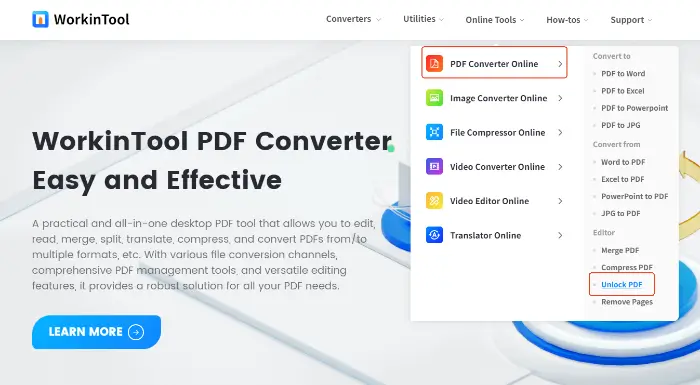
🔻Advantage:
|
🔻Steps to use:
Step 1: Enter the online website, you can see the upload button in the center of the website, click on it to select the file you need to process to upload.
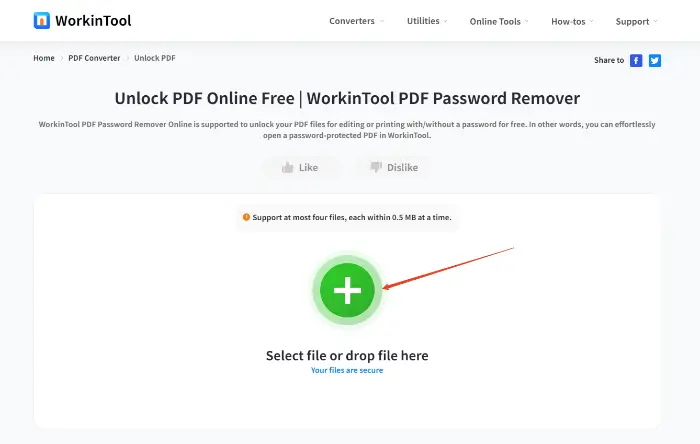
Step 2: After the encrypted file is successfully uploaded, a dialog box will pop up on the website where you need to enter the correct password to unlock the PDF.
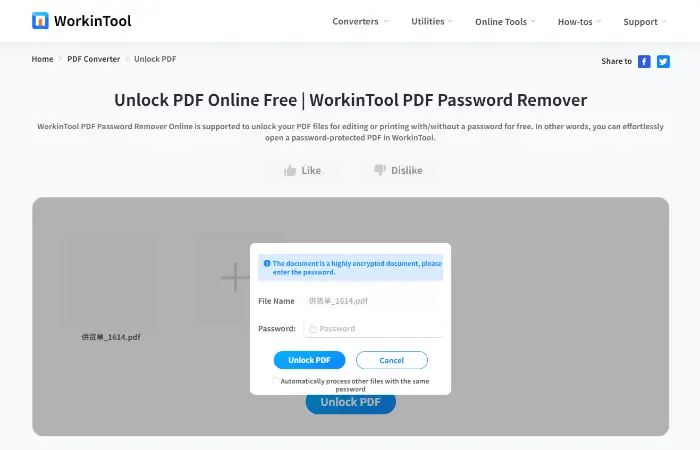
Step 3: Click “Unlock PDF“, and the website will remove the file password. Wait for the removal process to be complete, and then open the newly generated password-free PDF files; you can print freely.
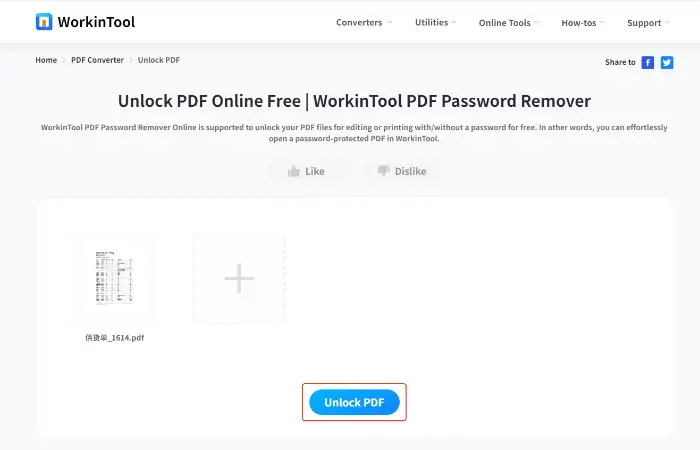
3️⃣PDF24 Tools: A powerful online toolset
PDF24 Tools is a powerful online PDF toolbox that provides merge, split, compress, convert, and many other PDF processing functions in addition to removing passwords.✨
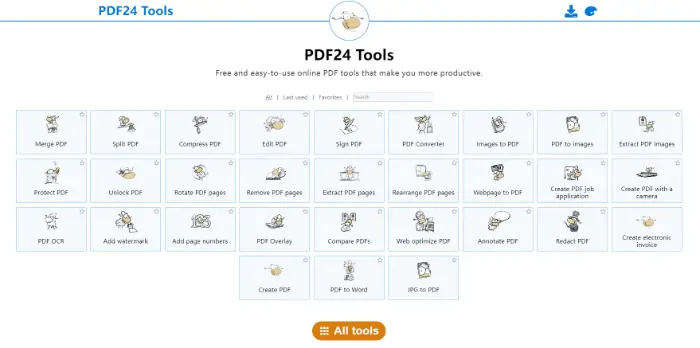
🔻Advantage:
|
🔻Steps to use:
Step 1: Enter the official URL of PDF24 Tools in your browser to enter the online toolbox page. Find the “Unlock PDF” tool in the toolbox page and click on it.
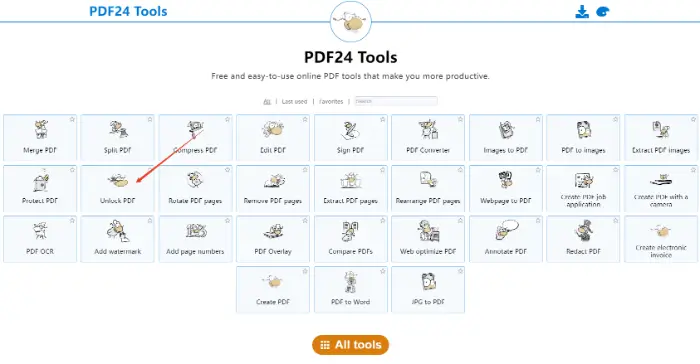
Step 2: Click the “Choose files” button on the page, and select the PDF files you need to decrypt from your computer for uploading.
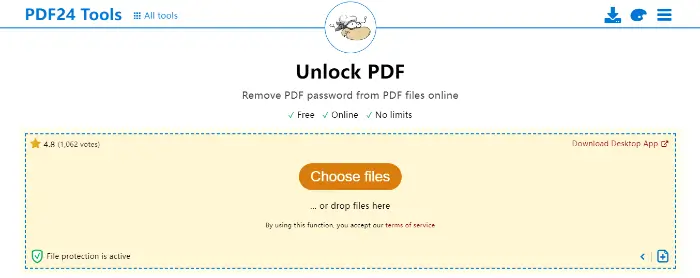
Step 3: If the PDF file is set with an open password, the system will prompt you to enter the password. Enter the correct password to proceed to the next step. Click “Unlock“, and PDF24 Tools will start to decrypt PDF files.
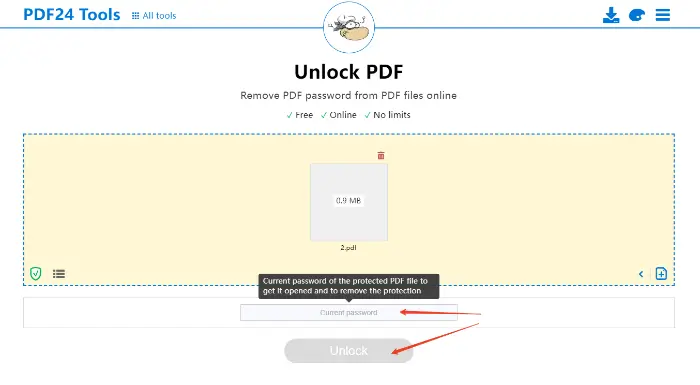
Step 4: After the unlocking is completed, the system will provide a download link, click to download the decrypted PDF file.
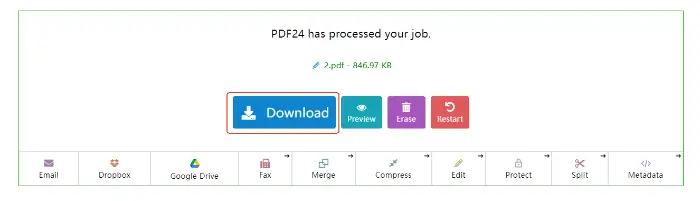
4️⃣CleverPDF: simple and efficient online PDF toolset
CleverPDF is also an online PDF processing tool that provides a variety of PDF-related services, including decryption, conversion, editing, and so on. 🔎Its decrypt PDF function is easy to operate, users just need to upload encrypted files and click Convert to remove password restrictions.😉 In addition, CleverPDF also supports batch processing, which can process multiple files at the same time.✨

🔻Advantage:
|
🔻Steps to use:
Step 1: After entering the website, find the “Unlock PDF” function in the function bar of the homepage.
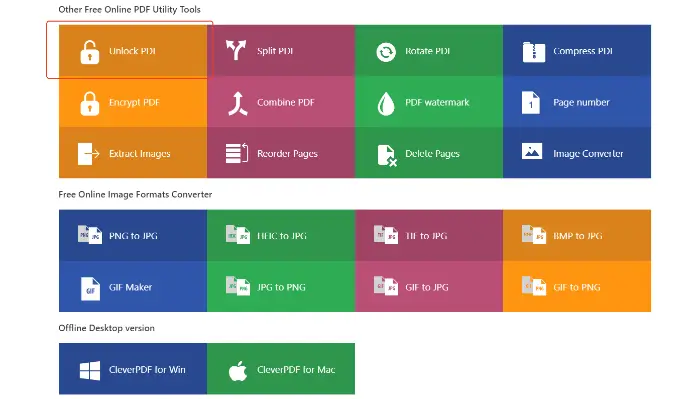
Step 2: Click the “Choose file” button on the page, select the PDF file you need to unlock from your computer.
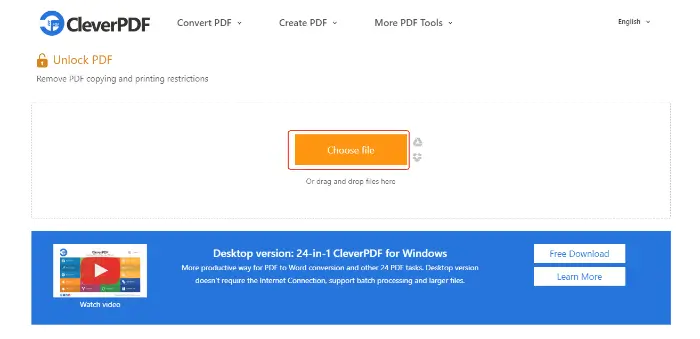
Step 3: After the upload is complete, if the website detects that the document is an encrypted file, you will be asked to enter your password in a specified location.
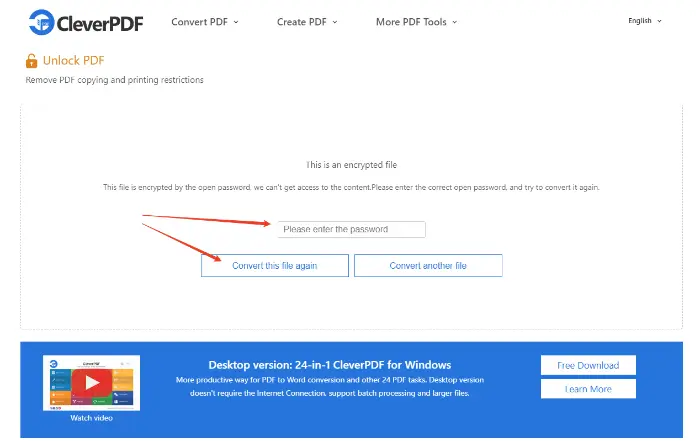
Step 4: Wait for the website to complete the decryption operation, click the “Download” button to save the file without a password, and then start printing.
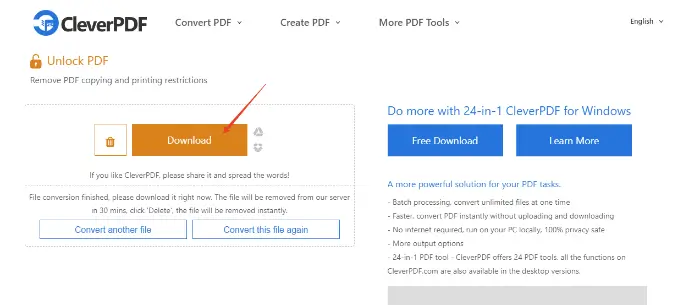
✅Reach a verdict
Dealing with password-protected PDF files that make printing impossible is not a difficult task. 📝By understanding the types of PDF passwords and utilizing professional PDF decryption tools, you can easily remove the permission restrictions and restore the full operability of the file so as to print freely.🥳
| 🔸Core Ideas | Failure to print is usually the result of permission passwords, and decryption is a critical step in removing these permission restrictions. |
| 🔸Methodological Diversity | Desktop software and online tools are two main decryption methods. Each of them has its own advantages and disadvantages, which can be selected according to individual needs. |
| 🔸Tool Selection | The text introduces the Swift PDF Converter, WorkinTool PDF Password Remover, PDF24 Tools, and CleverPDF are effective decryption tools. They are easy to operate, can help you quickly solve the problem. |
| 🔸Print Realization | After the decryption is complete, open the new unrestricted PDF file, and you can handle ordinary documents like printing operations. |
| 🔸Caveat | When using online tools, please pay attention to the privacy and security of your documents. Avoid uploading documents containing highly sensitive information. |
In summary, the master “How to Print a Password Protected PDF” is not complicated. 🥳The key is to identify the type of password, and with the help of professional tools, to lift access restrictions. 😊The use of this article introduces the decryption techniques and tools. 🎊You will no longer be restricted to PDF files that can not be printed, and worry about being restricted. 🔮You can more efficiently deal with your documents. Hope this article can provide you with valuable help.✨


