How to Split PDF Pages FREE Online/Offline | 5 Ways
Extracting pages from PDF can make file managing and locating the wanted part more manageable and faster. Hence, it is necessary to find a fix to how to split PDF pages online or offline for free. Luckily, this post explains 5 great PDF splitters to help you split PDF into multiple files or single pages online/offline.
😆 #1. WorkinTool PDF Converter Online (A 100% free and easy-to-use PDF cutter.)
🤩 #2. PDF2GO Online (Able to separate a 100 MB PDF file.)
🤗 #3. WorkinTool Offline (Enjoy unlimited times to divide PDF files.)
🧐 #4. Adobe Acrobat (Faster speed to split PDF pages.)
😘 #5. Preview (Free Mac default PDF page splitter.)
How to Split PDF Pages FREE Online/Offline | 5 Ways
When your PDF is too large to send out via Email, the best way is to split PDF into multiple files and send them individually. And there also are other situations in which we need to separate PDF pages, such as sharing specific PDF pages, printing part of PDFs, etc. However, it’s not easy to extract pages from PDF by ourselves. Hence, this post recommends 5 PDF splitters to solve how to split PDF pages free online/offline. And the methods with or without Adobe are also available in this article. Let’s read this article together.
| 🧐 Platforms | 🚀 Workable Ways |
| How to Separate Pages in PDF Free Online |
|
| How to Separate PDF Pages Free Offline |
|
How to Separate Pages in PDF Online for Free
💡 #1. Extract PDF with WorkinTool Online
If you want to split PDF pages online for free, the first choice is to use WorkinTool PDF Converter Online to make it without charge. WorkinTool PDF Converter Online is a web-based free PDF splitter, merger, and converter compatible with all devices. With WorkinTool online, you can easily split PDF into multiple files or individual pages while keeping the original formatting and quality.
Besides a PDF extractor, WorkinTool online can help you combine PDF pages, add blank pages, delete unwanted PDF pages, rotate PDFs, and more. All you want to know about editing PDF pages is in WorkinTool Online. However, it only supports uploading each PDF file within 0.5 MB. To enjoy unlimited page extraction, you need to upgrade to the Windows version Pro with cost-effective pricing.
📝 Guide to Making It Free with WorkinTool Online
- Step 1. Go to WorkinTool online page and find Split PDF in PDF File Operator.
- Step 2. Click the + button to upload your large PDF file to WorkinTool. Then enter the extracting page range in the box.
- Step 3. Once you have finished, tap the Convert icon to start splitting PDF. Lastly, touch the Download icon to save the split PDF on your device.
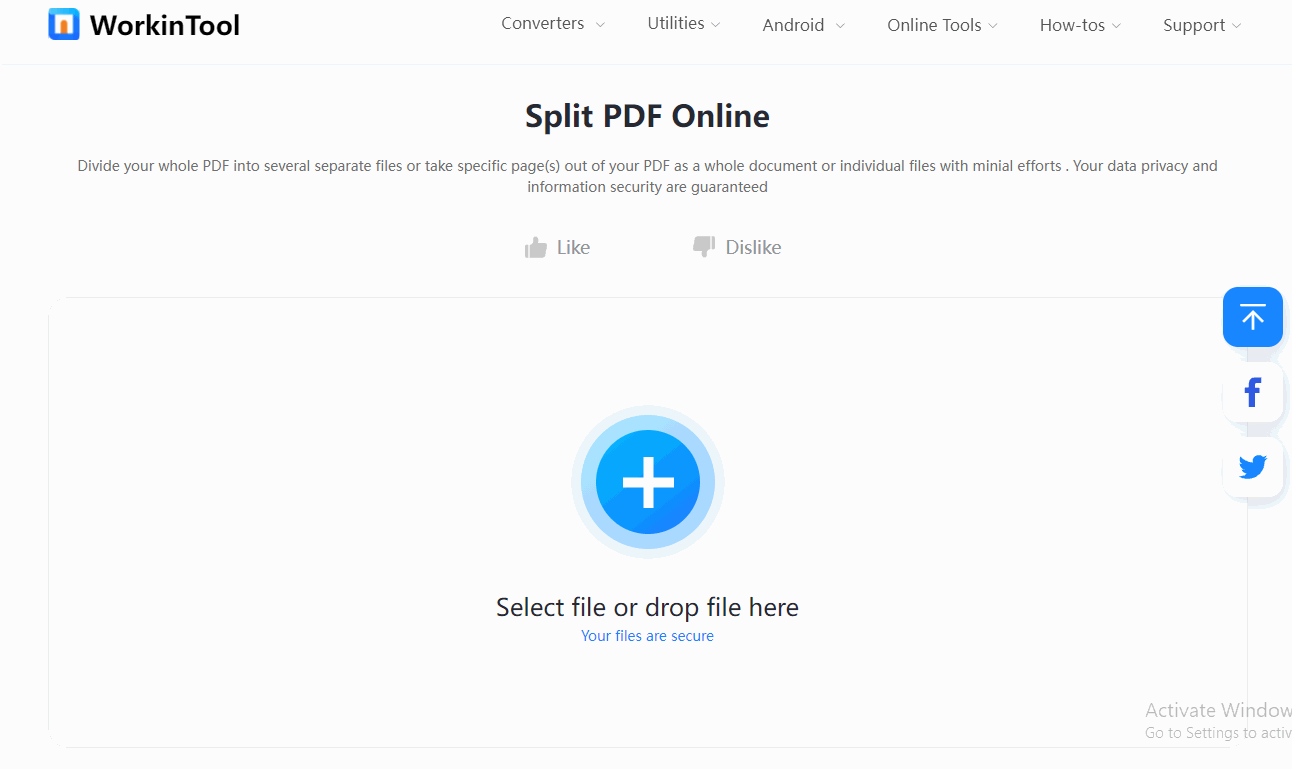
✨ The Verdict
| 🤩 Pros: | 🌚 Cons: |
|
|
💡 #2 Split PDF Free Online with PDF2GO
If you plan to extract PDF pages online for free, you have another option: PDF2GO. You might have seen the name before if you search for the best online PDF splitter on Google. Indeed, it is a reliable and comprehensive PDF tool that can solve all our basic PDF problems, including separating PDF pages. On PDF2GO, you can extract every page from PDF into single files with several clicks. Moreover, you can make a flexible PDF extraction by altering the optional split settings, such as split PDF every few pages, etc. However, in the free version, you can only finish PDF tasks in limited times within one day.
📝 How to Split PDF Pages in PDF2GO Online
- Step 1. Navigate to PDF2GO Split PDF online tool. Then insert your multi-page PDF file into PDF2GO.
- Step 2. [Split PDF into Multiple Files] Move to the page you want to divide from and touch the Split after button next to the page.
- [Extract Every Page from PDF] Or, you can one-click to extract each page as an individual file by tapping the Split All.
- Step 3. Click Save > Save as to start separating. At last, tap the Download button to download the extracted file to your device.
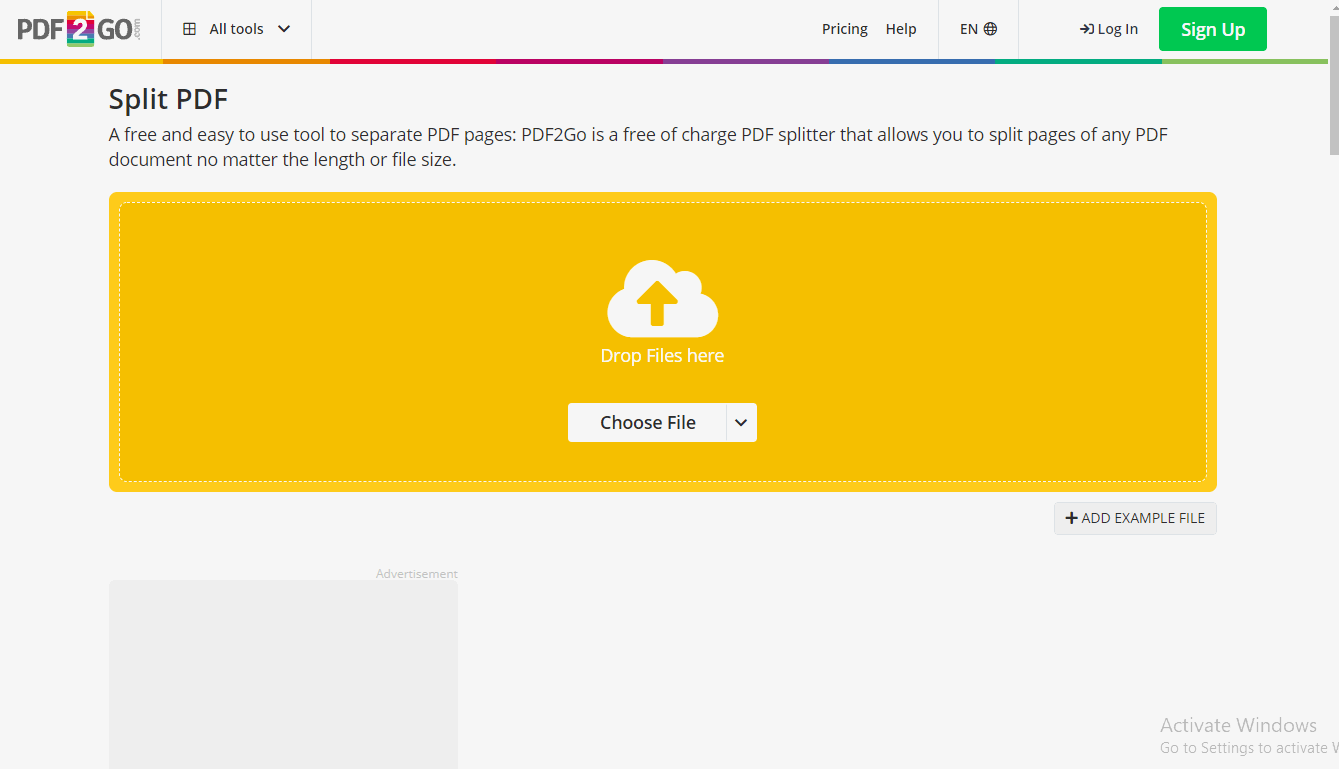
✨ The Verdict
| 🤩 Pros: | 🌚 Cons: |
|
|
How to Split PDF Pages Offline for Free
💡 #1. Cut PDF Pages Windows with WorkinTool
If you fear data leakage using online PDF cutters, you can try to use offline PDF splitters that only upload files locally. And among various offline tools, WorkinTool PDF Converter offline is on the recommendation top list for its fast speed, robust capabilities, and easy interface. With WorkinTool, you can easily split the selected pages from PDF or extract every PDF page with minimal effort. Moreover, you can rotate PDFs, merge PDF files, delete blank pages, add page numbers, and do more with WorkinTool offline.
| 📌 The Best PDF Page Splitter Offline – WorkinTool PDF Converter | |
|
 |
📝 Quick Tutorial to Do It with WorkinTool Offline
- Step 1. Upload PDF to WorkinTool.
- Download and open WorkinTool PDF Converter. And head to Tool Box > Split PDF to load your PDF document.
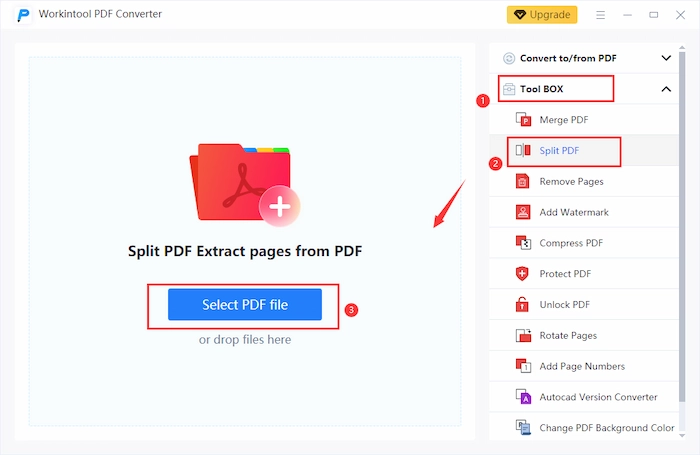
- Step 2. Extract PDF Pages.
- [Seperate Pages in Range] Enter the page range that you want to extract from PDF. Then uncheck the below split-every-page button.
- [Split Selected Pages into Single Files] If you want to separate the selected PDF pages into individual files, select the wanted pages and check the split-every-page button.
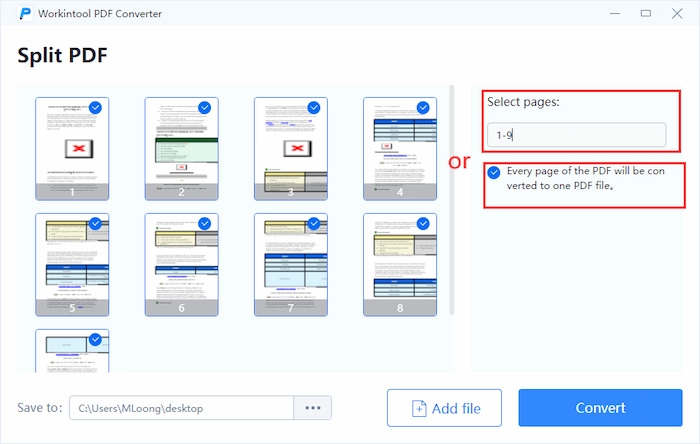
- Step 3. Save the Split PDF.
- Tap Convert to begin the process. Within seconds, you can get what you want.
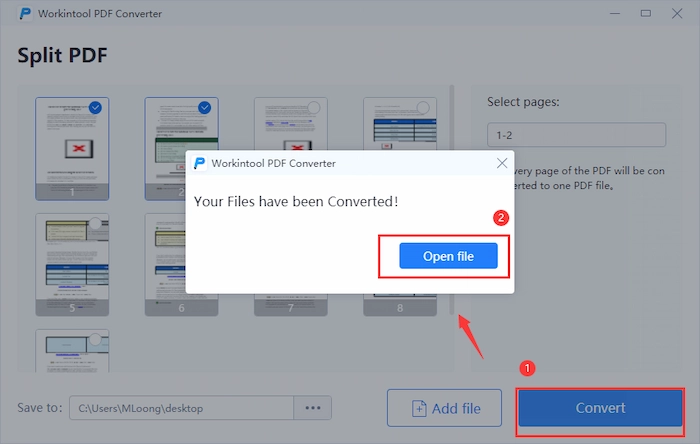
✨ The Verdict
| 🤩 Pros: | 🌚 Cons: |
|
|
💡 #2. Extract PDF on Mac in Adobe
If you want to extract PDF pages on Mac, Adobe Acrobat can make it easier and faster. With the Organize Pages tool, you can effortlessly split PDF into multiple files or single pages to your preference. Furthermore, you can make a custom extraction by selecting different split methods, including the Number of pages, File Size, and Top level bookmarks. Other than splitting pages, Adobe also allows you to add, delete and reorder pages on the go. However, the free trial is in a limited time. After 14 days, you need to pay a high subscription fee for the fully-functioned Adobe Pro.
📝 How to Separate PDF Pages in Adobe
- Step 1. Open your PDF file in Adobe. Then click the Organize Pages on the right sidebar. Optionally, you can go to the Tools center to find it as well.
- Step 2. Tap the Split button and then choose the preferred split way: Number of pages, File Size, or Top level bookmarks. Then click the blue Split button and press OK in the pop-up window to confirm.
- Step 3. Go to File > Save as to maintain the extracted PDF file.
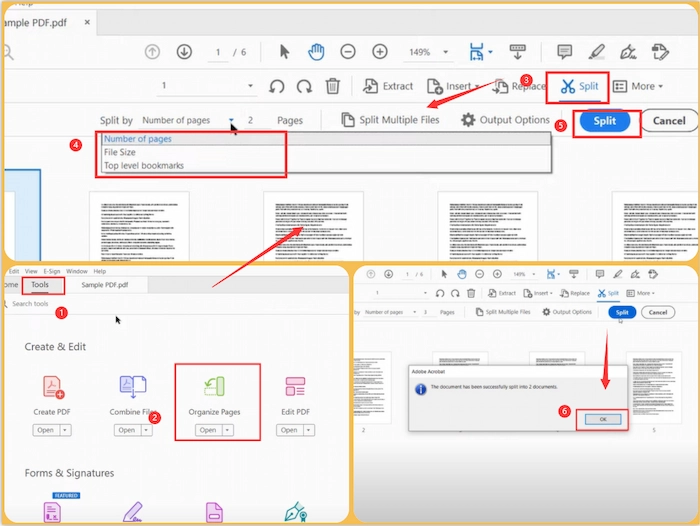
Reference to: Adobe Acrobat
✨ The Verdict
| 🤩 Pros: | 🌚 Cons: |
|
|
💡 #3. Divide PDF on Mac in Preview
Suppose you like to use Mac to process and divide your PDF documents. In this case, besides Adobe, you have another good choice – Preview. It is a free and easy-to-use Mac built-in PDF page splitter and editor. Never look down on the default Preview because it can meet all your basic PDF requirements, including splitting PDF. With Preview, you can quickly extract the selected PDF pages or the set PDF range from the entire PDF file within seconds.
📝 How to Split PDF Pages Mac in Preview
- Step 1. Open your PDF in Preview and then click File > Print.
- Step 2. In the Pages options, you can set the extracted page range or choose the Selected Page in Sidebar. Next, click Show Details.
- Step 3. Move to the bottom and tap PDF > Save as PDF to keep the changes.
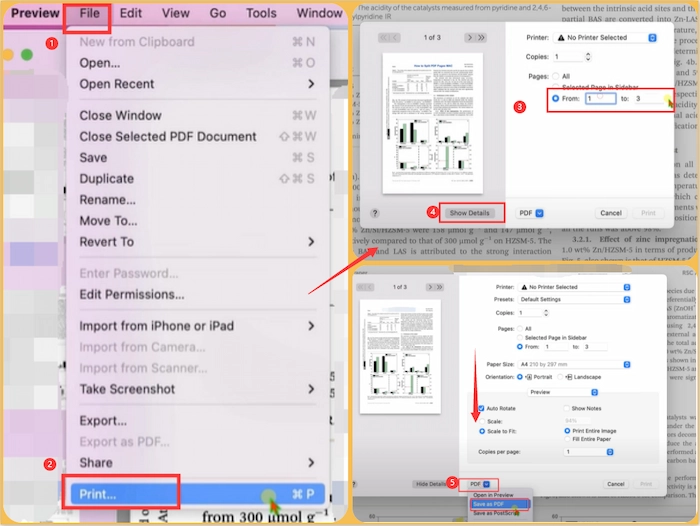
| ❓ Note: If you want to change the orientation of the PDF before extracting, just go to Print > Show Details > Orientation to make it. |
✨ The Verdict
| 🤩 Pros: | 🌚 Cons: |
|
|
FAQs – How to Split PDF Pages
💌 How do I separate pages in a PDF without Adobe?
Want to separate pages in a PDF without Adobe? Luckily, you can make it using the best Adobe Acrobat Alternative – WorkinTool PDF Converter offline. Let’s see how to perform it with WorkinTool offline.
- Firstly, click Tool Box > Split PDF to upload your PDF file to WorkinTool.
- Secondly, enter the page range you want to split from the PDF.
- Lastly, press the Convert button to get the split PDF pages in one file.
💌 How do you split a PDF page in half?
PDF2GO online can help you a lot in splitting PDF pages in half with several clicks. Let’s check it together.
- Firstly, head to PDF2GO Split PDF online tool to upload the PDF document.
- Secondly, click Save as and select Split PDF into equal parts in the Optional Settings.
- Lastly, touch the Save button to split PDF pages in half.
The Botton Line
Generally speaking, extracting pages from PDF can make file managing and locating the wanted part more manageable and faster. Hence, it’s necessary to find a fix to how to split PDF pages online or offline for free. Luckily, this post explains five excellent PDF separators that will greatly help you. Among them, WorkinTool PDF Converter offline is the most recommended for its faster speed, powerful capabilities, and cost-effective pricing. Just download it and take a free trial instantly!



