How to Add Page Numbers to a PDF for FREE
Unlike Microsoft Word documents, PDF files are naturally non-editable. Therefore, it is unlikely to write page numbers on them without a tool. So how can you add page numbers to a PDF on Windows? Today, we will discuss two effective ways to add page numbers to a PDF for FREE on Windows in 2022: use a desktop tool (WorkinTool PDF Converter) and an online converter (ToolRocket) to realize this goal. They both prove to be simple, convenient and practical. Please start your reading now.
How to Add Page Numbers to a PDF for FREE on Windows in 2024
Unlike Microsoft Word documents, PDF files are naturally non-editable. Therefore, it is unlikely to write page numbers on them without a tool. So how can you add page numbers to a PDF on Windows?
Well, lucky for you. Today, we will discuss two effective ways to add page numbers to a PDF for FREE on Windows in 2024:
- Use a Desktop Tool to Add Page Numbers to a PDF
- Use an Online Converter to Add Page Numbers to a PDF
They both prove to be simple, convenient and practical. Now, let’s begin our discussion.
Things to Know Before Page Number Addition
📝Why do you need to put page numbers on a PDF?
A PDF file without page numbers can be inconvenient for both its recipients and creators. For instance, when you finish your dissertation for your master’s degree, it will be a nightmare for your tutor and you if there are no page numbers in it. It will be hard for your tutor to specify the page containing the contents that need correction, while it will be time-consuming for you to pinpoint the specific page to correct.
Hence, it is essential to know how to add page numbers to a PDF for free on Windows. Please read on to learn it.
Use a Desktop Tool to Add Page Numbers to a PDF
There is no doubt that a handy offline tool will maximize your working efficiency. We are entirely aware that the options vary in the market, so here we would like to simplify your work by introducing you to a practical desktop tool–WorkinTool PDF Converter.
WorkinTool PDF Converter is a powerful and helpful all-in-one PDF converter that allows you to easily, instantly and safely insert page numbers into a PDF. Inspired by the lightweight concept, its designers endow it with an easy-to-use interface convenient enough for beginners to operate.
Additionally, you can decide which exact number to start from on the first page of your PDF file. Also, WorkinTool enables you to customize the font, size, format and position of the numbers. More importantly, WorkinTool is free to add page numbers if the uploaded single PDF file size is within 0.5 MB. If not, you need spend $10.95/Mon, $29.95/Year or $39.95/Lifetime.
| Convert from PDF | Convert to PDF | Edit PDF |
| PDF to Word | Word to PDF | PDF Splitting |
| PDF to Excel | Excel to PDF | PDF Merging |
| PDF to PPT | PNG to PDF | PDF Compression |
| PDF to JPG | JPG to PDF | Add Watermark to PDF |
| PDF to HTML | TIFF to PDF | PDF Encryption |
| PDF to TIFF | Image to PDF | Remove Password from PDF |
| PDF to DWG | DWG to PDF | PDF Page Rotation |
| PDF to PNG | PNG to PDF | Sign PDF |
📕How to create page numbers on a PDF through WokinTool PDF Converter?
1. Open WorkinTool PDF Converter and find Tool BOX > Add Page Numbers > upload your file.
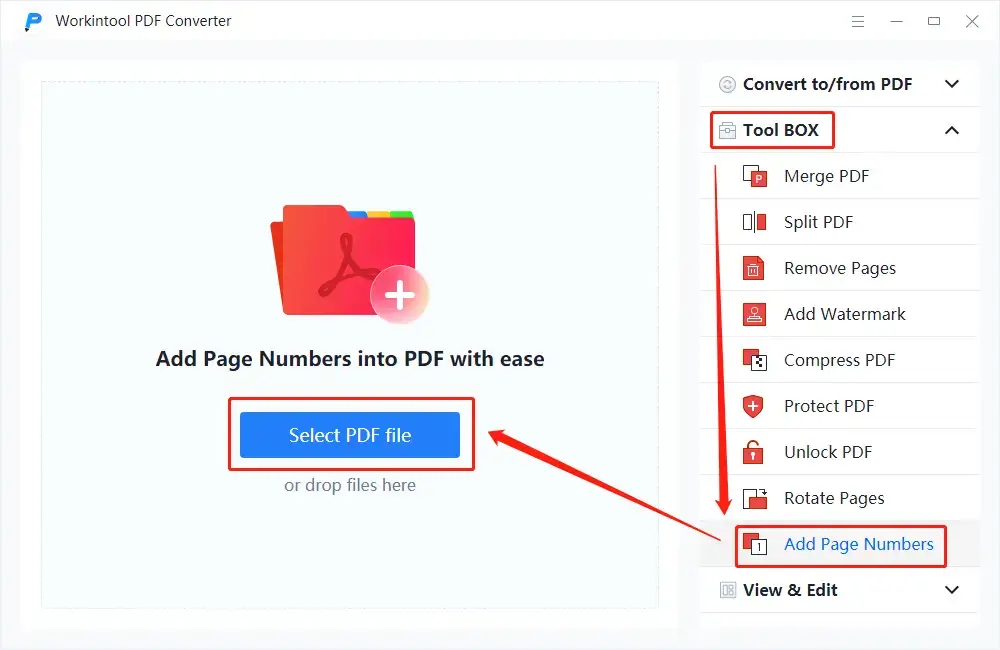
2. Put the number in the First Number section and then adjust the text, font, size and position as you like.
3. Change the save path as you want and then click Convert.
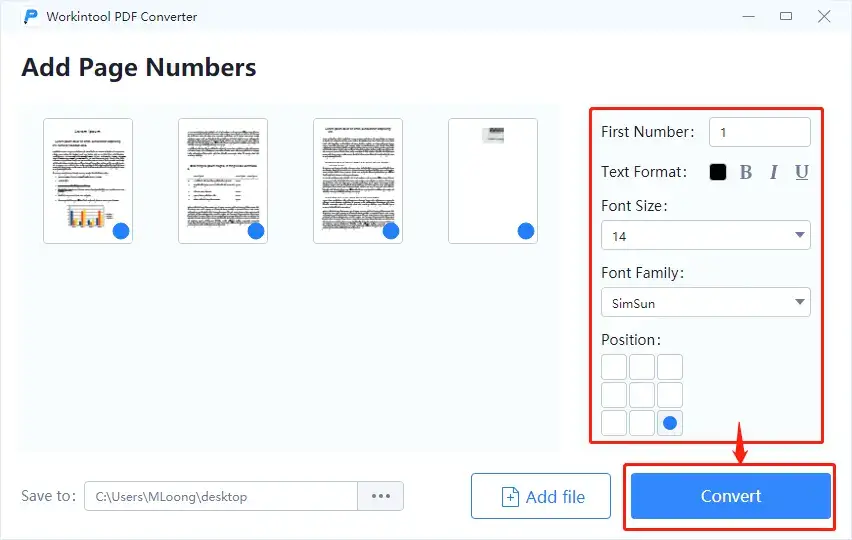
Here is the outcome.
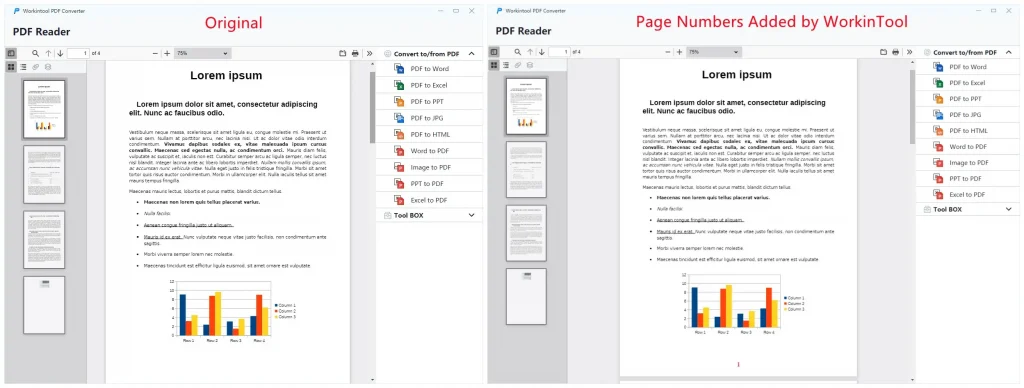
📢Notes:
1). Here is the specific explanation for each feature in the section of Add Page Number.
- First Number: The number written down will be the one on the first page of your file and decide the numbers on the latter pages.
- Text Format: It allows you to make your numbers bold, italic and underlined. Also, you are free to change their colors in this feature.
- Font Size: The size of your numbers are changeable, from 10 to 36.
- Font Family: There are 50+ fonts for you to customize your numbers.
- Position: You can put your page numbers almost anywhere on your PDF file as there are nine directions: north, south, east, west, middle, northeast, northwest, southeast and southwest.
2). Why should you choose WorkinTool PDF Converter over other products?
- Lightweight and Simple: WorkinTool is equipped with a user-friendly interface, making even beginners feel convenient and simple to operate.
- Features to Customize Page Numbers: You can put customized page numbers by changing their fonts, styles, colors size and position.
- High-Quality Guarantee: The files with the page numbers added will be exported without losing quality.
- Free for Single File within 0.5 MB: WorkinTool is free for users to use all features when you select each file within 0.5 MB.
- Green with No Ads and Intrusive Watermark: There will be no advertisements in the course of your conversion, while no intrusive watermark will be inserted into your outcomes.
- Powerful: WorkinTool is a practical PDF reader, editor and converter. In addition to reading a PDF, it also allows you to convert and edit your PDFs, including removing pages. It proves to be a great help in the modern workplace and at school.
- Secure and User-Oriented: Your safety is our priority. Therefore, we will spare no effort to protect your data privacy and information security. Your voice matters. We will listen carefully to what our customers say, doing our utmost to satisfy all their needs and upgrade our products accordingly.
Use an Online Converter to Add Page Numbers to a PDF
In addition to a desktop tool, an online PDF converter can be an alternative choice to realize your goal of page number insertion. In this case, you can try the online version of WorkinTool PDF Converter–ToolRocket.
ToolRocket is a useful online PDF converter capable of solving nearly all your problems concerning PDF, including its conversion, splitting, compression, combination, encryption, unlocking, page deletion and watermark addition. Only a few clicks will lead you to the wanted outcomes when it comes to inserting page numbers into PDF files.
Meanwhile, it is also totally FREE for users and there will be no ads involved in the course of your page number addition.
📕A tutorial on how to generate page numbers on a PDF via Tool Rocket.
1. Open the Tool Rocket and click Edit Files > Add Page Number.
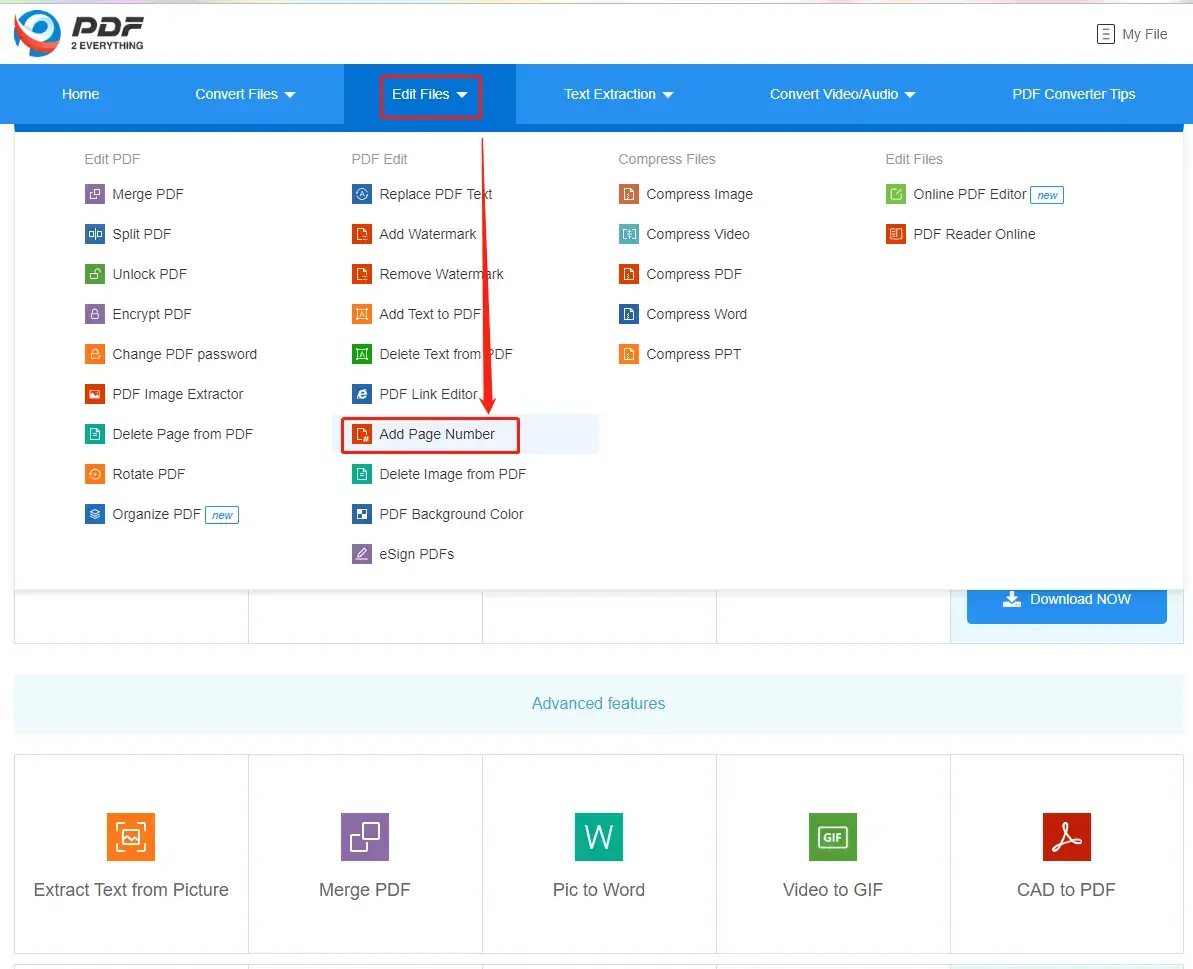
2. Upload your file, make your adjustment through the features below: page selection, bottom margin, font and page number style and then click Start to add.
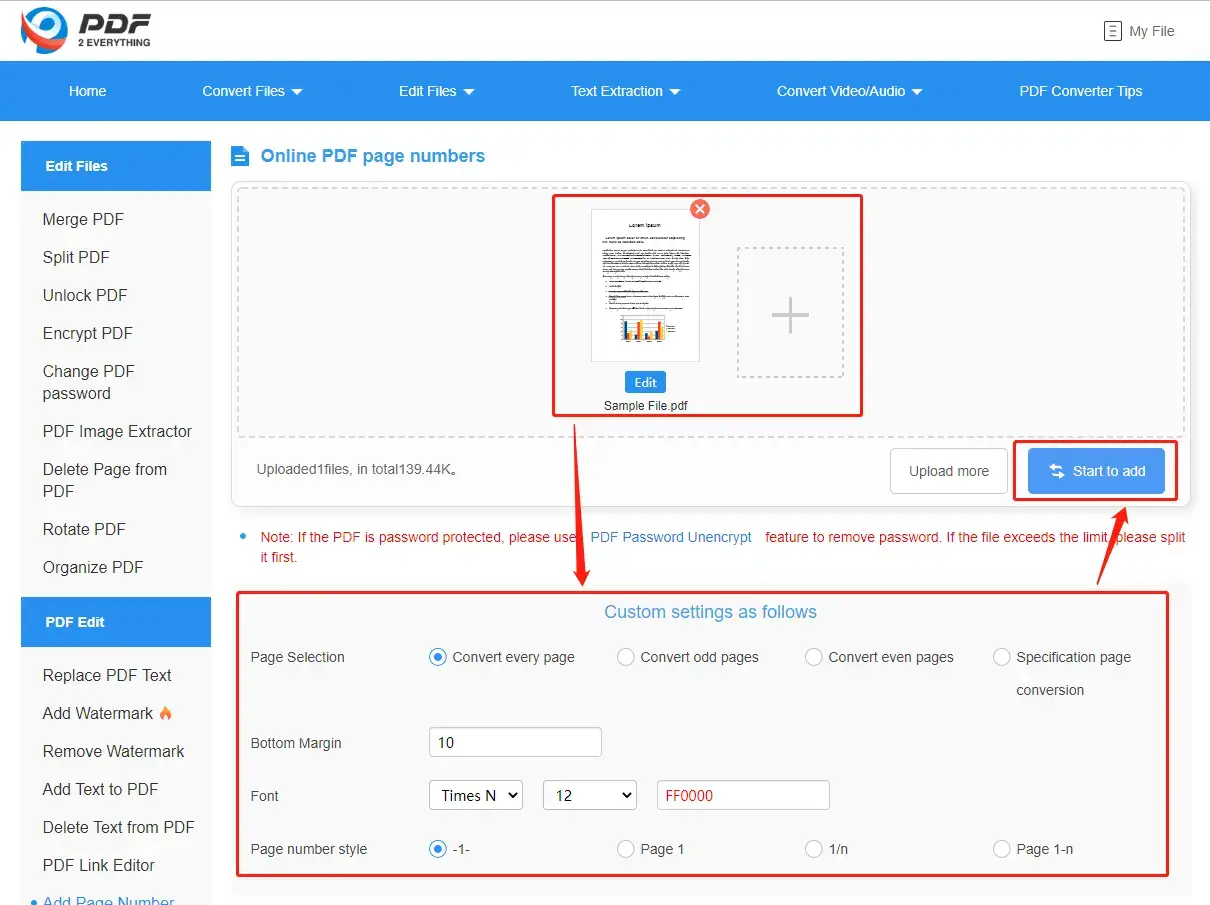
3. Click Download NOW to export your new file.

Please see the result.
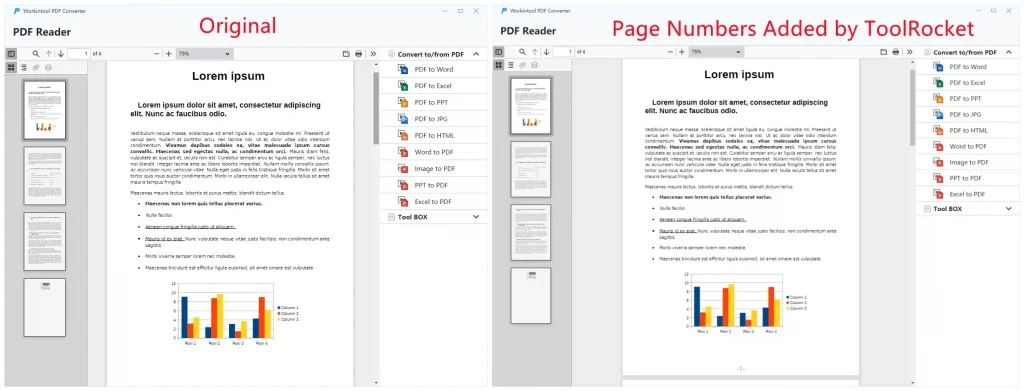
📣Notice:
Here is the detailed information for the areas to customize your page numbers
- Page Selection: It allows you to choose the exact pages to add numbers like every page, every even page, every odd page and the specific pages chosen by you.
- Page Margin: You can use it to decide the distance between the page margin and your page numbers.
- Font: You can change the font, size and color of your page numbers.
- Page Number Style: There are four options to display your page number formats and it is entirely up to you to decide which one you would like to use.
| 😀Good News | 😒Bad News |
|
|
Additional Words
📌Desktop Software vs Online Converters
It is hard to say which one is better than the other and the choice is absolutely up to you. However, there is some information for your reference.
- Desktop software: As it requires no internet access, it will help you with your request anywhere and anytime if you have your laptop with you. All the conversion and editing will take place on your PC and all the outcomes will be directly exported on it as well. Hence, your data privacy and information security will normally be guaranteed.
- Online Converters: They can be your primary options if it truly bothers you to download and install a tool. The conversion or editing is far from challenging for most of them. However, an online converter can not work without the internet. Since all the conversion and editing processes are undertaken online, the converting or editing speed will be unstable. Besides, the outcomes have to be downloaded in order to get them.
Wrapping up
It is necessary to master the skills of adding page numbers to a PDF presently. Therefore, we sincerely hope you can find an ideal solution to this problem after finishing this article. Also, it is strongly advisable to give WorkinTool PDF Converter a try.
Now, are you ready to insert page numbers into your PDF files?



