WorkinTool Video Editor
Simple tools that make your videos become masterpieces
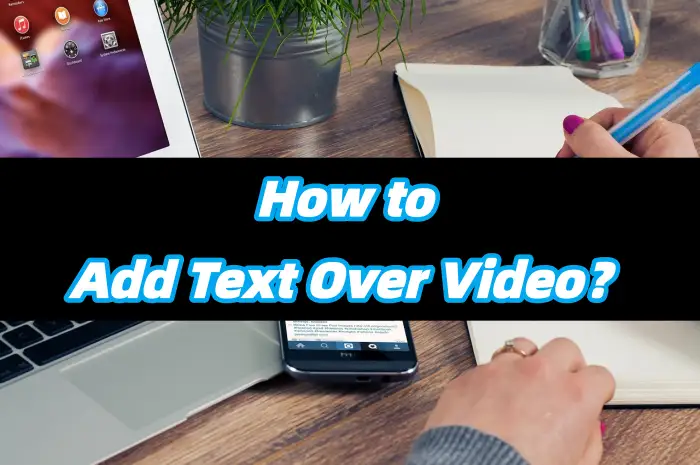
In today’s visually – driven era, video is a crucial medium for conveying information. 🤔However, visuals and sound alone often fail to precisely convey the intended message. Adding text to videos effectively bridges this gap, enhancing content penetration and reaching a broader audience, thereby infusing vitality into the work. 💡If this piques your interest, read on❕
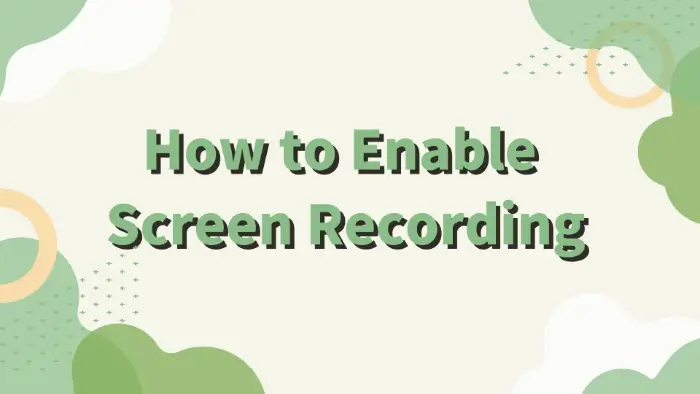
In the digital era, screen recording has become an essential tool for information transfer and knowledge sharing.📢 Whether it is to create teaching videos, record the process of games, or conduct product demonstrations,✨ screen recording can help users capture and share screen content easily and quickly.🧐 This article will introduce a variety of screen recording methods:
🔹WorkinTool VidClipper
🔹Snipclip
🔹FlexClip
🔹ScreenToGif
I believe these methods can help you easily enable screen recording for different needs.💙
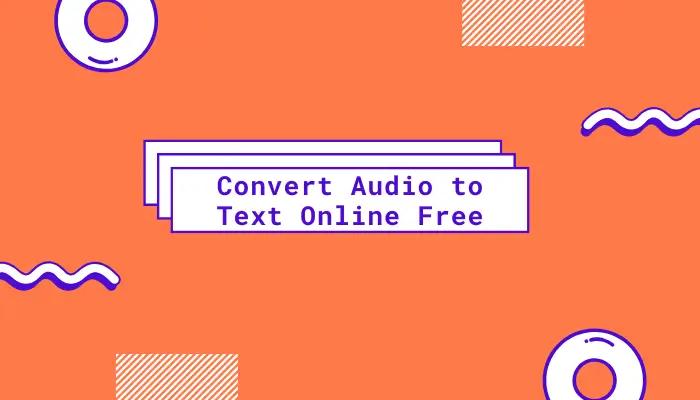
📚This article explains how to convert audio to text online free, if you have the need for speech-to-text, you may want to read carefully. We have introduced you to three efficient software, they are:
🎈WorkinTool VidClipper
🎈IBM Watson Speech to Text
🎈Speechnotes
Among them, I recommend WorkinTool, its advantages are reflected in the article. Below, please start your reading.
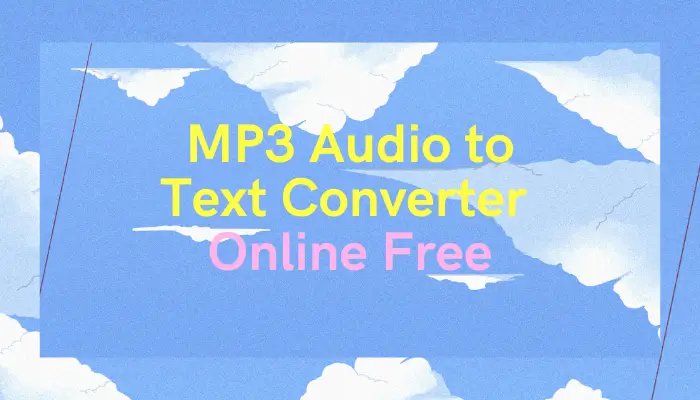
🧐How to transcribe audio to text? If you need to transcribe audio, read this chapter in detail. We have prepared three MP3 audio to text converter online free for you, they are:
✨WorkinTool VidClipper
✨RecCloud
✨VoiceBase
We believe that with their help, you can easily transcribe audio to text at work.
👀Now please start reading below.
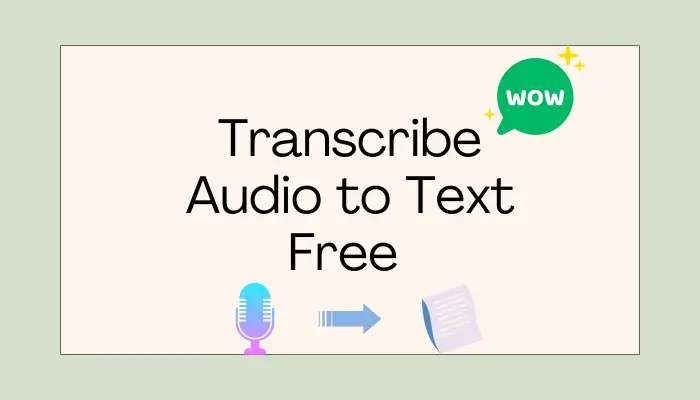
🧐How to transcribe audio to text free?
Due to various needs, we often need to transcribe audio to text. However, how to pick a suitable tool has become a problem for many people.
In this article, we have selected three good tools for you, which are:
⭐WorkinTool VidClipper [🔥Recommend]
⭐Speechnotes
⭐Otter.ai
Now, start your reading.
