WorkinTool Screen Recorder | Capture Everything You Want on PC Screen
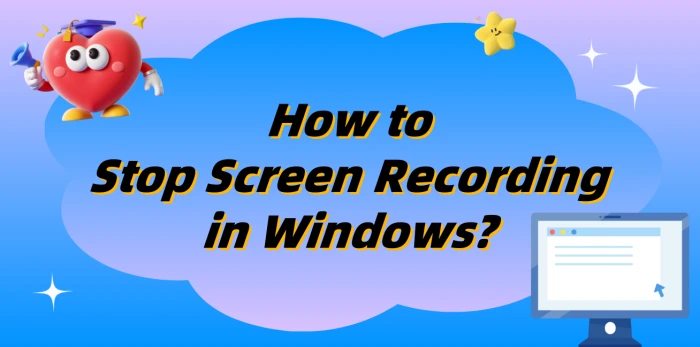
🤔Are you always encountering difficulties when trying to stop screen recording on Windows? You’re all set to end the recording, but it either won’t stop or you make a mistake, losing all your hard work. 🌈Don’t worry anymore! This article will share four handy screen recording tools and the correct ways to stop them, helping you breeze through screen recording with a seamless and enjoyable experience!
📌Windows Built-in Tool – Xbox Game Bar
📌Third-party Screen Recording Tools – WorkinTool RecWit, VidClipper, RecordScreen.io
📢With these tools, screen recording will no longer be a challenge. Whether for teaching, gaming, or sharing, you’ll have a smooth and convenient experience!
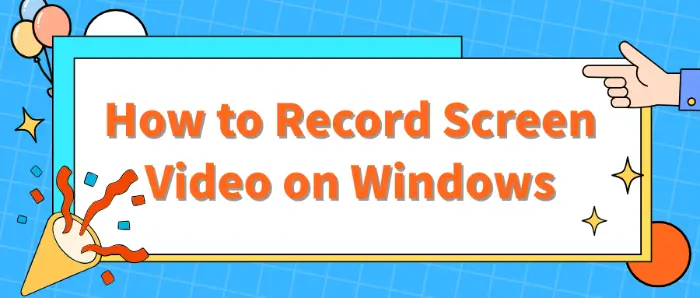
🙋♀️Whether you want to make instructional videos, share games live, record software operation processes, or capture important meeting moments, screen recording can play an important role. 👀Windows system provides a variety of screen recording methods, including:
⭕ Using built-in tools: Xbox Game Bar, Chrome Developer Tools
⭕ Using third-party tools: WorkinTool RecWit, WorkinTool VidClipper
⭕ Using online tools: Recorder Online
This article will delve into how to screen record on Windows to help you master the art of screen recording easily.🧐
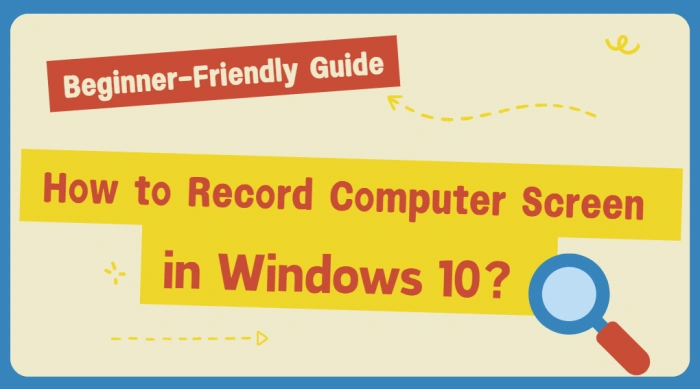
🙋♀️Tired of missing out on recording those epic gaming moments, informative tutorials, or crucial meeting highlights? 💡No worries❕ Mastering screen recording on Windows 10 can help you effortlessly preserve all your memorable operations, practical knowledge, and important information. 👀Here, I’ll introduce four highly practical software tools to simplify screen recording on Windows 10!
📌Windows 10 Built-in Screen Recorder: Xbox Game Bar
📌Third-party Screen Recorders: WorkinTool RecWit/VidClipper/Online-Video-Cutter
✨Read on, and you’re bound to discover more!
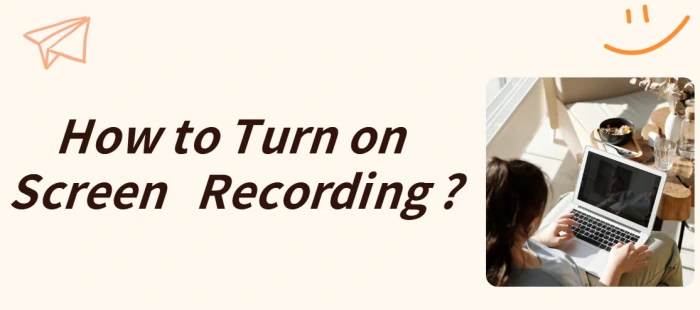
📣Screen recording has become an indispensable part of modern work, study, and entertainment. Whether it’s for creating tutorials, recording meetings, or facilitating remote collaboration, screen recording is the go-to solution.💥However, for many beginners, figuring out how to start screen recording can be a daunting task. Fear not! 🔔This guide will walk you through four simple and user-friendly screen recording tools, complete with detailed instructions, to help you master this essential skill.
📌 Built-in Tools in Computer Systems – Windows/Mac
📌 Professional Screen Recording Software – WorkinTool RecWit/VidClipper
🌈Now, keep reading to discover the secrets of screen recording and give it a try!
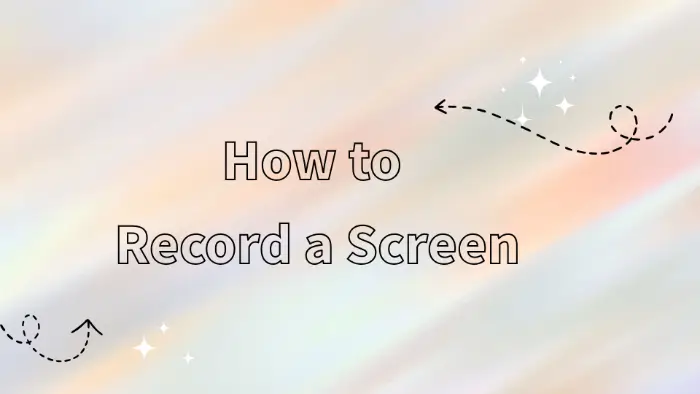
In today’s increasingly digitized world, 🧐screen recording is no longer an exclusive skill for specific individuals but an indispensable part of our daily work, study, and entertainment. 📢Mastering various practical tools and understanding how to efficiently and conveniently record screens is crucial for improving work efficiency and enriching digital life.📌
🔻There are various methods and tools available on the market to achieve screen recording, such as:
📍Desktop software: WorkinTool RecWit, WorkinTool VidClipper
📍Online websites: Recorder Online, Clideo
Mastering the usage of these tools can help us easily meet various screen recording needs and add assistance to work and life.🔮
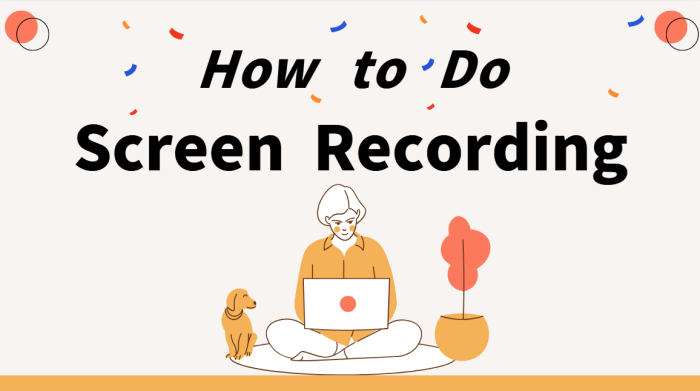
💥Screen recording is an essential skill in today’s digital world. 💪Whether you’re creating engaging teaching videos, recording those thrilling moments in games, or making remote collaboration smoother, screen recording can be a real game-changer. 👀This article will guide you through four easy-to-learn screen recording methods, helping you tackle your screen recording tasks with ease and efficiency.
📌Computer Software: WorkinTool RecWit/VidClipper
📌Online Tools: Online-Video-Cutter/Loom
👏Now, let’s dive in and learn the specific steps to try them out for yourself!
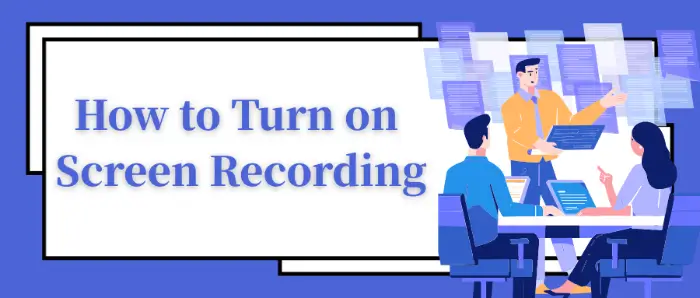
Screen recording is a very practical function that plays an important role in learning, work, and entertainment. 💠It can help us record important operations, create instructional videos, share game moments, and even be used for remote assistance and other scenarios. 🧐
🎯Below we will share the various ways of screen recording, from the system’s features (Xbox Game Bar, Screenshot Toolbar) to a variety of professional third-party tools (WorkinTool RecWit, VidClipper, FlexClip), which can meet the needs of different users.📧

🤔Tired of feeling overwhelmed about how to record your screen on Windows 10❓ Stop searching endlessly for beginner tutorials❕ This guide will reveal all the secrets of screen recording on Windows 10, making it easy for you to capture gameplay highlights, online course content, or important meeting moments. 🔑From built-in, user-friendly recording features to third-party software tools, you’ll never struggle with screen recording again, making creation and sharing a breeze❗
📌 Built-in Feature: Xbox Game Bar on Windows 10
📌 Third-Party Software Tools: WorkinTool RecWit / VidClipper / Loom
📢 Now, let’s get started~
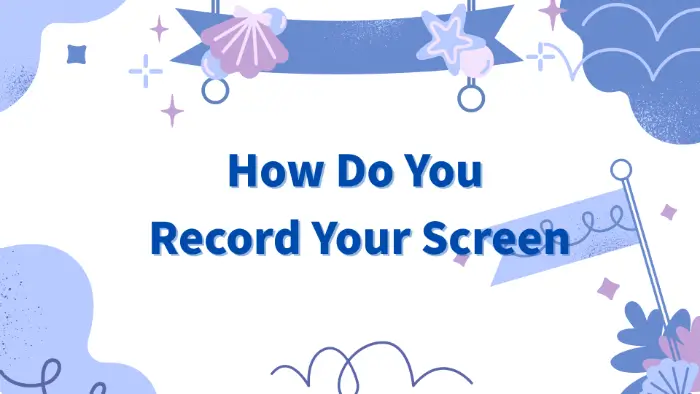
🚩As an efficient way of communication and information transfer, screen recording is widely used in teaching demonstrations, software tutorials, game broadcasts, problem feedback, and so on. 🎯Whether you want to record the software operation processes, share the game moments, or conduct remote collaboration to solve technical problems, it is crucial to master the screen recording skills. 📝
This article will provide you with a detailed introduction to a variety of screen recording methods, 🧐including WorkinTool RecWit, FlexClip, Scrnli, and Loom to help you master screen recording with ease.🙋♀️

In today’s digital era, screen recording has become an indispensable skill in our lives and work, helping us better save and share information. 🎊In this article, we will explain how to turn on screen recording in detail, covering the system’s tools as well as third-party tools.🧐 At the same time, we will share some practical screen recording tips to help you get started easily.🙋♀️
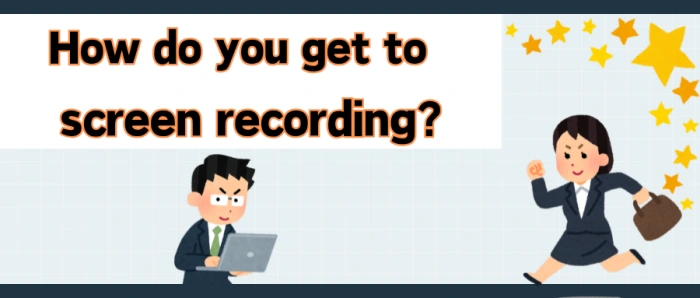
💥How Do You Get to Screen Recording? Don’t let cumbersome operations and blurry video quality trouble you anymore! 🌈Today, I’ll introduce you to four screen recording methods that I personally use. Whether you need them for creating demonstration tutorials, capturing exciting moments, or saving important content, these methods will make screen recording easier and more efficient.
📌Built-in Tools: Xbox Game Bar, QuickTime Player
📌Third-party Software: WorkinTool RecWit, VidClipper
👀Next, let’s explore these tools and unlock a new level of screen recording❕

In the digital age, screen recording has become an important skill. 😉QuickTime player, as a tool with a Mac system, provides a convenient screen recording function. 🙋♀️In this article, we will detail how to stop screen recording on QuickTime player and share some useful screen recording tools, 💡such as:
📍WorkinTool RecWit
📍WorkinTool VidClipper
📍Snipclip
We hope this will help you choose the right screen recording solution for you and make your recording experience more professional and efficient.🥳
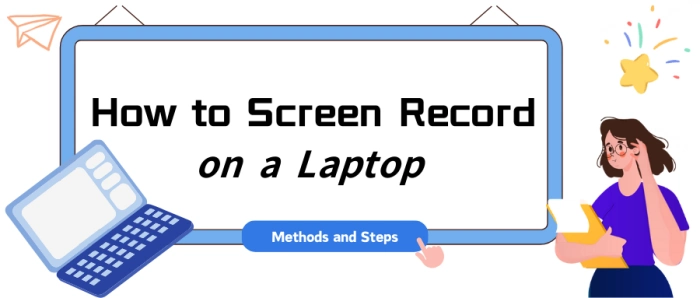
🤔Have you ever wanted to screen record on a laptop but been put off by complicated procedures and high costs? In fact, screen recording is far easier than you think! 📢Today, I’m going to reveal four simple and practical screen recording methods that both beginners and experienced users can easily handle, allowing creative expression to flow freely.
📌Built-in System Tools – Mac/Windows
📌Desktop Software – WorkinTool RecWit/VidClipper
👀Now, Let’s dive into the following content.
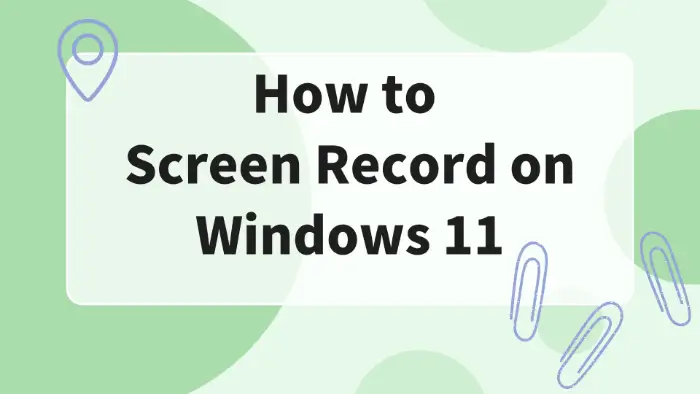
In the digital age, screen recording has become a common need. 🧐Whether it is a gamer who wants to record the highlights of the moment, a teacher to create teaching videos, or a professional to share the operation process, 🔮Windows 11 provides a variety of screen recording methods to meet the needs of different users. 👀This article will introduce four commonly used screen recording tools:
💡WorkinTool RecWit
💡WorkinTool VidClipper
💡FlexClip
💡Xbox Game Bar
It aims to explain several mainstream methods of screen recording on Windows 11 and help you master this practical skill easily.🙋♀️
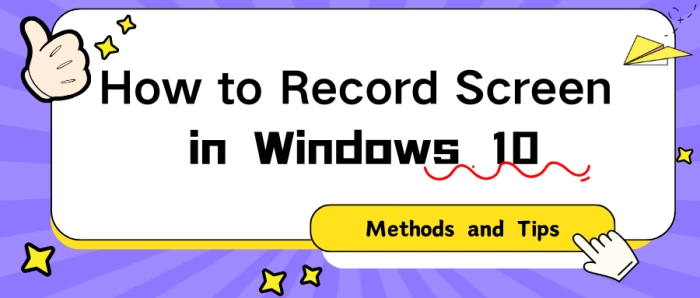
💥In today’s digital world, screen recording has become a must-have tool for our daily activities. Whether you’re creating tutorial videos, sharing thrilling gaming moments, or documenting meeting details, a good screen recording tool can greatly improve your efficiency. 🔔This article offers a detailed guide on how to record your screen in Windows 10 and introduces four reliable screen recording tools. Our goal is to help you easily master screen recording skills and enjoy a more convenient and efficient digital life.
📌Software: WorkinTool RecWit, VidClipper
📌Websites: Loom, ScreenCapture
👀Now, please continue reading below.

💥Are you tired of those complicated and time – consuming recording processes? Sick of blurry and laggy recordings? Don’t worry! This article will walk you through how to record your screen on Windows and recommend four user – friendly tools to turn you from a beginner into a pro. You can effortlessly achieve high – definition, smooth recordings and take your content creation to new heights!
📌Desktop——VidClipper
📌Online——RecordJoy/Loom/ScreenCapture
🙋♀️Now, let’s start reading and experience them firsthand.
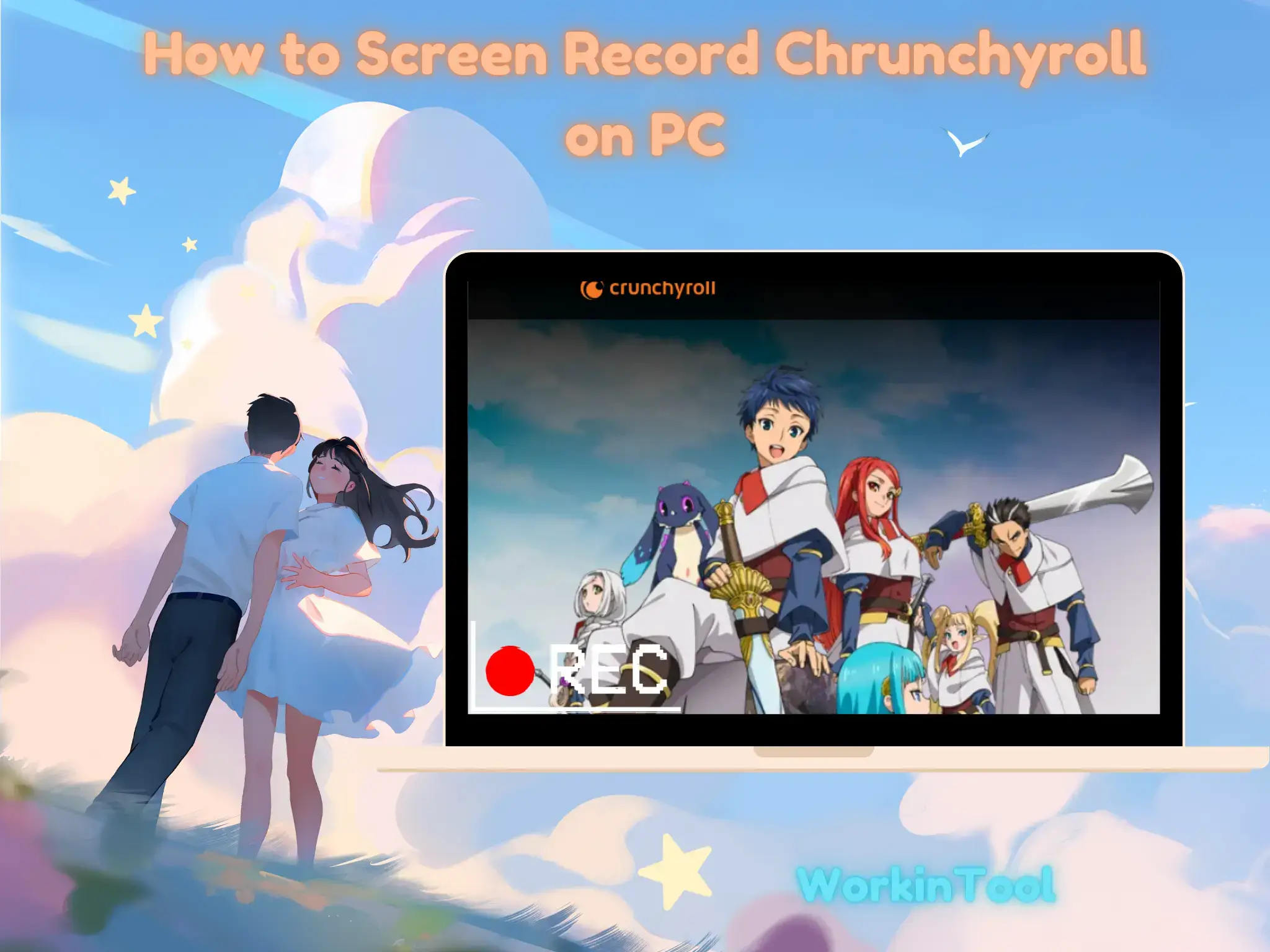
As an anime enthusiast, you must be familiar with Crunchyroll, a popular streaming platform that offers a vast library of anime and manga content. Sometimes, you may want to capture and save your favorite moments from Crunchyroll for personal use, such as sharing with friends or creating content. How can you effectively get an episode from Crunchyroll? Screen recording is definitely a convenient way to achieve this goal on your PC, allowing you to capture high-quality videos directly from your screen. In this article, we will show you how to screen record Crunchyroll on your computer. We will explore techniques and tools to help you realize this goal effortlessly and effectively.
📌Windows–WorkinTool Capture Screen Recorder
📌Mac–QuickTime Player
📌Windows/Mac–OBS Studio
📌Online–123 Apps (Online Screen Recorder)
🙋🏻♀️By using the apps outlined in this guide, you can effectively screen record Crunchyroll while ensuring video quality. However, if you are a Windows user who prefers a desktop app, WorkinTool Capture Screen Recorder is your ideal option. In addition to being user-friendly, easy to use and reliable, it is multi-functional to do more than Crunchyroll recording.
🙋🏻♂️Now, please start your reading and experience all of them by yourself.

In this article, we will explore how to record high-quality videos on your computer. Here, we mainly focus on the tools that you should choose to greatly facilitate your recording and several PC platforms will be covered, including Windows and Mac.
📌Windows–WorkinTool Capture Screen Recorder
📌Mac–OBS Studio
📌Online–123 Apps (Online Screen Recorder)
🙋🏻♀️By using the apps and following the tips outlined in this article, you can elevate the visual appeal, professionalism and engagement of your videos, setting yourself apart in a crowded digital landscape. However, if you are a Windows user who prefers a desktop app, WorkinTool Capture Screen Recorder is your ideal option. On top of being user-friendly, easy to use and reliable, it is versatile enough to let you undertake post-production work to make your recordings of higher quality.
🙋🏻♂️Now, please start your reading and experience all of them by yourself.
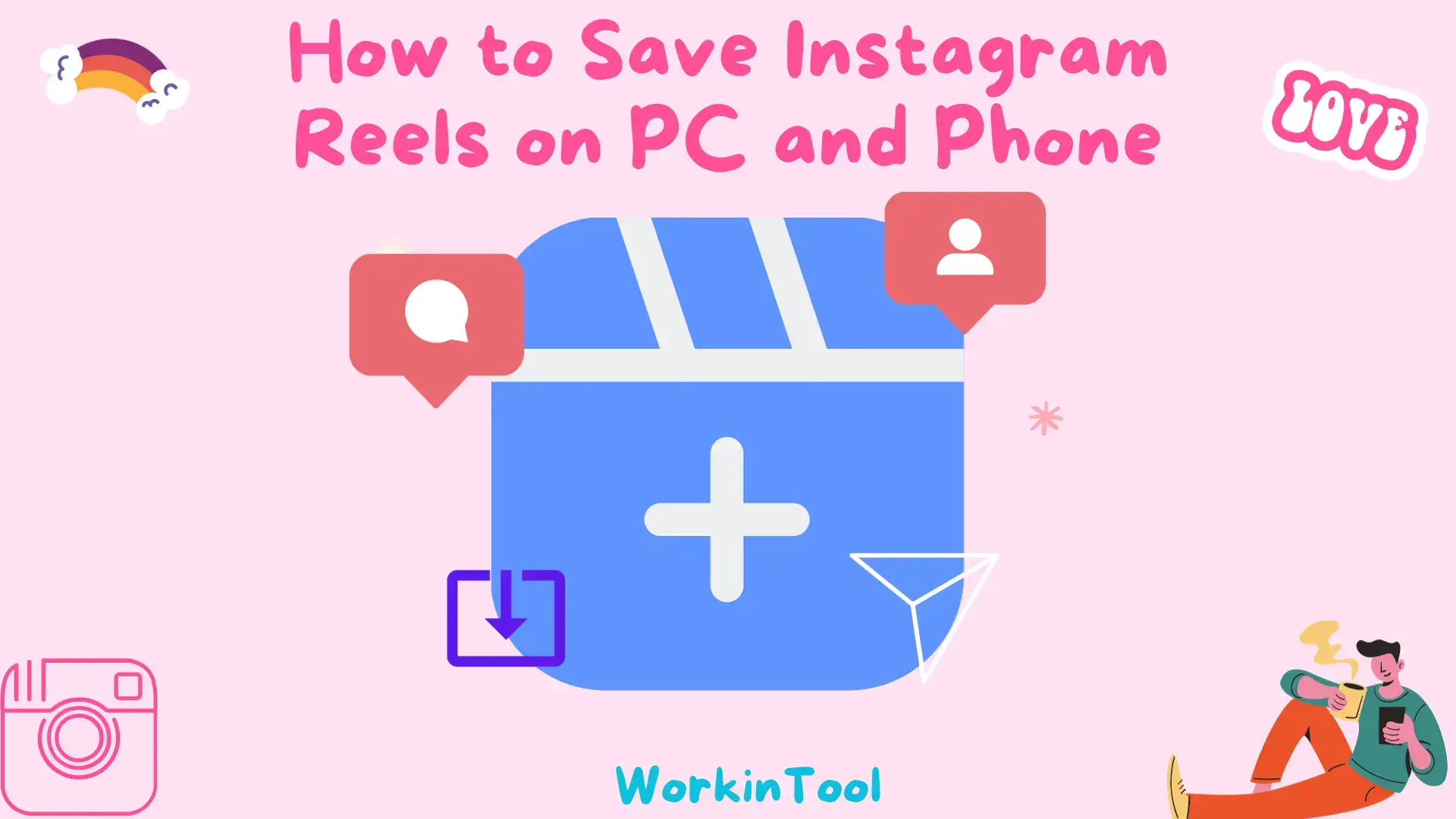
🧐Is there a way to save Instagram Reels? Please worry not. In this article, we will show you how to save Instagram Reels with audio on both your PC and phone, unlocking a world of endless inspiration and enjoyment.
😊We will cover different PC platforms, including Windows (WorkinTool Capture Screen Recorder) and Mac (Built-in Screenshot Bar) as well as smartphone with different systems, including Android and iOS.
🙋🏻♀️By following the step-by-step instructions outlined in this article, you can easily save your favorite Reels, curate collections of inspiring videos and share them with others. However, if you habitually view Instagram Reels on a Windows computer and feel like saving them on it, WorkinTool Capture Screen Recorder is your ideal option. It is user-friendly, easy to use, reliable and multi-functional to do more than Instagram Reel screen recording.
🙋🏻♂️Now, please start your reading and experience all of them by yourself.
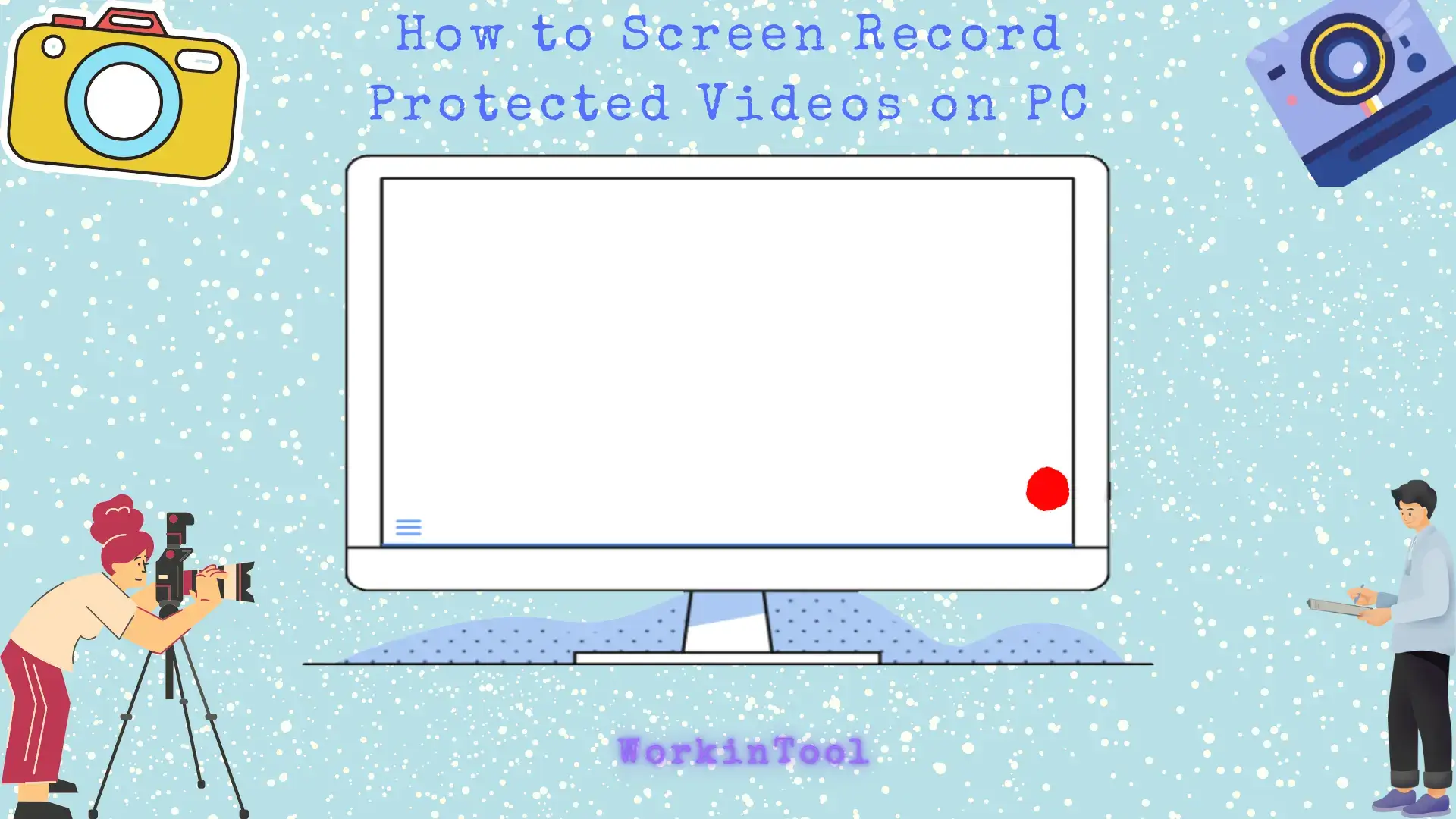
Certain protected videos, such as those from streaming platforms, often present a challenge, resulting in a black screen when attempting to record them, such as Netflix, Hulu Live, YouTube Live, etc. Then, how do I effectively record protected videos? In this article, we will show you how to screen record protected videos without black screen on your PC.
📌Windows–WorkinTool Capture Screen Recorder
📌Mac–Screenshot Bar
📌Online–123 Apps (Online Screen Recorder)
🙋🏻♀️Doing so can be helpful for capturing and enjoying digital content. In this article, we explored various tools and methods to overcome the limitations of screen recording protected videos and ensure a seamless recording experience.
🙋🏻♂️However, if you are a Windows user who prefers a desktop app, WorkinTool Capture Screen Recorder is an ideal option. It is user-friendly, easy to use, reliable and multi-functional to do more than protected video screen recording. Now, please start your reading and experience all of them by yourself.
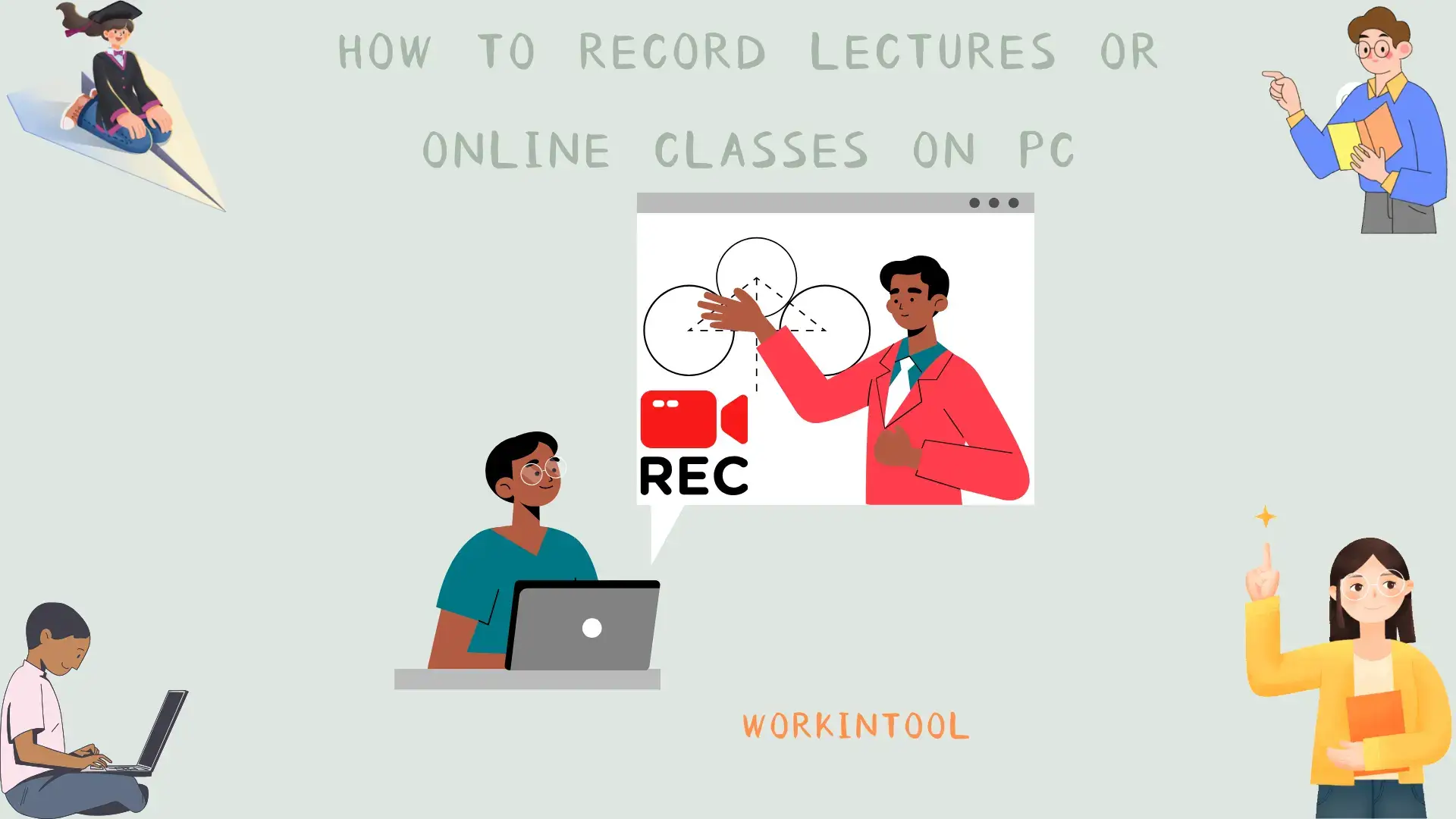
In this article, we will show you how to record lectures or online classes effortlessly on your laptop. From built-in software options to third-party applications, we will offer step-by-step instructions on hassle-free lecture recording, ensuring that you never miss valuable information during your online learning journey.
📌Windows: 📍Built-in Software–Xbox Game Bar and 📍Third-Party Tool–WorkinTool Capture Screen Recorder
📌Mac: 📍Built-in Software–Screenshot Bar and 📍Third-Party Tool–OBS Studio
📌Online: 123 Apps (Online Screen Recorder)
🙋🏻♀️By following the methods mentioned in this article, you can easily capture and revisit important information from your online classes. Whether you opt for the built-in software available on your laptop or the third-party apps, the key is to find a method that suits your needs and preferences.
🙋🏻♂️However, if you are a Windows user looking for a handy desktop screen recorder, WorkinTool Capture Screen Recorder is your ideal option. It is user-friendly, easy to use, reliable and multi-functional to do more than just lecture recording. Now, please start your reading and experience all of them by yourself.
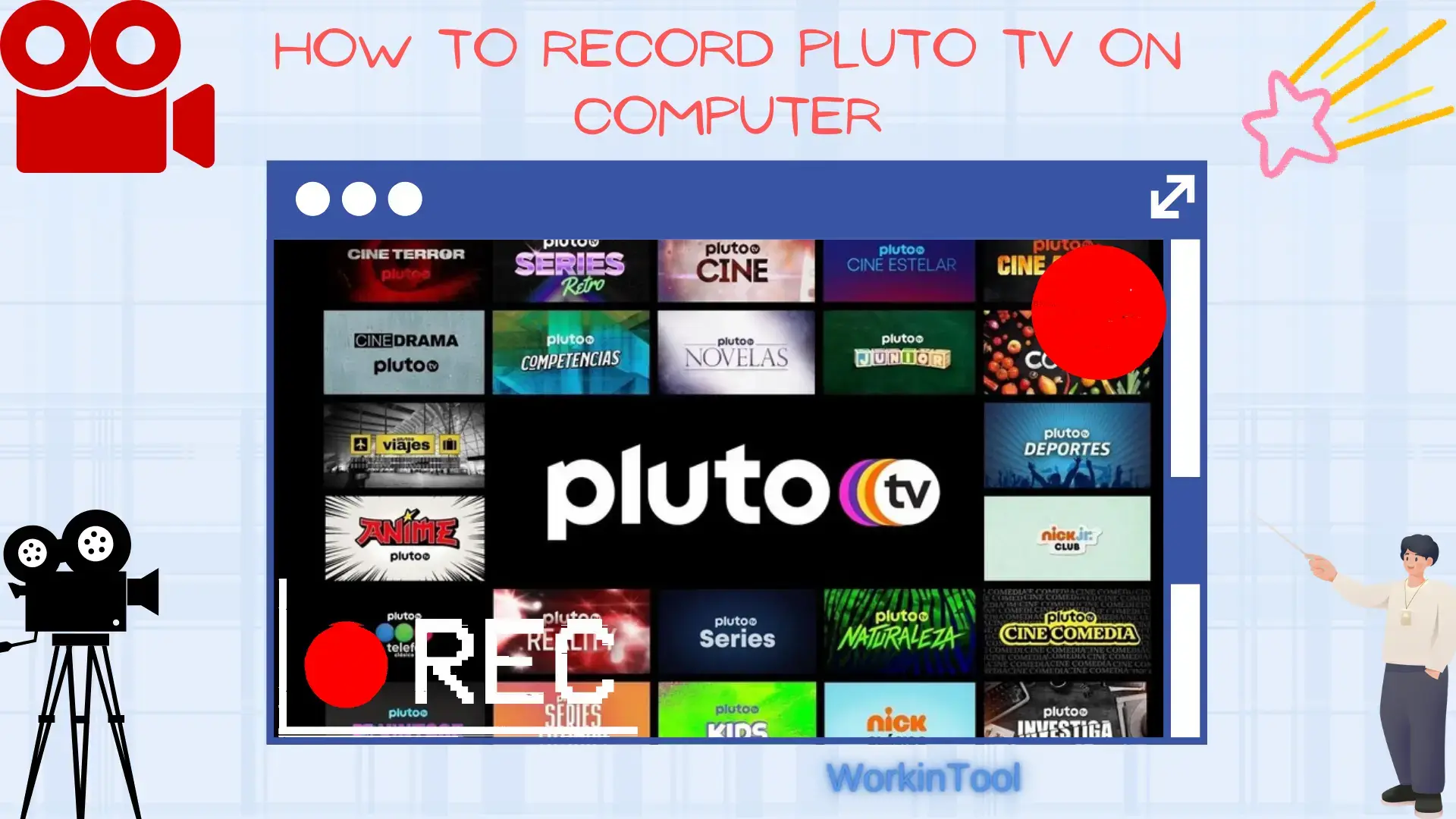
Is there a way to record Pluto TV? Yes. In this article, we will show you how to record Pluto TV with no time limit on your computer. After reading it, you will learn to capture and save Pluto TV content, ensuring you never miss a moment of your desired programming.
📌Windows–WorkinTool Capture Screen Recorder
📌Mac–Built-in Screenshot Bar
📌Online–Screen Capture
🙋🏻♀️While Pluto TV doesn’t offer a built-in recording feature, you need a third-party tool to get a recorded show. We have explored several ways to capture and save your desired programming. However, if you are a Windows user who prefers a desktop app, WorkinTool Capture Screen Recorder is your ideal option. It is user-friendly, easy to use, reliable and multi-functional to do more than Pluto TV recording.
🙋🏻♂️Now, please start your reading and experience all of them by yourself.
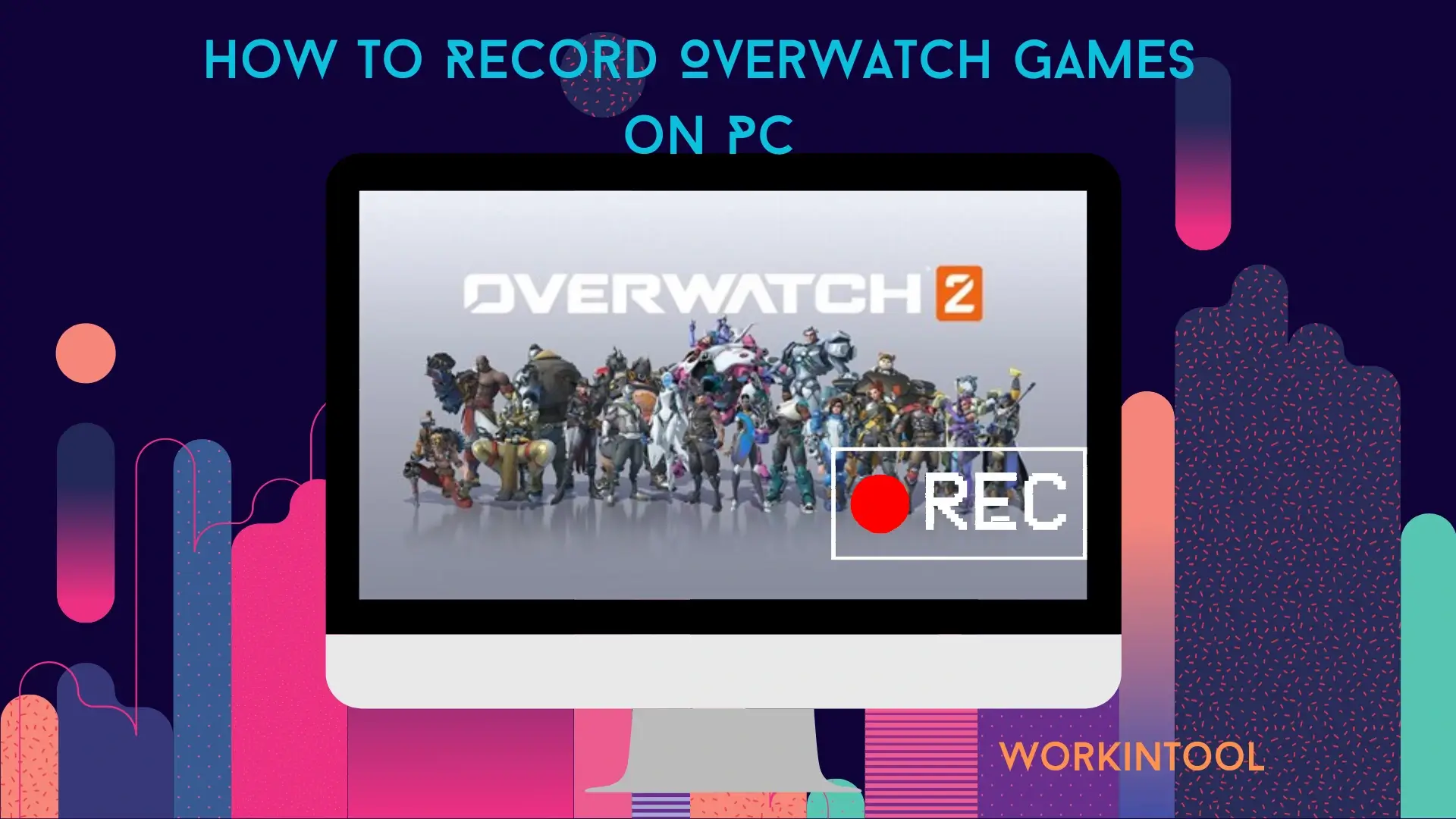
If you are a member who wants to share your Overwatch gameplay to help others improve their skills or simply share highlights with them, it is essential to know how to record Overwatch games. In this article, we will guide you through the process of Overwatch gameplay recording on your PC, equipping you with the tools and knowledge needed to capture your gameplay in high-quality video format.
📌Windows–WorkinTool Capture Screen Recorder
📌Mac–Built-in Screenshot Toolbar
📌Windows/Mac–OBS Studio
📌Online–Screen Capture
🙋🏻♀️By using the apps and following the steps outlined in this article, you now have the knowledge and tools to capture your Overwatch adventures in high-quality video format. However, if a Windows user prefers a desktop app, WorkinTool Capture Screen Recorder is his or her ideal option. It is user-friendly, easy to use, reliable and multi-functional to do more than just Overwatch gameplay recording.
🙋🏻♂️Now, please start your reading and experience all of them by yourself.
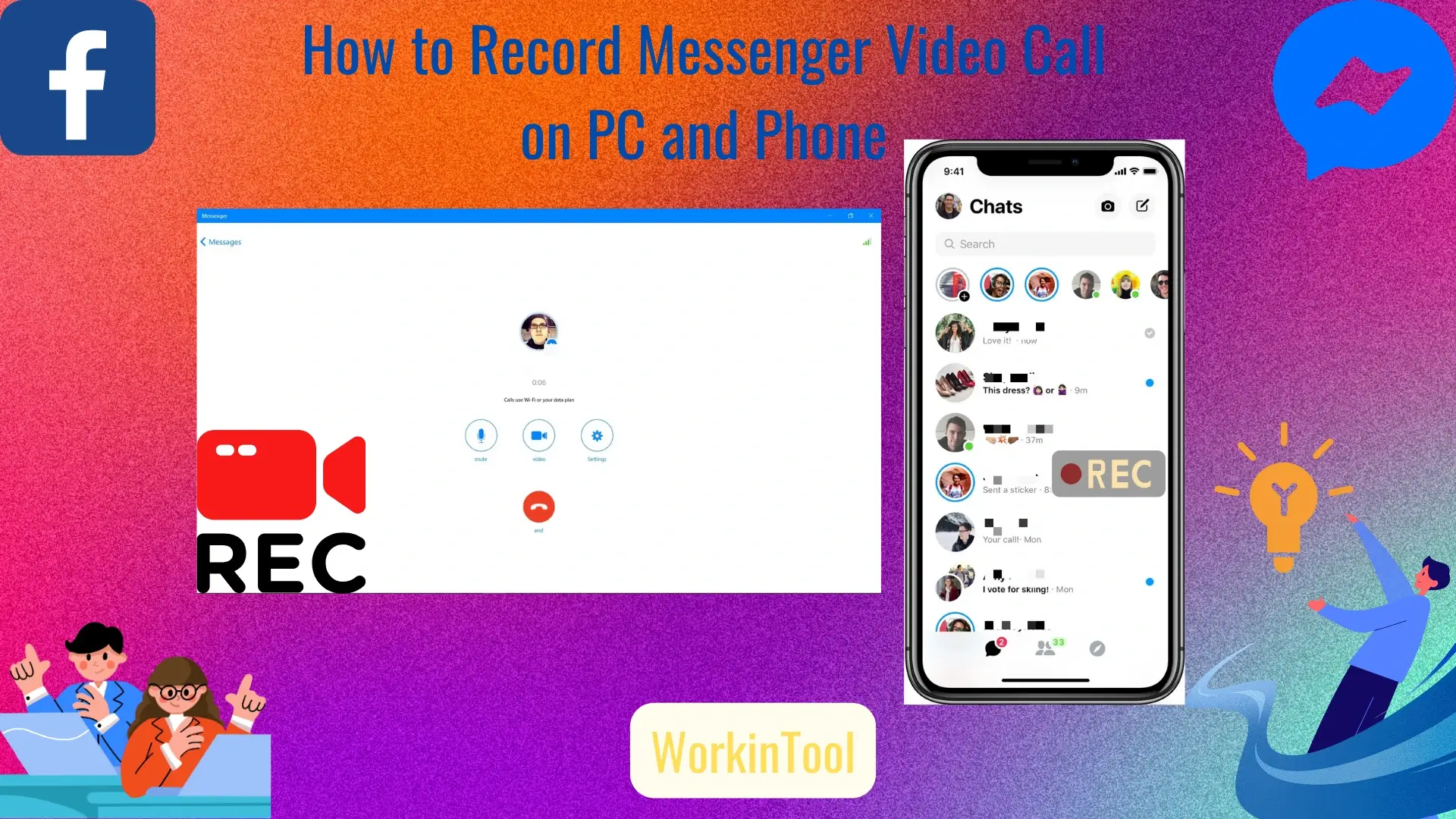
What should you do when you want to capture and preserve those precious or important moments during a Messenger video call? In this article, we will show you how to record Messenger video call in 2024. Both PC and phone apps will be covered to ensure you can revisit and cherish those conversations anytime.
💻PC: 📍Windows–WorkinTool Capture Screen Recorder and 📍Mac–Built-in Screen Recorder
📱Phone: 📍Android and iPhone (iOS): Inbuilt Screen Recorder
🙋🏻♀️By following the step-by-step instructions and exploring various recording apps, you can capture and save those significant calls with ease. However, if you are a Windows user, WorkinTool Capture Screen Recorder is your ideal choice. It is user-friendly, easy to use, reliable and multi-functional to do more than Messenger video call recording.
🙋🏻♂️Now, please start your reading and experience all of them by yourself.
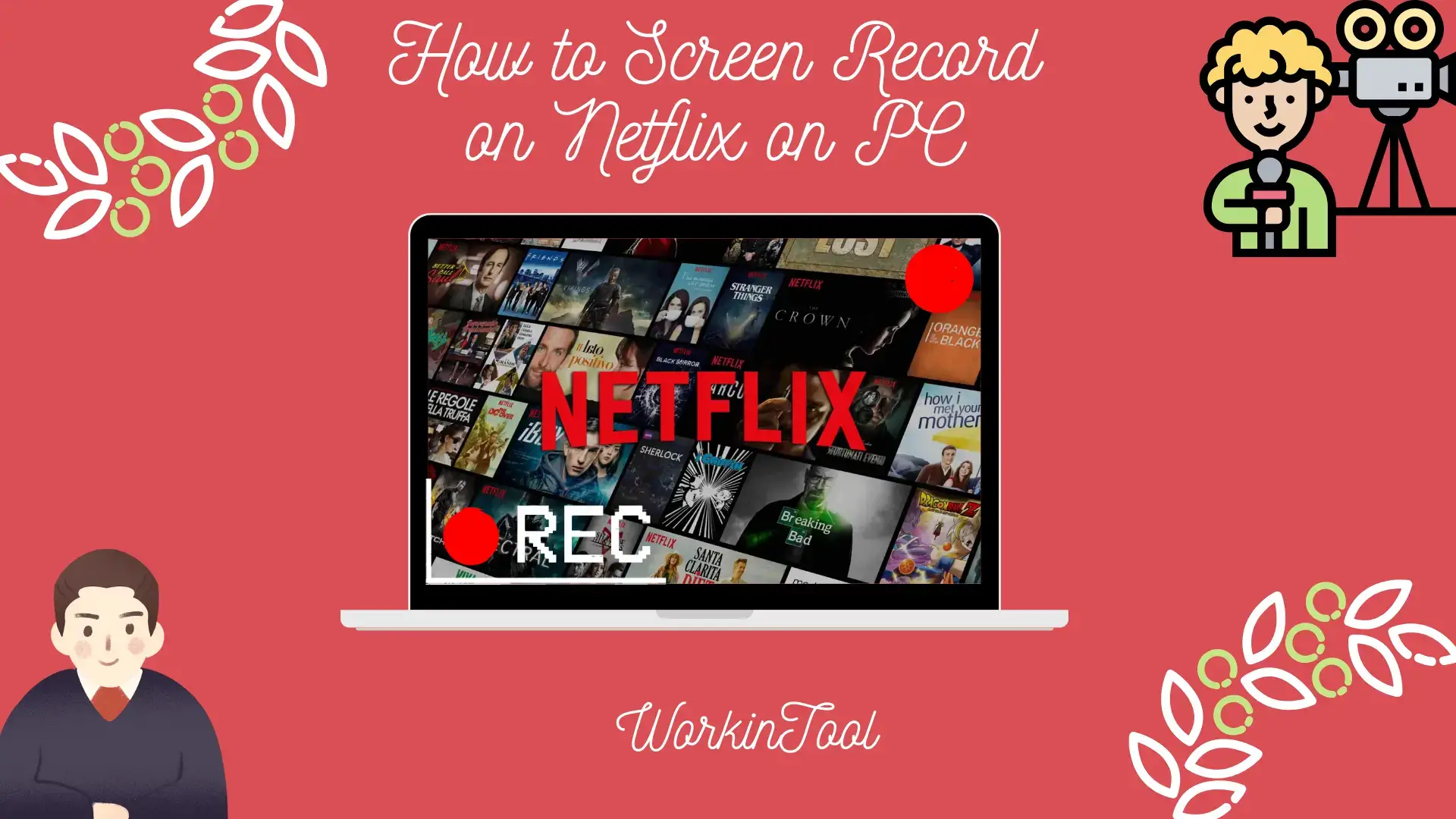
Due to Netflix’s digital rights management (DRM) policies, it restricts users from directly downloading or saving content for offline viewing. This limitation can be frustrating for those who wish to capture and preserve their favorite moments from Netflix shows. But please worry not. In this article, we will show you how to screen record on Netflix on your PC, enabling you to capture those memorable scenes and access them even offline.
📌Windows–WorkinTool Capture Screen Recorder
📌Mac–QuickTime Player
📌Browser Add-on–Screensy
📌Online–Screen Capture
🙋🏻♀️By following the guide listed in this article, you can successfully screen record Netflix on your PC, ensuring you never miss out on the scenes that resonate with you, whether it is a breathtaking visual sequence, a powerful dialogue or a hilarious comedic moment.
🙋🏻♂️However, if you are a Windows user who prefers a desktop app, WorkinTool Capture Screen Recorder is your ideal option. It is user-friendly, easy to use, reliable and multi-functional to do more than just Netflix screen recording.
🧐Now, please start your reading and experience all of them by yourself.

Tubi, a popular streaming platform, offers a wide range of free movies and TV shows, making it a go-to choice for entertainment enthusiasts. However, as no built-in recording feature is available, capturing your favorite scenes or episodes might seem challenging without the right tools. In this article, we will show you how to screen record on Tubi on your PC.
📌Windows–WorkinTool Capture Screen Recorder
📌Mac–QuickTime Player
📌Online–123 Apps (Online Screen Recorder)
🙋🏻♀️By using the tools outlined in this article, you can record and save your desired scenes or create compilations of memorable content with minimal effort. However, if you are a Windows user who prefers a desktop app, WorkinTool Capture Screen Recorder is a perfect choice. It is user-friendly, easy to use, reliable and multi-functional to do more than Tubi recording.
🙋🏻♂️Now, please start your reading and experience all of them by yourself.
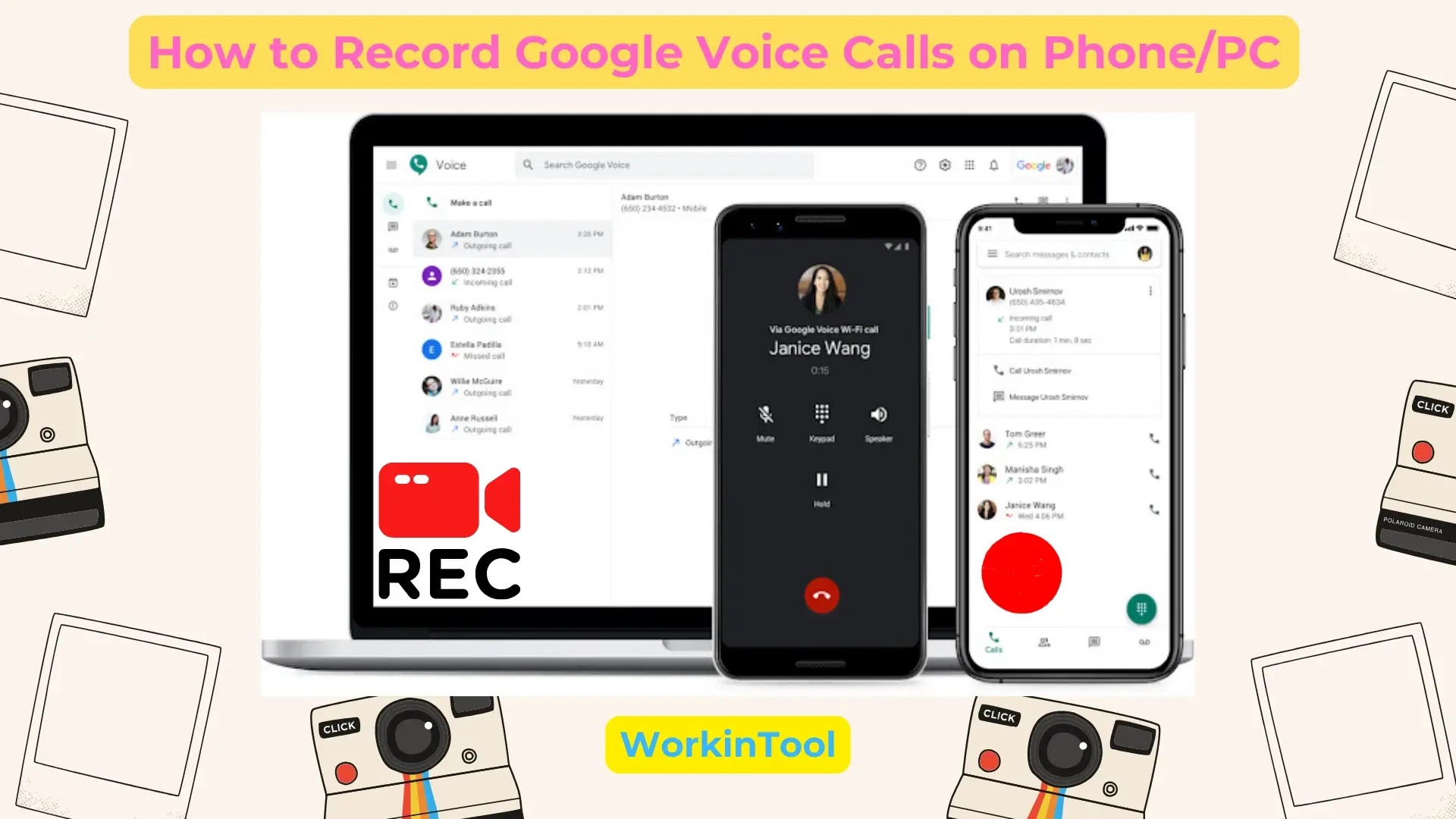
In this article, we will show you how to record a Google Voice call on both your phone and PC. Whether you are using Google Voice for personal or professional purposes, mastering Google Voice call recording can be immensely beneficial.
📌Phone–📍Android and iPhone: Built-in Recording Feature
📌PC–📍Windows: WorkinTool Capture Screen Recorder and 📍Mac: Audacity
🙋🏻♀️Please feel free to try all the aforementioned solutions. However, WorkinTool Capture Screen Recorder is your ideal choice. It is user-friendly, easy to use, reliable and multi-functional to do more than Google Voice call recording.
🙋🏻♂️Now, please start your reading and experience all of them by yourself.
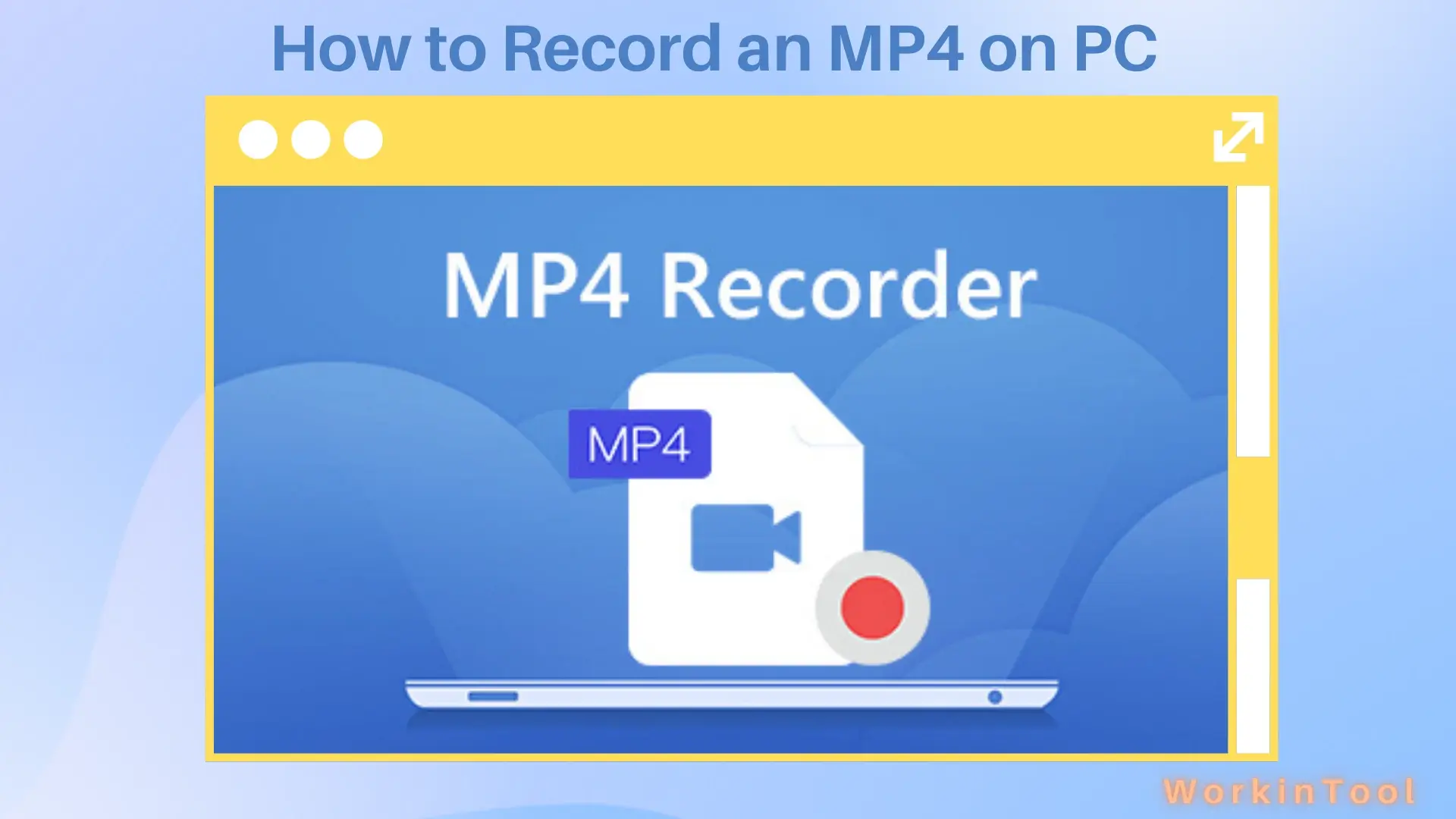
It has become increasingly popular to record videos in the MP4 format due to its strong compatibility and high-quality compression. Whether you use a Windows/macOS PC or prefer an online solution, various methods are available to help you capture MP4 videos effortlessly. In this article, we will explore step-by-step instructions on how to record an MP4 on Windows/Mac and through online platforms.
📌Windows: 📍Built-in App–Xbox Game Bar and 📍External App–WorkinTool Capture Screen Recorder
📌Mac: 📍Built-in App–QuickTime Player and 📍External App–OBS Studio
📌Online: 📍Clipchamp and 📍Screen Capture
🙋🏻♀️We have explored various tools for each platform, empowering you to record MP4 videos with minimal effort. Whether you choose built-in programs, third-party tools or online recording tools, you can now capture and create professional MP4 videos.
🙋🏻♂️However, if you are a Windows user looking for handy screen recording software, WorkinTool Capture Screen Recorder is an ideal choice. It is user-friendly, easy to use, reliable and multi-functional to do more than MP4 recording. Now, please start your reading and experience all of them by yourself.

Recording a video while playing music can add a dynamic element to your multimedia creations. Whether you are a content creator, a musician or simply looking to capture memorable moments with your favorite background music, mastering this skill on your PC or phone can be immensely valuable. In this article, we will show you how to record a video while playing music on both your PC and phone.
💻PC: 📍Windows–WorkinTool VidClipper and 📍Mac–OBS Studio
📱Phone: 📍Android–Together/Built-in Screen Recorder and 📍iPhone–Camera/Built-in Screen Recorder
🙋🏻♀️With the apps outlined in this article, you can unlock the potential to create captivating videos that combine the power of visual storytelling with the magic of music. However, if you are a Windows user, WorkinTool Capture Screen Recorder is your best choice. It is user-friendly, easy to use, reliable and multi-functional to do more than video recording with background music.
🙋🏻♂️Now, please start your reading and experience all of them by yourself.
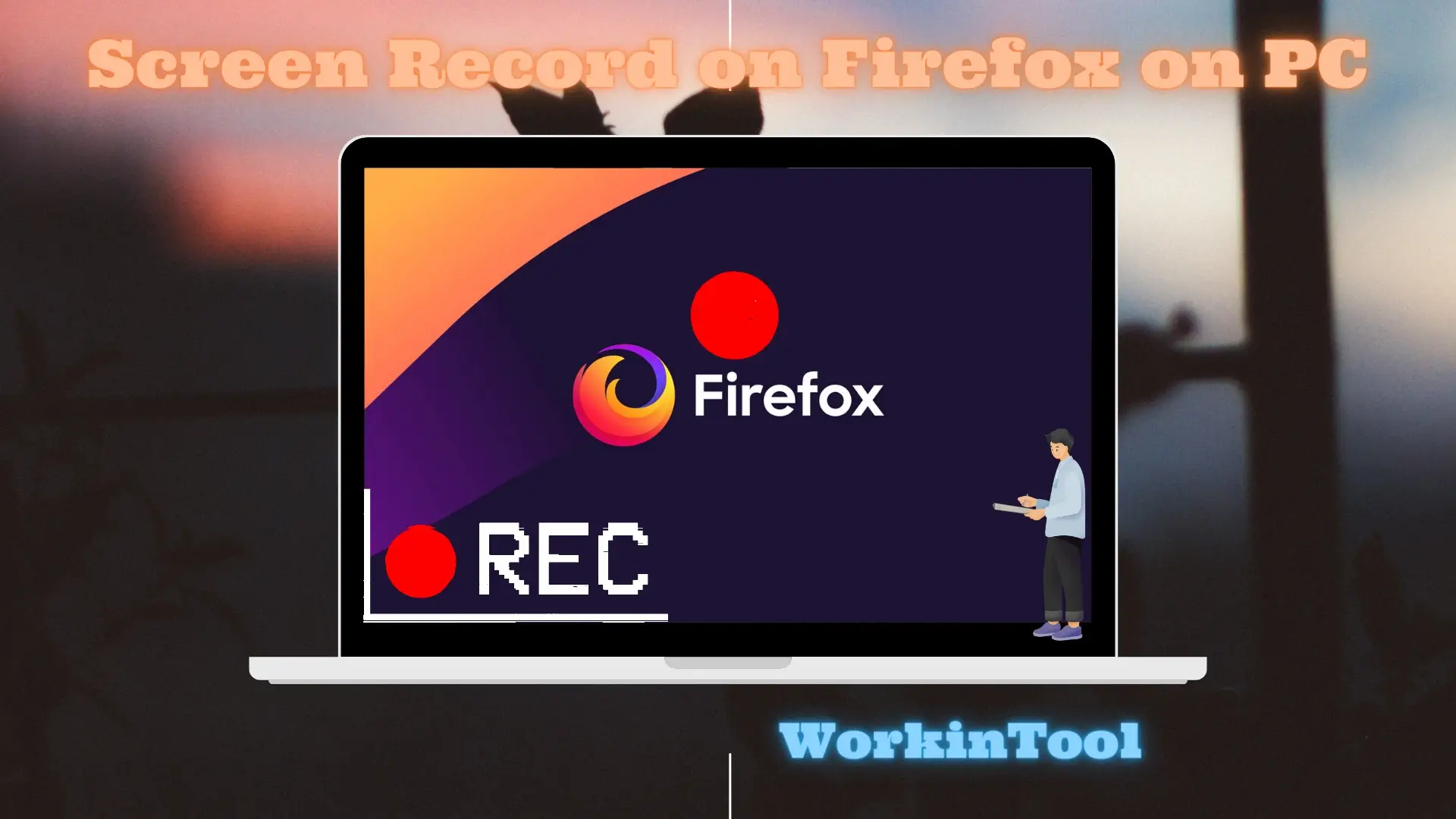
Firefox has definitely been one of the most frequently used browsers worldwide. Sometimes, you may feel like capturing the content on your Firefox, from tutorials and demonstration creation to important moments during online meetings or presentations for future reference. Therefore, it is essential to learn how to screen record Firefox. In this article, we will provide a comprehensive guide on how to record screen on Firefox on your computer. Then, you can effortlessly capture and share your screen content on your Firefox.
📌External Software: Windows–Xbox Game Bar and WorkinTool VidClipper / Mac–QuickTime Player and OBS Studio
📌Add-on (Extension): Awesome Screenshot & Screen Recorder and Video Capture
🙋🏻♀️Please feel free to try all the tools outlined in this article. However, if you are a Windows user, WorkinTool Capture Screen Recorder is your ideal choice. It is user-friendly, easy to use, reliable and multi-functional to do more than just Firefox screen recording.
🙋🏻♂️Now, please start your reading and experiecne all of them by yourself.
