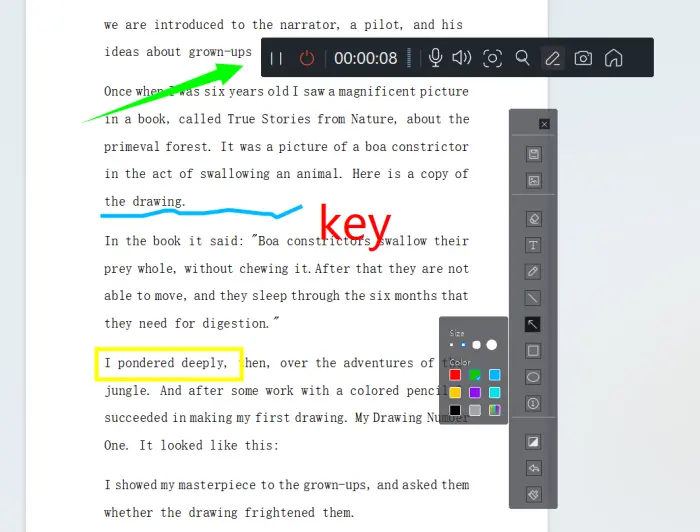Quick Start Guide: How to Stop Screen Recording in Windows?
🤔Are you always encountering difficulties when trying to stop screen recording on Windows? You’re all set to end the recording, but it either won’t stop or you make a mistake, losing all your hard work. 🌈Don’t worry anymore! This article will share four handy screen recording tools and the correct ways to stop them, helping you breeze through screen recording with a seamless and enjoyable experience!
📌Windows Built-in Tool – Xbox Game Bar
📌Third-party Screen Recording Tools – WorkinTool RecWit, VidClipper, RecordScreen.io
📢With these tools, screen recording will no longer be a challenge. Whether for teaching, gaming, or sharing, you’ll have a smooth and convenient experience!
Quick Start Guide: How to Stop Screen Recording in Windows?
Screen recording, simply put, is the process of capturing images, sounds, and mouse operations on your computer screen in real-time and saving them as a video file. However, during screen recording, you might encounter issues like screen stuttering, poor audio quality, or the inability to stop recording. Today, we’ll focus on “how to stop screen recording in Windows” and find effective solutions.
🔎 Why is it Important to Stop Screen Recording Correctly in Windows❔
🔹 File Integrity and Quality
| Incorrectly stopping screen recording in Windows (e.g., by force-closing the program) can damage the recorded file, resulting in unplayable videos or lost key content, severely affecting its usability. |
🔹 System Resource Usage
| Screen recording is a resource-intensive task. If the recording process is not terminated properly, it will continue to consume CPU, memory, and disk I/O, slowing down the system and potentially causing it to freeze. |
🔹 Storage Space
| The longer the recording, the larger the file. Unchecked recording can quickly fill up your hard drive space, especially when recording high-definition videos, affecting the normal use of your computer. |
🔹 Privacy and Security
| Accidental long-term screen recording might capture sensitive information or private conversations, inadvertently increasing the risk of privacy leaks. |
💡 How to Stop Screen Recording in Windows❔
✅ Xbox Game Bar
Compatible with Windows 10 and above, it’s designed for gamers but also caters well to general screen recording needs. No extra download or installation required; the interface is intuitive and easy to use.
◾ Launch: Press the shortcut “Win + G“. For first-time users, enable it in the “Gaming” options under “Settings”.
◾ Start Recording: Find and click the “Start Recording” button in the “Capture” window. You can enable/disable the microphone at any time during the process.
◾ Stop Recording: Press “Win + Alt + R” to end the recording. If you want to record the last 30 seconds, press “Win + Alt + G“.
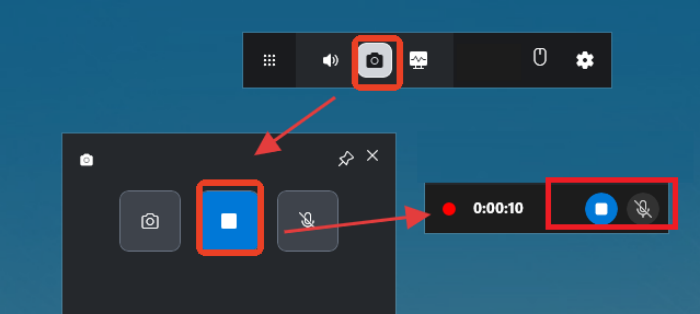
✅ WorkinTool RecWit
A simple and easy-to-use screen recording software that offers full-screen, regional, game, and application window recording modes, ensuring precise capture of computer screen content. Its audio-video synchronization technology ensures smooth recording without stuttering.
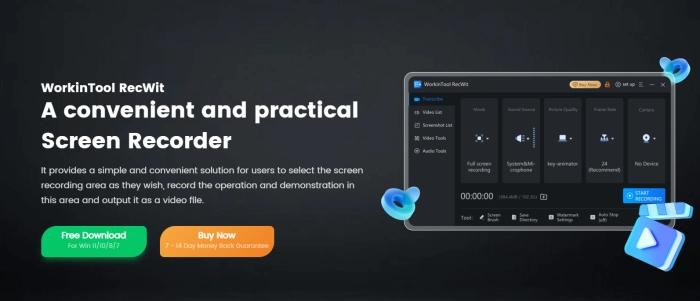
◾ Launch: Download and install the software from the official website. Set parameters such as MODE, SOUND SOURCE, PICTURE QUALITY, and CAMERA according to your needs.
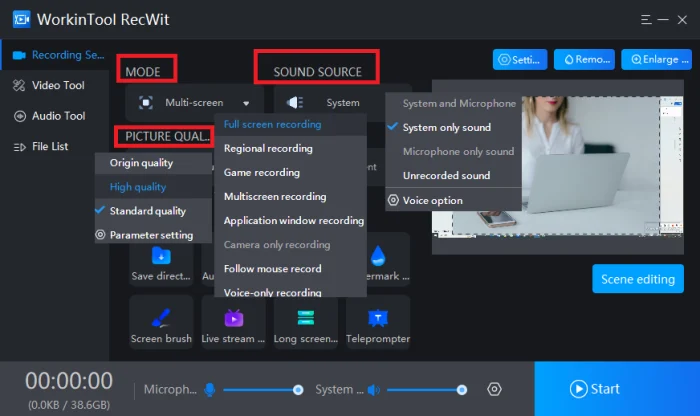
◾ Start Recording: Press “Start” at the bottom of the interface to automatically hide the main interface and enter small-window recording mode, where you can view the recording duration in real-time. Use “Screen brush” for text annotations, doodles, etc.
◾ Stop Recording: Press “Alt + F2” to end the recording. The video file will be automatically saved to the “File List” for one-stop playback and deletion processing.
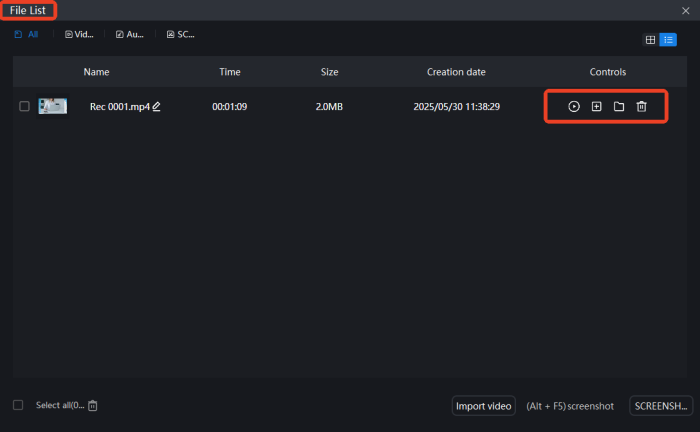
✅ VidClipper
A multifunctional video editing software that also includes a Screen Recorder. It allows custom recording areas and ensures clear and smooth recording, with direct editing capabilities after recording to help create high-quality video content.
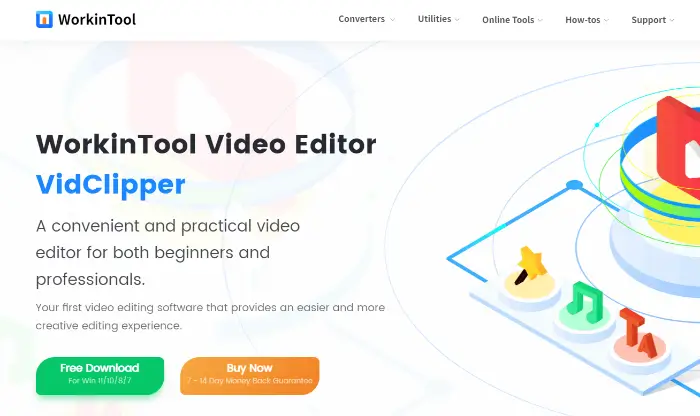
◾ Launch: Download and install the software, then open it. Select [Screen Recorder] in the “Tools” section on the right interface.
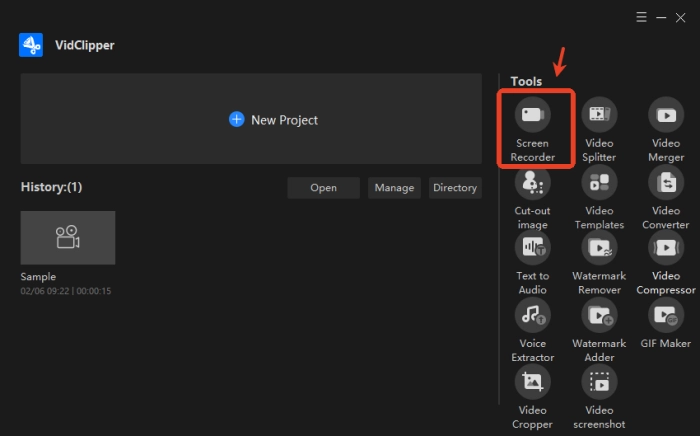
◾ Start Recording: Adjust settings for Screen, Audio, Quality, and Format on the interface, then press “Start”. You can pause or resume recording at any time during the process.
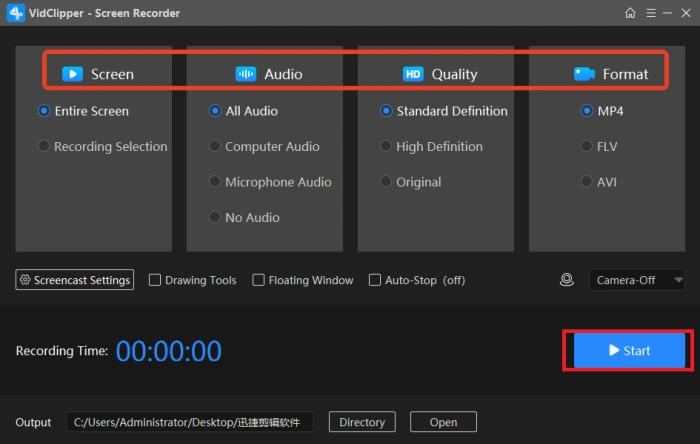
◾ Stop Recording: Directly click the “Stop” button on the interface. The video will be automatically saved, supporting Play, Open folder, and Add clip.
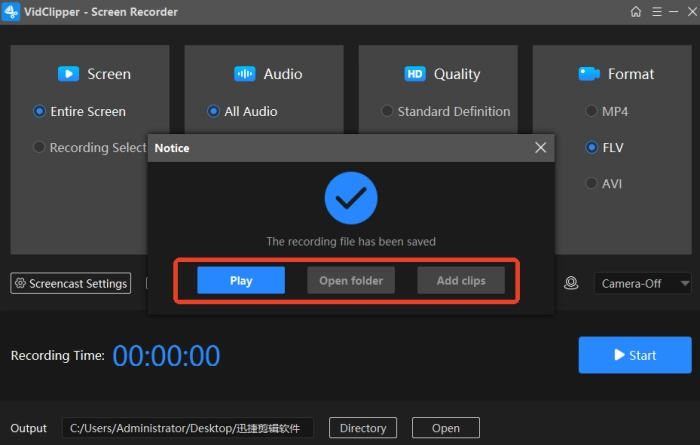
✅ RecordScreen.io
An online screen recording tool that can be used directly after opening. It supports screen recording with or without a camera, meeting daily recording needs and emphasizing privacy protection. Recorded files are downloaded directly to the local device without uploading to the server.
◾ Launch: Visit the website, click the “RECORD” button on the homepage, then select “Screen + Camera” or “Screen Only“.
◾ Start Recording: Press “START RECORDING” after selection, then choose the recording area as needed and click “Share“.
◾ End Recording: Click “STOP RECORDING” to preview the video, which can be directly saved in webm format.
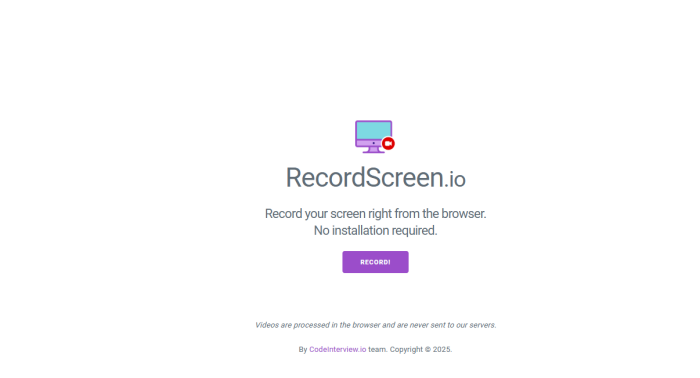
📝Practical Tips for Stopping Screen Recording in Windows
| 👀 Overviews | 🎈 Subpoints | 📍 Descriptions |
| Use Shortcut Keys | Master Shortcuts | Familiarize yourself with the shortcuts of the screen recording software to quickly stop recording and avoid confusion. |
| Customize Shortcuts | If supported, customize shortcuts to fit your habits and improve operational efficiency. | |
| Set Automatic Stop | Enable Automatic Stop | If supported by the software, enable this feature and set a duration or size limit to prevent timeout or excessively large files. |
| Set Reminders | Set reminders or alarms before recording to ensure timely stopping. | |
| Check Recording Status | Real-time Monitoring | Monitor the recording status in real-time to ensure normal recording and avoid accidental interruptions. |
| Regular Checks | Regularly check the file save path to prevent file loss due to path errors. | |
| Backup Recorded Files | Backup During Recording | Regularly backup files during recording to prevent data loss from accidental interruptions. |
| Multi-device Backup | Backup files to multiple devices or cloud storage to ensure data security. |
🔔Conclusion
Mastering how to properly stop screen recording in Windows is crucial. It safeguards your recording’s integrity and helps you dodge issues like software crashes and overconsumption of system resources. Whether you use system shortcuts or grasp third-party tools’ stopping methods, both ensure a smooth recording process. I highly recommend WorkinTool RecWit—its intuitive interface, ease of use, and adaptability to various scenarios make it a great choice. If you need reliable screen recording software, give it a shot; it’ll boost your efficiency and bring fun!