How to Record Computer Screen in Windows 10|Essential for Newbies
🙋♀️Tired of missing out on recording those epic gaming moments, informative tutorials, or crucial meeting highlights? 💡No worries❕ Mastering screen recording on Windows 10 can help you effortlessly preserve all your memorable operations, practical knowledge, and important information. 👀Here, I’ll introduce four highly practical software tools to simplify screen recording on Windows 10!
📌Windows 10 Built-in Screen Recorder: Xbox Game Bar
📌Third-party Screen Recorders: WorkinTool RecWit/VidClipper/Online-Video-Cutter
✨Read on, and you’re bound to discover more!
How to Record Computer Screen in Windows 10|Essential for Newbies
In today’s rapidly evolving world of information technology, the demand for screen recording is on the rise. Educators use it to create instructional videos, making knowledge dissemination more efficient. Gamers leverage it to share their gaming highlights, earning a flood of likes. Professionals rely on it to craft presentation materials, enhancing their work. The significance of screen recording needs no further elaboration. 🤔So, do you know how to record computer screen in Windows 10❔ Next, I’ll provide an essential guide for newbies to help you quickly master this practical skill❗
🔔 Why Record Computer Screen in Windows 10?
🔹 System Compatibility and Stability
| Windows 10, a widely used operating system, boasts excellent compatibility and can run various software smoothly. Recording your screen on this system ensures a seamless process, free from interruptions or stutters due to system incompatibility, allowing you to capture everything you need. |
🔹 Meeting Work and Study Needs
| At work, you can record project demonstrations and meeting content for review and summarization, enhancing collaboration efficiency. During study, you can record key explanations and problem-solving approaches for repeated viewing and deeper understanding. Recording your screen on Windows 10 efficiently preserves knowledge and skills, fostering growth and progress. |
🔹 Enriching Entertainment and Creative Materials
| In entertainment scenarios, gamers can record cool operations to share their victories, while creators can gather diverse materials for secondary creation. Recording your screen on Windows 10 adds fun to your entertainment life and broadens creative possibilities. |
📢 How to Record Computer Screen in Windows 10?
✅ Xbox Game Bar
Compatible with Windows 10 and above, initially designed for gamers but now extending beyond gaming. It supports high-definition video recording and allows you to control the microphone, making your recordings richer and more complete for various scenarios.
🔑Steps are as follows:
◾ Press “Win + G” to launch. For first-time users, enable it in the “Gaming” section of “Settings.”
◾ Click “Start Recording” in the “Capture” window. During recording, you can enable/disable audio recording via the microphone icon.
◾ Press “Stop Recording” when done. The video file will be automatically saved in “View My Captures” for easy access.
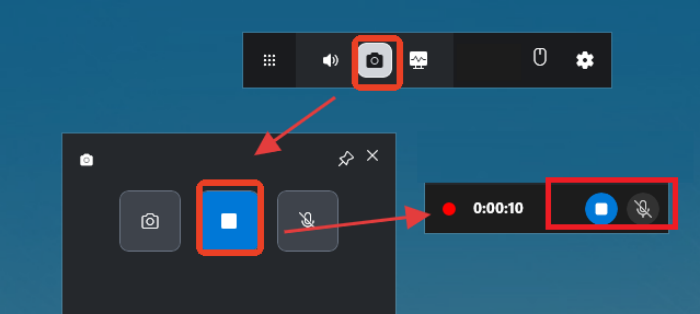
✅ WorkinTool RecWit
A professional screen recording software with built-in full-screen, regional, and application window recording modes, ensuring synchronized audio and video without delays or stutters, suitable for teaching demonstrations, game commentaries, video conferences, and more.
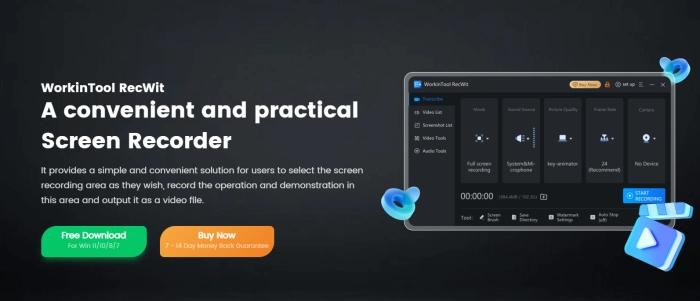
🔑Steps are as follows:
◾ Visit the official website to download and install the software, then launch it.
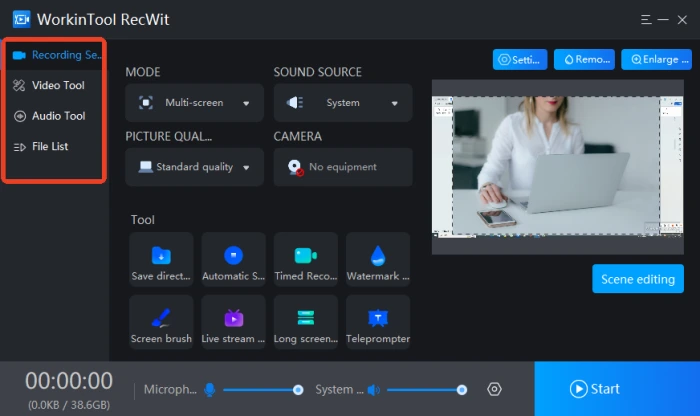
◾ Set MODE, SOUND SOURCE, PICTURE QUALITY, and CAMERA parameters as needed.
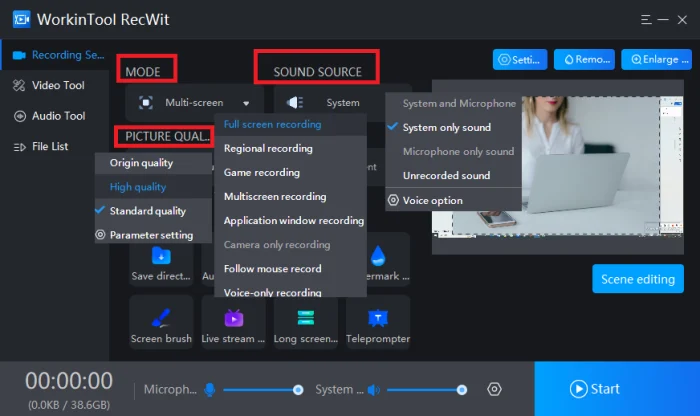
◾ Click “Start” to begin recording. The interface will minimize, showing recording time in real-time.
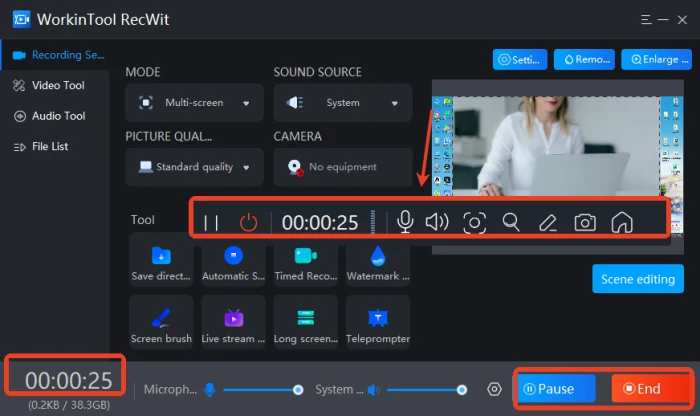
◾ Use the built-in “Screen brush” for text annotations, doodles, and image insertions.
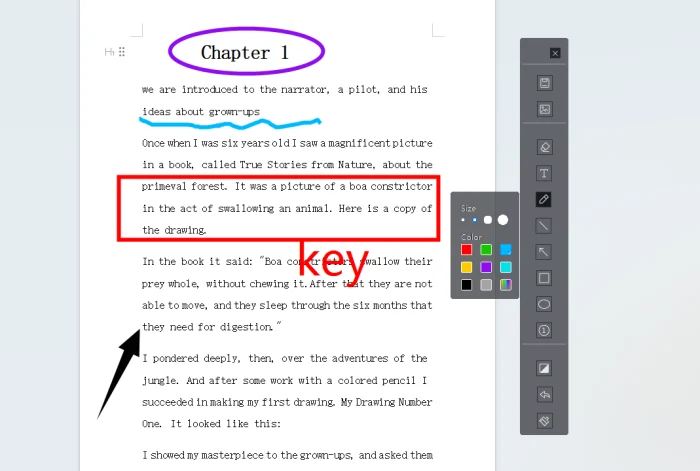
◾ Press “Alt+F2” to stop recording. The file will be automatically saved in “File List,” supporting playback, deletion, etc.
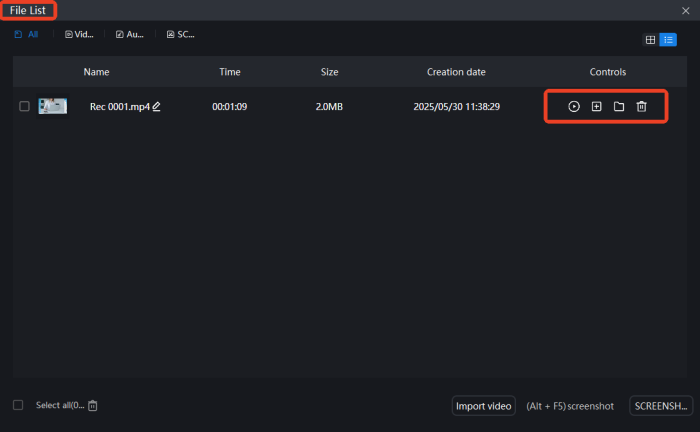
✅ VidClipper
A video editing-centric software suitable for beginners and professionals, featuring over a dozen integrated tools, including Screen Recorder, facilitating a seamless workflow from material recording to post-production.
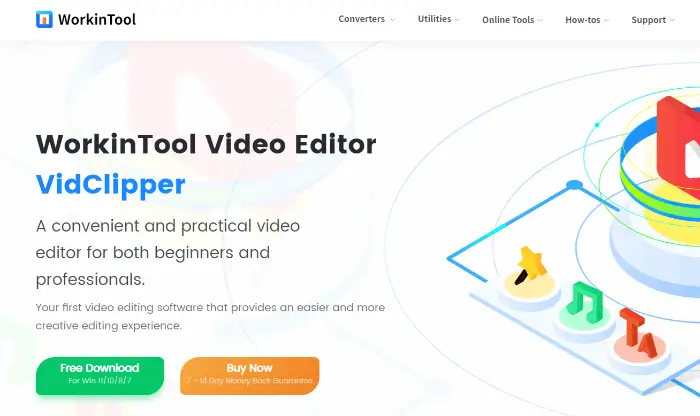
🔑Steps are as follows:
◾ Open the software and select [Screen Recorder] from the toolbar on the right.
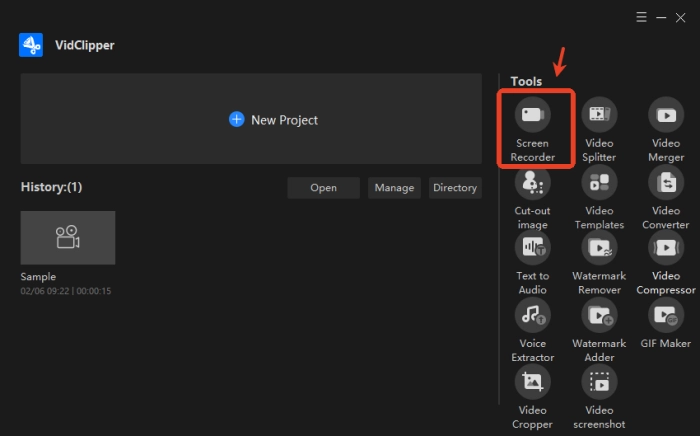
◾ Choose settings for Screen, Audio, Quality, and Format on the operation interface.
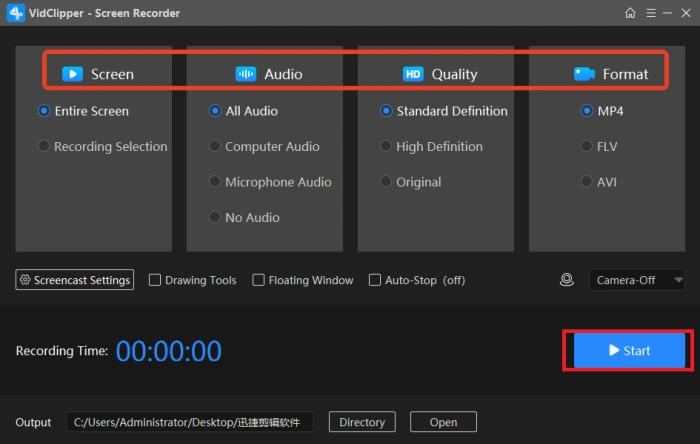
◾ Click “Start” to initiate recording, with the ability to pause or resume at any time.
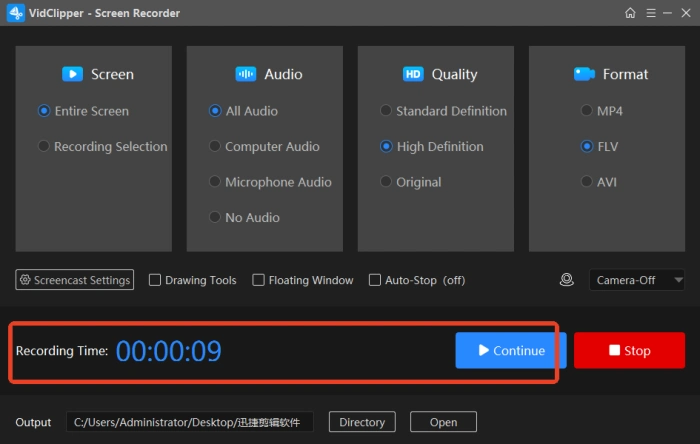
◾ Stop recording to automatically save the file, supporting Play, Open folder, or Add clips.
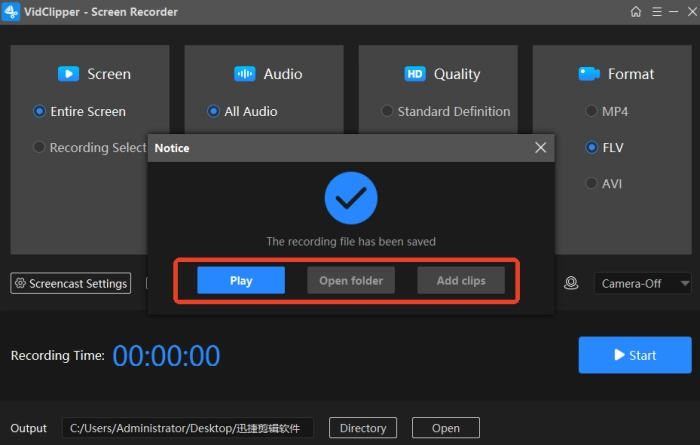
✅ Online-Video-Cutter
An online screen recording and editing platform supporting real-time screen capture with integrated video trimming, text addition, volume adjustment, and other basic video editing functions to enhance professionalism.
🔑Steps are as follows:
◾ Search and open the website in a browser, then select [Screen Recorder] from the “Video” dropdown menu.
◾ Enter the recording interface, click [Start Recording], and choose the recording area as needed.
◾ Recording status notifications will appear in the top-right corner of the screen. Stop recording to automatically save the video.
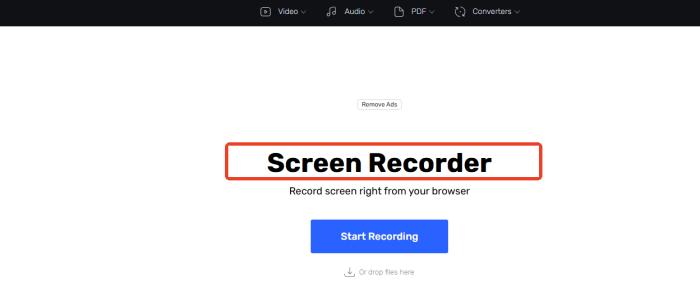
📝 Precautions for Screen Recording in Windows 10
| 🎈Overviews | 📍 Descriptions |
| Choose the Right Recording Tool | Windows 10’s built-in “Xbox Game Bar” can record games and some applications, but its functionality is limited. For professional recording, consider WorkinTool RecWit, which offers rich features and customizable parameters to meet diverse needs. |
| Set Recording Parameters in Advance | Configure resolution, frame rate, and other settings based on your needs. Higher parameters yield better quality but consume more resources. Clarify audio sources, such as system sound, microphone sound, or both. |
| Close Unnecessary Programs | Close non-essential programs before recording to free up system resources, preventing stutters or unexpected pop-ups. Clear background processes to ensure a smooth recording process and maintain video quality. |
| Plan Recording Content and Duration | Clearly define the scope of your recording content to avoid wasting time on irrelevant scenes. Reasonably estimate the recording duration to prevent interruptions due to insufficient storage space or battery depletion. |
| Test Recording Effects | Conduct a brief test before formal recording to check for normal video and sound, ensuring no stutters or noise. Adjust parameters or settings based on test results to ensure the desired recording quality. |
🌈 Conclusion
This article focuses on “How to Record Computer Screen in Windows 10,” detailing the built-in screen recording tool and three user-friendly third-party screen recorders for easy selection. Personally, WorkinTool RecWit stands out as the top choice with its intuitive interface, convenient operation, and ability to meet various screen recording needs while ensuring high-quality video output. Give it a try and see for yourself❕



