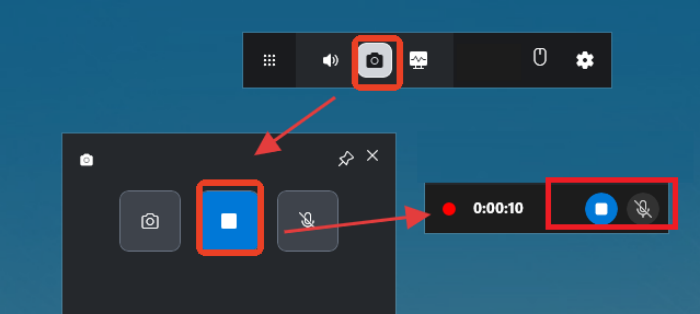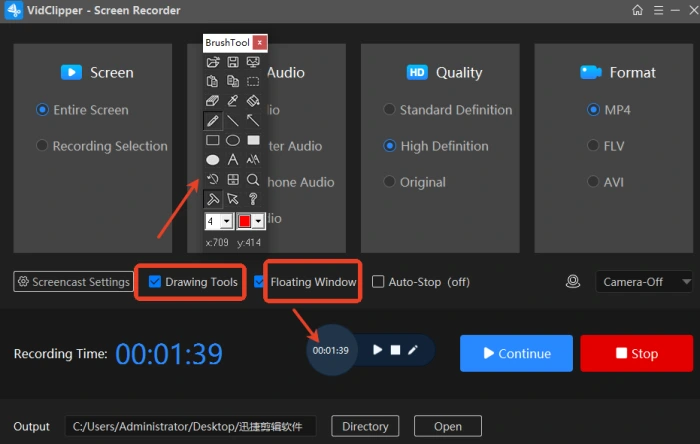Beginner’s Guide: How to Record Your Screen on Windows 10
🤔Tired of feeling overwhelmed about how to record your screen on Windows 10❓ Stop searching endlessly for beginner tutorials❕ This guide will reveal all the secrets of screen recording on Windows 10, making it easy for you to capture gameplay highlights, online course content, or important meeting moments. 🔑From built-in, user-friendly recording features to third-party software tools, you’ll never struggle with screen recording again, making creation and sharing a breeze❗
📌 Built-in Feature: Xbox Game Bar on Windows 10
📌 Third-Party Software Tools: WorkinTool RecWit / VidClipper / Loom
📢 Now, let’s get started~
Beginner’s Guide: How to Record Your Screen on Windows 10
📹Screen recording, a seemingly simple task, can unlock endless possibilities for your digital life. Worried about missing crucial details during important meetings❔ Frustrated that you can’t rewatch teaching videos whenever you want❔ Want to cherish those thrilling comeback moments in your games? 🔔With screen recording, you can easily handle all these situations, making knowledge sharing, creativity preservation, and the sharing of exciting moments a breeze. Today, let’s delve into how to record your screen on Windows 10, ensuring those unforgettable moments are never missed❕
📝Built-in Feature: Convenient and Quick Recording
Xbox Game Bar, built into Windows 10, is perfect for lightweight users. It offers quick startup and doesn’t require additional software installation. It supports recording gameplay and any desktop application or browser window, making it simple and suitable for everyday use.
✨Steps:
◽ Launch with Shortcut: Press “Win+G” to open the Xbox Game Bar.
◽ Configure Recording Options: Click the “Capture” button to enable microphone recording (by default, only system sound is recorded).
◽ Start Recording: Press the “Start Recording” button or “Win+Alt+R“. You can stop at any time.
◽ View Videos: Recorded videos are saved to “View My Captures”, where you can rename, delete, or manage them.
💡Third-Party Tools: Powerful Features for Diverse Needs
✅ WorkinTool RecWit
A professional-grade screen recording software suitable for both beginners and professionals. It offers multiple recording modes, output quality options, and a comprehensive set of audio and video tools to create high-quality recordings.
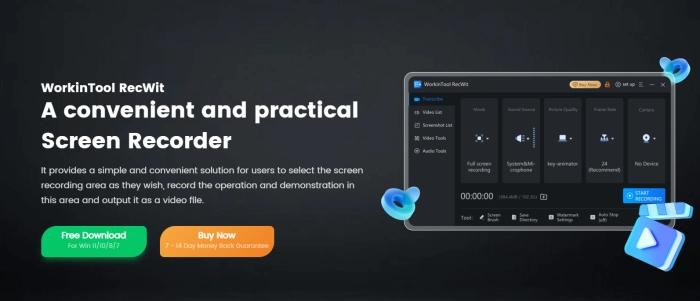
✨Steps:
◽ Visit the official website, download, install, and open the software.
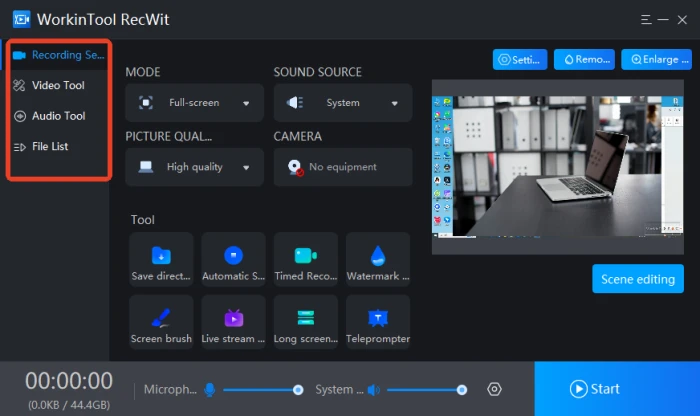
◽ In the “Recording Settings” interface, select “MODE” according to your needs, and set the SOUND SOURCE, PICTURE QUALITY, and CAMERA.
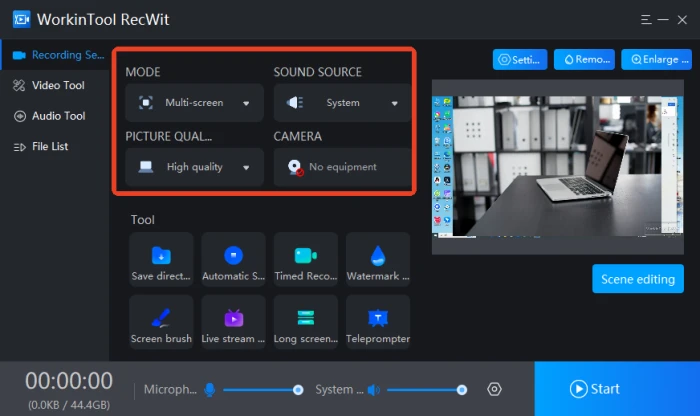
◽ Press the “Start” button or use the default shortcut “Alt+F1” to begin recording.
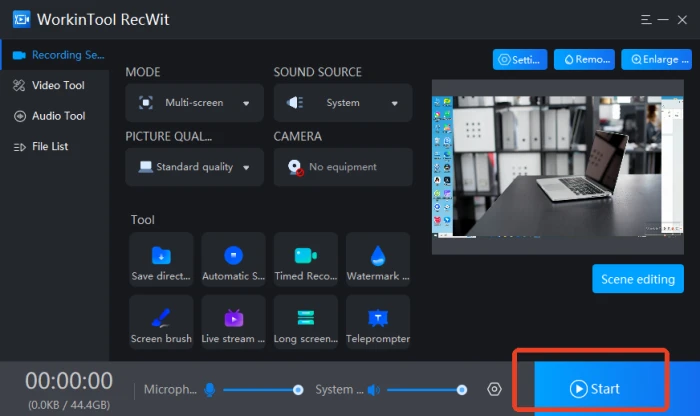
◽ Use the built-in “Screen Brush” for annotations, image insertion, and other editing tasks.
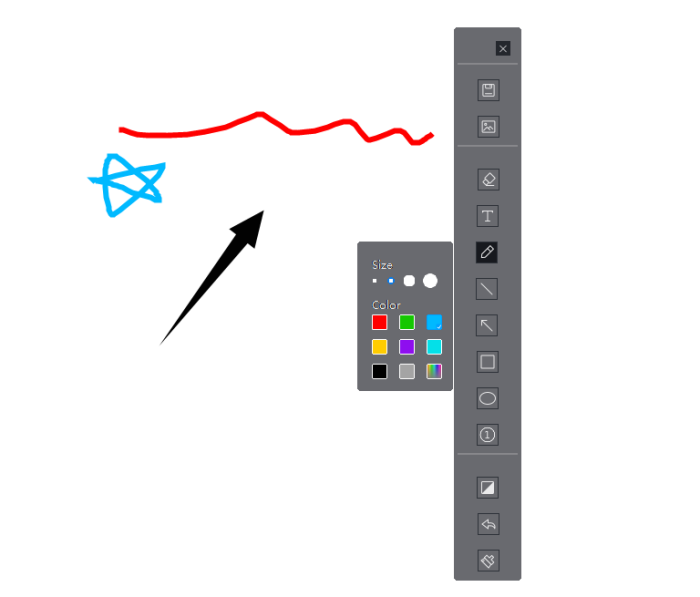
◽ Press the default shortcut “Alt+F2” to end the recording. The video will be automatically saved to the “File List” for playback, deletion, and other operations.
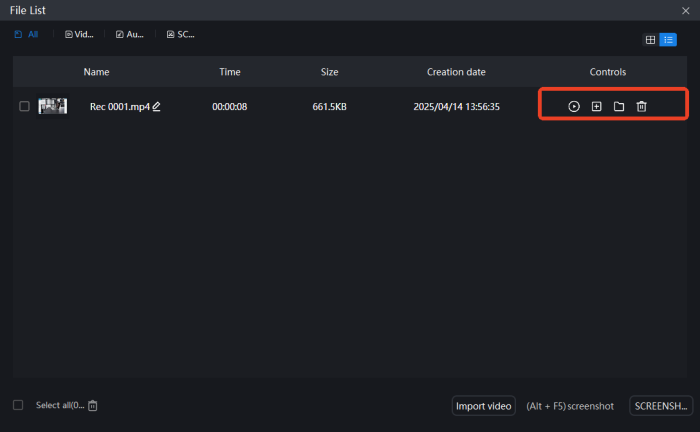
✅ VidClipper
A video editing software that integrates Video Splitter, GIF Maker, Video Converter, Cut-out Image, and Text to Audio tools. It features a simple and intuitive interface, making it easy for beginners to use.
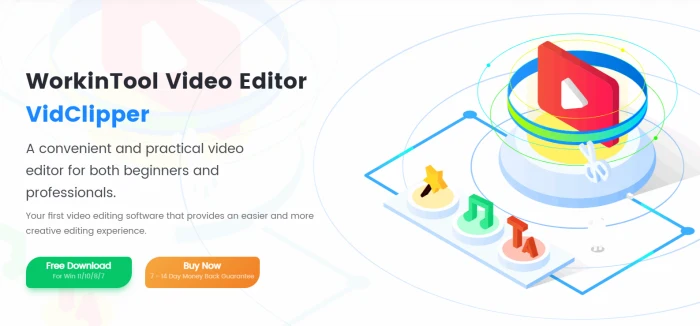
✨Steps:
◽ Open and select [Screen Recorder] on the right side of the interface.
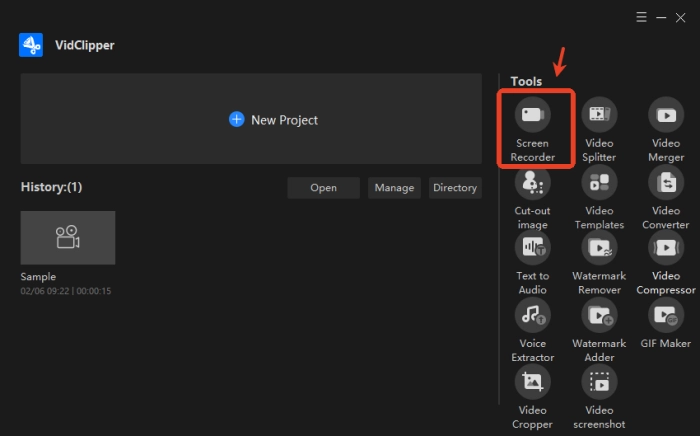
◽ On the redirected interface, select and set Screen, Audio, Quality, and Format.
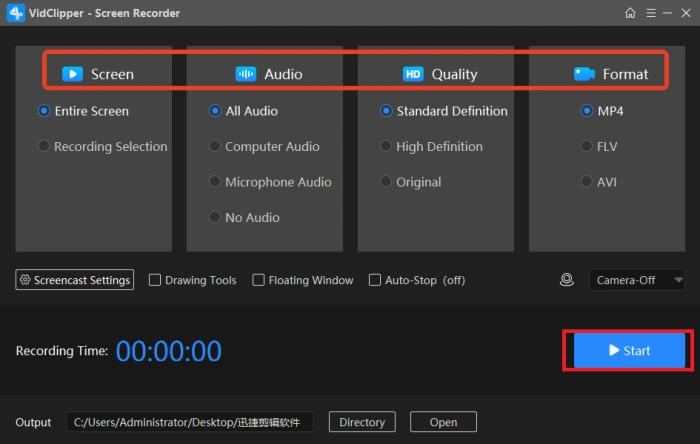
◽ Click the “Start” button to begin recording. You can pause or resume at any time during the process.
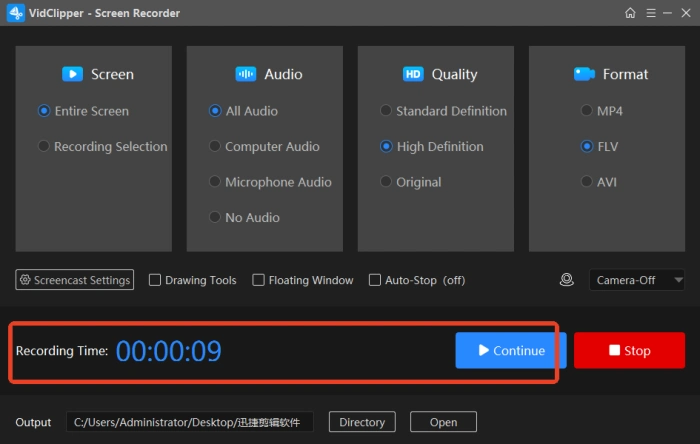
◽ Quickly enable Drawing Tools and Floating Window with one click during recording.
◽ The recorded file will be automatically saved after stopping. Supports Play, Open folder, and Add clip.
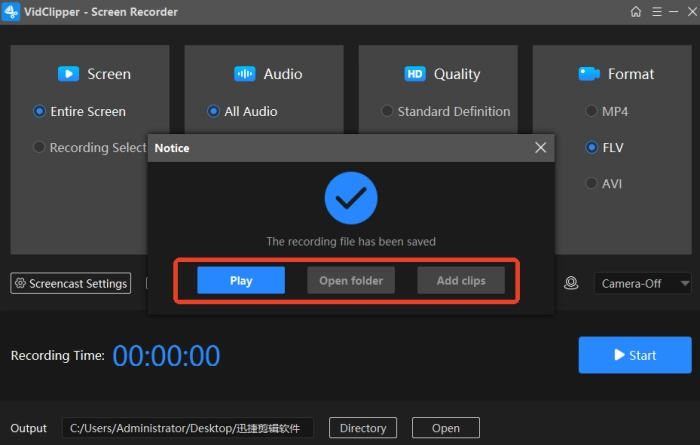
✅ Loom
A screen recording and video sharing platform that operates directly in browsers like Chrome and Firefox, without the need for plugin installation. It’s perfect for remote collaboration, product demonstrations, and customer training.
✨Steps:
◽ Visit the official website: Search and open it in your browser.
◽ Create an account: Register for a Loom account and log in.
◽ Start recording: Click “Start Recording” to select the screen area or window. You can also choose to enable the camera and microphone.
◽ During recording: Switch windows freely; it captures all dynamic screen content. After recording, the video is automatically saved and a shareable link is generated.
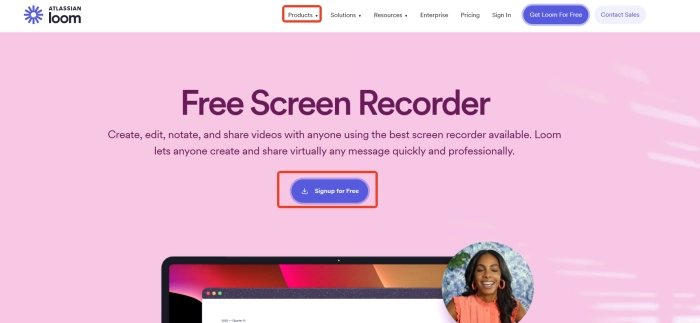
👀 Applications of Screen Recording
| 🎈Scenarios | 📍Descriptions |
| ◾ Education | Teachers record videos on key and difficult points to assist students. Students record their problem-solving processes for easier communication. |
| ◾ Business Promotion | Companies record product demonstration videos to highlight features. Remote meeting recordings ensure information synchronization. |
| ◾ Technical Support | Support teams record operations to identify issues and provide solutions. Recording tutorials for common problems reduces repeated inquiries. |
| ◾ Social Sharing | Record videos of handicrafts, travels, etc., to share beautiful moments. Adding commentaries enhances interactivity. |
| ◾ Content Creation | Bloggers produce software tutorials, game guides, product reviews, etc., using screen recording. |
| ◾ Remote Collaboration | Remote workers showcase work progress through screen recordings, facilitating information synchronization with team members. |
| ◾ Legal Evidence | Recording electronic transactions or operational processes serves as evidence, effectively preventing and resolving disputes. |
🔎 Tips for Screen Recording
🔹 Ensure a Quiet Recording Environment
| If your recording includes audio, choose a quiet environment to avoid background noise. Use a noise-canceling microphone and adjust the volume for clear, audible recordings. |
🔹 Respect Copyright Laws
| Respect intellectual property and copyright laws. Ensure you have legal authorization for any works, music, or images included in your recordings to avoid legal disputes. |
🔹 Protect Personal Privacy
| If your recording contains sensitive information like ID numbers, bank card numbers, or chat logs, either blur it out or avoid recording it. Close any windows or applications that could disclose your privacy. |
🔹 Test Recording Effects in Advance
| Before formal recording, conduct a short test to check if the screen is clear, the sound is normal, and the recording area is accurate. Adjust based on the test results to ensure ideal effects. |
🔹 Plan Recording Duration Wisely
| Long recordings can result in large video files, making storage and sharing inconvenient. Plan your recording duration based on actual needs. For extensive content, consider recording in segments. |
🌈More to share
Screen recording, as a practical skill, has seamlessly integrated into various aspects of our lives.🎊 It not only helps us easily preserve precious moments on the screen but also serves as a great tool for sharing knowledge and showcasing skills. By mastering the methods, techniques, and tips of screen recording, you can bring great convenience to your work, study, and daily life. 💥Here, I particularly recommend trying out WorkinTool RecWit—it’s simple to operate yet powerful in functionality, making it an excellent choice for screen recording.