How Do You Record Your Screen| Share Detailed Graphic Tutorial
🚩As an efficient way of communication and information transfer, screen recording is widely used in teaching demonstrations, software tutorials, game broadcasts, problem feedback, and so on. 🎯Whether you want to record the software operation processes, share the game moments, or conduct remote collaboration to solve technical problems, it is crucial to master the screen recording skills. 📝
This article will provide you with a detailed introduction to a variety of screen recording methods, 🧐including WorkinTool RecWit, FlexClip, Scrnli, and Loom to help you master screen recording with ease.🙋♀️
How Do You Record Your Screen| Share Detailed Graphic Tutorial
How Do You Record Your Screen? 🧐Screen recording has become an indispensable skill in our daily work and life.✨ Whether it’s creating software tutorials, recording online meetings, preserving exciting game moments, or recording troubleshooting processes, screen recording can provide an intuitive and efficient solution.👀 However, many people may feel at a loss when faced with a wide range of screen recording tools on the market.😉
This article will provide you with detailed screen recording graphic tutorials. 🎯Not only will it introduce a variety of ways to achieve screen recording, will also focus on an in-depth explanation of the four different functions, which are very practical tools, coming together to take a look at it.📧
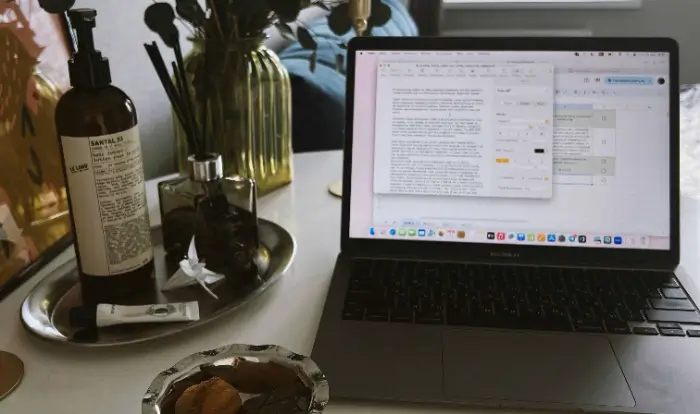
🧷Through this article, you will learn:
|
💠Overview of the various methods of screen recording
Screen recording can be accomplished in a variety of ways and can be divided into the following categories:
✨1.Operating system built-in tools: Windows, macOS, iOS,and Android,and other major operating systems provide basic screen recording functions. These tools are usually simple to operate, require no additional installation, and are suitable for quick and easy recording.
✨2.Third-party desktop recording software: This kind of software usually provides high-definition recording, multiple recording modes (full-screen, regional, window), audio control, and even built-in editing functions. Suitable for scenarios that require high-quality, professional-grade recording.
✨3.Online screen recording tools: can be accessed and used directly through the browser, without the need to download and install software. This kind of tool is convenient and fast, suitable for temporary use or users who do not require high recording functions.
After understanding these basic types, we’ll then dive into four screen recording tools that each have their own unique features to help you master specific recording methods.👀
💠Screen Recording Tools Explained
In order to meet the needs of different users, we have selected four tools, namely WorkinTool RecWit, FlexClip, Scrnli, and Loom, for a detailed introduction. 🥳They represent different types and have different functional focuses.🙋♀️
1.WorkinTool RecWit
WorkinTool RecWit is a full-featured desktop screen recording software that offers HD recording, multiple recording modes, audio control, camera overlay, and even built-in simple video editing features for users who need to make high-quality and diverse recordings.
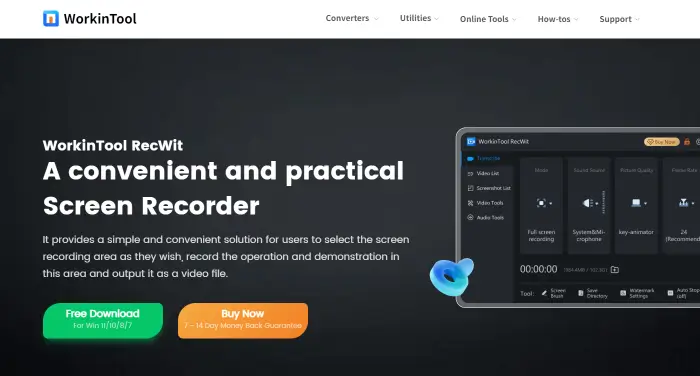
📜Steps to use:
Step 1: Go to the official website, download and install the software.
Step 2: Launch the software and select the desired recording mode in the main interface of the software, such as “Full Screen Recording“, “Area Recording“, or “Window Recording“.
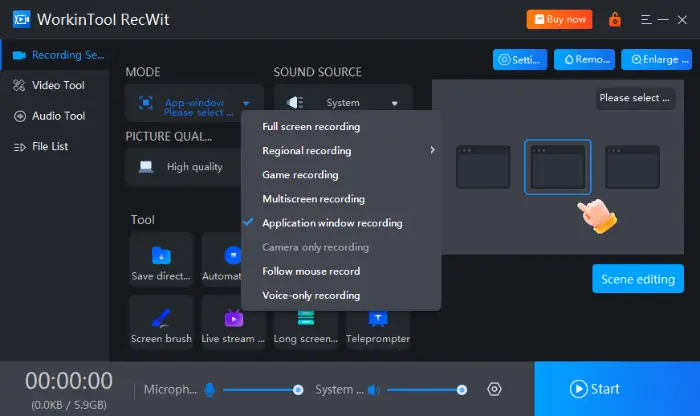
Step 3: In the interface, you can also choose whether to record system sound, microphone sound, and whether to enable camera recording. Just choose according to the actual needs.
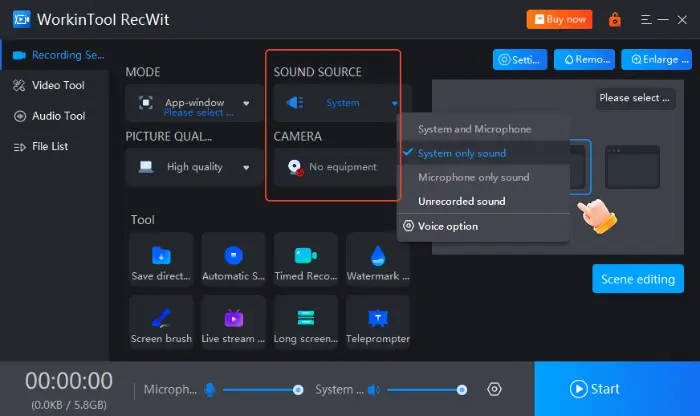
Step 4: After the configuration is finished, click the “Start” button to start recording. After a few seconds of countdown, the software will start recording.
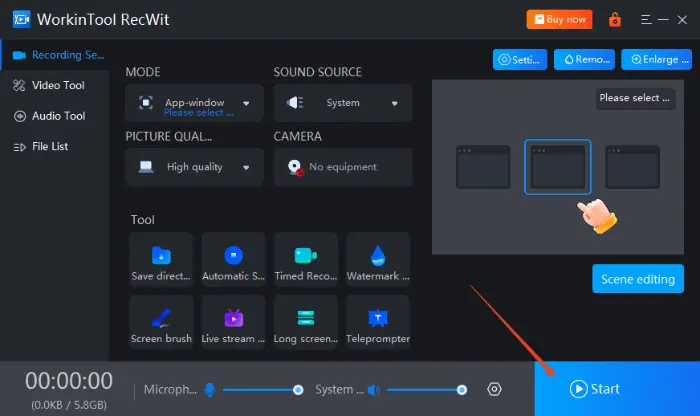
Step 5: During the recording process, you can pause, continue, or stop by using the control bar or shortcut keys. After stopping the recording, the video file will be saved to the specified location. You can choose to save it directly to the local location or use the built-in editing tools for simple processing.
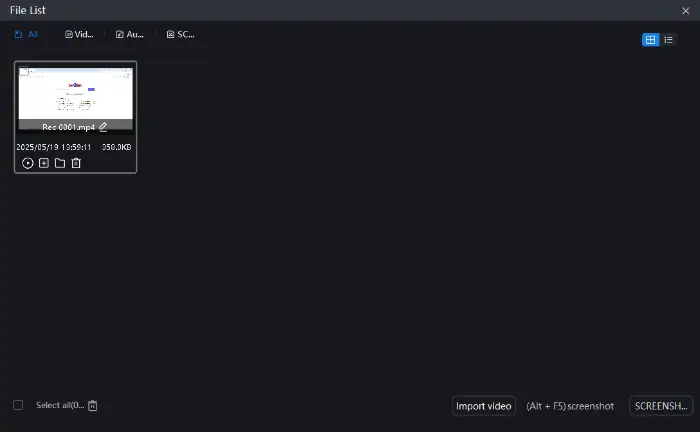
2.FlexClip
FlexClip is an online tool that integrates video editing and screen recording, no need to download and install any software, you can finish screen recording directly in the browser. ⌛After recording, you can do simple video editing, add text, music, transitions, and other operations directly on the FlexClip platform.📖
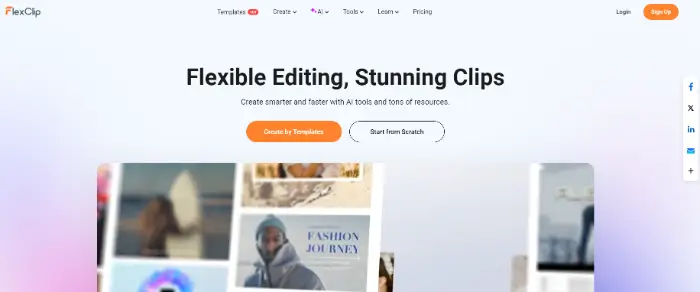
📜Steps to use:
Step 1: Open your browser and visit the official FlexClip website. Find the “Tools” – “Screen Recording” option in the navigation bar or homepage of the website and click on it to enter the screen recording page.
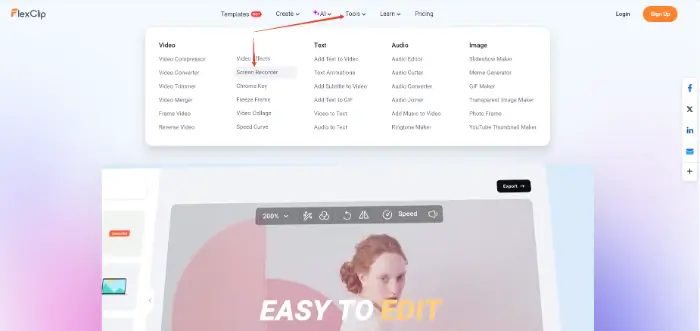
Step 2: Click “Start Recording” in the screen recording page, select the desired recording mode, such as “Screen Only“, “Screen + Camera“, and “Camera“.
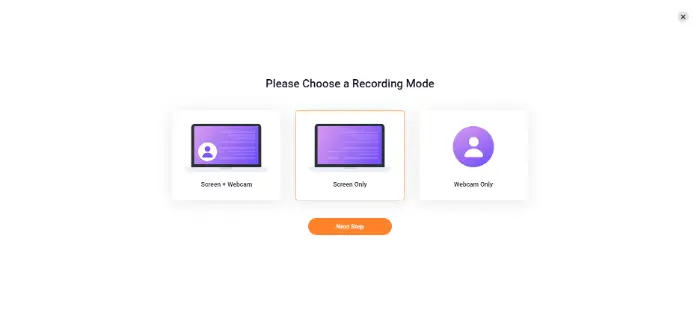
Step 3: Select the audio source you need to record from, such as the microphone or system sound. The browser may request microphone permission, please allow it.
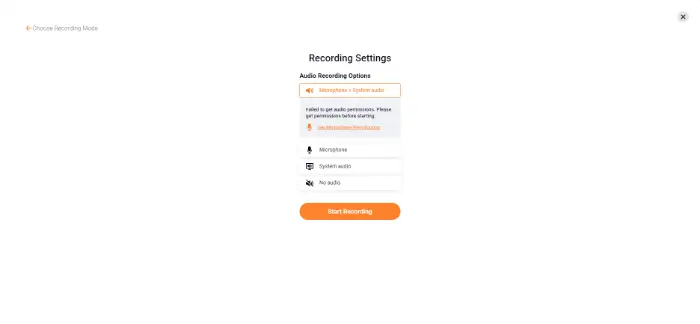
Step 4: After you start recording, the browser will pop up a window asking you which screen content you want to share, select it, and click “Share“.
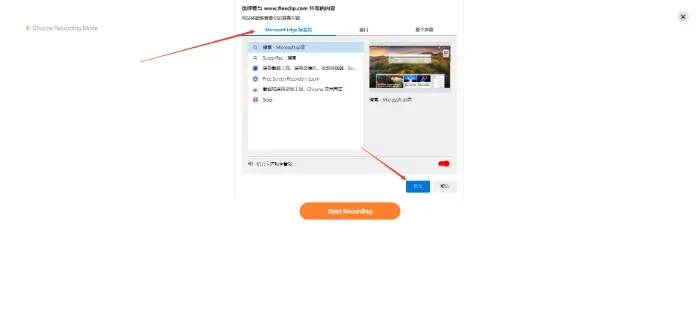
Step 5: After finishing recording, click the “Stop” button on the control bar. The recorded video will be displayed on the page. Click “Download and Edit” to save it.
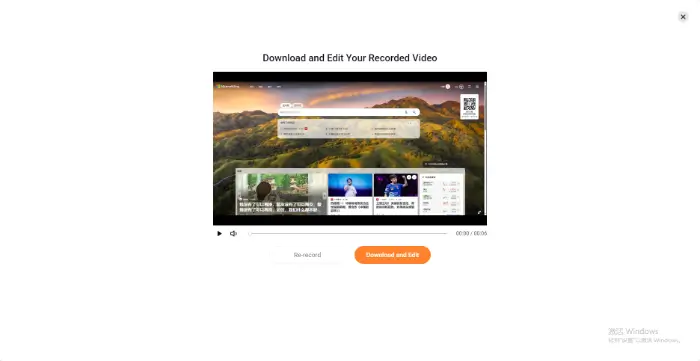
3.Scrnli
Scrnli is a Chrome extension focused on providing quick and easy screenshot and recording functionality. 🔎It is ideal for users who need to frequently capture browser content or make quick presentations.📍
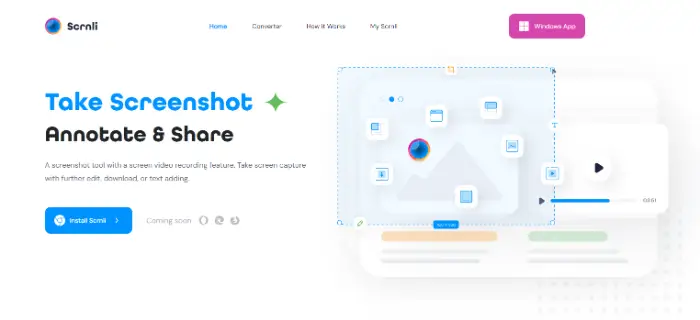
📜Steps to use:
Step 1: Open your browser and visit your browser’s extension store. Find “Scrnli” and click “Add to” to install it.
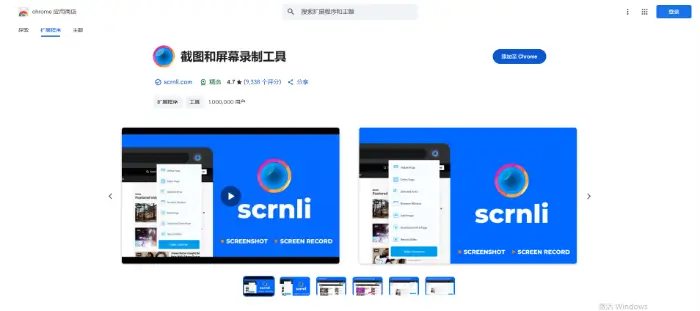
Step 2: Click the Scrnli icon on the browser toolbar when you need to record the content of the page. In the pop-up menu, select the range you want to record, and choose whether to turn on the microphone recording. Click the “Start Recording” button to start screen recording.
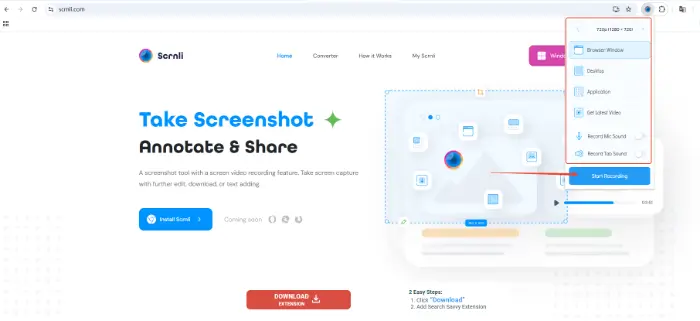
Step 3: After finishing the recording, click the Scrnli icon again, and then click the “Stop Recording” button to stop recording.
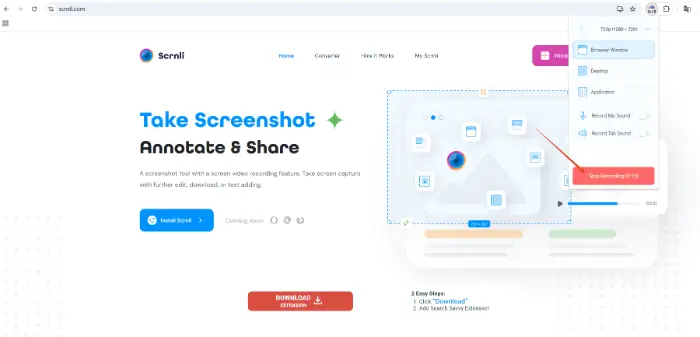
Step 4: Select the appropriate file format. Scrnli will process the video and provide a download option. Click the download button to save the recorded video locally.
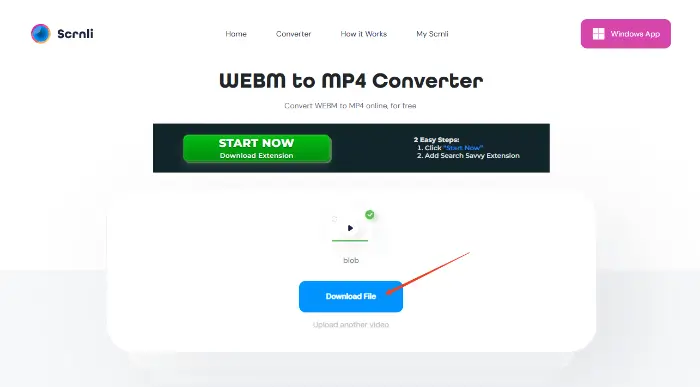
4.Loom
Loom is more than just a screen recording tool, it focuses on communication and collaboration through video messaging.🎊 It supports desktop clients, browser extensions, and mobile, making it easy to record video from your screen, webcam, or a combination of both, and generate easy-to-share links.🔮
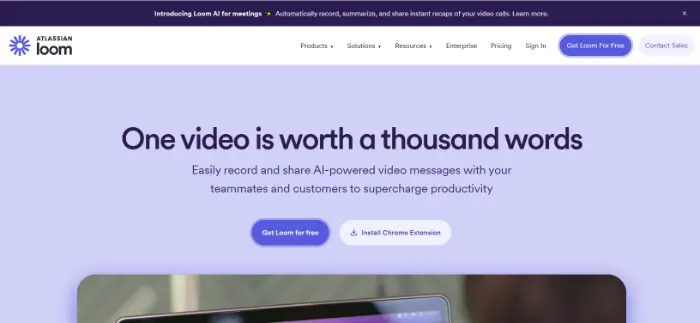
📜Steps to use:
Step 1: Go to the official Loom website to download and install the desktop app, or install the Loom extension from the browser store, or log in directly on the website to use it. Here we take the browser extension as an example.
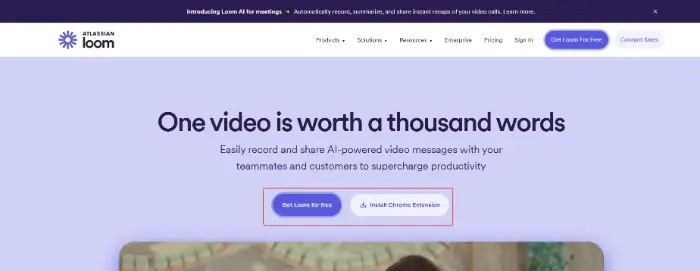
Step 2: Click the Loom extension icon on the browser toolbar. In the pop-up Loom menu, select the recording mode, the screen you want to record, and check that the microphone and camera are correctly selected.
Step 3: Click the “Start Recording” button to start screen recording.
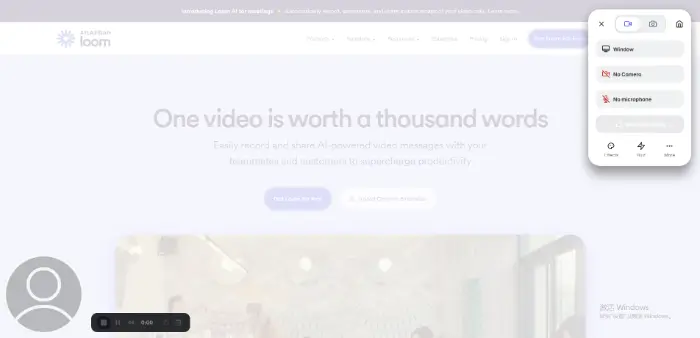
🎊How to choose the right screen recording tool
Which screen recording tool you choose depends on your specific needs and usage habits:
| 🔎Artifact | 📢Present (sb for a job, etc.) |
| WorkinTool RecWit | Full-featured and suitable for professional users, it offers HD recording and rich setup options. |
| FlexClip | Convenient online platform that combines screen recording and video editing in one, no installation required, available anytime, anywhere. |
| Scrnli | Lightweight and fast browser extension for making quick, temporary browser or desktop recordings. |
| Loom | A tool focused on recording and rapid sharing, especially for team collaboration and asynchronous communication. |
1️⃣If high-quality, professional-grade long video recording is required and complex post-editing may be necessary, then powerful desktop software such as WorkinTool RecWit may be a better choice.
2️⃣Online tools such as FlexClip will come in handy if you need to record quickly and do simple online editing after recording, or if you don’t want to install any software.
3️⃣If you mainly need to record content in the browser and are looking for something light and fast, then a browser extension such as Scrnli is ideal.
4️⃣If you need to record and share frequently for asynchronous communication or quick presentations, and want to have convenient cloud management and sharing features, then Loom will be your right-hand man.
📍Of course, you have the flexibility to use these tools for different scenarios.
💠Summarize
This is all about “How Do You Record Your Screen“, Screen recording is a fundamental skill in the modern digital workflow🧐Mastering different screen recording methods and understanding the features of each tool will help you accomplish your tasks more efficiently. 🥰Hopefully, with this detailed graphic tutorial, you’ve gained a thorough understanding of how to record your screen and found the right tool for you. 🎉Try more different methods and master the operation steps, screen recording will no longer be a problem.


