How to Copy Text from a PDF to Word
As we all know, PDF has one disadvantage which is not easy to change and needs the help of other tools to edit and convert. If you want to copy text from a PDF to Word, it can’t be accomplished by itself directly. It’s not always easy to find a good solution for converting and storing information from a PDF file, but fortunately, Workintool PDF converter is here to help!
How to Copy Text from a PDF to Word
Are you looking for an easier way to copy text from a PDF to word for the long term? Do you need the stored information from PDF to word immediately?
The PDF has become the go-to file format for sharing documents online. It’s been steadily gaining popularity because it makes documents easy to read and easy to share. However, for security reasons, PDF has another disadvantage which is not easy to change and needs the help of other tools to edit and convert. It’s not always easy to find a good solution for editing a PDF and converting it to a PDF file, but fortunately, WorkinTool PDF converter is here to help!
There is an alternative way to copy text from PDF to Word, which is using WorkinTool PDF converter.
What is WorkinTool PDF Converter

WorkinTool PDF converter is software whether users are looking to create, convert, merge, compress, split, or even read; it has all the tools they need to help them efficiently complete these tasks in just a few clicks. In fact, the WorkinTool PDF converter provides individuals with the chances they need to accomplish their document goals quickly and with ease.
WorkinTool PDF converter document management software is available via Desktop and Online. Be sure to download WorkinTool PDF converter Desktop or try WorkinTool PDF converter Online from your web browser. This is the first step to start the tutorial, and it is also a key step. Download or log in to the web page to try.
How to Copy Text from a PDF to Word
Take the downloaded desktop software as an example, here are the operating instructions.
-
Step 1: Log in to the WorkinTool, select “Convert to/ from PDF, and click ” PDF to Word”.
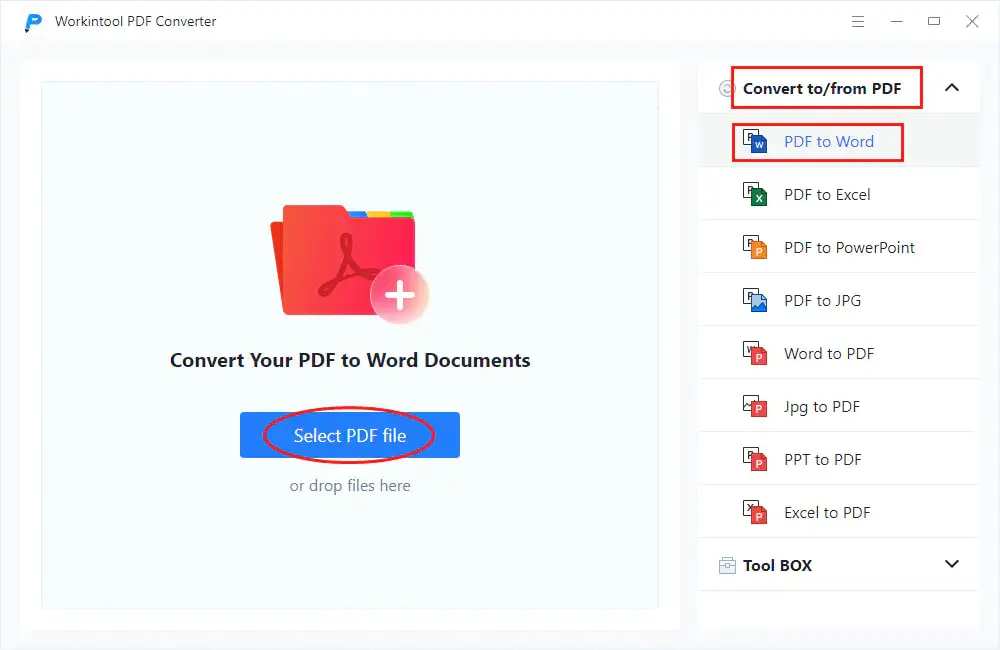
-
Step 2: Upload the PDF document to the PDF converter.
Absolutely the next step is to import the PDF File for copying. After opening the software, click the ” PDF to Word”, and you can select or drop PDF file on the window. Conversion process will automatically start.
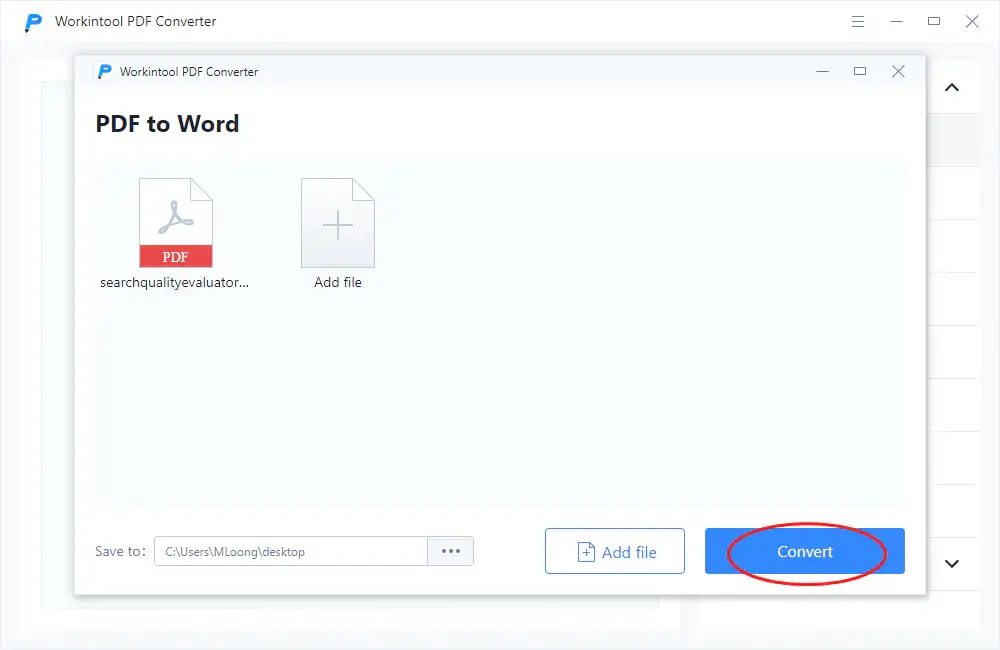
-
Step 3: Open the output file.
After quick and safe conversion, you can open the converted new file according to the storage path. The new file is in Word document format and can be opened, modified, added to, or deleted at will.
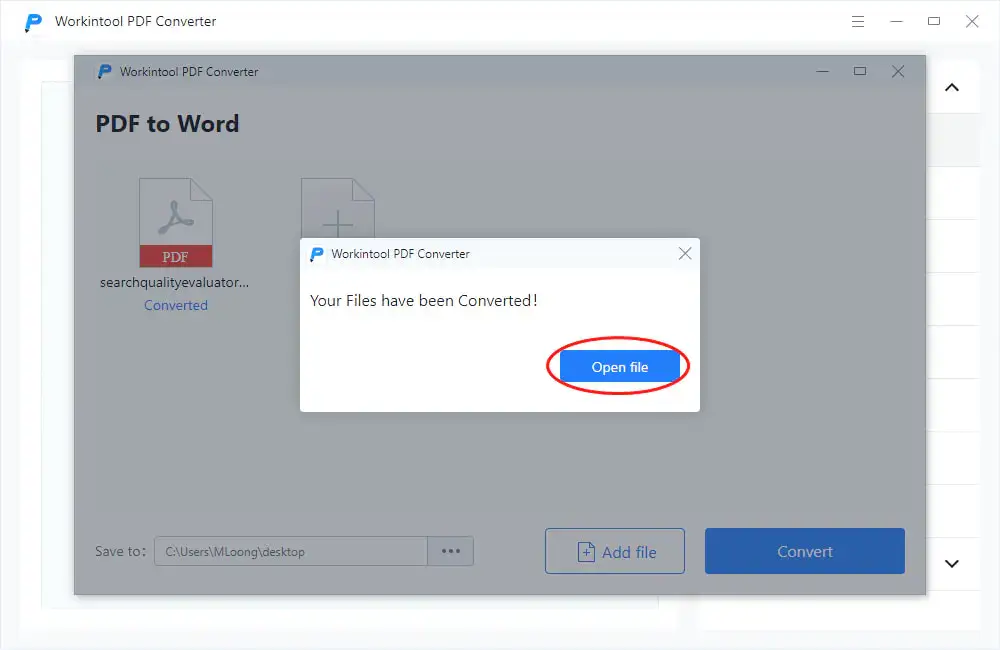
-
Step 4: Copy text from a PDF to Word document.
Open the converted document and you can copy what you need. There are usually two main ways to copy content. The first method mainly relies on the mouse. Usually, press the left mouse button to select the content to be copied. Right-click again and click the Copy option. The second method is to still click the left mouse button to select the content. Press the shortcut key Ctrl + C at the same time, and the copy progress will be successful easily.
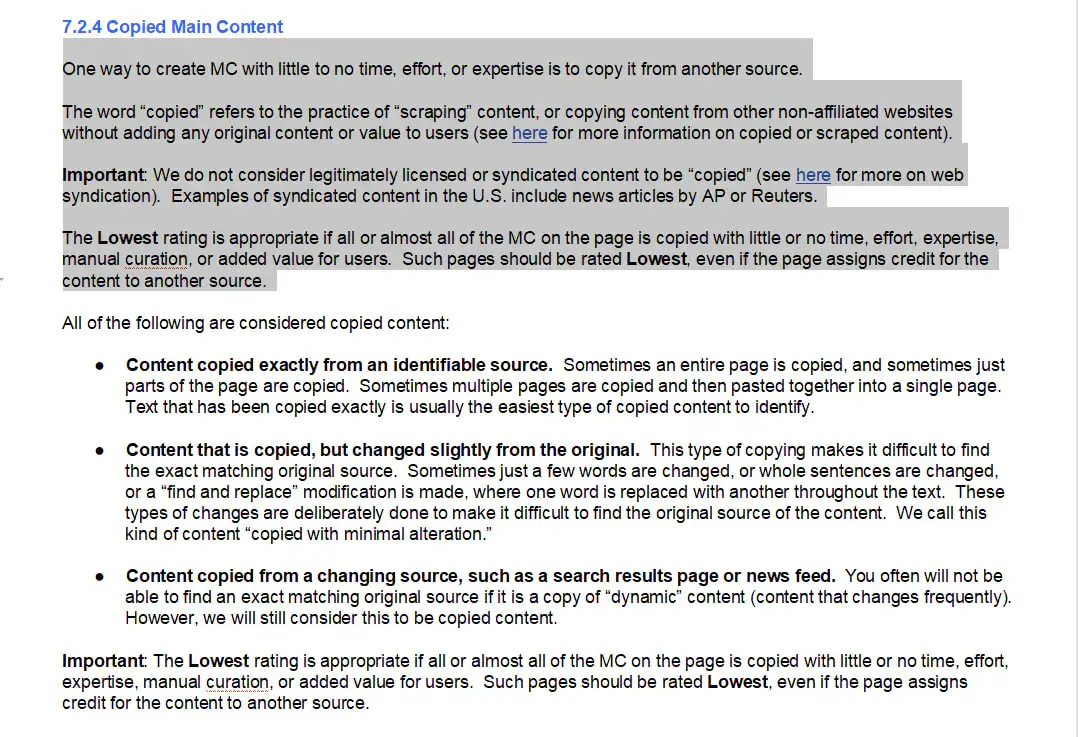
-
Step 5: Paste in Word.
Log in to your Microsoft account, open the Microsoft document, and then create a new document or open the document that needs to add content. Corresponding to the above copying method, the first method is to right-click and select the Paste option, and the content will be on the document. The second method is to press the left mouse button at the corresponding position to display the cursor that can increase or decrease the content, and then press the shortcut key Ctrl + V to paste the content.
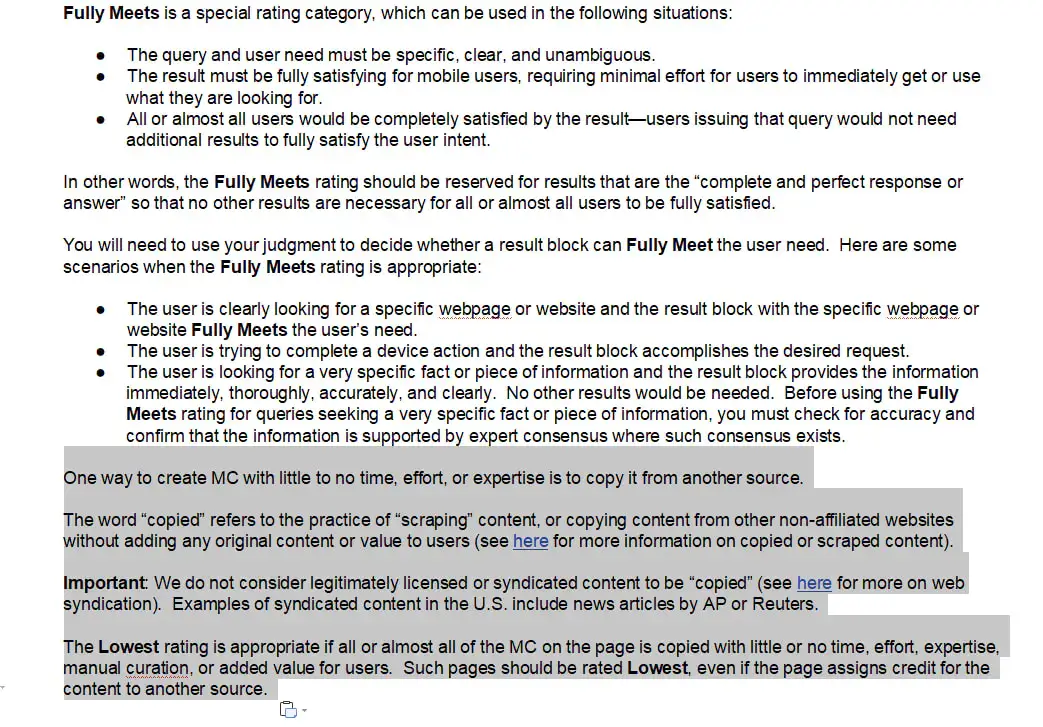
The above is a simple five-step operation, which can help you successfully and easily copy text from a PDF to Word. Is it very simple and easy to start?
Is WorkinTool Safe to Copy Text from a PDF to Word?
People’s attention has gradually been drawn to the privacy and security of information. They worry about whether they can protect their information from being stolen and spread when using electronic products and software.
It’s best to read their privacy policies carefully to avoid pitfalls and problems. Don’t settle for just reading the web copy on their site.
But please rest assured that WorkinTool PDF converter is an office software tool. As a tool, it is just a platform for our document exchange operation. When you use the WorkinTool PDF converter tool, you can convert and edit PDFs without worrying about the security of your information being stolen during the PDF conversion.
Is WorkinTool Really Free?
Our answer is yes. The desktop version has a long-term free trial. You can download and install it quickly and easily, and you can work offline immediately if necessary.
In the beginning, many users would worry about the conversion effect. Please rest assured that this product has a long free trial period in the early stages to help you get familiar with the operation process and check the conversion quality. More specifically, all the features are at zero cost if the uploaded single file is within 2 MB. There are no advertising viewing requirements, and the number of operations in a day will not be limited.
Use WorkinTool for All Your Document Needs!
By following the above quick and easy method, you’ll be able to copy text from a PDF to Word as soon as possible. This is just a basic function of WorkinTool PDF converter, a document management software.
Whether you’re looking to read, convert, compress, merge, or split PDF documents, be sure to try using a WorkinTool PDF converter to feel the omnipotence of the software.
If you need a reliable solution for your document conversion needs, use WorkinTool PDF converter to convert PDFs and more! Manage your documents with ease using WorkinTool PDF converter’s easy-to-use tools. Try it today for FREE!



