How to Copy Table From PDF to Excel with Formatting [Free]
This post covers how to copy a table from PDF to Excel with formatting for free. Three free solutions are here. After reading, users can successfully copy PDF tables on Windows, Mac, Linux, and online. Each way is easy to use, enabling users to get an intact table in a few steps. The first solution is highly recommended for the following features.
💙Free for single file within 0.5MB
🤍Easy to use
💙Batch conversion
🤍Multiple features
💙Quality ensured
How to Copy Table From PDF to Excel with Formatting [Free]
Everyone who deals with office work will be familiar with Excel sheets and PDF files. The two formats of files are common in people’s daily work in many industries, like schools, governments, company departments, and more. People usually adopt PDF format when distributing tasks and publishing documents because it is highly secure and hard to alter with a well-organized layout.
However, things also become troublesome when we need to extract data from PDF to excel, secured and non-editable PDF files in particular. For example, we cannot directly copy and paste a table from PDF to Excel without losing formatting. But no worries! If you are in a dilemma, you are on the right page! This post covers how to copy table from PDF to Excel with formatting for free in a few steps using different tools on Windows, Mac, and online. You can easily realize the conversion by using the following tools:
- WorkinTool PDF Converter (Windows)
- Microsoft Excel (Windows)
- WorkinTool Online PDF to Excel Converter (Windows, Mac, Linux, Online)
How to Copy Table from PDF to Excel On Windows
You can apply multiple ways to copy a table into excel from PDF. For example, converting PDF to Excel, importing data directly from PDF to Microsoft Excel, and inserting PDF table screenshots into Excel. This section will explain the former two methods because the last one is too easy to elaborate on, and users can’t edit the tables in a screenshot.
How to Copy Table from PDF to Excel with Formatting by Converting
To convert a PDF to Excel without losing table format, we need to apply a tool—WorkinTool PDF Converter. With this Excel table converter, users can get an intact and well-formatting .xls table from PDF files in three easy steps. We recommend this software for the following features.
🌕Key Features You Will Like
- Enjoy All Tools in Free Version: Users can free download and utilize all features in this Windows software in free version. This product doesn’t require a subscription, payment, or registration.
- Easy and Quick: The intuitive interface and clearly-labeled features enable users to take three simple steps to copy a table into excel from PDF.
- Batch Conversion: You can add multiple PDF files to this software for conversion and table extraction.
- High Quality: The converted Excel sheets will retain format and clarity. And the table will keep its original columns even though pictures are in it.
- Access Anytime: This PDF converter is accessible anytime, even without an internet connection.
📝Steps on How to Copy and Paste from PDF to Excel without Losing Formatting
Step 1: Open WorkinTool PDF Converter and go to Convert to/from PDF> PDF to Excel to import your PDF files.
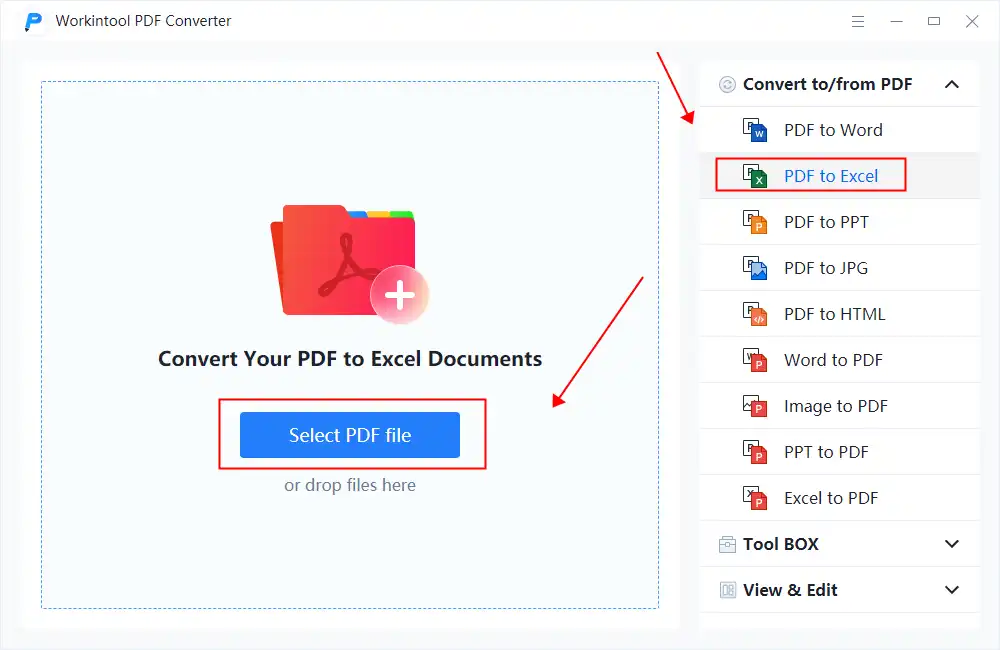
Step 2: You can click Add file to convert multiple PDFs to XLS sheets in bulk in one go. After that, press Convert to get started.
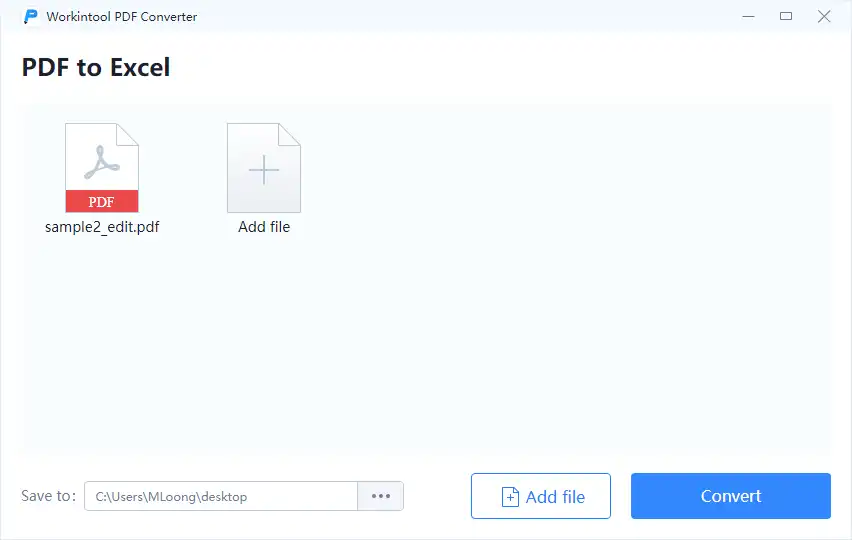
Step 3: The converted .xls or .xlsx files will be saved on your computer. It’s time to check the formatting and quality and extract the table from PDF to Excel.
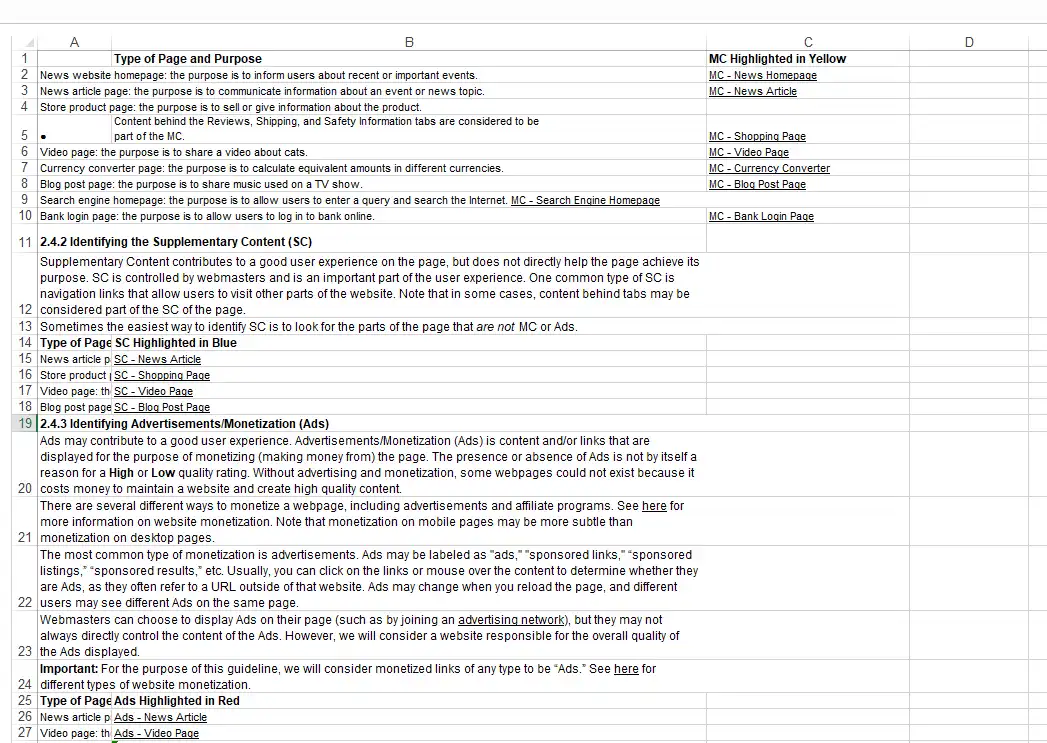
More Tutorials
| Word to PDF | PDF to DWG | JPG to PDF |
| Resize a PDF | PDF to JPG | PDF to Excel |
How to Extract a Table from PDF to Excel by Importing
There is also a more straightforward way to copy a table from PDF to Excel. It allows you to extract data from PDF to Excel and keep columns without installing third-party software on your computer. You can use the built-in ‘Get data’ feature in Microsoft Excel. However, you need to notice the following two points.
🌑Notice
- The formatting and layout may change during conversion.
- Not all tables are importable, tables with pictures, for example.
📝Steps on How to Extract a Table from a PDF to Excel by Importing
Step 1: Open the sheet you want to insert a PDF table with Microsoft Excel. Navigate to Data > Get Data > From File > From PDF to select a PDF file.
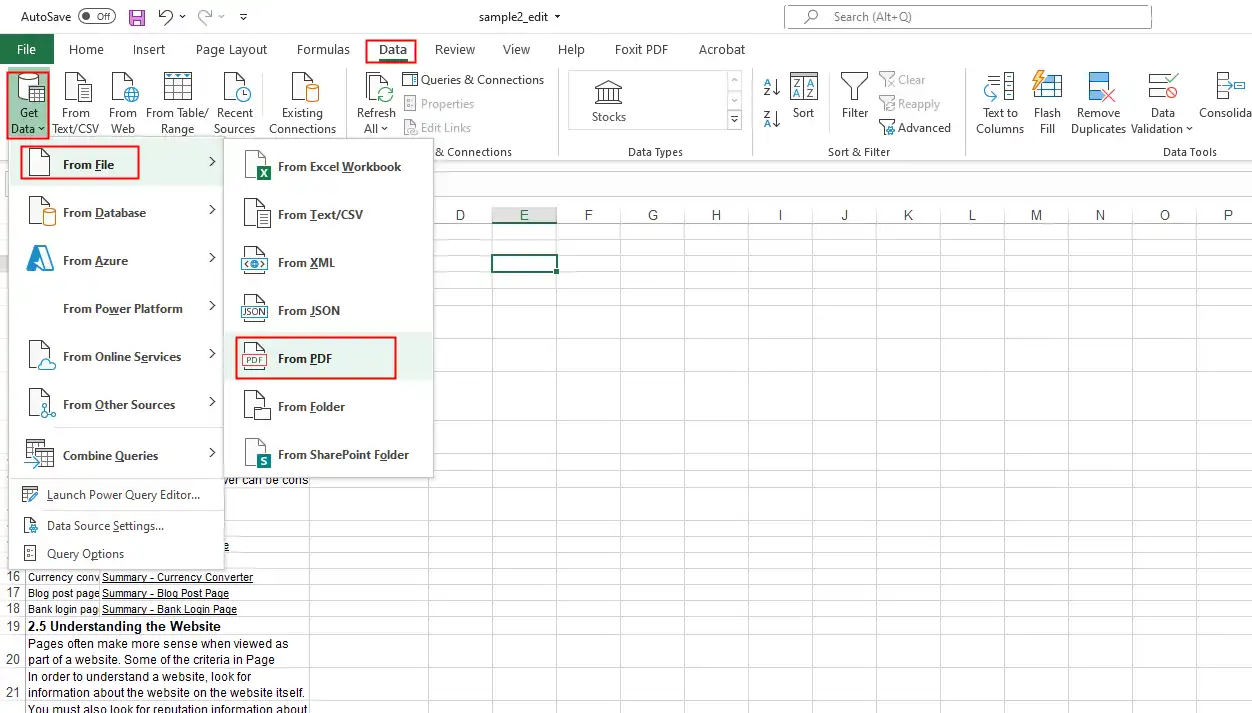
Step 2: On the left of the navigator pane are the tables and pages in the PDF file. You can select the one you want to import, preview it, and click Transform Data to import the table.
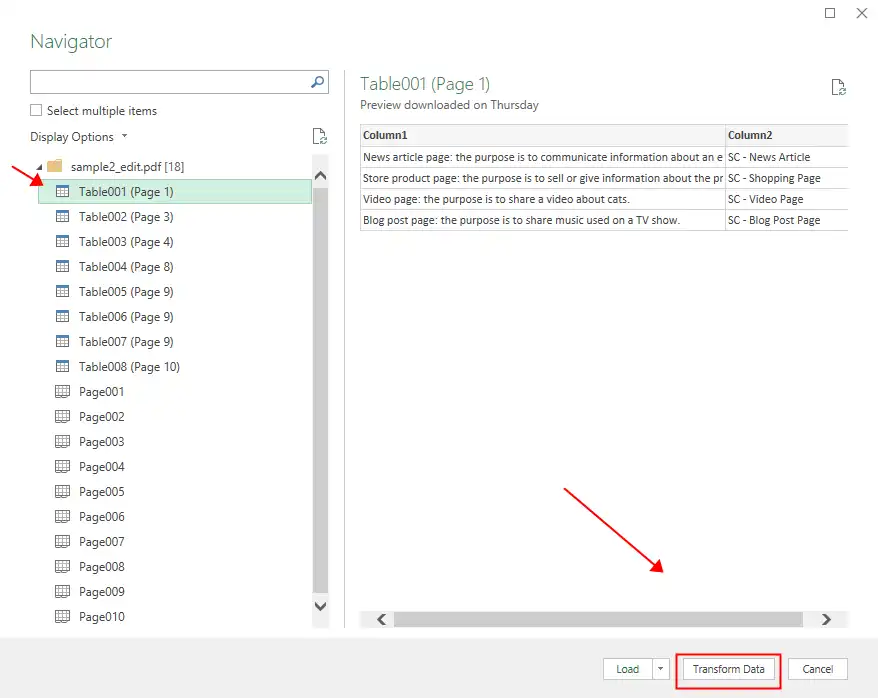
How to Copy Table from PDF to Excel Online
In addition to the above Windows solutions, you can apply WorkinTool online PDF to Excel converter to copy data from PDF to Excel for free. This online PDF converter also allows users to add PDF tables to Excel files.
🌕Key Features You May Like
- Completely free: Users can free download and utilize all features in this online converter. It also doesn’t require a subscription, payment, or registration.
- Easy and Quick: The intuitive interface and clearly-labeled features enable users to take three simple steps to copy a table into excel from PDF.
- Batch Conversion: You can add 4 PDF files at a time to this software for conversion and table extraction.
- High Quality: The converted Excel sheets will retain format and clarity. And the table will keep its original columns even though pictures are in it.
- Access Anytime: You can copy a table from PDF to Excel on Mac, Windows, Linux, and other operating systems online.
📝Steps on How to Copy from PDF to Excel and Keep Columns
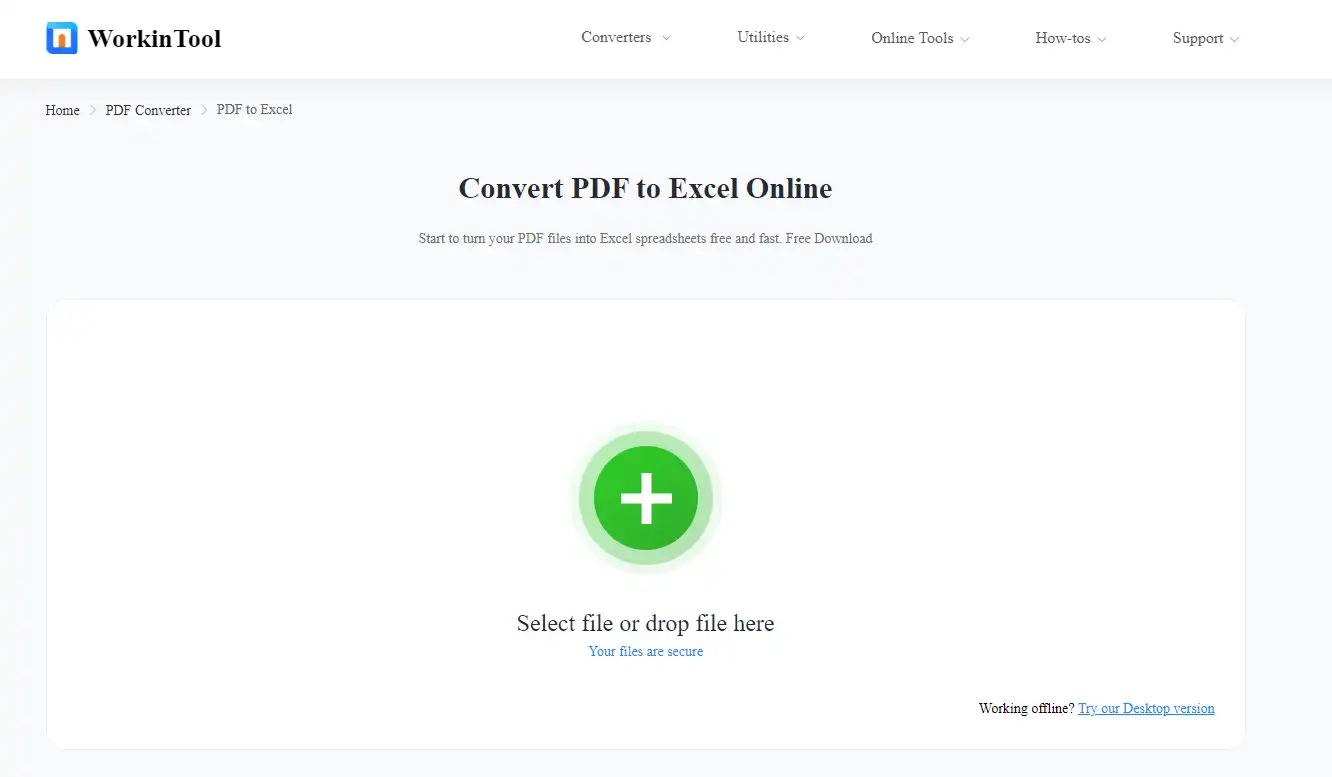
Step 1. Open the Online PDF to Excel tool on the WorkinTool official website.
Step 2. Upload your PDF files, then click Convert.
Step 3. Click Download to save the converted Excel file.
Step 4: Copy the converted table and paste it into your .xls/.xlsx files.
FAQs
💭How to Copy a Table from PDF to Excel on Mac?
You can try the third way—WorkinTool online PDF to Excel converter to transform a PDF file into an editable Excel sheet. It supports bulk PDF to Excel conversion with formatting.
💭How to Copy an Entire Table from PDF?
The best solution is to convert PDF to editable formats, like Word, Excel, and PPT. WorkinTool PDF Converter allows users to change PDF formats for free without losing formatting or quality. You can download this software and give it a try.
Conclusion
Here comes the end of this article. You must know how to copy tables from PDF to Excel without losing formatting. WorkinTool PDF Converter is the most trustworthy solution for its excellent performance and cost-effective pricing. Importing PDF tables into Excel is less recommended because it may lead to table formatting loss. But you can also try it before downloading a third-party tool. We hope you can duplicate a PDF table into Excel without obstacles!


