How Do You Watermark a PDF | A Variety of Methods to Share with You
⌛Whether it’s for copyright protection, declaring the status of a document, or branding, the right watermark can play an important role. 📜Adding watermarks to PDF files is a common need in work and study.
🧐This article will introduce you to several ways to add watermarks to PDF files, 📝including WorkinTool PDF Converter, DeftPDF, CleverPDF, and PDF Candy.
😉I believe that these tools can help you easily master how to add watermarks to PDF documents to ensure document security.
How Do You Watermark a PDF | A Variety of Methods to Share with You
How Do You Watermark a PDF? ✨In the digital era, PDF documents have become an integral part of our daily work and study. 🔎However, unauthorized copying and distribution also bring hidden dangers to the security of PDF documents. 👀Whether it is to protect the copyright of the original work, identify the status of the document, or embed a company logo for brand exposure, watermarking PDFs has become a crucial need.🧐
📝Have you ever encountered the need to watermark a PDF but do not know where to start? Worried about the complexity of the operation, tools are difficult to find? Do not worry! 🙋♀️This article will provide you with clear answers to the “How Do You Watermark a PDF” this core issue, covers desktop software and online tools to help you easily master the skills of PDF watermarking.💡
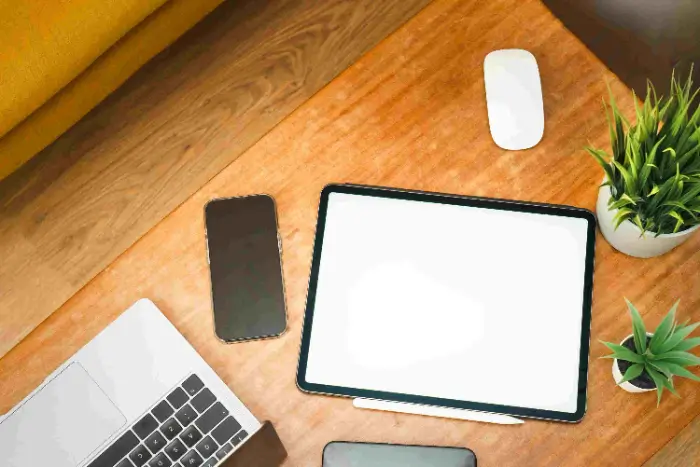
The role of watermarks
Watermarks play a vital role in PDF documents, it is not only a simple visual identity but also a combination of functionality and security.👀
✅ Copyright protection and traceability
|
✅ Document status management
|
✅ Brand strengthening and promotion
|
✅ Security protection (anti-disclosure)
|
Typical applications of watermarking in different scenarios
| 💡Take | 🔑Central purpose |
| Designs delivered to clients | Copyright Protection + Brand Exposure |
| Intra-enterprise financial reporting | Privilege Control + Leak Traceability |
| Academic Paper Submission | Status Management + Anti-Misunderstanding Communication |
| Contract signing | Version Control + Legal Validity Statement |
How to watermark a pdf
1️⃣ Use of desktop software
For users who need to work with PDFs frequently and focus on data security and full functionality, desktop software is a more ideal choice.🎯
🙋♀️WorkinTool PDF Converter is a powerful PDF processing tool, it provides a variety of PDF editing, and conversion features, including watermarking.
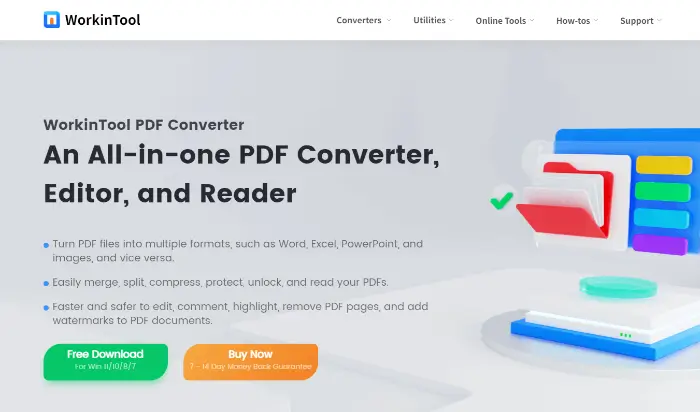
🔹WorkinTool PDF Converter Advantage:
WorkinTool PDF Converter provides rich text and image watermark setting options, including font, color, size, transparency, position, rotation angle, etc., to meet personalized needs.
🔹How to use WorkinTool PDF Converter:
①In the function bar of the software, find the “Add Watermark” function, and then click “Select PDF file” to upload the PDF file that needs to add a watermark.
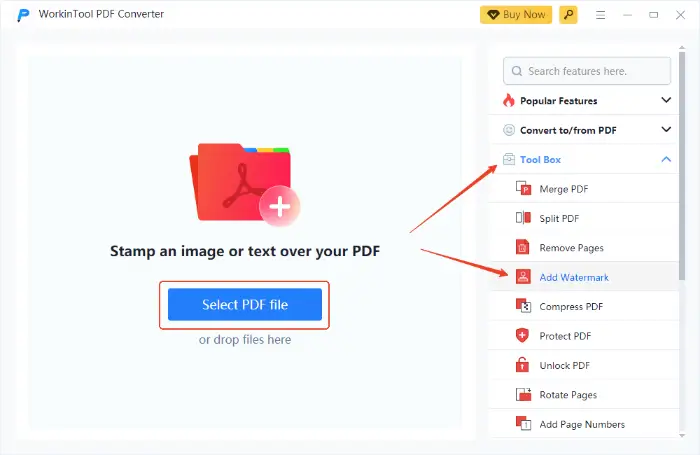
②In the watermark setting interface, select “Place Text” or “Place Image“.
③Take the text watermark as an example, enter the watermark content in the text box, and then adjust the font size, color, transparency, and other parameters.
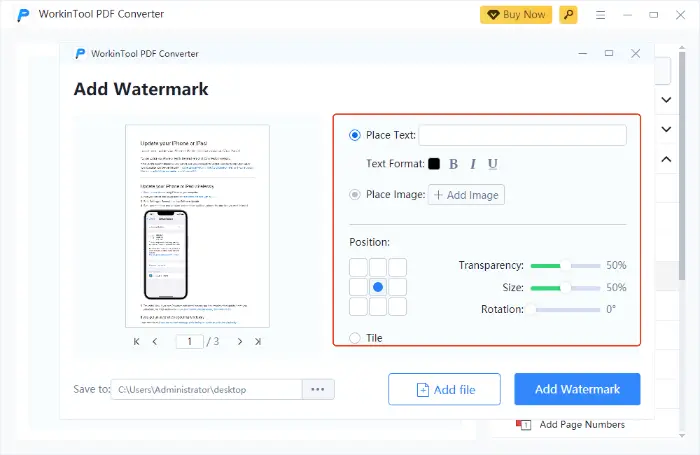
④After all the settings are completed, click the “Add Watermark” button in the lower right corner. The software will start processing, and will automatically save to the specified path after completion.
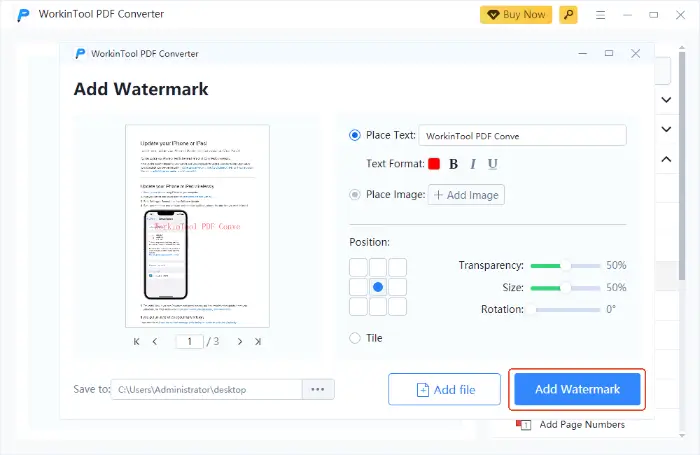
2️⃣ Use of online tools
For users who do not wish to install additional software, or who occasionally need to work with PDFs, online tools are undoubtedly a more convenient option.🎯
1.DeftPDF
🙋♀️ DeftPDF is a multifunctional online PDF tool, no need to download and install it, you can complete a variety of PDF operations in the browser.
🔹 DeftPDF Advantage:
It provides rich PDF processing functions, including merge, split, compress, convert, edit, and watermark, etc. It is ideal for daily lightweight PDF processing.
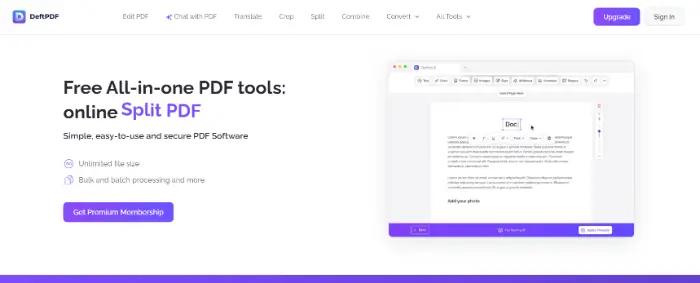
🔹 DeftPDF Usage:
①Go to the online website, find and click on “Watermark” in the list of features on the website.
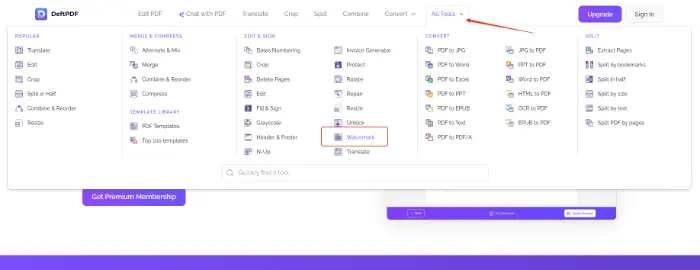
②Click the “Select PDF files” button, and select the appropriate upload method, the computer needs to upload the watermarked PDF files.
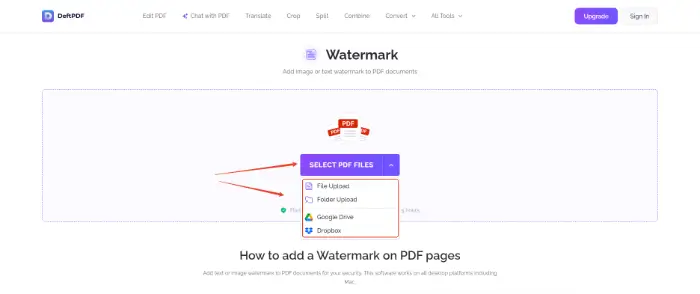
③Select the type of watermark to add, take text watermark as an example. You can modify the content of the watermark in the preview interface and adjust the font, font size, color, transparency, position, and other parameters.
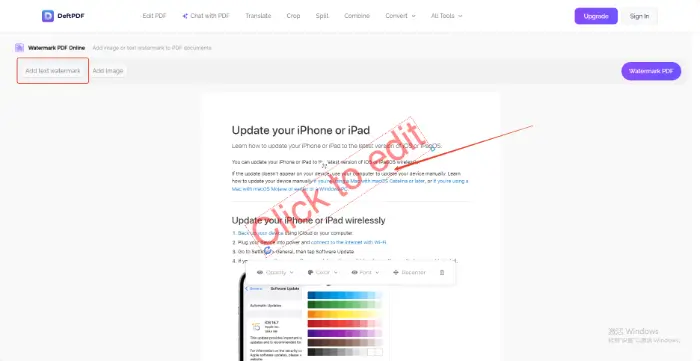
④After the settings are completed, click “Download File” to save the watermarked PDF file to the device.
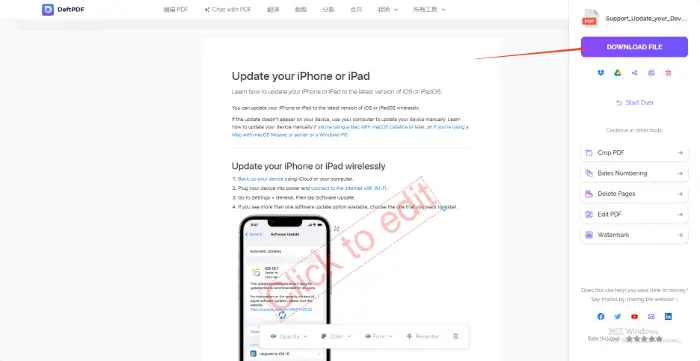
2.CleverPDF
CleverPDF is also an online PDF tool known for its clean interface and powerful features, providing users with simple and fast PDF solutions.🎯
🔹 CleverPDF Advantage:
🙋♀️CleverPDF has rich features, both text watermarks and image watermarks can be added easily. What’s more, the document processing process is safe and reliable, and it will be deleted automatically after the processing is finished without keeping copies, which protects users’ privacy very well.
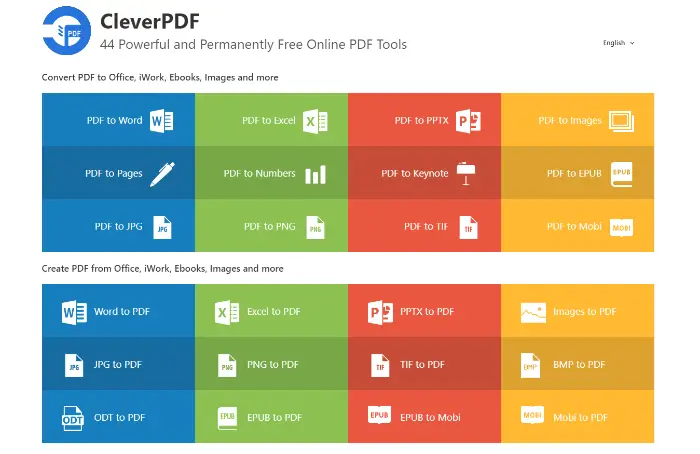
🔹 CleverPDF Usage:
①Find the “Add PDF Watermark” function on the website. In the corresponding function page, click “Select File” to upload the PDF file that needs to add a watermark.
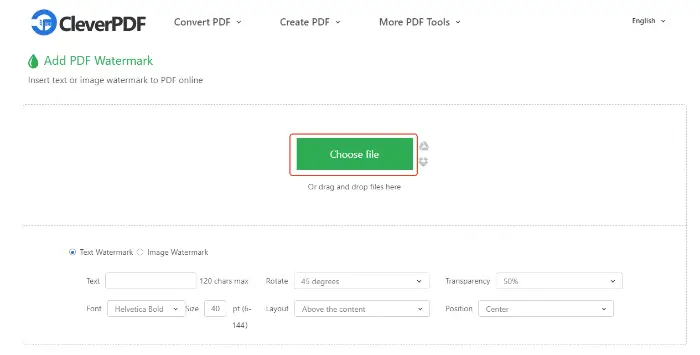
②Select the appropriate watermark style and adjust the position and size of the watermark through the setting options given on the website.
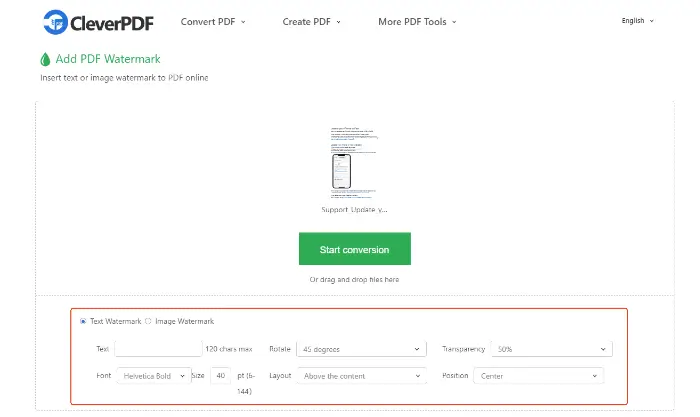
③Click “Start conversion” and wait for the website to finish processing.
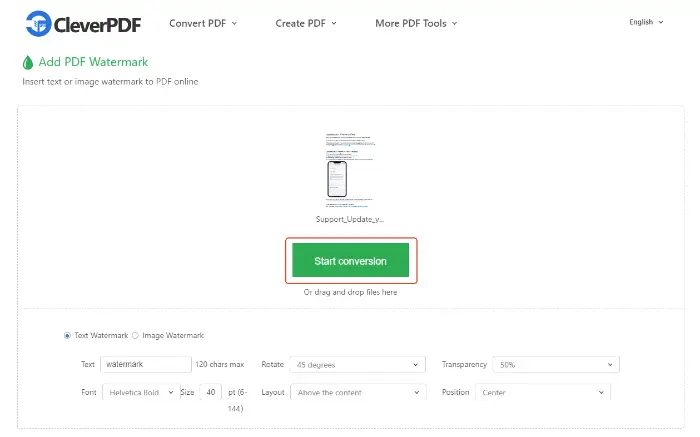
3.PDF Candy
PDF Candy is a collection of a variety of PDF processing functions of the online tool, the interface is fresh, intuitive operation. It provides more than 30 PDF tools, including adding watermarks.🎯
🔹 PDF Candy Advantage:
🙋♀️ The operation is simple and easy to understand, and users do not need complicated steps to get started. Whether you want to add copyright notices, company logos, or other personalized logos to PDF files, PDF Candy can do it quickly.
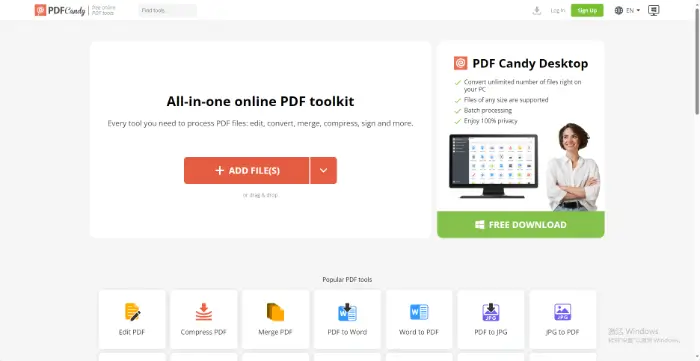
🔹 How to use PDF Candy:
①Find the “Add watermark” function on the website and click on it.
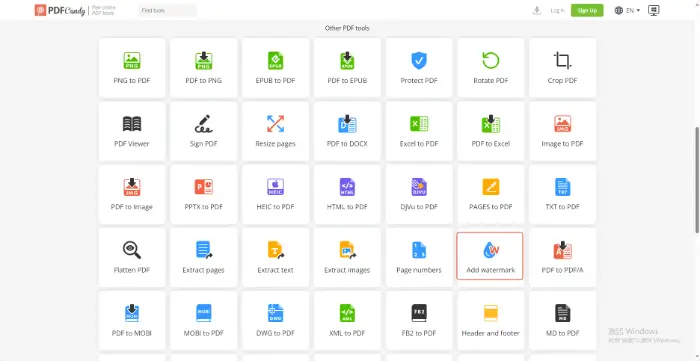
②Upload the PDF file you want to process using the “Add file” button in the center of the page.
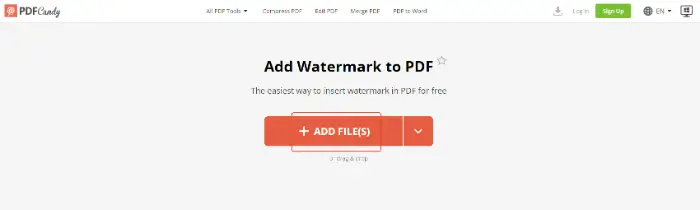
③Wait for the file upload to complete, you can set the watermark parameters on the right side of the interface, and click “Add Watermark“.
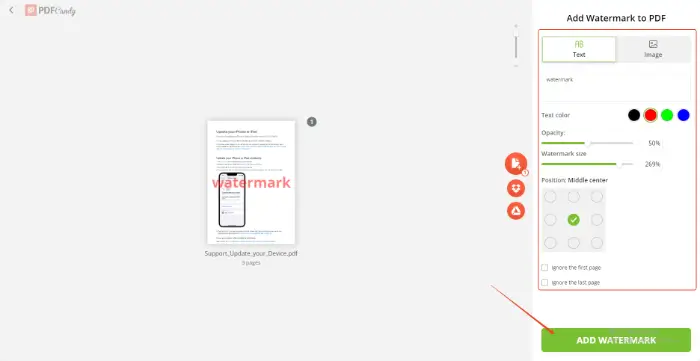
Summarize
Through the above introduction, I believe you have a more in-depth understanding of how to watermark PDF. 👀There are a variety of mature solutions on the market for you to choose from, and each tool has its own unique advantages, 🎈you can choose according to their specific needs:
🔹 WorkinTool PDF Converter: Suitable for the need for frequent, batch PDF processing, high requirements for file security, or unstable network environment, and value the rich feature set of users.
🔹 DeftPDF, CleverPDF, PDF Candy: suitable for occasional handling of PDF files, the ease of operation of the requirements of high, do not want to install additional software, and lightweight tools in favor of the user. They have their focus in terms of functionality, you can try according to personal preference.
🎯Whether for the purpose of copyright protection, document management, brand promotion, or security purposes, mastering “How Do You Watermark a PDF” this skill is very important. ⌛The right tool can help you a hand, I hope this article can help you easily solve the problem of PDF watermarking, and guard your document security and rights.📍



