How Do You Use PDF Splitter | Detailed Steps and Tools Recommended
PDF documents are widely used in work and study due to their cross-platform compatibility and content integrity. 👀However, sometimes we only need part of the content in a PDF document, such as extracting a certain chapter or page separately. 💡At this time, the PDF splitter becomes a powerful assistant.🥳
📢Here we recommend four simple and good PDF splitters, including:
✅Swift PDF Converter
✅PDF24 Tools
✅CleverPDF
✅Xodo PDF Online
They can split a large PDF document into multiple smaller PDF documents for easy management and sharing.😉
In this article, we will introduce in detail how to use PDF splitter, 🔮including specific steps and tools recommended to help readers fully understand and master a variety of methods for PDF splitting.💡
How Do You Use PDF Splitter | Detailed Steps and Tools Recommended
How do you use PDF splitter?🧐 In today’s increasingly popular digitalization, PDF documents have become an indispensable part of our work, study, and life.📝 Sometimes the PDF files we get may be too large, or they contain only part of the content we need at present. In this case, how to precisely extract or split the required pages from a large PDF becomes a common need.🙋♀️
Therefore, in the next section, this article will introduce you to PDF splitting-related content, 🎯including and recommending several powerful and easy-to-use PDF splitting tools to help you find the most suitable method for you.🥳

🔹 What is PDF Splitting? Why split PDF?
1️⃣ What is PDF Splitting:
| PDF Splitting is a process of splitting a single PDF file into one or more independent PDF files according to the rules set by the user (e.g. page range, specific page number, fixed page spacing, etc.). ⌛This process does not modify the content of the original PDF, but only extracts the specified parts of it or splits it according to the rules.👀 |
2️⃣ Why split the PDF:
|
🔹 Recommended PDF splitting tool
There are many excellent PDF-splitting tools on the market, including online tools and desktop software. 🎊Here are a few representative tools that are powerful and easy to use:
✅ Swift PDF Converter
🔻Advantage:
Swift PDF Converter is a powerful desktop PDF processing software, that not only supports PDF splitting but also has a variety of PDF conversion, editing, and other functions. Its interface is simple and intuitive, the operation is simple and easy to understand, suitable for beginners to use. In addition, it also supports batch processing, which can greatly improve work efficiency.🎈
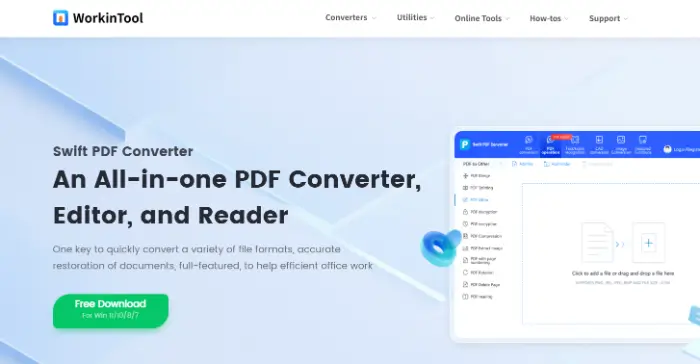
🔻Steps to use:
Step 1: Visit the official website of Swift PDF Converter to download and install the software.
Step 2: After opening the software, in the “PDF manipulation” column, find the “PDF Splitting” function. Click the “Add a file” button, and select the PDF file you need to split.
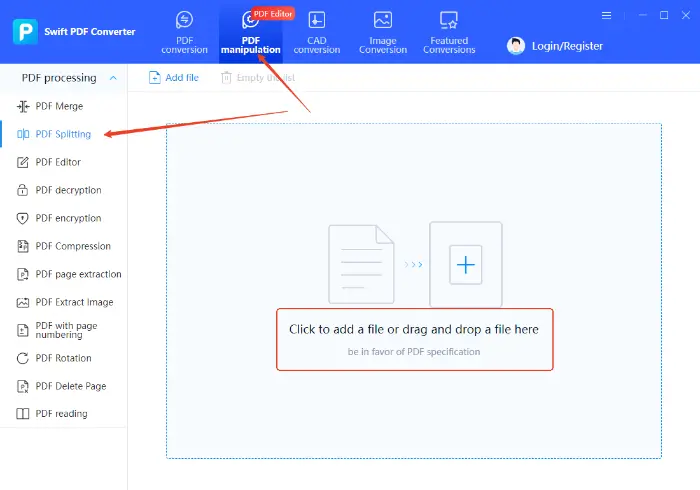
Step 3: In the split interface, choose to split by page range as needed. For example, enter “1-4” to split the contents of page 1 to page 4; you can also choose to generate a separate PDF for each page.
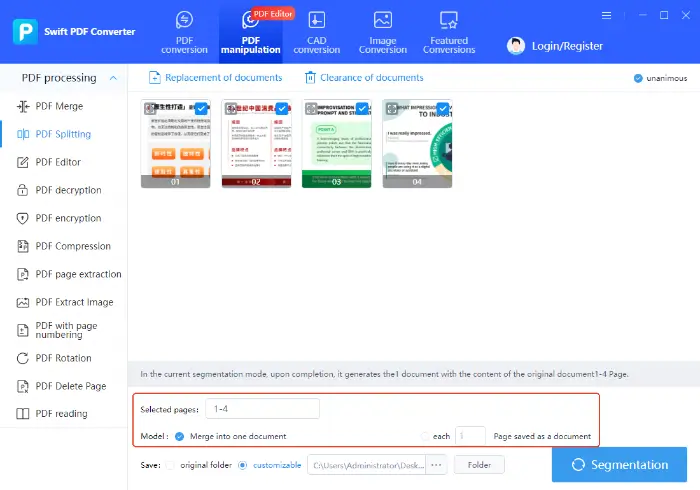
Step 4: After setting the splitting options, select the save path, click the “Segmentation” button, and wait for the software to complete the splitting operation.
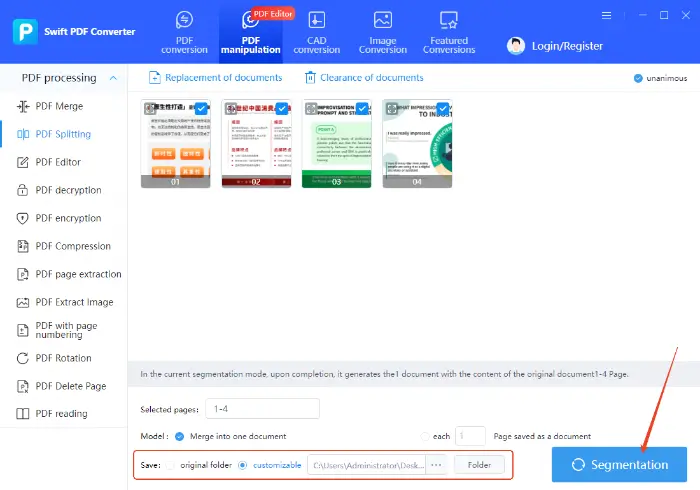
✅ PDF24 Tools
🔻Advantage:
PDF24 Tools is an online toolbox that integrates a variety of PDF processing functions, whether it is splitting, merging, compressing, converting, or editing. In terms of PDF splitting, it provides a variety of flexible splitting methods for your convenience.⭕
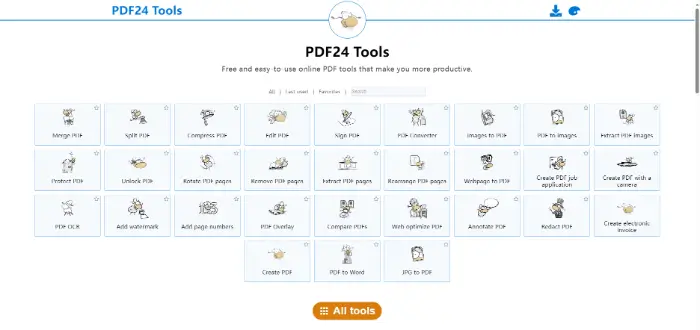
🔻Steps to use:
Step 1: Go to the online website, find and click “Split PDF” in the tool list.
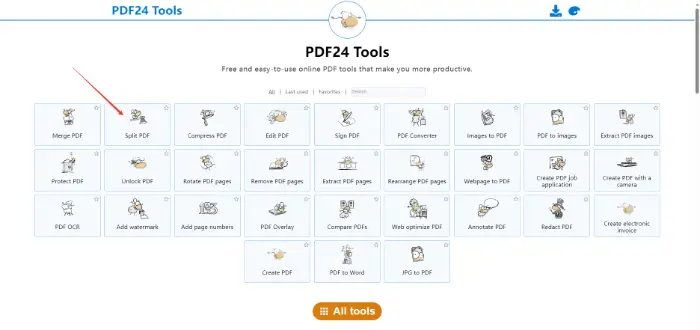
Step 2: Drag and drop the PDF files you need to split to the designated area or click “Select File” to upload.
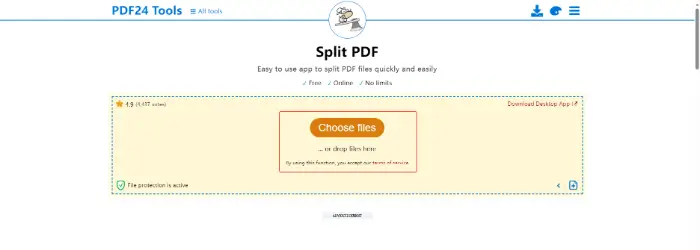
Step 3: After the upload is completed, select the appropriate split mode according to your needs. After that, click “Split” and wait for the website to finish processing.
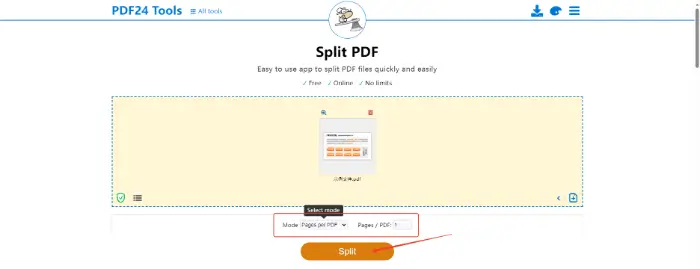
Step 4: After the process is completed, click on the “Download” button given on the website to save the split file.
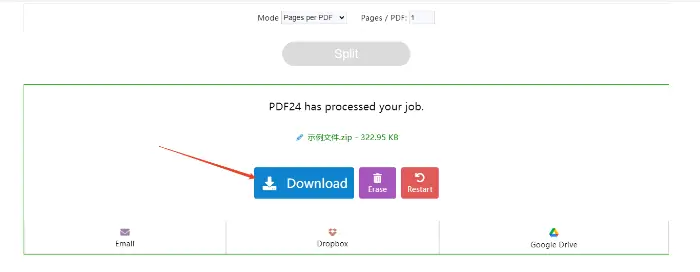
✅ CleverPDF
🔻Advantage:
CleverPDF is an online platform focusing on PDF processing, providing a variety of functions including splitting, merging, converting, compressing, and so on. Its interface design is simple and beautiful, and the operation is smooth, providing a good user experience.CleverPDF also supports batch processing, which can split multiple PDF files at once.📖
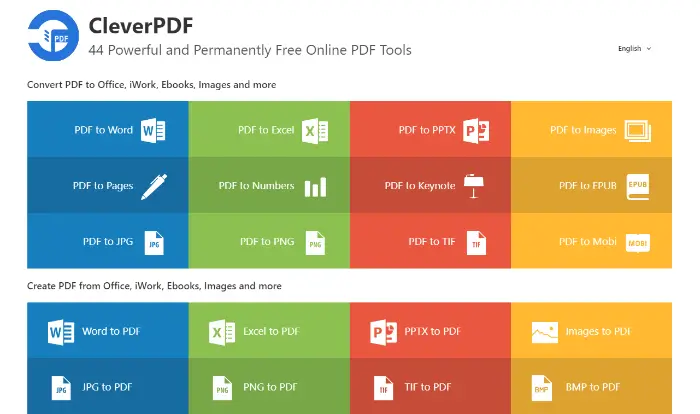
🔻Steps to use:
Step 1: Open your browser and visit CleverPDF’s official website. In the list of tools on the home page, find the “PDF Split” function and click on it.
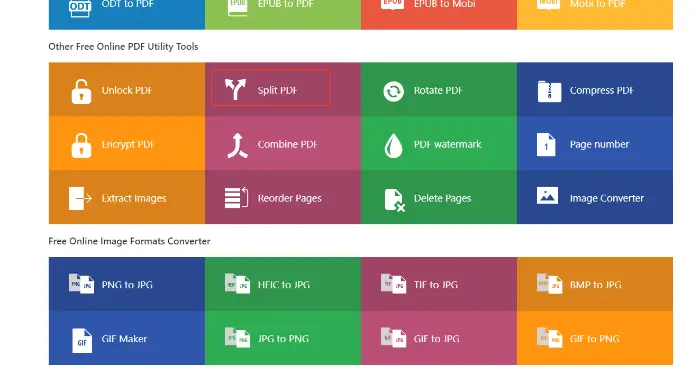
Step 2: Click the “Upload File” button and select the PDF file you need to split.
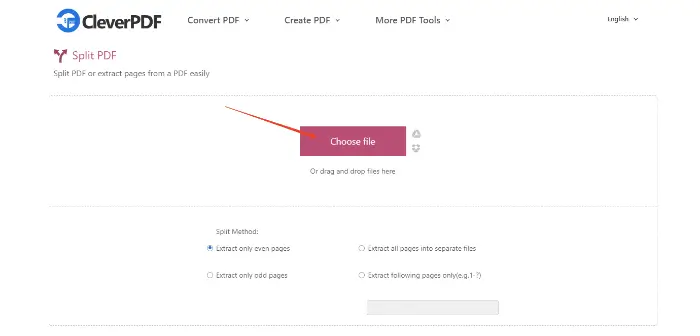
Step 3: Wait for the files to finish uploading, select the appropriate split option, and click “Start Conversion“.
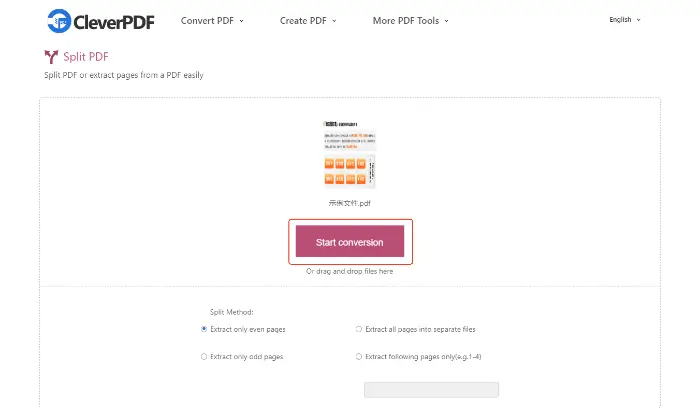
Step 4: After the process is finished, you can click the “Download” button to save the split file locally.

✅ Xodo PDF Online
🔻Advantage:
Xodo PDF Online is not only an online PDF splitter, but also a powerful online PDF editor. It provides rich PDF editing features, such as adding annotations, and signatures, filling out forms, and so on. The interface is simple and intuitive, and supports multiple browsers, so users can work with PDF files anytime and anywhere.📌
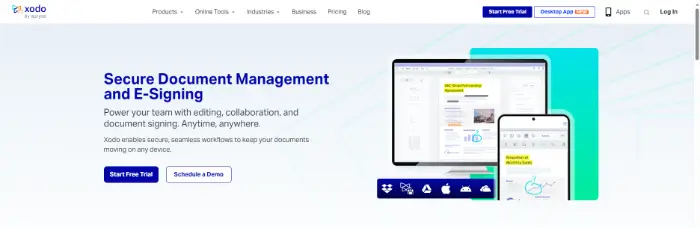
🔻Steps to use:
Step 1: Enter Xodo PDF Online’s Split PDF function page, click the “Select Files” button, and select the PDF files you need to split.
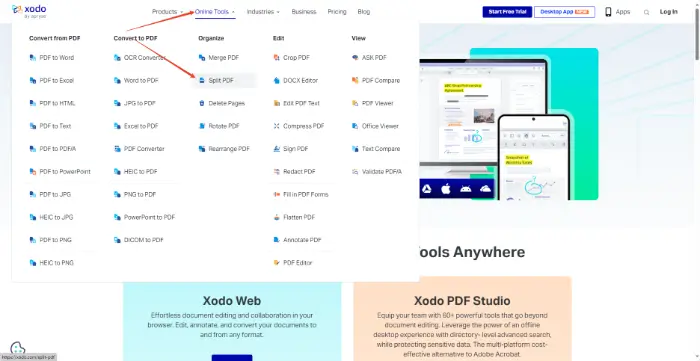
Step 2: After finishing the file upload, you can see the page thumbnails of the file on the website. Click to check the PDF pages that need to be split and choose the split mode.
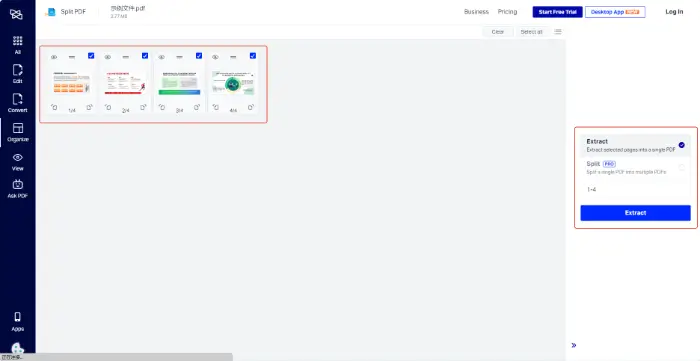
Step 3: Click “Extract” and wait for the system to process. After the processing is completed, you can download the split file.
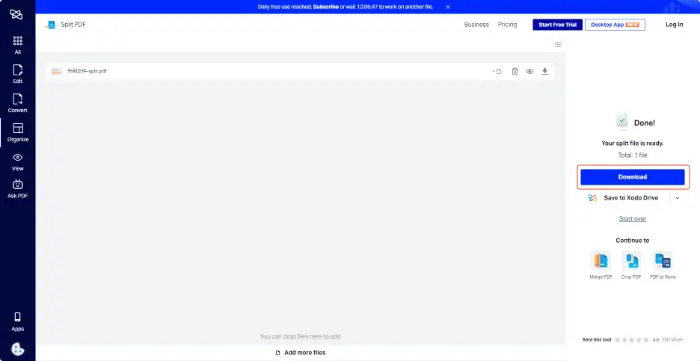
🔹Precautions for using PDF splitter
| 💛Caveat | ⭐Clarification |
| Backup of original files | It is best to make a copy of the original PDF file before splitting it, in case of accidents during processing. |
| Checking the splitting results | After splitting is complete, be sure to open the new file generated and verify that the page content and order are correct. |
| Understanding Split Options | Most tools provide multiple splitting methods (e.g. by page range, by a fixed number of pages, by extracting specific pages, etc.). Please understand and correctly select the splitting method that suits your needs. |
📜The above is about “How do you use PDF splitter” the whole content, mastering how to use PDF splitter is to improve work efficiency and learning efficiency of important skills. 🧐Whether you choose desktop software or online tools, this article recommends tools to meet the needs of different scenarios.🔮
😉In the process of using it, as long as you pay attention to backing up the original file, checking the splitting results, and understanding the splitting options, you will be able to complete the task easily.✨ I hope this article can help you make better use of PDF splitter, so that document processing becomes more efficient and convenient.🎉



