How to Add a Watermark in PDF | Four Indispensable Methods
🤔In the era of increasing digital office work and information sharing, adding watermarks to PDF files is an effective measure to safeguard file security, especially to prevent unauthorized tampering and misuse of content. 🔔Here, I introduce four distinct methods, each with its own characteristics, to cater to diverse scenarios.
📌Desktop – WorkinTool PDF Converter
📌Online – Watermarkly/PDF24 Tools/PDF Candy
✨Please continue reading for more information❕
How to Add a Watermark in PDF | Four Indispensable Methods
Adding a watermark to a PDF document is akin to stamping it with a unique seal. This practice not only effectively safeguards against unauthorized copying and tampering, thus protecting intellectual property and the integrity of your work, but also serves as an excellent tool for brand display and promotion, enhancing the document’s professional and formal appearance. Therefore, when creating and sharing PDF documents, it’s highly recommended to add a watermark. So, how to add a watermark in PDF❓ Keep reading to find out~
🔎 Types and Roles of PDF Watermarks
🔹 Watermark Types
◽ Visible Watermarks: These include text, images, and logos. For example, you can mark “Confidential” or “Draft” on the document page, or embed company logos. They visually convey important information to viewers.
◽ Invisible Watermarks: These are primarily digital watermarks embedded within the document data. They require professional tools to detect. They are often used for copyright tracking, helping to accurately pinpoint the dissemination path and source of the document to safeguard the rights of copyright holders.
🔹 Core Roles of Watermarks
◽ Copyright Declaration: By embedding company logos, author information, etc., watermarks clearly state document ownership. This helps prevent infringement and protect intellectual property rights.
◽ Document Status Identification: Watermarks can mark status information like “Under Review” or “Sample”. This helps users quickly understand the document’s stage or purpose, avoiding operational errors or misuse.
◽ Prevention of Illegal Dissemination: By embedding unique identifiers like user IDs in watermarks, you can trace disseminators if the document is illegally shared. This forms a deterrent and curbs malicious diffusion.
💡 Methods to Add a Watermark in PDF
✅ WorkinTool PDF Converter
A PDF processing software that combines practicality and ease of use, capable of not only converting PDFs to and from other formats but also handling tasks like PDF editing, removing pages, compressing PDFs, and extracting text from images.
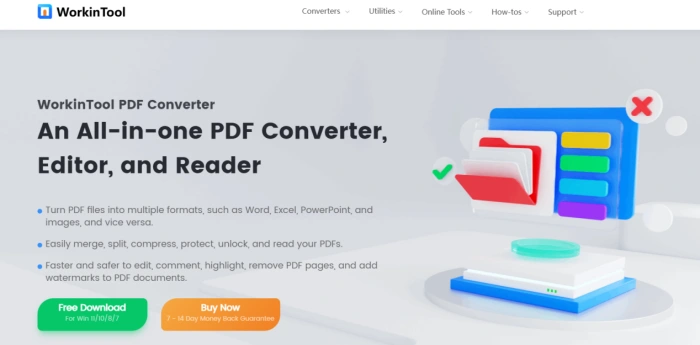
◾ Step 1,Open the software and click [Add watermark] under “Tool Box” on the right.
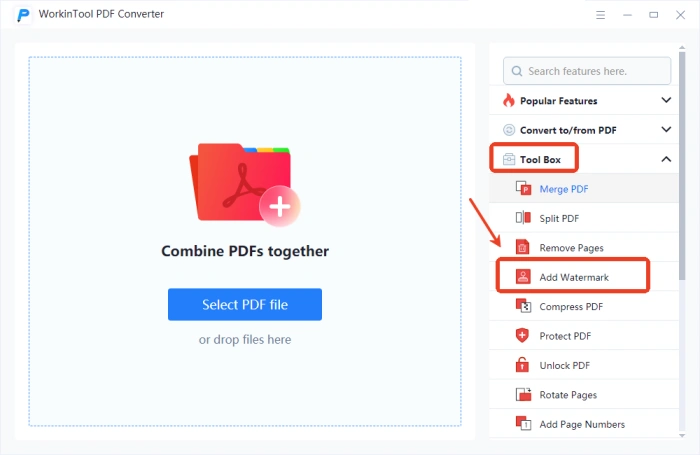
◾ Step 2,Click “Select PDF file” to import a single PDF file from your computer.
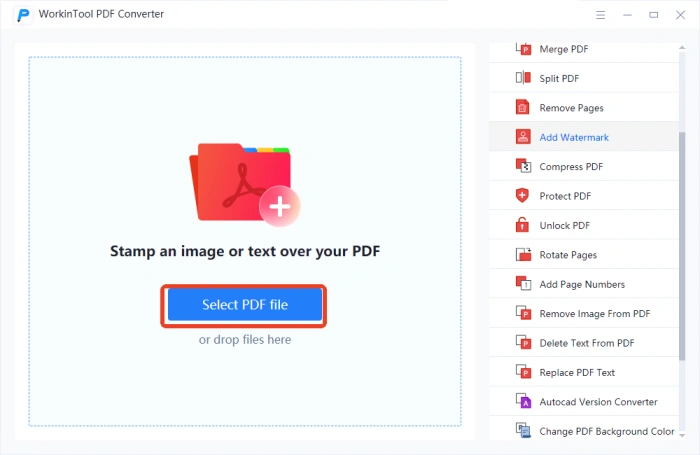
◾ Step 3,Input text or add an image in the popup window, then adjust the position, transparency, size, etc., as needed.
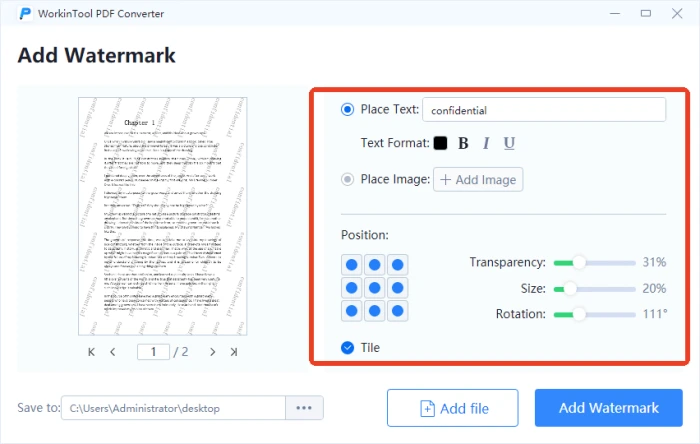
◾ Step 4,After satisfaction, click “Add watermark” and open the result upon completion.
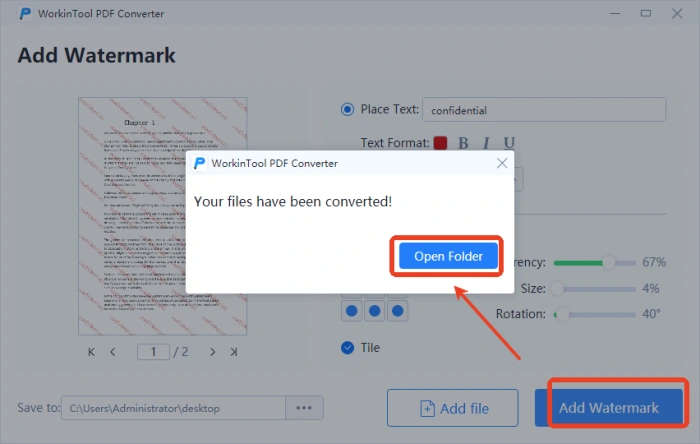
✅ Watermarkly
An online watermark addition tool supporting text or image watermarks for images, videos, and PDF files. It allows customization of watermark size, transparency, position, etc., suitable for photographers, designers, and content creators.
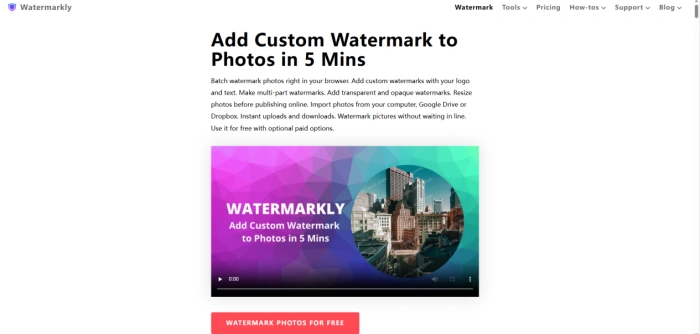
◾ Step 1: Visit the official website, choose [Watermark PDF] from the top “Tools” menu.
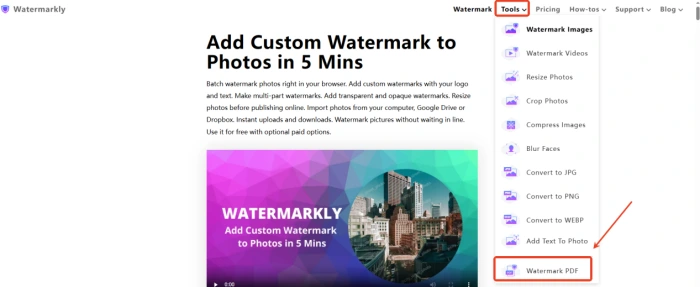
◾ Step 2: Click “Select PDF” to add one/multiple files, then “Next Step“.
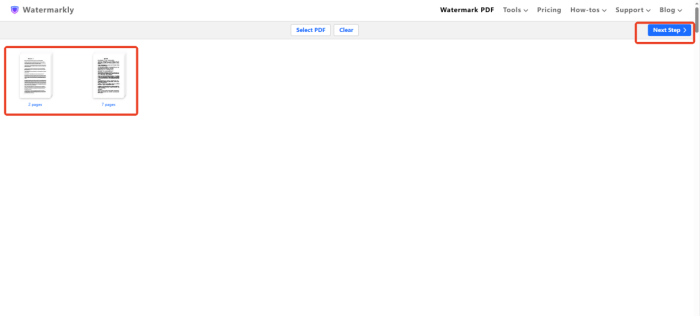
◾ Step 3: Add text/logo watermarks as needed, set parameters, then download.
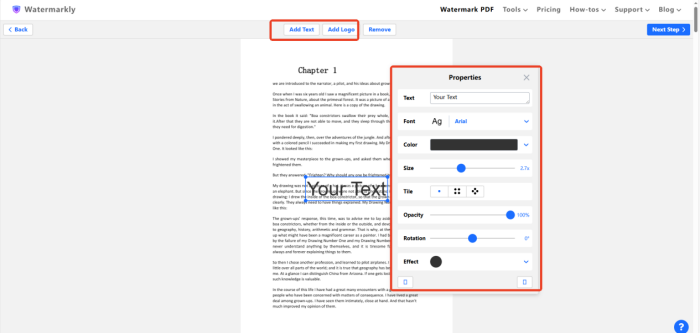
✅ PDF24 Tools
An online platform integrating various PDF tools, including merging, splitting, compressing, signing, encrypting, decrypting, etc., and supporting PDF-to-Word, image, and other format conversions.
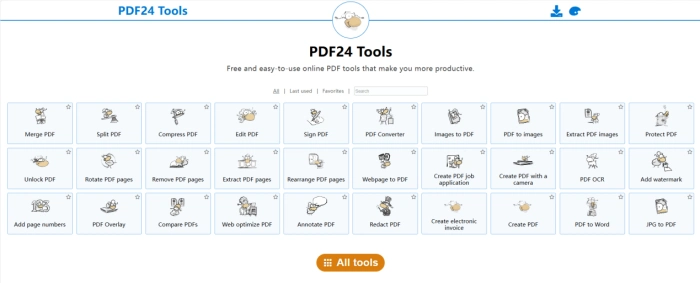
◾ Step 1: Access the website in your browser, find and click “Add watermark“.
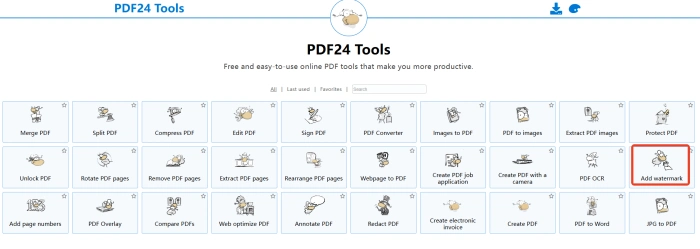
◾ Step 2: Press “Choose files” to add single or multiple target PDF files.
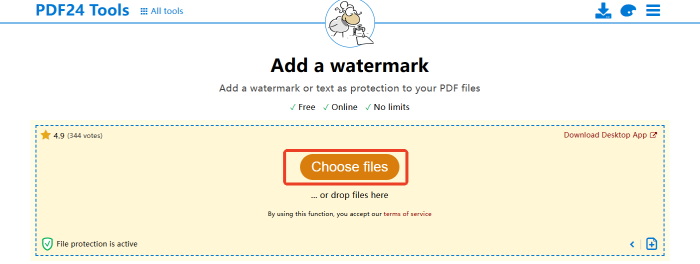
◾ Step 3: Input watermark text, set font, size, position, etc., then press “Add watermark“.
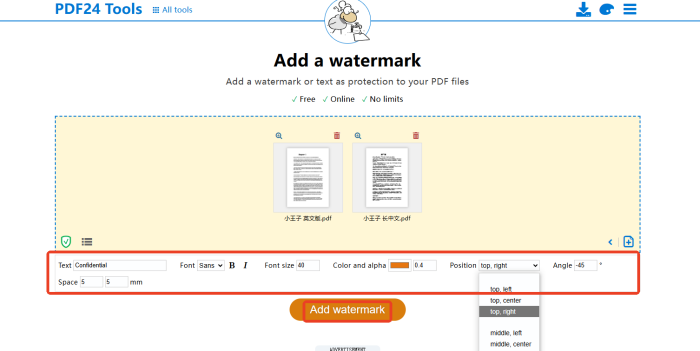
✅ PDF Candy
A multifunctional online PDF processing platform supporting PDF-to-Word, Excel, JPG, and other format conversions, as well as built-in editing, reading, merging, compressing, signing, and other tools to meet daily diverse needs.
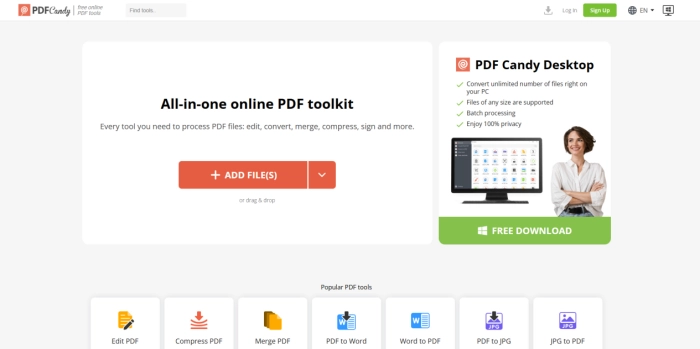
◾ Step 1: Open the official website, scroll down the homepage, and click [Add watermark].
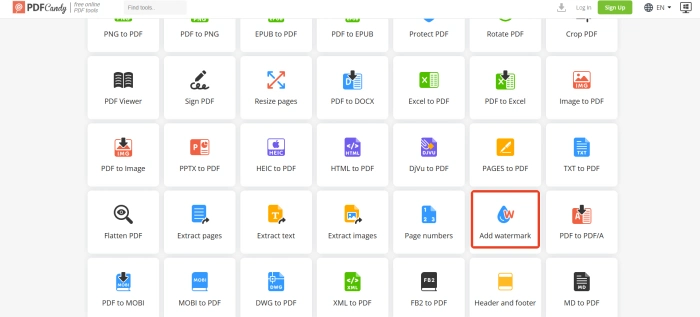
◾ Step 2: Press “ADD FILE(S)” to import files (professional version supports batch operations).
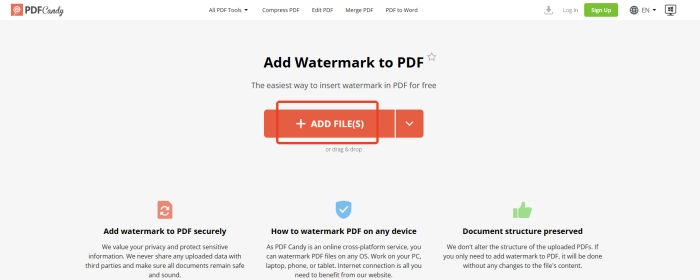
◾ Step 3: Input text or upload an image, adjust transparency, position, etc., then press “ADD WATERMARK“.
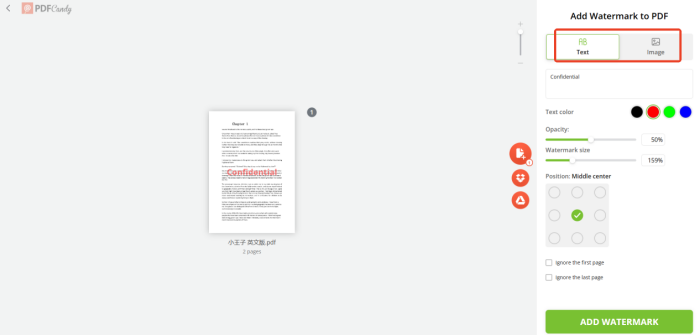
📢 Considerations for Adding Watermarks in PDF
| 📝Overview | 📍Descriptions |
| Watermark Content | Keep it brief and clear, directly showing the document’s source or copyright info. Avoid complex or vague content, and ensure it complies with legal standards to avoid infringing on others’ rights. |
| Position and Layout | It’s best to place watermarks on edges or blank spaces to not interfere with reading. The layout should be balanced—neither too dense nor too sparse—to maintain the document’s overall look. |
| Clarity and Transparency | Aim for moderate clarity that’s easy to recognize without being harsh on the eyes. Adjust transparency so the watermark is visible but not overly distracting, allowing for smooth reading. |
| Compatibility and Security | Ensure compatibility for proper display across different devices. The watermark should also have some level of security to prevent easy removal or tampering. |
👀 Conclusion
This article has detailed four methods for adding watermarks to PDFs, suitable for both beginners and experienced users. Adding watermarks effectively prevents misuse and protects intellectual property. 🌈I highly recommend WorkinTool PDF Converter for its user-friendly interface, flexible operation, and efficient handling of various PDF tasks. Add exclusive watermarks to your PDF documents now to enhance copyright protection❕



