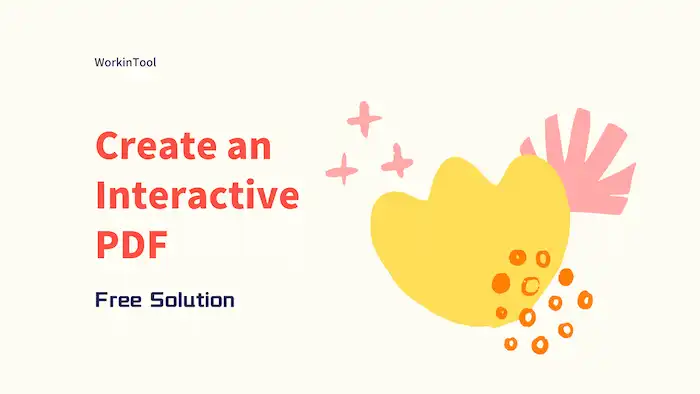How to Create an Interactive PDF for Free without Adobe Acrobat
Creating an interactive PDF can be a challenging task. If you are seeking how to make a PDF clickable, You are on the right page. This post offers a free and reliable interactive PDF creator, empowering users to add radio buttons, signatures, date fields, drop-down lists, bookmarks, hyperlinks, and more elements in a PDF file. Read on to learn what it is and how to use it!
In this guide:
1. What Is an interactive PDF?
2. How to create an interactive PDF form for free?
3. How to create an interactive pdf from Word?
How to Create an Interactive PDF for Free without Adobe Acrobat
Overview
PDFs are widely used for storing and sharing digital information due to their ability to keep formatting on different platforms and devices. It is because of this that PDFs have different characteristics compared to plain text files. Once the content of a PDF file is completed, it becomes difficult to make changes. You need a specialized PDF editor to modify the content of a PDF file, especially when you want to add interactive elements to make static, unresponsive PDF documents become dynamic.
In this article, we will delve into how to make an interactive PDF using specialized software. This article explores a free and effective way to create an interactive PDF, empowering you to engage your audience in an exciting and interactive manner.
Table of Contents
- What Is an Interactive PDF?
- How to Create an Interactive PDF For Free?
- FAQs
What Is an Interactive PDF?
An interactive PDF is a type of PDF document that includes interactive elements and features. This kind of PDF file allows the audience to engage with the content more engagingly. In addition to normal pictures, text, and tables, an interactive PDF can also contain interactive hyperlinks, forms, buttons, audio, navigation aids (e.g., table of contents, bookmarks, thumbnails), and more. Interactive can be useful for various purposes, such as opinion surveys, digital brochures, interactive presentations, e-books, interactive PDF calendars, portfolios, and more. With these elements, readers can easily navigate through the content and interact with different elements within the document.
Specialized software or online tools are available to create and customize these interactive elements. Check below to learn how to make a PDF clickable using the capabilities of these interactive PDF creators.
How to Create an Interactive PDF For Free?
WorkinTool PDF Converter is a comprehensive PDF software tool that features PDF conversion, editing, compression, page organization, and more. When it comes to interactive PDF editing, WorkinTool interactive PDF maker allows users to add hyperlinks, buttons, forms, and bookmarks or edit the original existing content as desired. Checkboxes, radio buttons, combo boxes, text fields, and date fields are also available. Users can customize the name, color, option, and other advanced settings according to preferences.
In contrast to other PDF software options, WorkinTool PDF Converter provides a wider range of free features. These include the ability to organize pages within PDFs, convert scanned PDFs to editable text using OCR, safeguard and decrypt PDFs, and extract images from PDFs. Additionally, the most noteworthy aspect is that it currently offers a completely free PDF editor, allowing you to create interactive documents without any cost.
| The Best Interactive PDF Creator for Windows Offline | |
| Manage PDF (<0.5MB) for Free | $10.95/Month, $29.95/Year, $35.95/Lifetime | |
|
 |
How to Create an Interactive PDF for Free via WorkinTool?
1. Open a PDF in WorkinTool PDF Editor.
Open WorkinTool PDF Converter, and then select View & Edit > PDF Edit to open a PDF file.
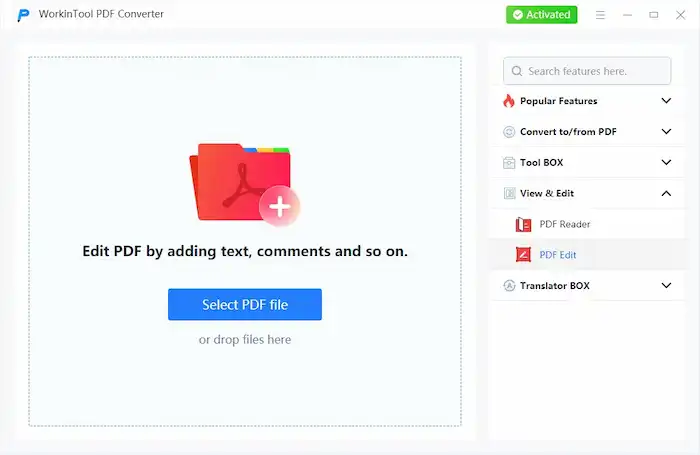
2. Add Interactive Elements.
- Add hyperlinks: Expand the dropdown menu next to the image icon and select Link. Then, you can select an area where you wish to insert links. It can lead you to a specific page in the document or an external resource.
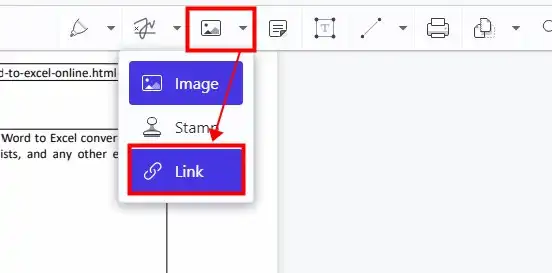
- Insert bookmarks: Expand the dropdown menu next to the Thumbnails icon, select Bookmarks, and then you can create new bookmarks as desired.
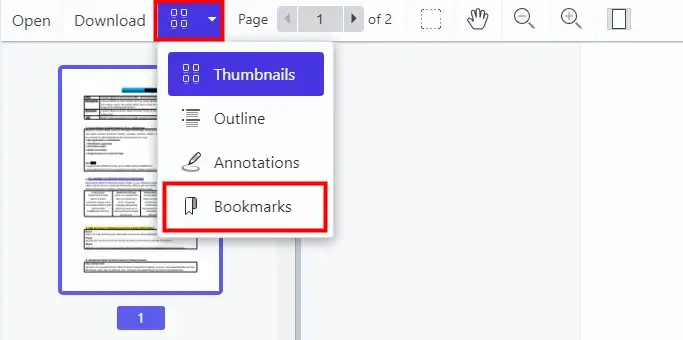
- Add fillable forms and clickable buttons: Expand the dropdown menu of the Sign icon on the right side of the toolbar, and then click Form Creator. Here, you can add various clickable forms, buttons, and signatures from the top toolbar.
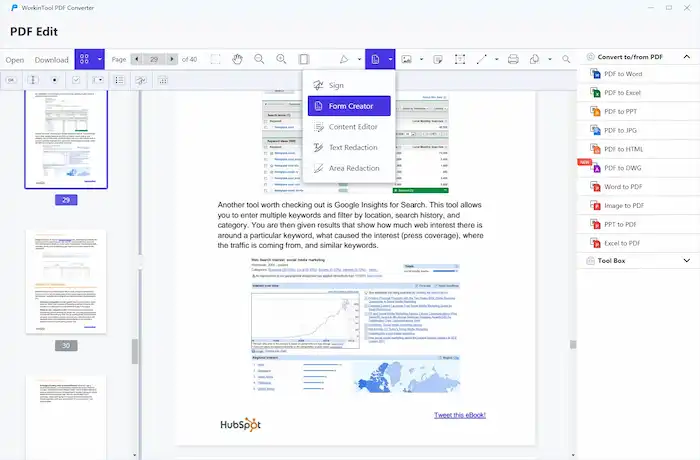
3. Export the document.
After editing, click the Download icon from the top toolbar to get a new copy of the original file.
FAQs
1. How do I make an interactive PDF In Word for free?
To create an interactive form field in a Word document, take advantage of the WorkinTool PDF editor. First, you’ll need to prepare your Word document as follows:
- Create a new document in Word and type the necessary details, such as horizontal lines, to know where to place interactive elements later.
- Save the Word document as a PDF, and then click View & Edit > PDF Edit to open the PDF file.
- Follow the aforementioned operation in the second step, “Add Interactive Elements,” to add buttons, forms, signatures, bookmarks, hyperlinks, etc.
- After editing, click the Download icon from the top toolbar to get a new interactive PDF file.
2. What is the free software to create an interactive PDF?
Regarding software that allows you to create interactive PDFs for free, several options are available in the market, such as Adobe Acrobat, PDFfiller, and WorkinTool PDF Converter. However, Adobe Acrobat only offers a 7-day free trial, while PDFfiller provides a one-month free trial only after subscribing. Other PDF software may also have certain limitations, such as watermarks on PDFs downloaded with free features.
Currently, it is not common to find software like WorkinTool that offers free PDF editing capabilities. Although WorkinTool’s editing features are still being improved compared to Acrobat, it is definitely an editor worth considering for creating interactive PDFs.
Conclusion
You may understand how to create an interactive PDF for free using WorkinTool PDF Converter. With this software, you can add multiple interactive elements such as radio buttons, signatures, date fields, dropdown lists, bookmarks, hyperlinks, and more. Just go ahead and start your free trial!