How to Change Highlight Color in PDF in/without Adobe Offline/Online
Can you change the highlight color in Adobe Acrobat? Do you know how to modify the highlight color in a PDF for free or online without Adobe? This post has you covered. We share effective solutions and step-by-step operations to walk you through the highlight-changing process in a PDF file.
In this guide:
1. How to change the highlight color in Adobe Acrobat PDf editor?
2. How to change the color of highlighter without Adobe for free?
3. How to change the highlight color in PDF online?
How to Change Highlight Color in PDF with or without Adobe
Overview
Working with PDF documents has been a daily routine for many people’s personal and professional lives. Consequently, highlighting text in a PDF document is a powerful feature that helps us annotate documents, emphasize critical information, boost reading speed, and improve collaboration. Sometimes, however, the default highlight color may not suit your preferences or specific needs, or you need to use different colors for differentiation. In this case, you need to change the highlight color in the PDF.
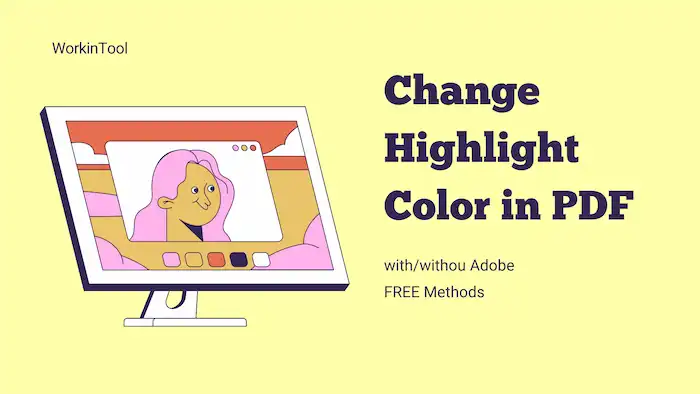
Editing PDF files, due to its non-editability, however, is not as easy as modifying text in Word documents. No worries. In this comprehensive guide, we will walk you through various methods offline and online that enable you to change the color of highlighter in PDF files. We will dive into the specific introduction and step-by-step operation of using Adobe as well as free alternatives.
Table of Contents
- 1. How to Change Highlight Color in Adobe PDF
- 2. How to Change Highlight Color in PDF for Free without Adobe
- 3. How to Change Highlight Color in PDF Online
- 4. Conclusion
1. How to Change Highlight Color in Adobe PDF
Adobe, as the creator of the PDF file format, allows users to edit PDF files easily using its product—Adobe Acrobat. As the industry-leading software for handling PDF files, Adobe Acrobat provides a plethora of tools and features for efficient PDF editing and management. It allows users to customize the perfect highlight color and opacity that suits their preferences. Adobe Acrobat provides a wide range of highlight color options, making it easy to differentiate between different types of information in a PDF file.
How to Change Highlight Text Color in Adobe Acrobat Pro DC?
- Open Adobe Acrobat and open a PDF document you wish to modify.
- Click the Edit PDF tool on the right-side pane.
- Select the Highlight text tool on the top toolbar, and then select the text you need to add highlight color.
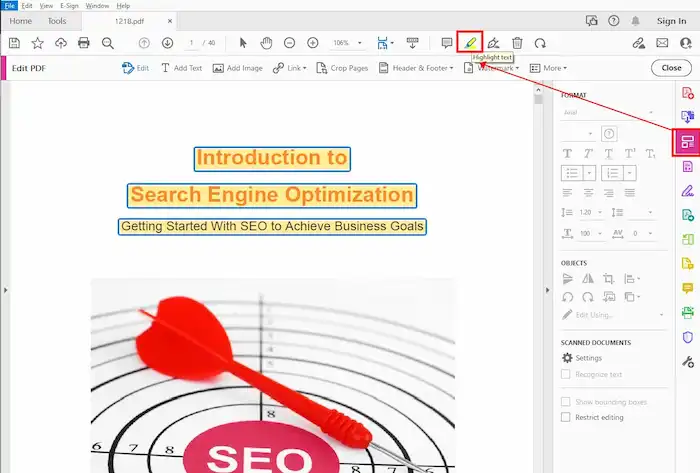
4. Right-click the highlighted text, select Properties, and then choose a color from the pop-up windows.
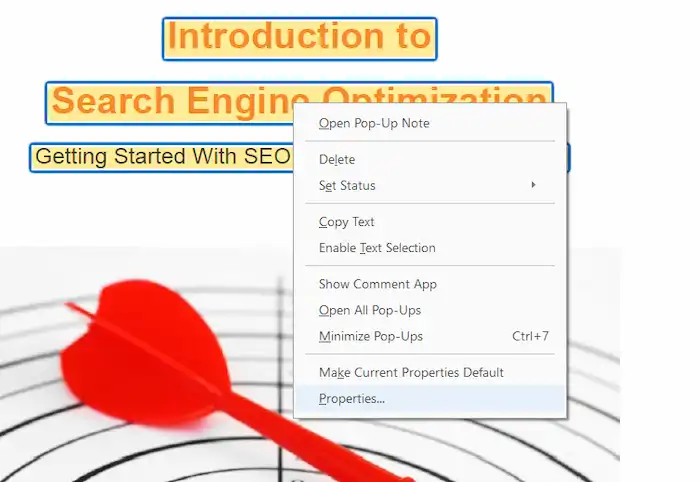
5. Click OK to save the changes. After that, go to File > Save as to save the edited PDF document as a new copy.
Changing the highlight color in a PDF via Adobe Acrobat is a straightforward process. It enables users to organize information and enhance document collaboration effortlessly in a few steps. However, for those who don’t have access to Adobe Acrobat, free alternatives offer convenient options.
2. How to Change Highlight Color in PDF for Free without Adobe
Not everyone has access to Adobe Acrobat. For those who are seeking free or cheaper alternatives to change the highlight color in PDF files, WorkinTool PDF Converter offers a viable solution. It is an effective PDF converter, editor, and viewer. There are various features you can use for free, such as PDF to Word conversion, PDF Password protection, watermark removal from PDF, etc. You can also make and change the highlight color using its PDF editor tool without registering or subscribing to a license.
More importantly, all features in this software are free to use, and the PDF editor and viewer tools are completely free. With this desktop tool, you can modify the highlight colors without the need for expensive software. Here’s a step-by-step guide to personalizing your PDF highlights according to your preferences and requirements.
| The Best PDF Highlight Editor Software for Windows Offline | |
| Manage File (<0.5MB) for Free | $10.95/Month, $29.95/Year, $35.95/Lifetime | |
|
 |
How to Change the Highlight Color in PDF via WorkinTool PDF Converter?
1. Click the green button to download WorkinTool PDF Converter, open it, and then navigate to View & Edit > PDF Edit to add the PDF file you wish to modify.
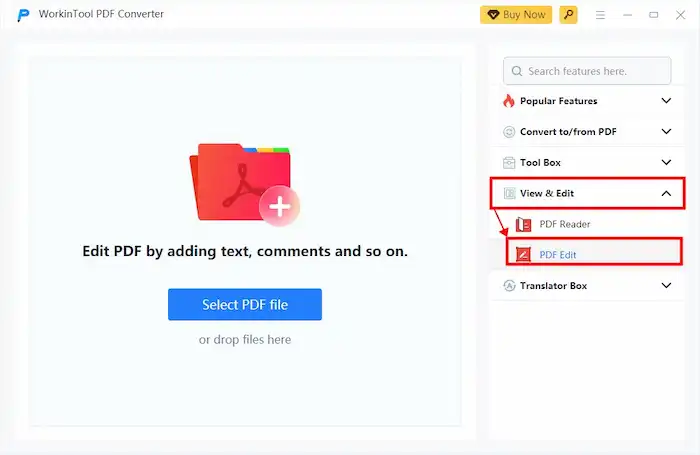
2. Find the first icon on the right side of the toolbar, extend the dropdown menu, and then click Text Highlighter.
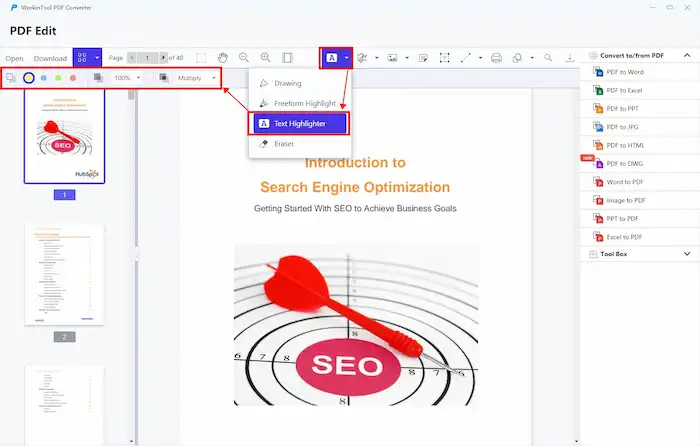
3. Specify a text highlight color, and then move the cursor to select the text you want to add highlights. For existing highlights, you can click on it and replace it with a new color you’ve selected from the top toolbar.
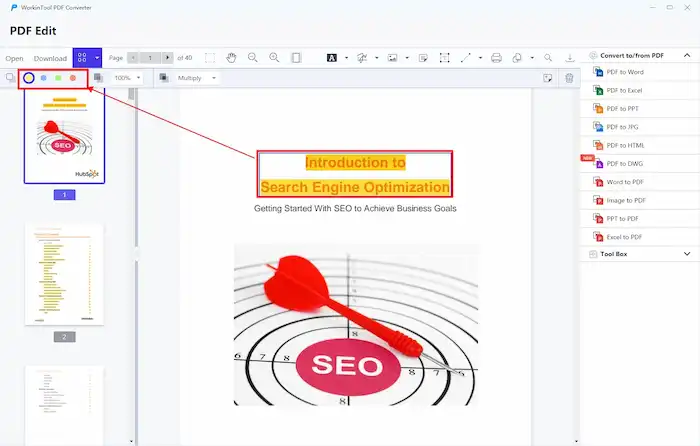
4. Save the changes and download the edited PDF file to your computer.
3. How to Change Highlight Color in PDF Online
In addition to the desktop tool, WorkinTool also provides a versatile web-based PDF editor, which allows users to add and change highlight colors in PDF files. It is a convenient and accessible platform for modifying PDF files. You can tailor your PDF documents to match your preferences effortlessly. Compared with the desktop software, the WorkinTool online PDF editor offers fewer features, and it can only process files less than 0.5MB for free. Therefore, for completely free PDF editing, it is better to utilize the desktop software.
How to Change Highlight Color in PDF via WorkinTool Online?
- Go to WorkinTool online PDF editor and upload a PDF file. It should be less than 0.5MB.
- Find and select the text highlighter tool from the top toolbar (same as the desktop version).
- Specify a text highlight color, and then move the cursor to select the text you want to add highlights. For existing highlights, you can click on it and replace it with a new color you’ve selected from the top toolbar.
- Save the changes and download the edited PDF file to your computer.
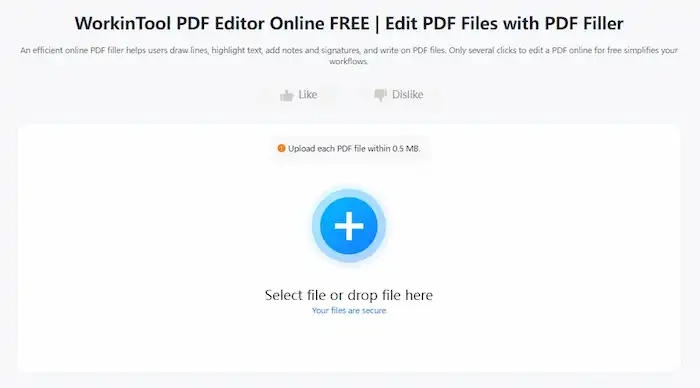
4. Conclusion
By following the methods above, you can change the highlight color in PDF files with ease, enhancing your reading, studying, co-working, etc. In conclusion, Adobe Acrobat, WorkinTool PDF Converter, and WorkinTool PDF online PDF editor offer effective methods to modify highlight colors in PDF files. If you don’t have access to Adobe Acrobat, its free alternative, WorkinTool, empowers you to customize your PDF documents according to your preferences. Now, embrace the power of highlight color modifications and improve your PDF reading and editing experience.


