Basic Operation Guide: How to Insert Watermark in PDF
🧷In daily work and study, PDF documents because of their stability and versatility are widely used, and for PDF documents to add a watermark, you can effectively protect the document copyright, declare the status of the document, or brand promotion. 📝In this paper, we will introduce a variety of ways to insert a watermark in a PDF to help you choose the right way according to your own needs.👀
🎯 Desktop Software: WorkinTool PDF Converter
🎯 Online Tools: AvePDF, Soda PDF, and PDF24 Tools
Basic Operation Guide: How to Insert Watermark in PDF
How to Insert Watermark in PDF? 👀As a common document format, PDF files are widely used in various industries. 🎯To protect the copyright of PDF files and prevent others from unauthorized use or tampering, adding watermarks in PDF files is a common method. 📝The watermark can be text, images, or a combination of both, and can be customized according to demand. 🙋♀️In this article, we will introduce several commonly used PDF watermarking methods to help you better understand and master how to insert a watermark in a PDF.🚩

PDF watermark presentation
1️⃣ Full-page watermark:
| 🔹 cover the entire PDF page of the watermark, in any position on the page can be seen. This watermark is suitable for documents that require comprehensive protection or identification, such as important contracts, and confidential documents. |
2️⃣ Local watermarks:
| 🔹 only appear in a specific area of the PDF page, such as headers, footers, corners, and so on. Local watermarks can not affect the main content of the document under the premise of reading, and play a role in identification and protection. Commonly used in some of the page layouts there are certain requirements of the document, such as books, magazines, and so on. |
Types of PDF Watermarks
| 🔻Typology | 🔻Specificities |
| 🚩 Text watermark | It consists of text and the content can be customized, such as company name, copyright notice, document status, and so on. The font, size, color, transparency, and other parameters of the text watermark can be adjusted to meet different needs. |
| 🚩 Image watermark | In the form of an image as a watermark, it can be a company’s logo, a specific pattern, etc. Image watermarks are usually highly recognizable and can visually display brand or logo information. |
| 🚩 Hybrid watermark | Combines the elements of both text and image with the advantages of both. Hybrid watermarks can express information more richly while enhancing the visual effect of the watermark. |
How to insert a watermark in PDF
✅ Method 1: Use WorkinTool PDF Converter
WorkinTool PDF Converter is a feature-rich desktop PDF processing software, that not only supports the addition of PDF watermarks but also integrates PDF conversion, editing, compression, merging, splitting, and other features. 🔑For the need to frequently deal with PDF files, and the pursuit of operational stability for users, WorkinTool PDF Converter is a very good choice.⌛
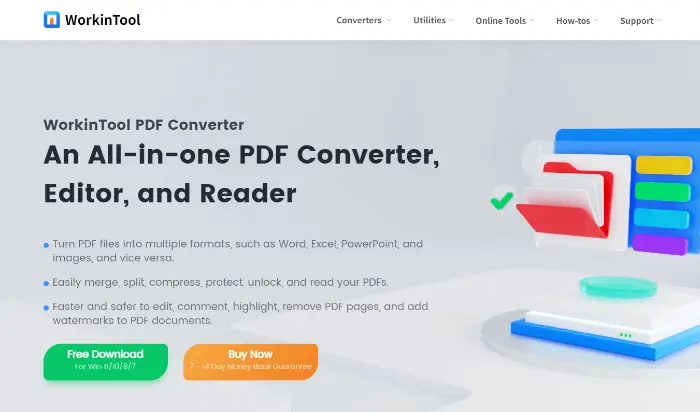
🔹Operational Steps:
Step 1: Download and install WorkinTool PDF Converter, launch the software, and find the “Tool Box” in the “Add Watermark” function.
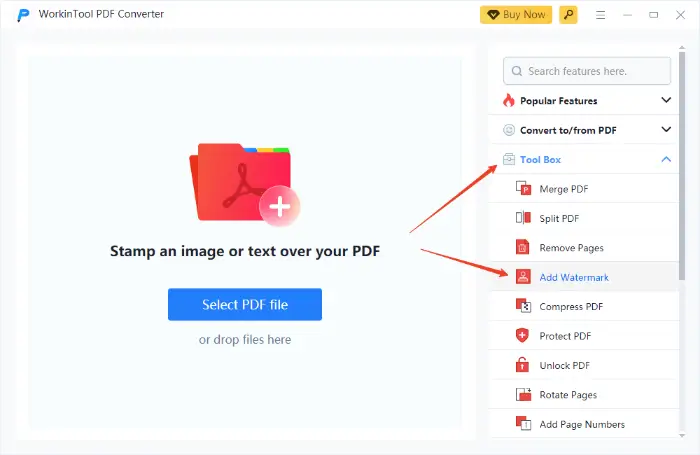
Step 2: Click “Select PDF file” to upload the PDF file you need to add a watermark.
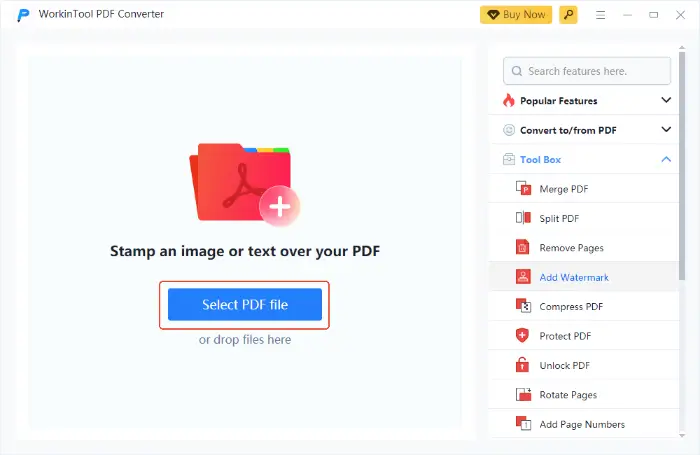
Step 3: Enter the watermark setting interface and select the appropriate type.
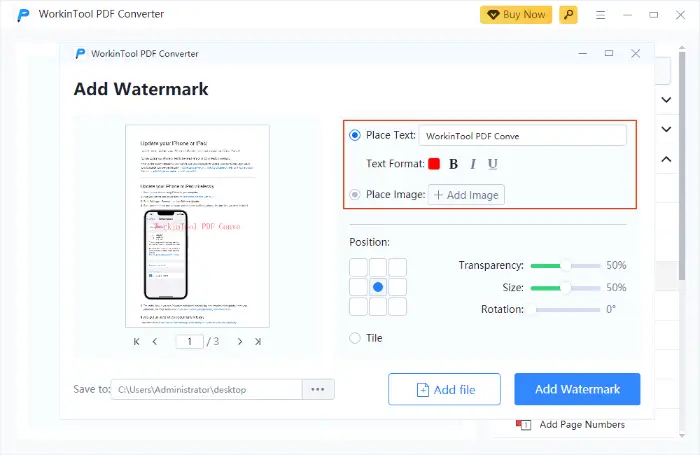
Step 4: Adjust the size of the watermark, location, transparency, and other relevant parameters, click “Add Watermark“, the software will run, and the watermark will be added to the PDF file.
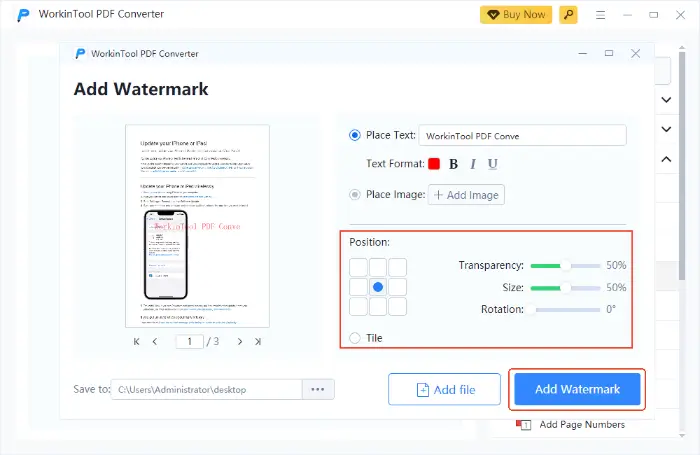
✅ Method 2: Use AvePDF
AvePDF is a popular online PDF processing tool that provides a series of PDF operation functions, including watermark adding, file merging, splitting, compressing, converting, and so on.🧐 AvePDF is a convenient choice for users who don’t want to install any software or just need to perform simple and fast watermarking operations.🥳
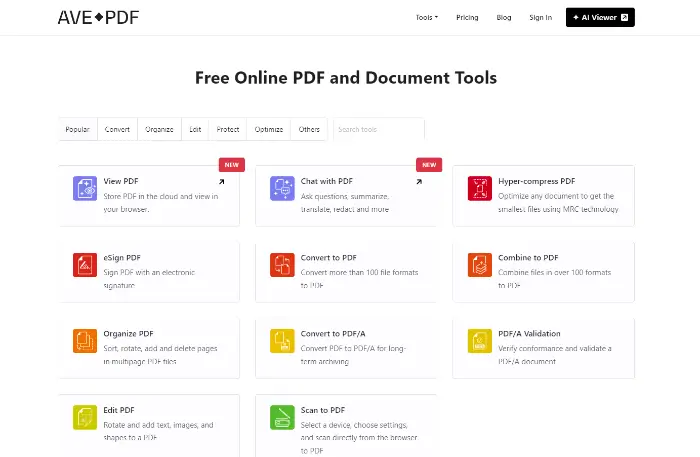
🔹 Operational Steps:
Step 1: Visit AvePDF’s official website, find “Watermark PDF” in the feature list of the website, and click to enter.
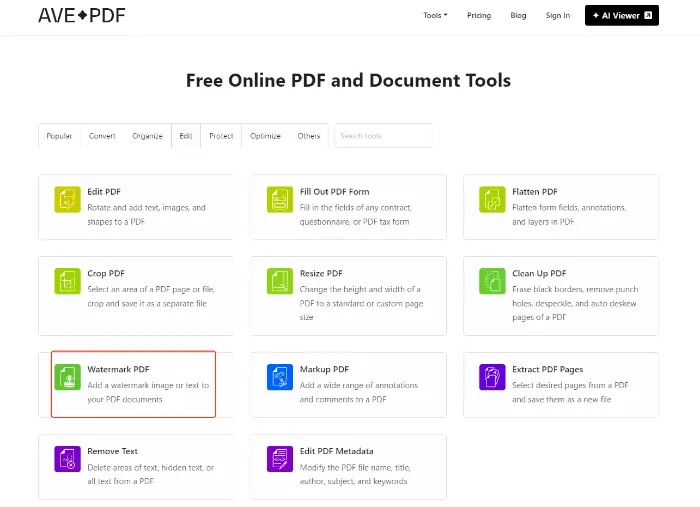
Step 2: Click “Choose File” to upload the PDF file to the website.
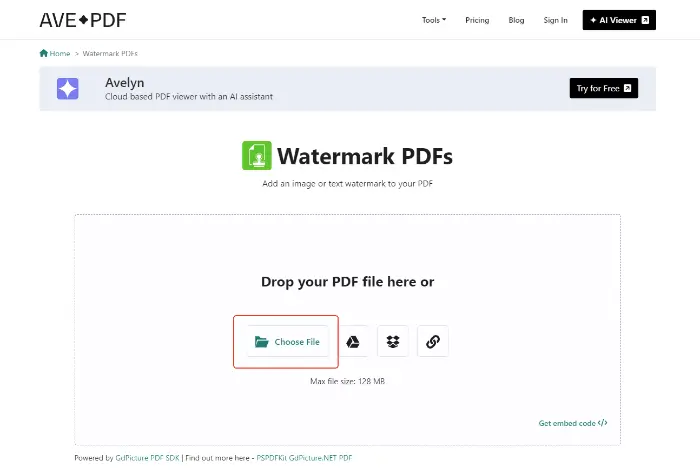
Step 3: After the upload is completed, we can adjust the parameters of the watermark on the page, such as watermark type, watermark position, watermark transparency, and so on. Click “Apply watermark“, and the website will finish adding the watermark according to the settings.
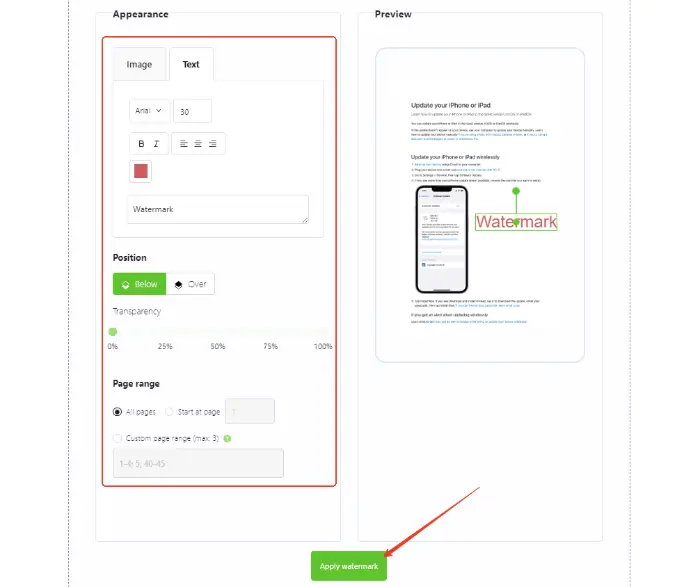
✅ Method 3: Use Soda PDF
Soda PDF is an online PDF processing tool, no need to install any software, as long as there is an Internet connection, you can edit and add watermarks to PDF files anytime, anywhere.🎊 Its watermark function is simple and easy to use, users can adjust the style and location of the watermark according to their needs.🔘
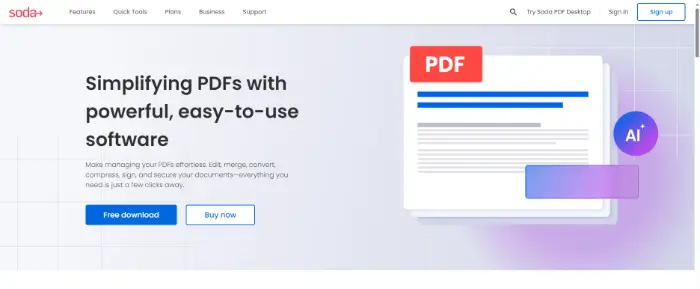
🔹 Operational Steps:
Step 1: Open the Soda PDF website and find the “watermark” function in the function list.
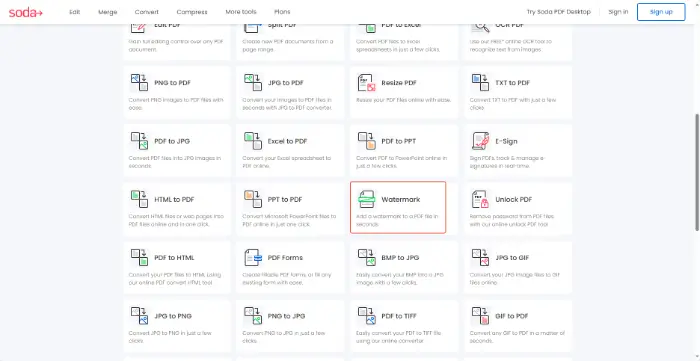
Step 2: After clicking on the corresponding function page, click “Choose File” to upload PDF files.
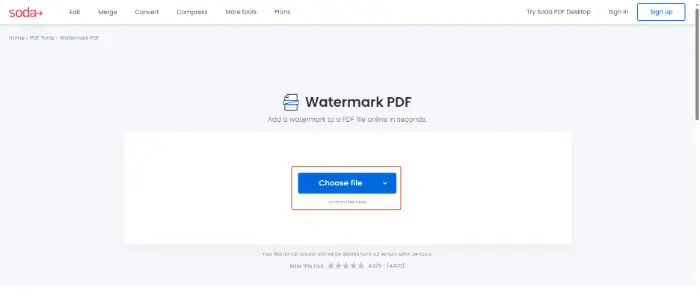
Step 3: After the file upload is completed, we can select the watermark type (text or image) and set the content, position, size, transparency, etc. of the watermark in the watermark setting interface.
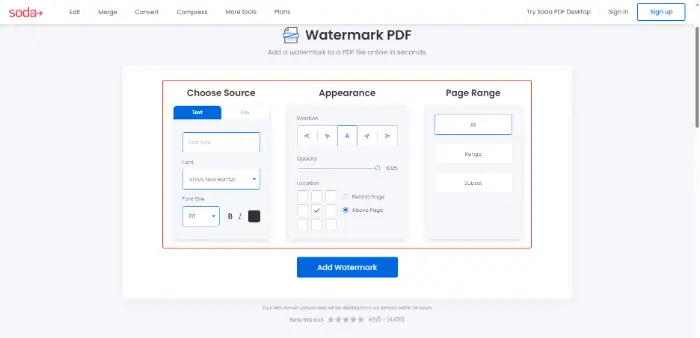
Step 4: Click “Add Watermark” to generate a PDF file with a watermark.
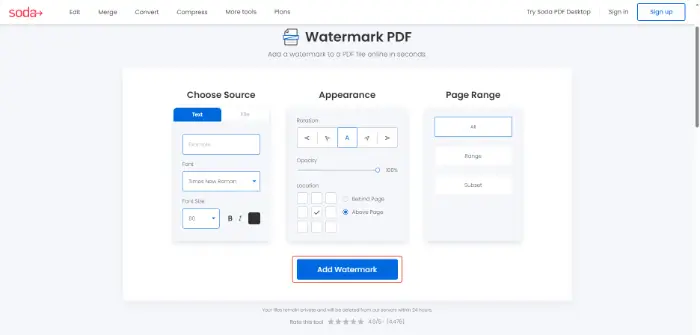
✅ Method 4: PDF24 Tools
PDF24 Tools is an online collection of PDF tools that provides a series of convenient PDF processing functions, including PDF watermarking, merging, splitting, compressing, editing, and various format conversions. 🔑With its simple interface and efficient processing speed, it has become a good helper for many users to deal with PDF files.📜
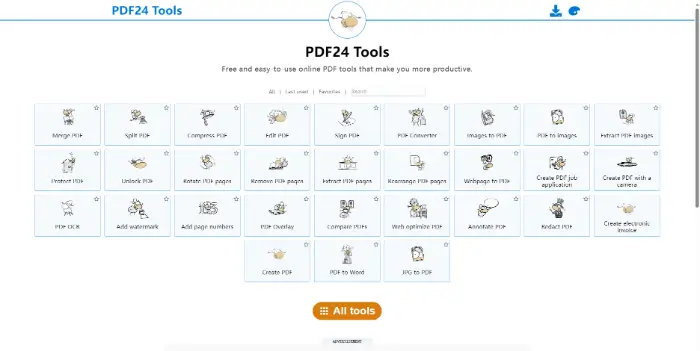
🔹 Operational Steps:
Step 1: Find the “Add Watermark” function on the homepage. Click “Choose files” in the center of the function page and upload the PDF files you want to add watermark.
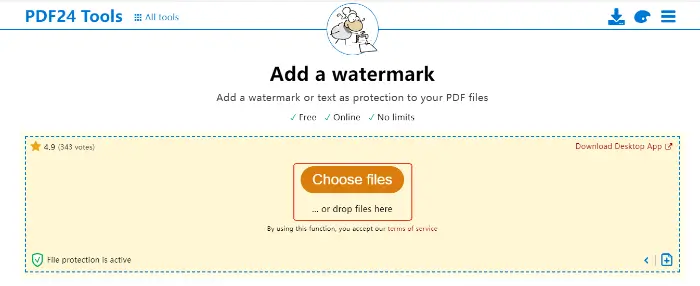
Step 2: After the upload is complete, you can adjust the settings related to the watermark at the bottom of the page.
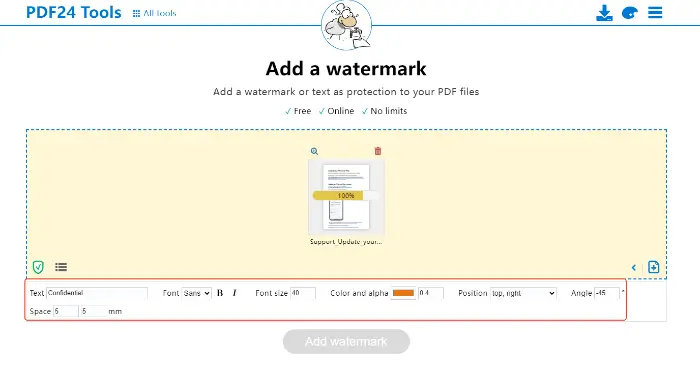
Step 3: Click “Add watermark“, the site will be in accordance with the settings, complete the watermark added.
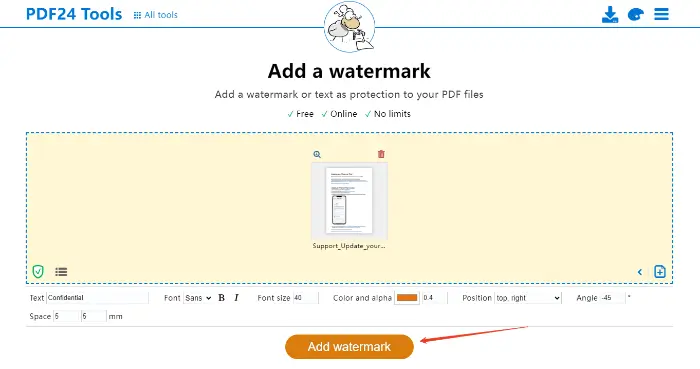
Notes and tips after adding a watermark
✨ 1. Check the effect: Be sure to carefully look through the generated PDF, especially the first page, the middle page, and the last page, to ensure that the watermark location, transparency, and content are correct and do not obscure key information.
✨ 2. Watermark placement: Avoid placing in the margin cut line area. Diagonal or centered is usually a good choice.
✨ 3. Transparency is key: too solid interferes with reading, and too vague loses its alerting effect. Experiment with different transparencies.
Concluding remarks
🔎With the progress of technology, we now have a variety of convenient tools to accomplish this task. 🔮To summarize, there are various methods and tools for adding watermarks to PDFs:
| ⭕Desktop software (e.g. WorkinTool PDF Converter): suitable for users who need offline operation, batch processing, highly customized watermark styles, and high requirements for document security. They are usually more comprehensive features to meet the needs of complex PDF processing. |
| ⭕Online tools (such as AvePDF, Soda PDF, PDF2Go): suitable for occasional use, high requirements for ease of operation, do not want to install software, as well as the size of the file and processing speed of the user has a rapid demand. |
Whether individual users or business users, choosing the right tool can help you easily solve the “How to Insert Watermark in PDF” problem. 🥰We hope that in practice, pay attention to the presentation of the watermark effect and location selection to ensure that it can play a protective role, but also does not affect the normal reading of documents and is beautiful.🥳



