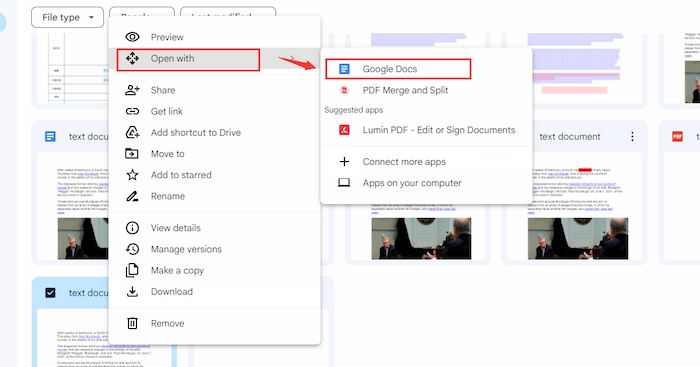How to Insert PDF into Word Document Easily | 8 Ways [2024]
Are you struggled with adding PDF to Word documents? Luckily, this post will tell you how to insert PDF into Word document in 8 ways, including copying, converting, and inserting objects/links/images. Whether you want to use Microsoft Word, the third-party PDF editor, or Google Docs, all the solutions are available in this post.
😆 Way 1. By Copying and Pasting [Applying to selectable PDF with several pages.]
🧐 Way 2. By Converting to Word [Applying to scanned/image-based PDF files with multiple pages.]
😍 Way 3. Using Google Docs [Suitable for people who have uploaded PDF file to Google Drive.]
😎 Way 4. Add as an Embedded Object [Applying to the case that you want to add PDF to Word without losing formatting.]
🤩 Way 5-6. By Embedded Linked Object/URL [Applying to users who want the inserted PDF connected with the source file.]
😘 Way 7-8. Insert as Image/Screenshot [Suitable for people who want a smaller file size after insertion.]
——————- Enjoy Your Reading! ——————-
How to Insert PDF into Word Document Easily | 8 Ways [2024]
PDF and Word are the most widespread file formats, greatly facilitating our work and study. And sometimes, we need to import PDF to Word to present our work fruit better. Although creating a single PDF or Word file is a simple task, adding PDF to Word is much more demanding. However, this post will tell you how to insert PDF into Word document in 8 ways, including copying, converting, and inserting objects/links/images.
Whether you want to use Microsoft Word, the third-party PDF editor, or Google Docs, all the solutions are available in this post. Moreover, the Windows, Mac, and online methods are also covered. If you are interested in this question, just keep reading and seeking suitable answers.
🕵️♀️ Table of Content >>
- 🍏 Way 1. Add a PDF to a Word Document by Copying and Pasting
- 🍊 Way 2. How to Insert a PDF into Word File by Converting to Word
- 🥑 Way 3. How to Insert a PDF into Word Using Google Docs
- 🍑 Way 4. Attach PDF to Word as an Embedded Object
- 🥝 Way 5-6. How to Import PDF into Word as a Link
- 🍋 Way 7-8. How to Put a PDF into Word as Images
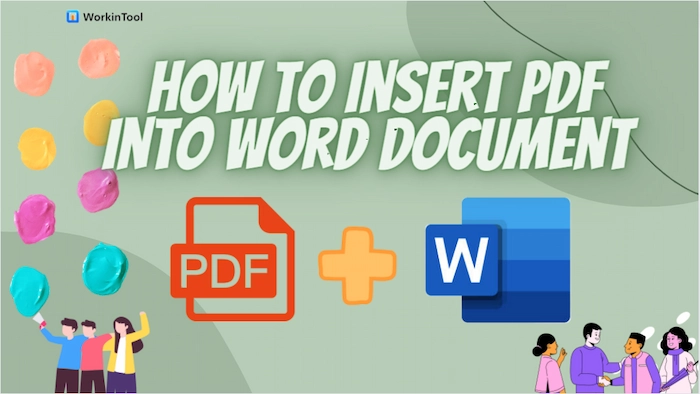
Way 1. Add a PDF to a Word Document by Copying and Pasting
Applying to selectable PDF with several pages.
When your PDF is selectable and only contains several pages, copying and pasting is the easiest method to add PDF to Word document. You can easily insert the PDF text and images into the blank Word first page without using software or converting. And you only need to create a new Word document, then Ctrl C + Ctrl V on Windows or Command C + Common V on Mac to copy and paste the PDF content to Word.
| 🐰 Note: However, this method will not be workable if the PDF file is large with multiple pages or scanned/protected with the non-editable feature. And click here to know how to copy text from secured PDF file. |
Way 2. How to Insert PDF into Word File by Converting to Word
Applying to scanned/image-based PDF files with multiple pages.
Can’t copy or paste the PDF content? No worries. You can still put a PDF into Word by converting PDF to editable form. For example, you can turn PDF into Word, which adds the editable PDF to Word multiple pages simultaneously. To make it simpler, you can make use of a professional PDF converter, like WorkinTool PDF Converter.
And WorkinTool PDF Converter is a lightweight and comprehensive PDF converter, editor, and compressor. With it, you can convert to/from PDF for free without a quantity limit if you upload each file within 2 MB. Furthermore, you don’t need to be anxious about the operational level and watermark issue because only three moves can make the PDF conversions in batches without watermarking or losing quality.
📝 Let’s check the how-to tutorial with WorkinTool
- Step 1. After downloading and installing WorkinTool PDF Converter, tap Convert to/from PDF > PDF to Word. Then select or drop your scanned PDF file.
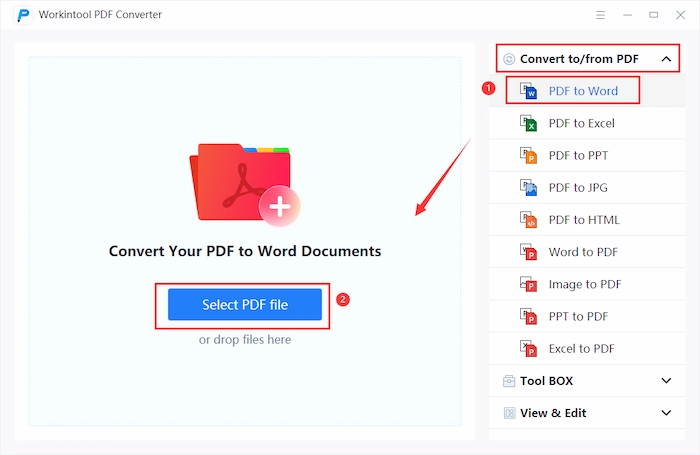
- Step 2. Press the Add file button to insert more PDF files if necessary.
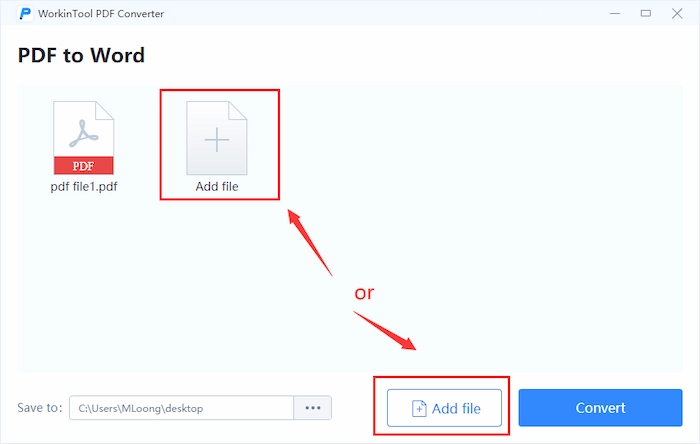
- Step 3. Alter the saving location. Once click the Convert, you can get an editable PDF in a flash. Lastly, you can edit the converted PDF in Word format without breaking a sweat.
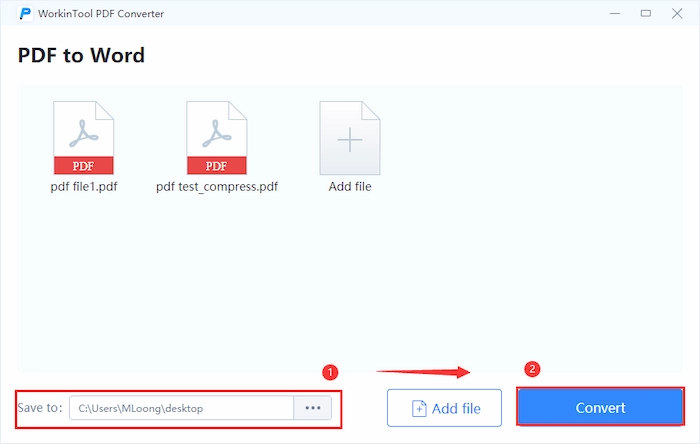
Way 3. How to Insert PDF into Word Using Google Docs
Suitable for people who have uploaded PDF file to Google Drive.
If you want to import PDF to Word document with Google Docs, it’s not tough if you follow the below steps. Google Docs is the built-in function of Google Drive, which allows you to collaborate, edit and store files in real-time across platforms. With Google Docs, you can easily open an uploaded PDF and export it as Word DOCX in seconds.
📝 Let’s learn how to add PDF to Word using Google Docs
- Step 1. Suppose you haven’t uploaded your PDF into Google Drive. Press + New > File upload to select the wanted PDF file.
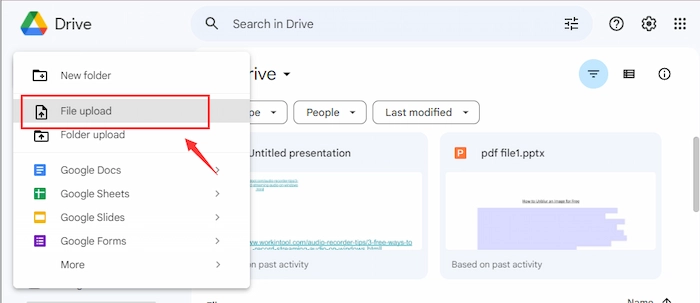
- Step 2. Right-click the newly-uploaded PDF file and choose Open with > Google Docs to turn PDF into Google Docs in seconds.
- Step 3. Press File > Download and select Microsoft Word (.docx) as the export format.
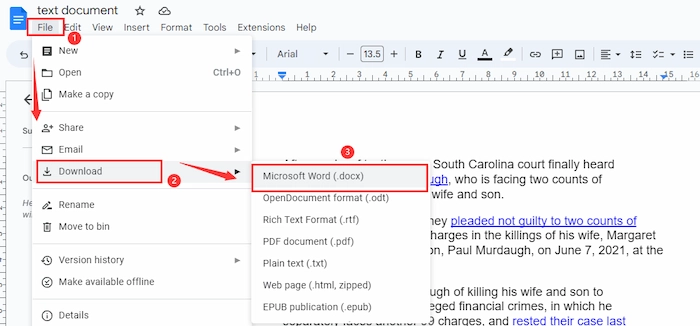
Way 4. Attach PDF to Word as an Embedded Object
Applying to the situation that you want to add PDF to Word without editing, losing formatting or quality.
If you want to use something other than third-party software to convert PDF to Word, there is another solution to successfully insert PDF into Word DOC/DOCX – using Word’s built-in Insert Object feature. With this tool, you can effortlessly add PDF to Word as an object item without losing formatting or quality. And the steps are super easy and let’ check them together.
| 🐰 Note: However, you cannot edit or make any change to the PDF content, and the PDF page size might not fit the Word page margin. |
📝 How to Insert a PDF into Word as Embedded Objects
- Step 1. Create a new document in Microsoft Word. Then locate the place you plan to add PDF pages.
- Step 2. Next, click Insert > Object > Create from File. Then click Browse… to locate the wanted PDF file.
- Step 3. Press OK to confirm the insertion of the PDF file.
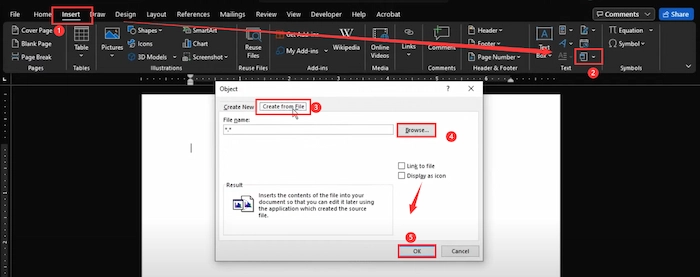
Way 5-6. How to Import PDF into Word as a Link
Applying to people who want the inserted PDF file connected with the source file.
If you want to show the later changes in the original files in the added PDF file, you can try to insert PDF into Word document as a linked object or the links. In this way, you can insert the whole PDF into Word while keeping the connection of the original file. And you can make it by two approves.
One uses the default Insert Object function, which only displays the file as an icon. While the other is exerting PDF converter to convert PDF to HTML and copy the URL in Word, which shows the PDF file as a hyperlink. No matter which method you pick, the step-by-step guides will be explained in the following part.
📝 #Method 1. Insert PDF as Linked Object in Word
- Step 1. Open a Word document and then move your cursor to the location to want to insert a PDF as a linked icon.
- Step 2. Navigate to Insert > Obeject > Create from File. Next, select the target PDF file in the Browse… option.
- Step 3. Tick the Link to file and Display as icon. Next, click OK to attach PDF to PDF as a linked object.
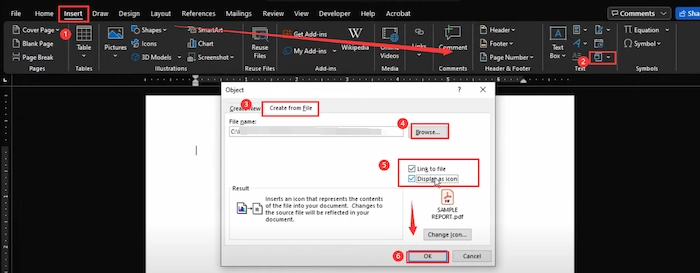
| 🐰 Note: 1. How to open the linked PDF file? Double-click to open the inserted PDF file easily. 2. To have a better effect, you can change the icon’s size and location to fit your Word content. |
✨ The Final Effect of the Linked Object
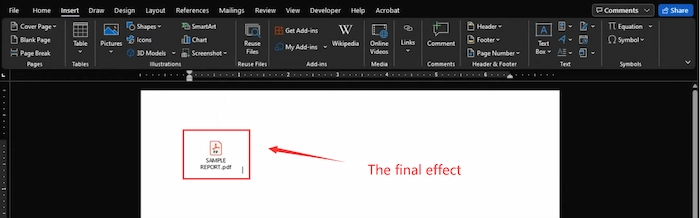
📝 #Method 2. Insert PDF as a URL with WorkinTool
- Step 1. Once you open WorkinTool PDF Converter, go to Convert to/from PDF > PDF to HTML. And select the wanted PDF file.
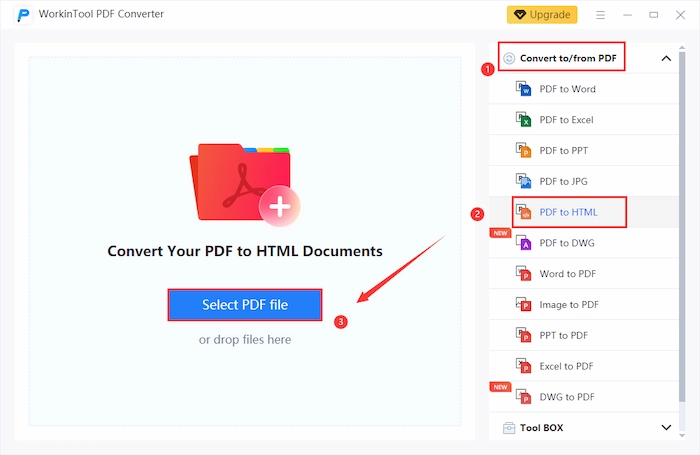
- Step 2. Tap the Convert button. After conversion, hit the Open file to view the PDF in the browser.
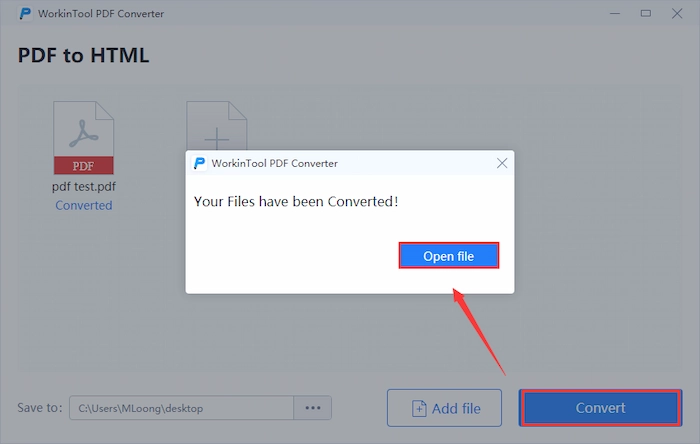
- Step 3. Copy and paste the URL to your Word file. And adjust the font, size, and location of the added URL.
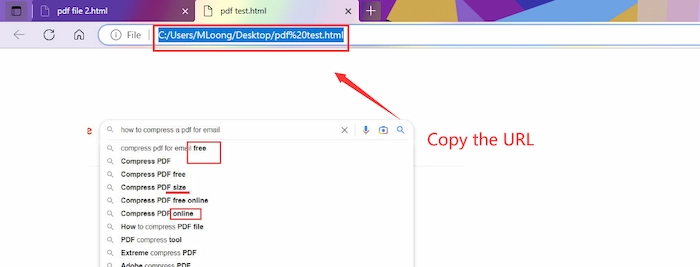
✨ The Final Effect of Inserted URL
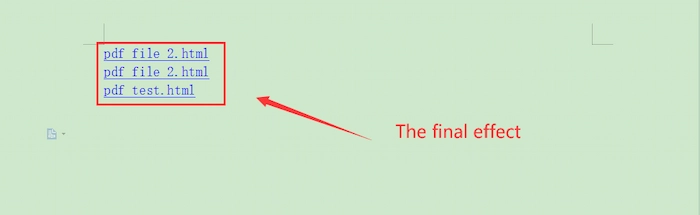
Way 7-8. How to Put a PDF into Word as Images
Suitable for people who want a smaller file size after insertion.
Besides the above methods, you can create a small Word with inserted PDF pages as an Image or screenshot. You can convert PDF to images in JPG/JPEG/PNG at first. Then easily add the converted photo to Word on only one page. Moreover, taking a screenshot is also an excellent way to insert PDF into Word document as photos. However, the latter will be troublesome when your PDF file has multiple pages.
📝 #Method 1. Add PDF Page as Individual Image with Mac Adobe
- Step 1. Access the target PDF file in Adobe Acrobat. Then click File > Export To > Image > JEPG/JPEG 2000/TIFF/PNG.
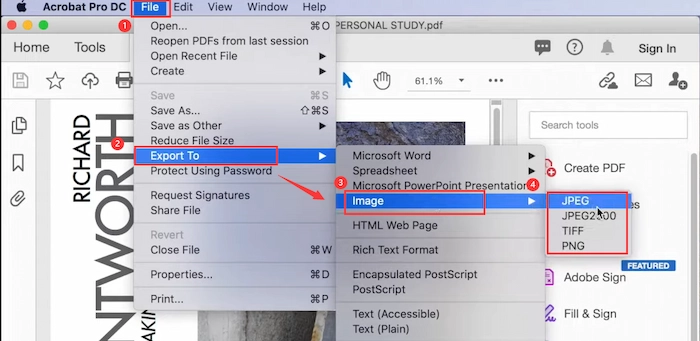
- Step 2. Reselect a saving folder and then click Save to confirm.
- Step 3. You can drag the PDF page image to Word or press the Insert > Pictures. And adjust the location and size.
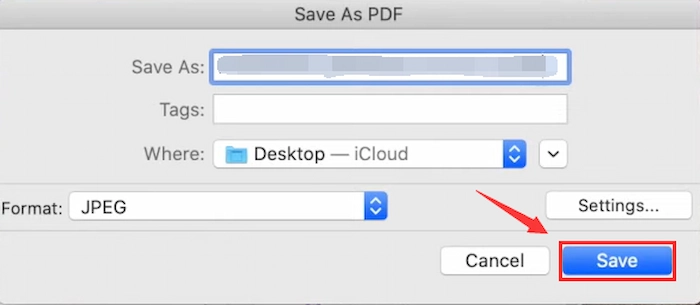
✨ The Final Effect of Inserted PDF Page Image
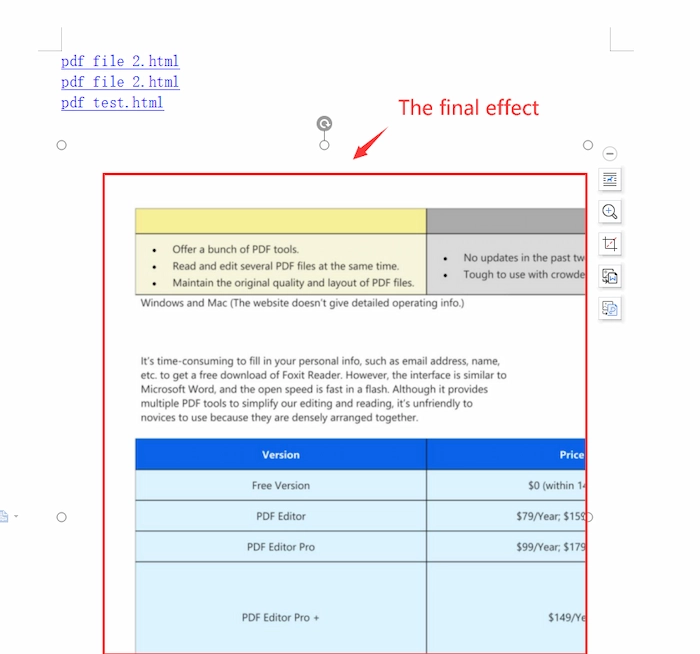
📝 #Method 2. Add PDF as ScreenShot Using the Windows Hotkey
- Step 1. Press the Win icon, Shift, and S keys on your keyboard to activate the Windows Snipping Tool.
- Step 2. Click the first tool – Rectangle Snip, to draw a rectangle box to screenshot the wanted PDF page. Then the captured photo is automatically saved to the clipboard.
- Step 3. Move to the Word document and touch Ctrl + V to paste the screenshot to the wanted location.
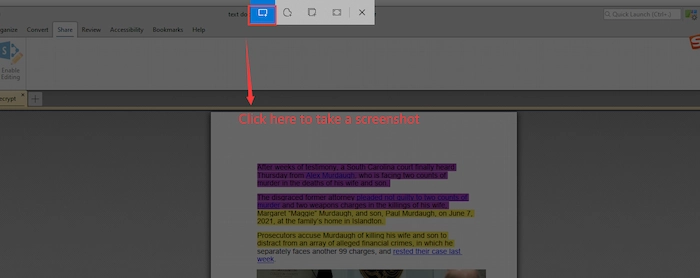
✨ The Final Effect of Inserted Screenshot
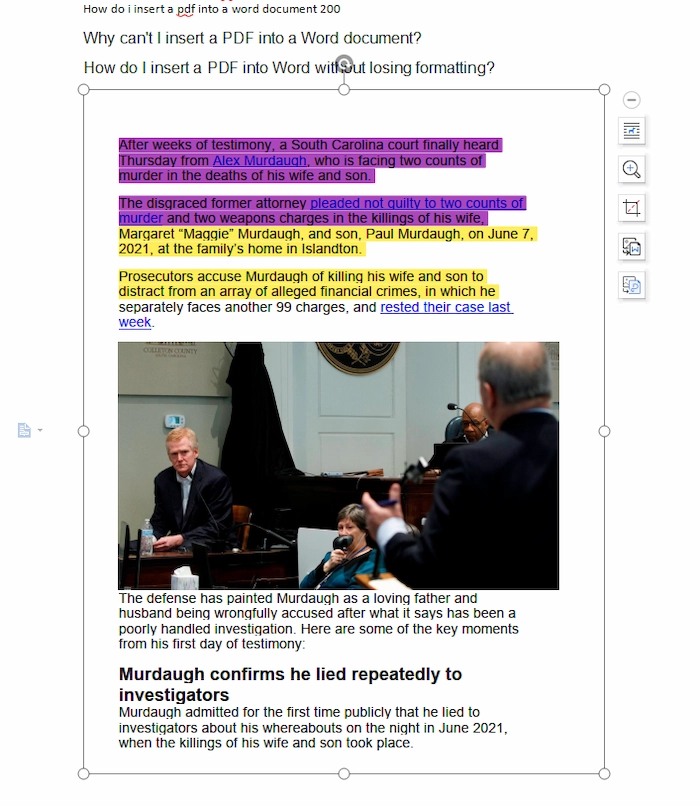
FAQs
🕓 Can you insert a PDF into Word?
Yes, you certainly can insert a PDF into a Word document with or without Microsoft Word in most situations.
🕐 How do I insert a PDF into a Word document without losing formatting?
There are multiple methods that can facilitate you to make it. You can add PDF to Word by copying and converting. Moreover, you can insert PDF as an embedded object, URL, linked object, image, and screenshot.
🕤 Why can’t I insert a PDF into a Word document?
The following two reasons might contribute to the failure of PDF insertion.
- 📂 Not Close the PDF File: When you have yet to close the source PDF file, you will get a prompt message and not be allowed to insert it as an object into Word. However, if you close the PDF file, you can smoothly add PDF to Word document.
- 📲 Scanned PDF File: If your PDF file is image-based after scanning, you will fail to insert it into Word by duplicating because the text cannot be selected and copied. However, you can use WorkinTool’s PDF to Word function to make it editable.
🕐 How to attach a PDF to a Word document Online?
If you want to attach a PDF to a Word document online for free, you can employ WorkinTool PDF Converter Online to change PDF to Word without quality or time limitations. Let’s see how to make it online with WorkinTool
- Firstly, find PDF to Word tool in Convert to menu. Then import your PDF file to the WorkinTool cloud.
- Secondly, click the + icon to add more PDF files to convert. (At most 4 file at a time.)
- Thirdly, once you are ready, click Convert and Download buttons to get the PDF file in Word format without losing formatting.
The Bottom Line
Generally speaking, it’s crucial for us to learn how to insert PDF into Word document easily without losing quality and formatting. And this post illustrates the top 8 ways to effortlessly add PDF to Word file by copying, converting, and inserting objects/links/photos. After reading, you might have been equipped with the different skills to attach PDF to Word. Just pick the most suitable way to get a perfect Word document with PDF inserted!