How to Edit Voice Recordings on Android/iPhone/Windows/Mac [2023]
Editing voice recordings is much more complicated than making a voice recording. Luckily, TransVoice is your top option to help you for its all-range functions, accessibility to operate, and high-quality audio files kept. Just download it and start your audio editing!
🏆 Only several touches to split, cut, merge, reverse, and compress audio.
⭐ Support various major audio formats like MP3, WAV, M4A, OGG, AAC, etc.
🏆 Make voice recordings clearer without background noise.
⭐ Have fun with your audio files by changing your voice and shifting pitch.
How to Edit Voice Recordings on Android/iPhone/Windows/Mac [2024]
Voice recordings are a great way to capture your thoughts, ideas, and more. Whether you want to record a YouTube video, a song, a lecture, or an interview, you need to know how to edit a voice recording to make them sound clear and professional.
However, editing voice recordings is much more complicated than making a voice recording. Luckily, this post will illustrate how to edit voice recordings on Android, iPhone, Windows, and Mac in four ways. After reading this post carefully, you can find one suitable voice recorder editor to trim, cut, or split your voice recordings. Let’s move to the main body together.
| Questions | Solutions |
| 🏆 1. How to Edit a Voice Recording on Android | TransVoice |
| 🏆 2. How to Edit a Voice Recording on iPhone | Voice Memos |
| 🏆 3. How to Edit a Voice Recording on Windows | Windows Media Player |
| 🏆 4. How to Edit a Voice Recording on Mac | Voice Memos |
Part 1. How to Edit a Voice Recording on Android
Whether you want to trim, crop, split, merge or reverse voice recordings on Android phones, TransVoice can make it easier in one go. It is a handy and powerful voice recorder and audio editor for Android users. With it in your hand, you can effortlessly make a custom voice recording by splitting, merging, trimming, compressing, and reversing in one place.
More surprisingly, TransVoice can make the audio clearer and louder, change the voice and shift the pinch to make a funny audio file. Although TransVoice is equipped with many audio editing tools, it’s not tough to edit voice recordings with a clear and intuitive interface and navigation.
| 💡 Easily Edit/Cut a Voice Recording on Android with TransVoice | |
|
 |
🎯 Guide to Edit Audio Files with TransVoice on Android
- Step 1. Download TransVoice from your Google Play. Then, launch it and go to Tools > Audio-Editing Tools.
- Step 2. Choose the desired function to edit your audio file. (Below takes Audio Trimmer as an example.)
- Step 3. Click Audio Trimmer. Then select your voice recording and touch Next to continue.
- Step 4. Directly move the two ends to select the audio duration. Optionally, tap the – or + button in Start Time and End Time. Then you can refine the audio by changing the volume, speed, fade-in, and fade-out audio effects. Lastly, click Next, and then it will automatically save the edited audio file.
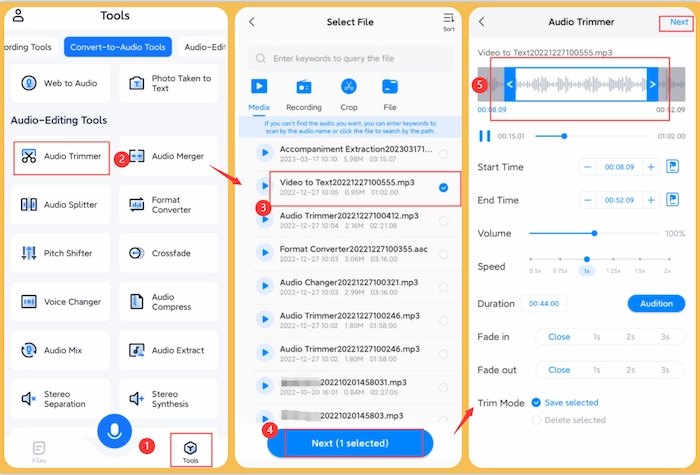
Part 2. How to Edit Voice Memos on iPhone Free
How to edit voice recordings on iPhone for free? It’s a cinch to do with the built-in Voice Memos feature. It is a free voice recorder, editor, and trimmer for all iPhone users. With a clear interface, you can easily know what to do next without tech help. In Voice Memos, you can make the audio clearer by turning on Enhance Recording. Moreover, you can adjust the audio speed, skip silence, and crop recordings at your fingertips.
🎯 A 10-Second Tutorial to Edit Voice Memos on iPhone
- Step 1. Launch the Voice Memos app on your iPhone device. Touch … icon on the recording you want to edit. Then select Edit Recording.
- Step 2. Tap the square-like Trim button. Then move the two handles to choose the trimmed or kept clip. And click Trim or Delete to perform the action.
- Step 3. Touch Save and Done to keep the changes.
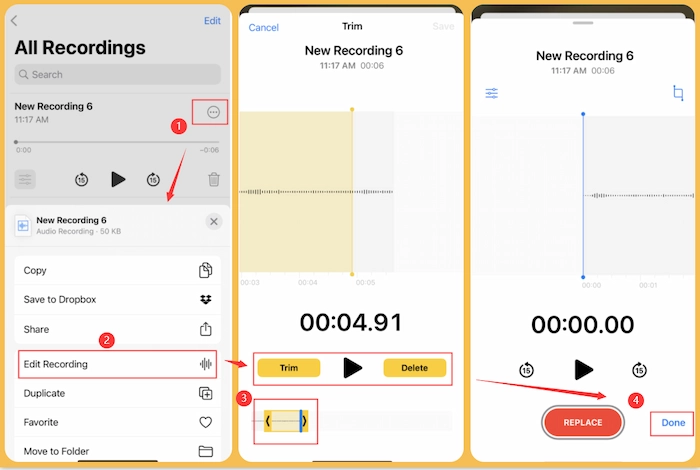
| 🕜 Note: If you want to speed up, slow down, skip silence or enhance the recording, click the balancer-like icon to make it come true in several moves. |
Part 3. How to Edit Voice Recordings on Windows
You might use Windows Media Player, a default media player, to play and manage your media files on Windows. The most impressive trait is strong audio compatibility. It can support various media formats, such as MP3, AVI, WMV, WMA, WAV, DVD, MPEG-1/2, etc. However, it will let you down when you want to edit a voice recording because it doesn’t have the trimmer tool. Luckily, adding a SolveigMM WMP Trimmer Plugin can easily change the stiff situation and help you trim voice recording in Windows Media Player.
🎯 Edit Voice Recordings in Windows Media Player
- Step 1. Go to the SolveigMM website to download and install the WMP Trimmer Plugin on your Windows PC.
- Step 2. Open the Windows Media Player and click Tools > Plug-ins. Then select SolveigMM WMP Trimmer Plugin to activate it.
- Step 3. Open the audio recording in Windows Media Player. Then click the Edit files button. And you can drag the handle to set the beginning or ending point of the trimmed audio file. At last, click Trim to confirm.
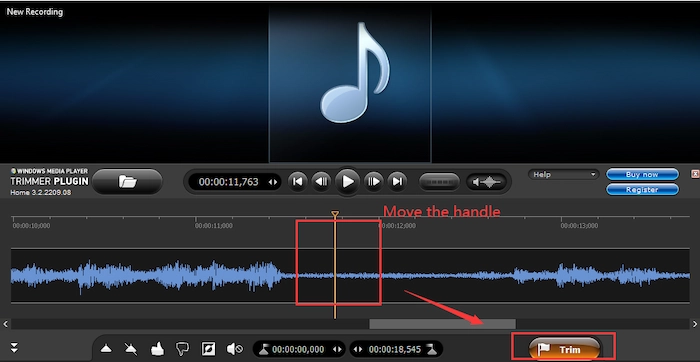
| 🔎 Note: SolveigMM WMP Trimmer Plugin offers only a 21-day free trial and saves the audio file within 10 minutes for free. |
Part 4. How to Edit Voice Recordings on Mac
If you like working with a Windows PC to edit or trim voice recordings, you cannot miss the defaulted Mac Voice Memos, a similar app on iPhone. The difference is that Mac Voice Memos has more functions than the iPhone version. For example, you can replace part of the audio file and copy a recording. However, it’s the samely workable to edit and trim a voice recording.
🎯 Edit Voice Memos on Mac
Step 1. Launch Voice Memos on your Mac and select the one recording you want to trim. Then go to Edit > Trim Recording.
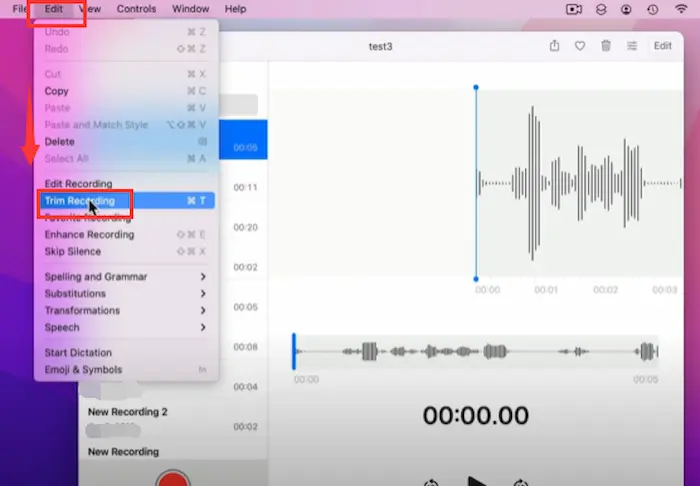
Step 2. Move the two handles to re-select the start and end points. And click Trim or Delete to continue.
Step 3. Once you have made a final decision, tap the Save button to maintain the cropped voice recording on your Mac.
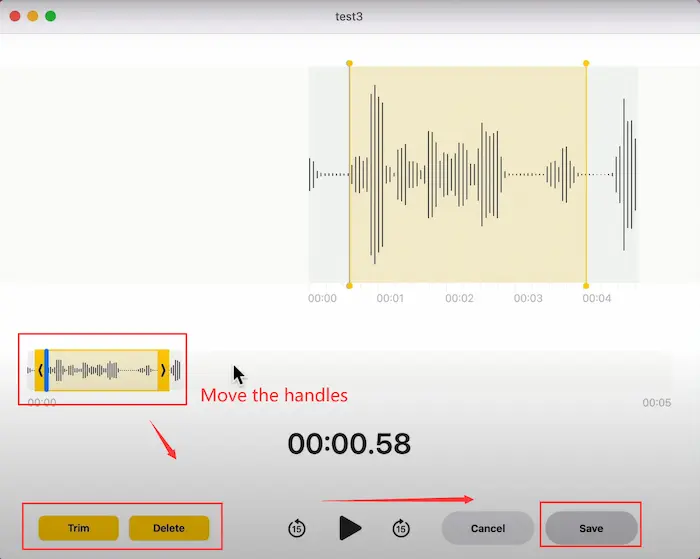
Reference to: Apple Support
FAQs – How to Edit Voice Recordings
| 📌 How do I trim a voice recording? |
It’s super easy to trim a voice recording with TransVoice on Android. Just touch Tools > Audio Trimmer to begin your trimming. You can change the volume, speed, and duration and add a crossfade effect in the Audio Trimmer function.
| 📌 What app can edit a voice record? |
If you are looking for an Android app to edit a voice recording, TransVoice will be your first choice and end your search. It is a full-featured and easy-to-use audio recorder and editor. You can easily trim, split, reverse, merge, compress, and do more with your audio files at your fingertips.
| 📌 How do I edit a voice recording to make it clear? |
If you want to edit a voice recording to make it clear, you can use TransVoice on Android. Let’s check how to make it together.
- Firstly, open TransVoice and then click Tools > Audio Trimmer.
- Secondly, select one audio file and then adjust the volume and slow down the speed to make the audio clearer.
- Lastly, click the Next button, and the enhanced audio file will automatically be saved on your Android.
Conclusion
To summarize, this post explains the four workable ways to question – how to edit voice recordings. If you want to make it on Android phones, TransVoice is your top option for its all-range functions, accessibility to operate, and high-quality audio files kept. Just download it and start your audio editing!





