How to Extract Text from a YouTube Video on Computer 2024
In this article, we will show you how to extract text from a YouTube video on your computer, providing a comprehensive guide on accomplishing this task easily and efficiently before and after your video is uploaded to YouTube.
📌Before Uploading: 📍Desktop–WorkinTool TranslateAI and 📍Online–WorkinTool Online Video to Text Converter
📌After Uploading: 📍YouTube Built-in Transcription Feature and 📍Genelify YouTube Transcript Extractor (Online)
📌Additional Tip: Google Doc (Voice Typing)
🙋🏻♀️Through this comprehensive guide, we have explored the tools available for seamless YouTube video transcription. However, if you need a handy tool to achieve this goal, WorkinTool TranslateAI is your ideal option. It is user-friendly, easy to use, reliable and multi-functional to do more than just YouTube transcript extraction.
🙋🏻♂️Now, please start your reading and experience all of them by yourself.
How to Extract Text from a YouTube Video on Computer | 5 Ways in 2024

YouTube has become an important source of global information and entertainment, hosting a vast collection of videos covering diverse topics. While video content is engaging and visually appealing, you may want to get the transcript of a YouTube video for various purposes, such as transcription, translation or easy reference. In this article, we will show you how to extract text from a YouTube video on your computer, providing a comprehensive guide on accomplishing this task easily and efficiently before and after your video is uploaded to YouTube.
| Before Uploading | 📍Desktop–WorkinTool TranslateAI [🔥Recommended] |
| 📍Online–WorkinTool Online Video to Text Converter | |
| After Uploading | 📍YouTube Built-in Transcription Feature |
| 📍Genelify YouTube Transcript Extractor (Online) | |
| Additional Tip | 📍Google Doc (Voice Typing) |
By learning the techniques and tools available, you can unlock the power of text extraction from your desired videos on YouTube. Whether you are a researcher, content creator, student or someone who needs a textual record of a video, YouTube transcription opens up a world of convenience and flexibility.
So, please join us as we embark on this journey of text extraction from YouTube videos on your computer.
Before Text Extraction from a YouTube Video
📌Why should you extract text from a YouTube video?
Getting a text script from a YouTube video can offer several advantages and serve various purposes. Here are a few reasons for doing so:
Accessibility
Extracting text allows individuals with hearing impairments or language barriers to access the content of the video.
Transcription and Reference
This is particularly useful for researchers, journalists, students or anyone who needs accurate and searchable transcripts for reference or citation purposes.
Translation
Extracted text can be easily translated into different languages, enabling you to achieve the localization purpose and reach a global audience.
Content Creation
Extracted text can be repurposed into blog posts, articles, social media captions or other written formats, expanding the reach and impact of the video content.
Keyword Analysis and SEO
Extracted text can help you identify relevant keywords and phrases that can enhance search engine optimization (SEO) efforts and improve the discoverability of the video.
Learning and Education
Extracted text from educational videos can be used for note-taking, summarizing key points or creating study materials.
Legal and Compliance Requirements
In certain cases, extracting text is necessary to comply with legal or regulatory requirements, especially in fields such as journalism, research or legal proceedings.
Then, how do I pull up text from a YouTube video? Please read on to learn about specific solutions.
How to Extract Text from A YouTube Video Before Its Uploading
In this chapter, we will introduce you to two methods of video transcription–a desktop app (WorkinTool TranslateAI) and an online tool (WorkinTool Online Video to Text Converter).
✅Desktop: WorkinTool TranslateAI
TranslateAI is the latest Windows-based app developed by the WorkinTool team who has presented users with practical tools like PDF Converter, VidClipper Video Editor, Image Converter, Data Recovery Software, etc. Adhering to the idea of simplicity and practicability, the team has upgraded it to a super multi-functional app.
📂Additional (but not limited to) Features:
Therefore, it saves you the trouble of finding and installing them individually, which is time-saving and efficiency-boosting.
Initially designed as an AI translator, TranslateAI boasts 100+ additional valuable features that require no learning curve, as mentioned above. Besides, its simple and intuitive interface with clear navigation will greatly facilitate beginners to cope with their daily tasks. The extra advanced features can meet professionals’ needs to solve intricate problems.
Used as a YouTube video transcriber, TranslateAI adopts the latest artificial intelligence (AI) technology to identify and pull text out of your video automatically. Therefore, you can expect an output with good accuracy. Additionally, when the result is ready, you can edit, translate, copy or export it. Multiple video formats are supported and over 100 languages can be translatable, from mainstream English, Chinese, Spanish, French and Japanese to less mainstream Hindi, Maori, Swahili, Gujarati, etc.
💡How to Extract Text from a YouTube Video Using WorkinTool TranslateAI?
Step 1. Launch TranslateAI and then go to Text Converter > Video to Text.
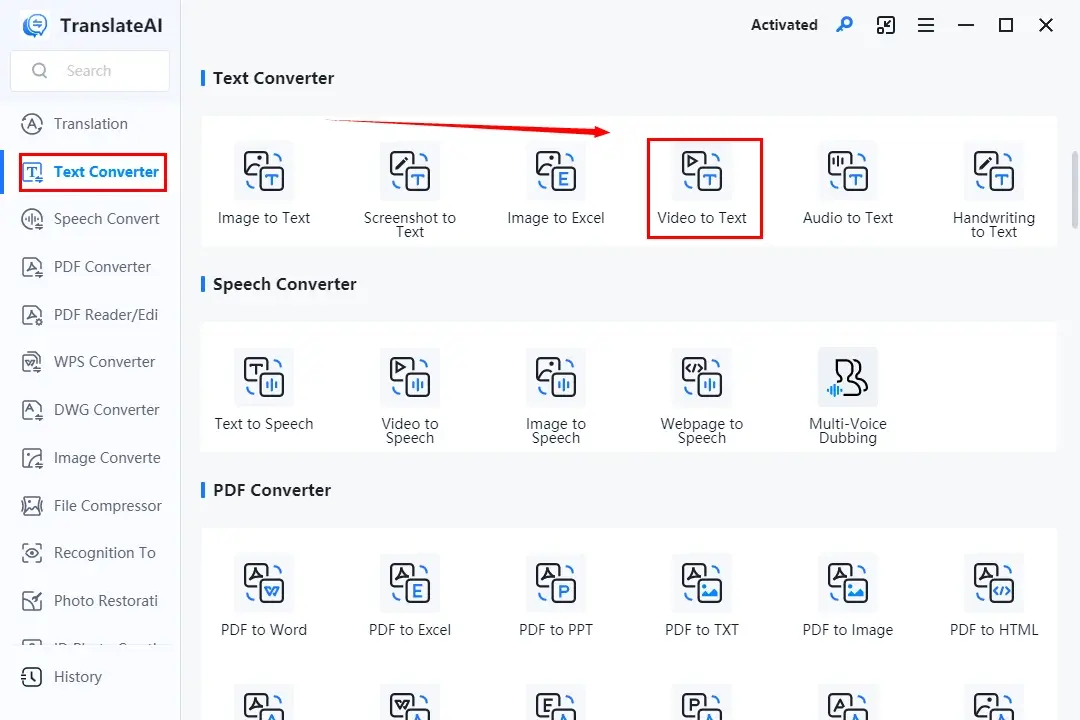
Step 2. Click Add Video(s) or Add Folder(s) to upload your video.
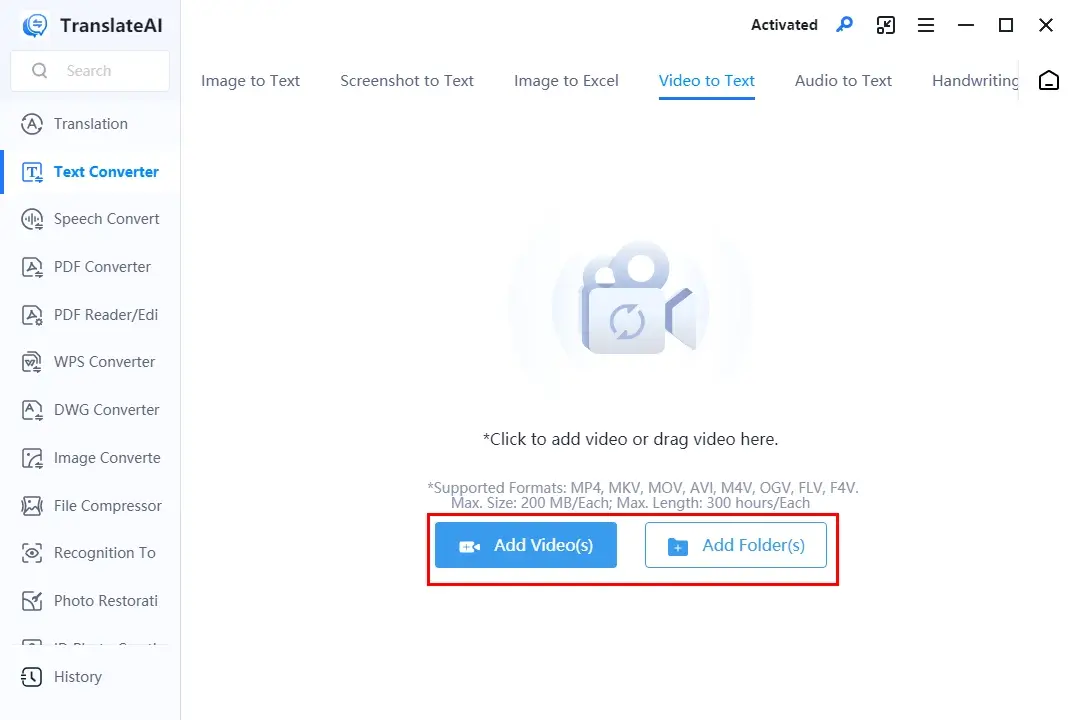
Step 3. Hit Extract Text to start the transcription.
(The extracted text will appear in the right column.)
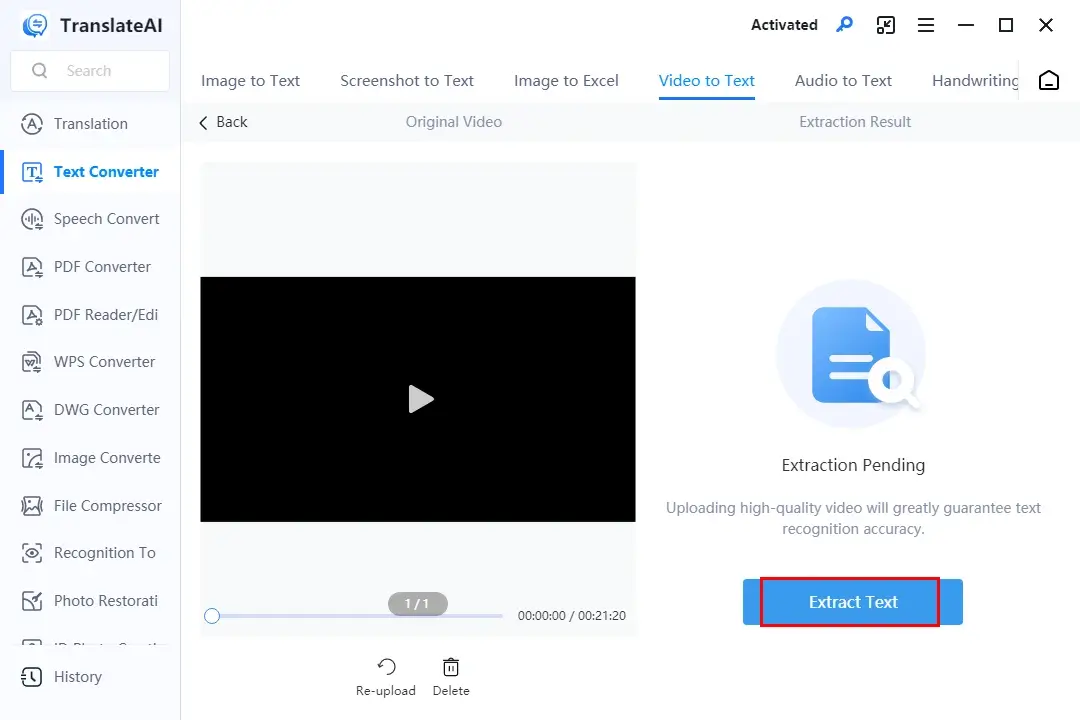
Step 4. Choose your next move: edit, translate, copy or export.
📃Notes of the Options
🙋🏻♀️Other Text Converters in TranslateAI
✨Our Advice
🙋🏻♂️You May Also Like
✅Online: WorkinTool Online Video to Text Converter
WorkinTool Online Video to Text Converter is a browser-based service for video-to-text conversion that allows you to transcribe a video to text with any platform, including Windows and Mac. It offers users a simple and clear interface, along with a three-step text-extraction process. The results can be downloaded to three formats, including TXT, SRT and Word document, so you can manipulate it with minimal effort.
Furthermore, 30 mainstream languages are available to deal with your common issues concerning video transcription. On top of the general transcription, the additional transcriptive features will be helpful to grab text from videos related to specific areas, such as meetings, education, media, IT and more.
This platform is completely free to use without ads and watermarks, supporting various video formats. However, limitations still apply to it. For instance, only one file with less than 10 MB can be processable. To remove these limits, please download and install the desktop app–WorkinTool TranslateAI.
💡How to Transcribe a YouTube Video to Text with WorkinTool Online Video to Text Converter?
1). Open the website and then click the purple + icon to import your video.
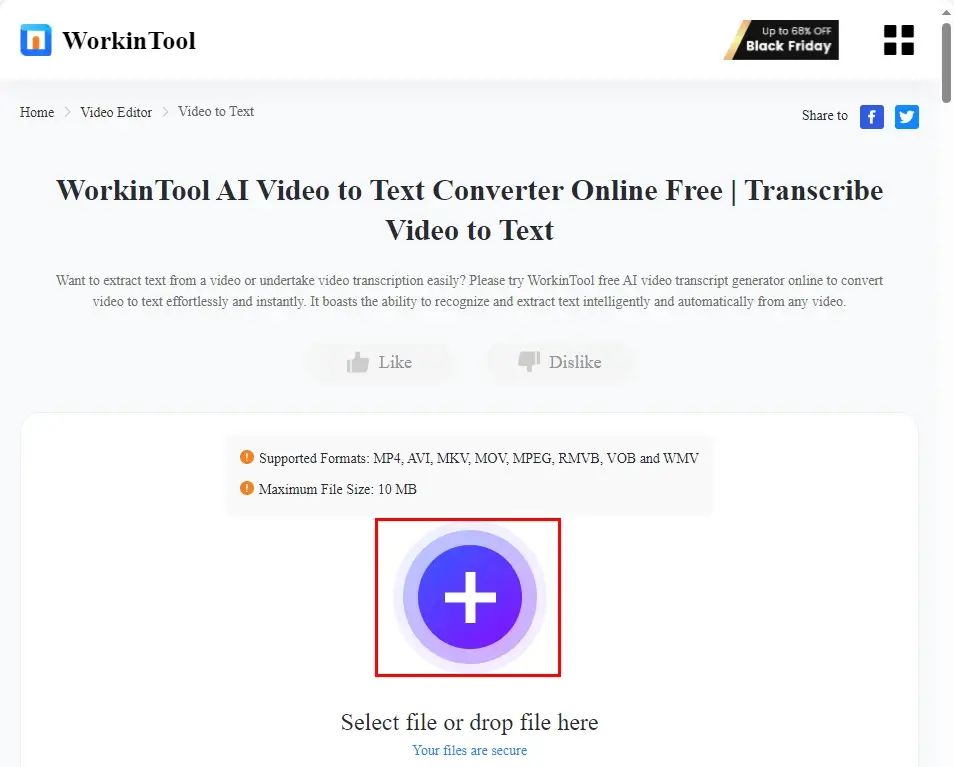
2). Choose the transcription language/format/applied area and then hit Convert.
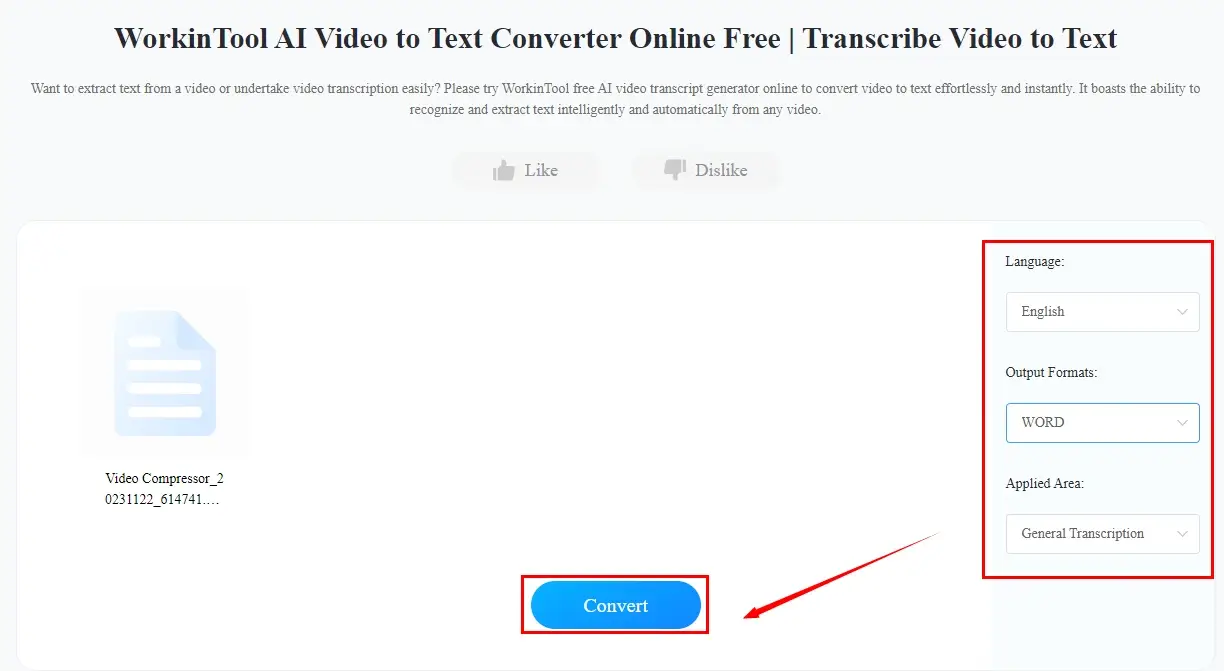
3). Press Download to get the transcript of your YouTube video.
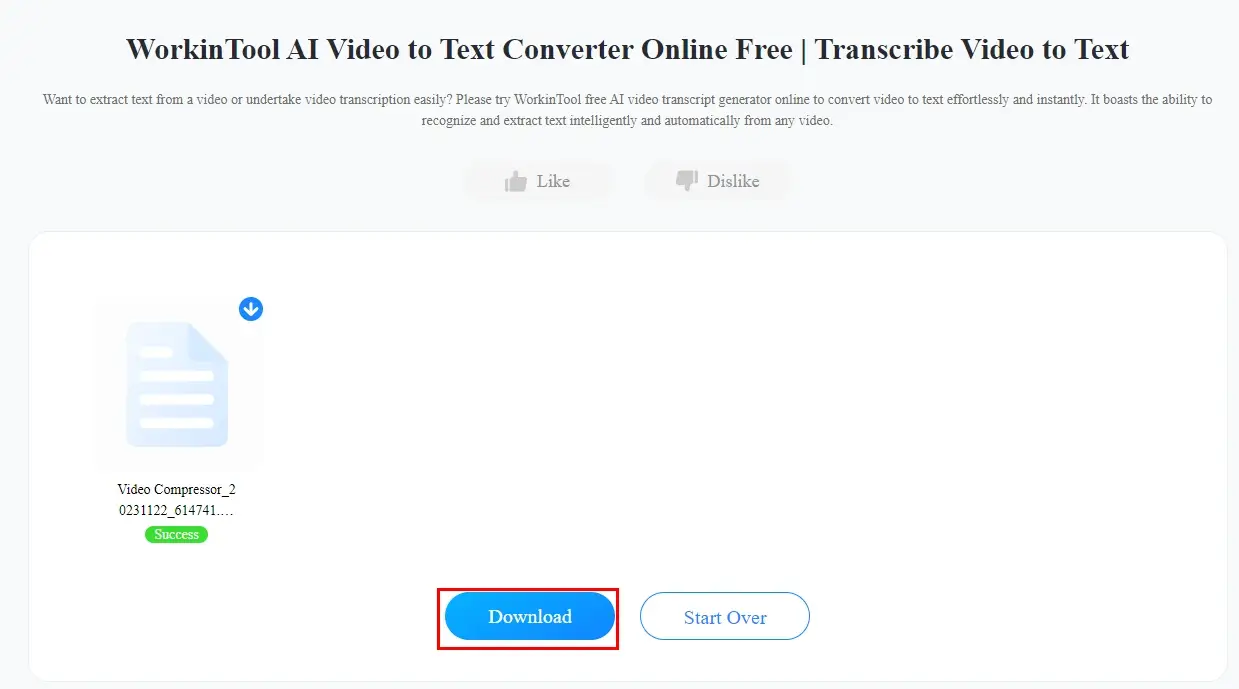
✨Our Advice
How to Extract Text from a YouTube Video After Its Uploading
Can I get the text from a video already uploaded to YouTube? Yes. If you have such requests, this chapter is worth your dedication since we will inform you of two approaches to YouTube video transcription after it is uploaded.
1️⃣YouTube Built-in Transcription Feature
An inbuilt transcription feature is equipped on YouTube. It can show the transcript of a video on this platform to text without downloading it or another external app, enabling users to copy the text and paste it on document apps like Microsoft Word, Google Doc, Note and more.
However, this feature is not available for all videos. Only those with closed captions (CC) can help YouTube activate it.
💡How to Get the Transcript of a YouTube Video Using YouTube Transcription Feature?
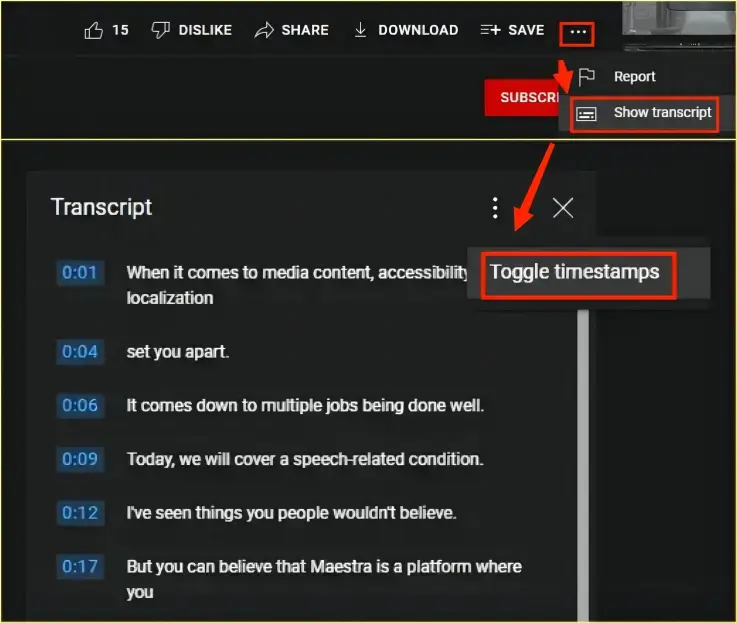
- Open YouTube and then locate the desired video.
- Find the More (three dots) icon and then choose Show transcript in the menu.
- The transcript of the video will be displayed.
- Right-click your mouse and then select Toggle timestamps.
- Then, you can copy the text and paste it anywhere you want.
✨Our Advice
2️⃣Genelify YouTube Transcript Extractor
Genelify is a website with a collection of free tools for SEO needs. It is designed to help SEOers conduct site audits for search engine optimization and rapid web development. A free YouTube transcript extractor is given on this website, allowing users to effortlessly pull up text from a YouTube video with its URL and copy it for other use. It captures their minds with its extremely simple interface, intelligent text extraction and fast transcription speed.
💡How to Convert a YouTube Video to Text with Genelify?
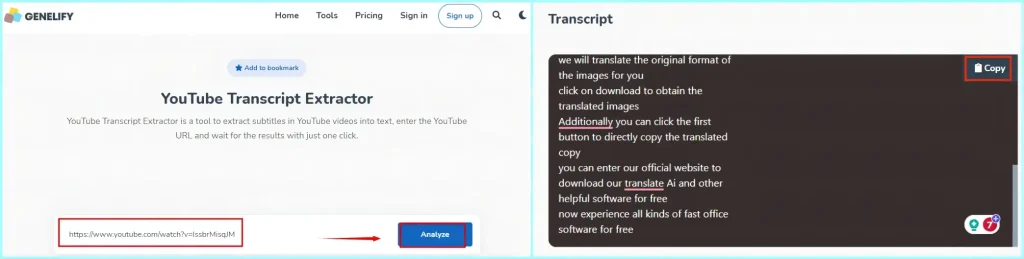
- Open Genelify YouTube Transcript Extractor.
- Copy the URL of the wanted video on YouTube.
- Paste it into the column of Genelify.
- Click Analyze to start text extraction.
- The transcript will be shown below.
- Hit Copy to duplicate the text for other use.
✨Our Advice
More to Share
🎯How to Extract Text from a YouTube Video with Google Doc Voice Typing?
Google Doc is an alternative way to transcribe a YouTube video to text. Its voice typing feature can be extremely helpful to convert the audio of a video to text. A built-in computer microphone or an external microphone is required to realize this goal. Here is what you should do:
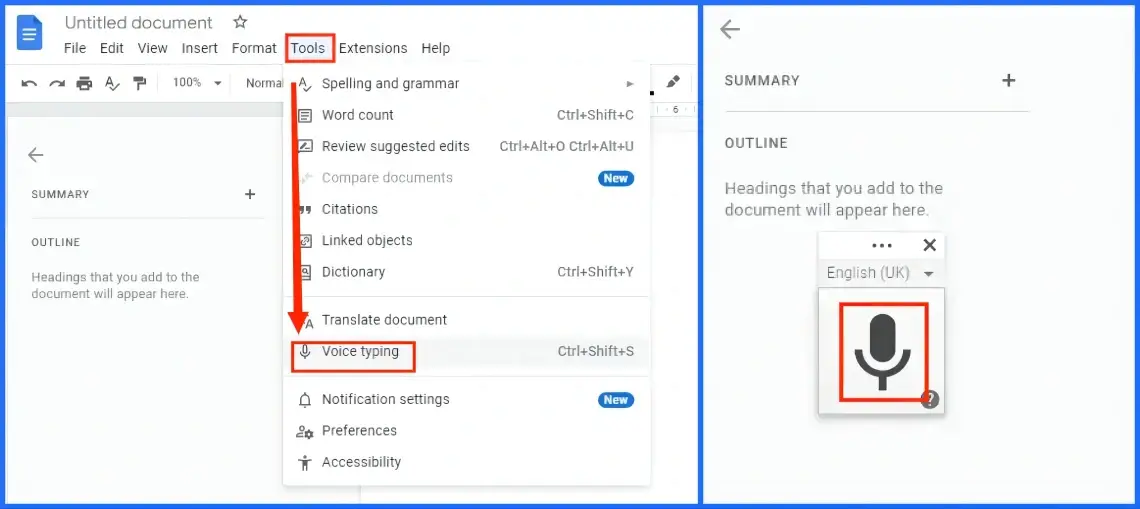
- Open Google Doc and then create a new Doc file.
- Find Tools at the top and then select voice typing.
- Open YouTube and then navigate to the preferred YouTube video.
(Advice: Right-click on the bottom bar and then choose Show windows side by side to better facilitate your transcription.) - Click Speak (Microphone Icon) in the Google Doc.
- Play the video on the other window.
- The transcript will be typed automatically by Google Doc.
📣PS: Slow down the video to help Google with better transcription.
🎯How do I get a text script from a YouTube video?
You can definitely turn to the aforementioned solutions for help. Here is a summary:
Wrapping up
This chapter concludes our discussion on how to extract text from a YouTube video on your computer. The mastery of this skill opens up a world of possibilities and benefits. The ability to access, translate, and repurpose the extracted text from YouTube videos empowers you to reach a broader audience, create valuable content, enhance research and analysis, and comply with legal and regulatory obligations.
Through this comprehensive guide, we have explored the tools available for seamless YouTube video transcription. However, if you need a handy tool to achieve this goal, WorkinTool TranslateAI is your ideal option. It is user-friendly, easy to use, reliable and multi-functional to do more than just YouTube transcript extraction.
Now, are you ready to transcribe a YouTube video to text by yourself?


