How to Translate a Screenshot on PC | 3 Ways 2024
Sometimes, when reading a scanned material, be it a business proposal or an academic report, you may encounter content beyond your knowledge when it is written in a foreign language. Since it can always be non-copyable, one of the effective methods is to take its screenshot and try to translate it. So, is there a way to translate a screenshot effortlessly and conveniently? The answer is affirmative. In this article, we will show you how to translate a screenshot on your computer, including various operating systems like Windows and Mac.
📌Windows–WorkinTool TranslateAI
📌Mac–DeepL
📌Online–WorkinTool Online Image Translator
🙋🏻♀️Remember, when translating screenshots, you’d better consider factors like image quality, text recognition and formatting to ensure the best possible translation results. If you are a Windows user who prefers a desktop app, WorkinTool TranslateAI is ideal. In addition to meeting the mentioned requirements, it is user-friendly, easy to use, reliable and highly multi-functional to solve plenty of problems.
🙋🏻♂️Now, please start your reading to learn about specific solutions and experience all of them by yourself.
How to Translate a Screenshot on PC | 3 Screenshot Translators
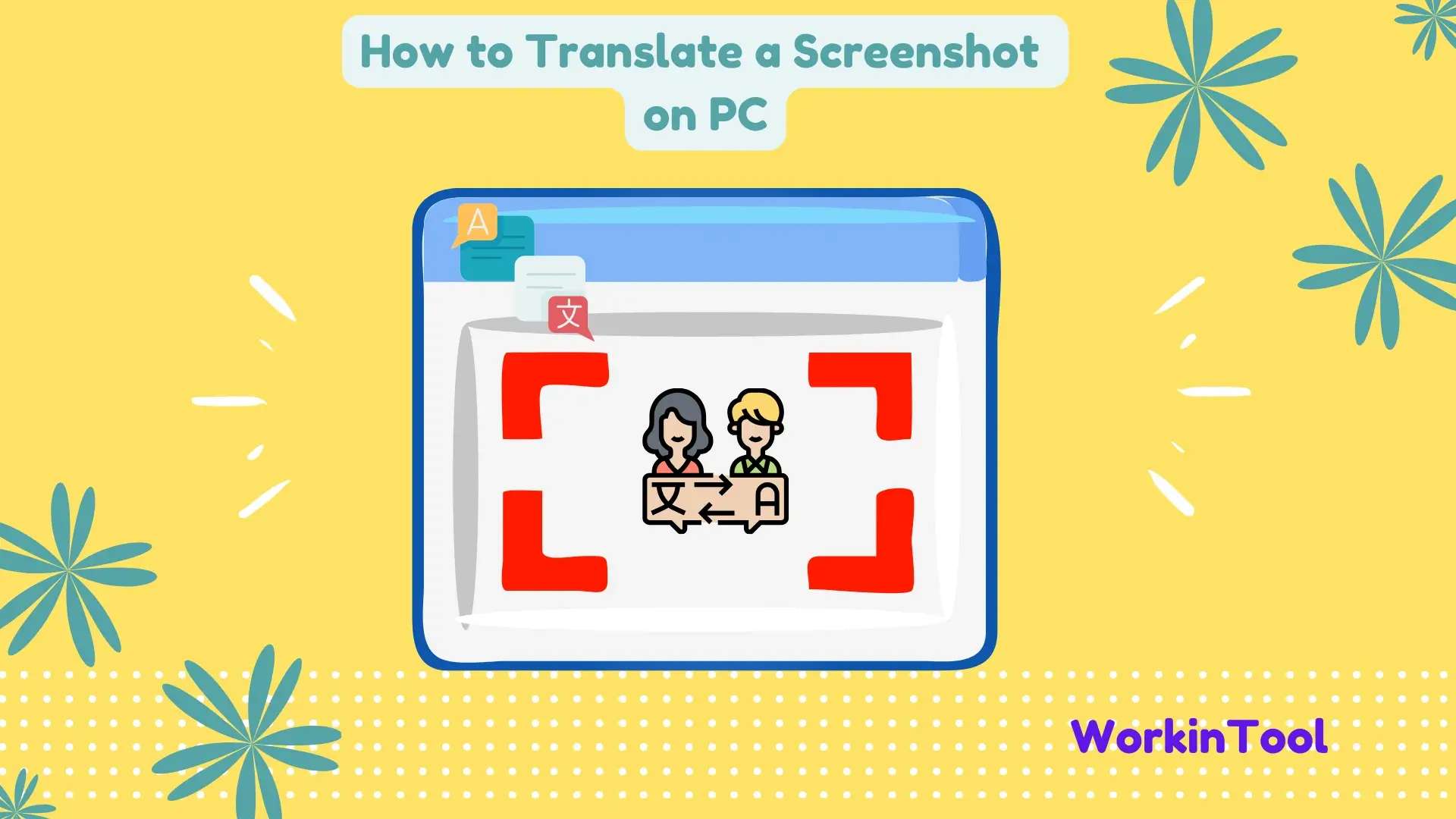
Sometimes, when reading a scanned material, be it a business proposal or an academic report, you may encounter content beyond your knowledge when it is written in a foreign language. Since it can always be non-copyable, one of the effective methods is to take its screenshot and try to translate it. So, is there a way to translate a screenshot effortlessly and conveniently? The answer is affirmative. In this article, we will show you how to translate a screenshot on your computer, including various operating systems like Windows and Mac.
| 💻Windows | WorkinTool TranslateAI [🔥Recommended] |
| 💻Mac | DeepL |
| 💻Online | WorkinTool Online Image Translator |
We will provide step-by-step instructions and tips to ensure smooth and accurate screenshot translation. So, please get ready to remove language barriers as we delve into these PC-based screenshot translators.
How to Translate a Screenshot on Windows
If you are a Windows user, well, lucky for you, there is a solution to help you take and translate a screenshot in real time with great ease. The app is called WorkinTool TranslateAI.
✅WorkinTool TranslateAI
TranslateAI is the latest tool presented by the WorkinTool team that has presented users with acclaimed tools like PDF Converter, Image Converter, VidClipper Video Editor and more. Initially designed as a document translator, it has now been upgraded to a super multi-functional app.
Additional Features (but not limited to the following ones):
Therefore, you save the trouble of finding and installing them individually, which is time-saving and efficiency-boosting.
TranslateAI is a practical and useful tool for everyone. Its simple and intuitive interface, along with various tools that require no learning curve, will make beginners feel easy and convenient to operate and meet their basic needs. Professionals will find it amazing to deal with their multi-tasks with its various features, from speech/text converter and PDF editor to image converter and recognition tools. Meanwhile, TranslateAI places a strong emphasis on privacy and data protection. It has implemented measures to ensure the security of user data and offers a transparent approach to handling and processing translations.
TranslateAI, used as a screenshot translator, allows users to take a screenshot in real time with its shortcut key. It will then identify the text and instantly translate it into the chosen target language with its latest artificial intelligence technology. It supports 100+ languages, from mainstream ones like English, Chinese, Spanish and Japanese to less mainstream ones like Hindi, Swahili and Thai. Moreover, it boasts up to high accuracy and the ability to keep the original layout. Besides, you can copy the translated text from its Text section.
💡How to Translate a Screenshot Using WorkinTool TranslateAI?
Step 1. Launch TranslateAI and then click Screenshot Translator on the opening page.
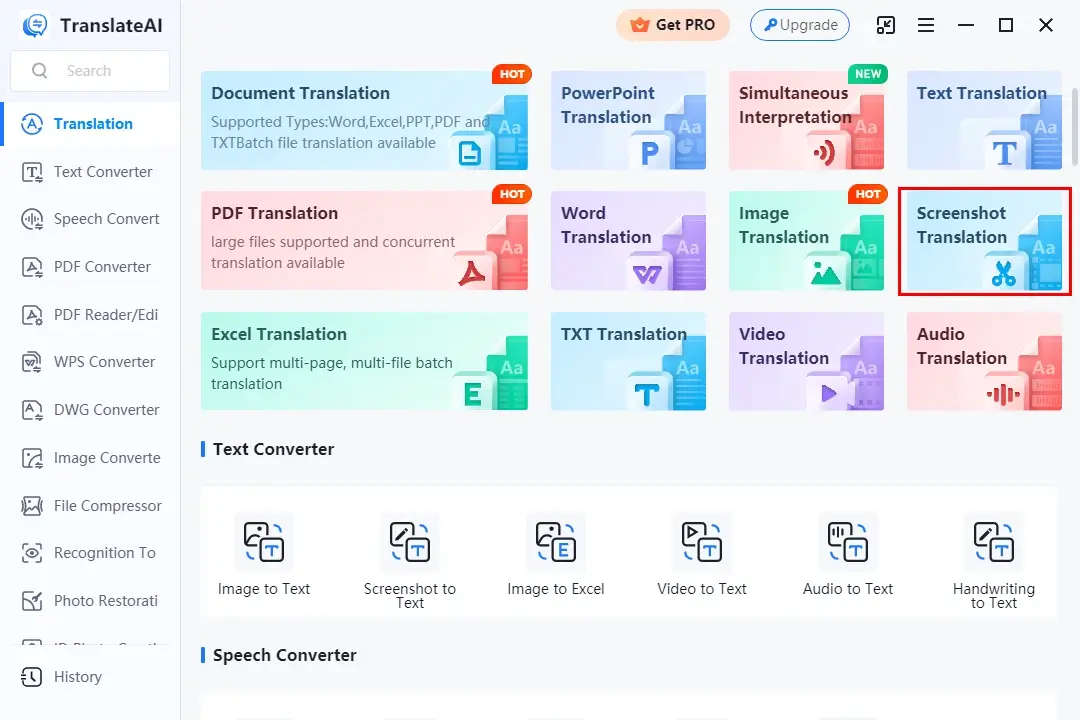
Step 2. Open the document to translate.
Step 3. Hit Screenshot Here or perform the shortcut operation-Ctrl+K to capture a screenshot.
(Drag your cursor to locate the area to translate on your document or website.)
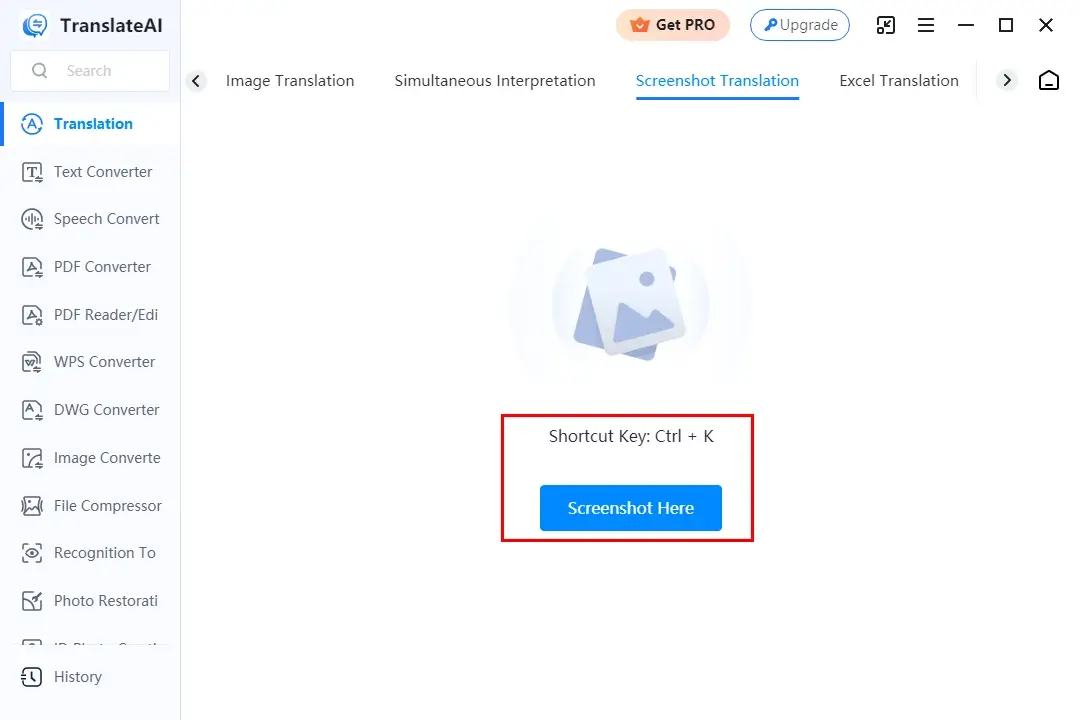
Step 4. Check the content on the left monitor, select the original and target languages and then hit Translate Now.
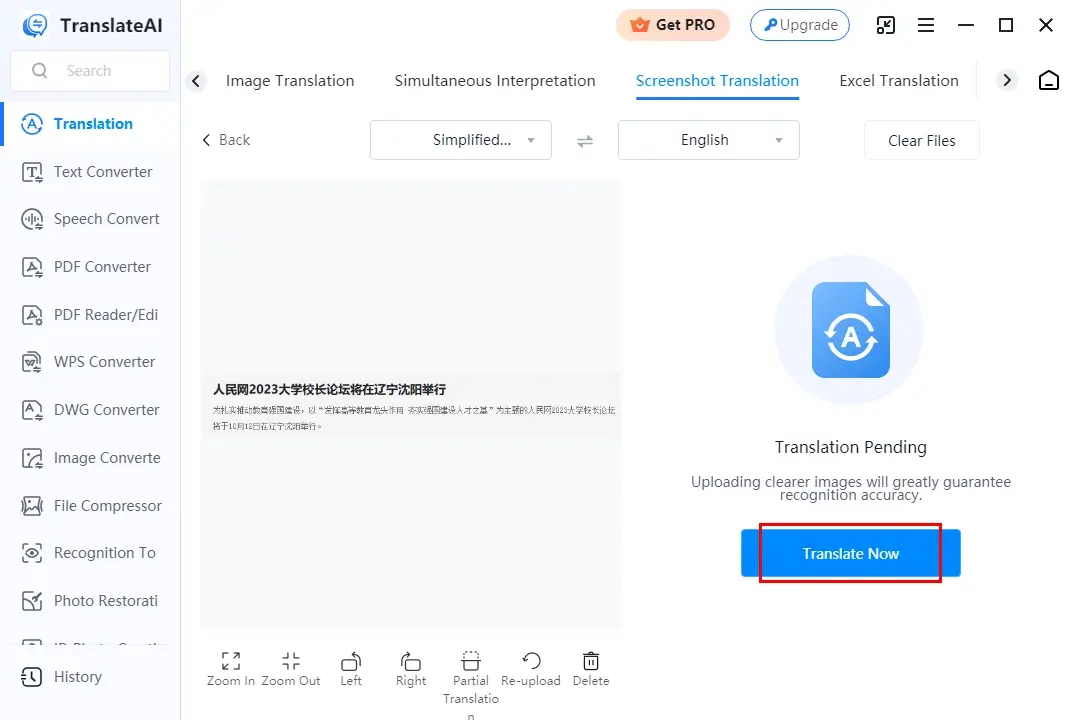
Step 5. The text on your screentshot will be replaced by the translated one.
Step 6. Click Copy Translation to get the text copied while Open File to open the translated text in your Microsoft Word.
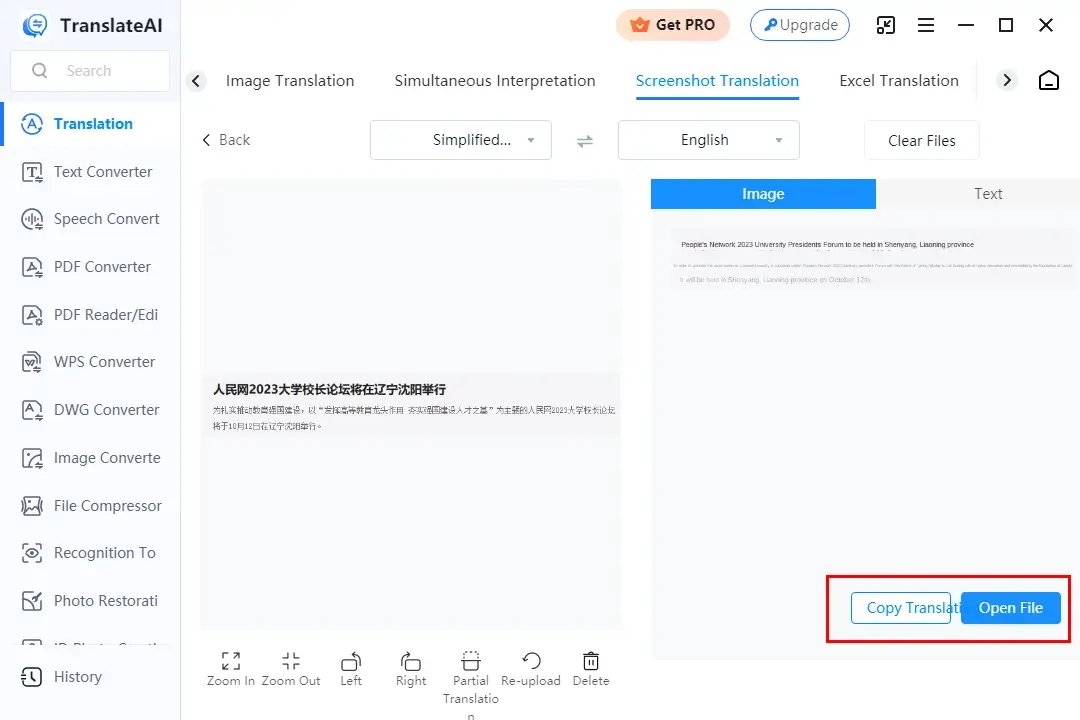
🙋🏻♀️Additional Notes
Text: Use this feature to see the plain text translated from your screenshot.
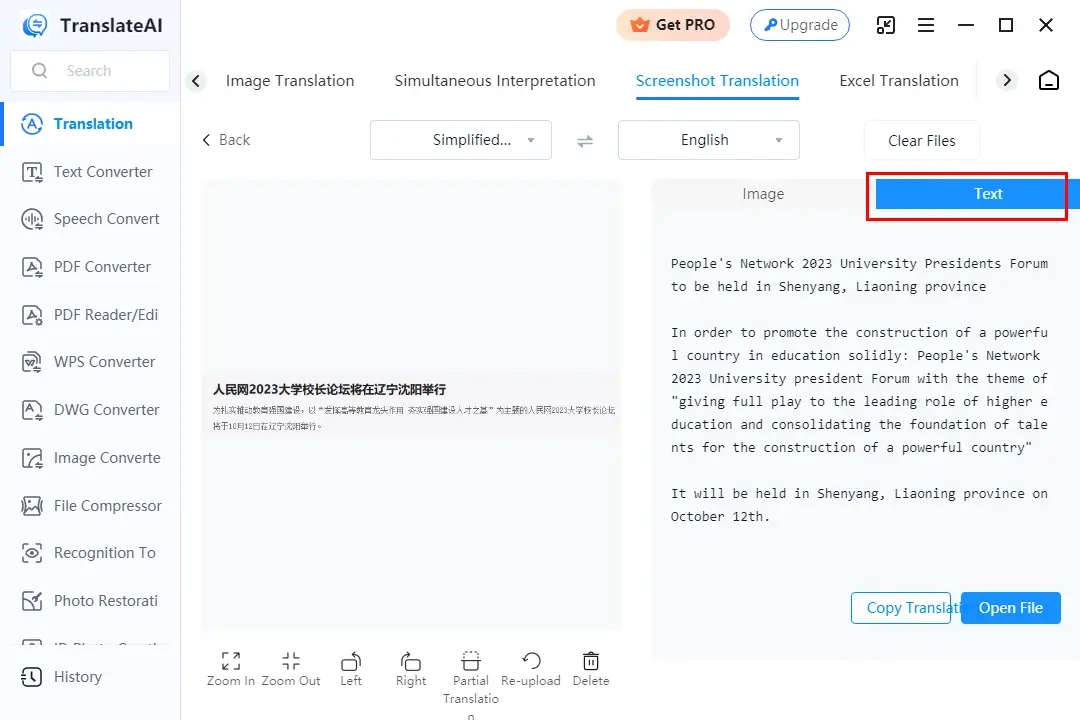
🙋🏻♂️Other Translation Tools Inside TranslateAI
✨The Verdict
How to Translate a Screenshot on Mac
For Mac users, a universally recognized translation app is ideal to achieve this goal–DeepL.
✅DeepL
DeepL is an AI-powered language translation service developed by a Germany-based technology company–DeepL GmbH. It supports over 100 different languages and is known for its extremely high accuracy with the help of its neural network models (specifically deep learning techniques). Therefore, it can offer high-quality translations between multiple languages.
In addition to the whole document and plain text translation, DeepL enables users to screenshot the content of a file or a website, detecting the language on it automatically and make it translated into the chosen language. It also boasts an effortless translation process, but it works well on alphabetic languages only. Also, it aims at plain text translation rather than direct text replacement on your screenshot.
Meanwhile, DeepL can transcribe the translated text to speech, facilitating language learners significantly. Furthermore, it is generally free to use. To enjoy advanced features like CAT tool integration, you need to purchase DeepL Pro.
💡How to Translate Text from a Screenshot with DeepL?
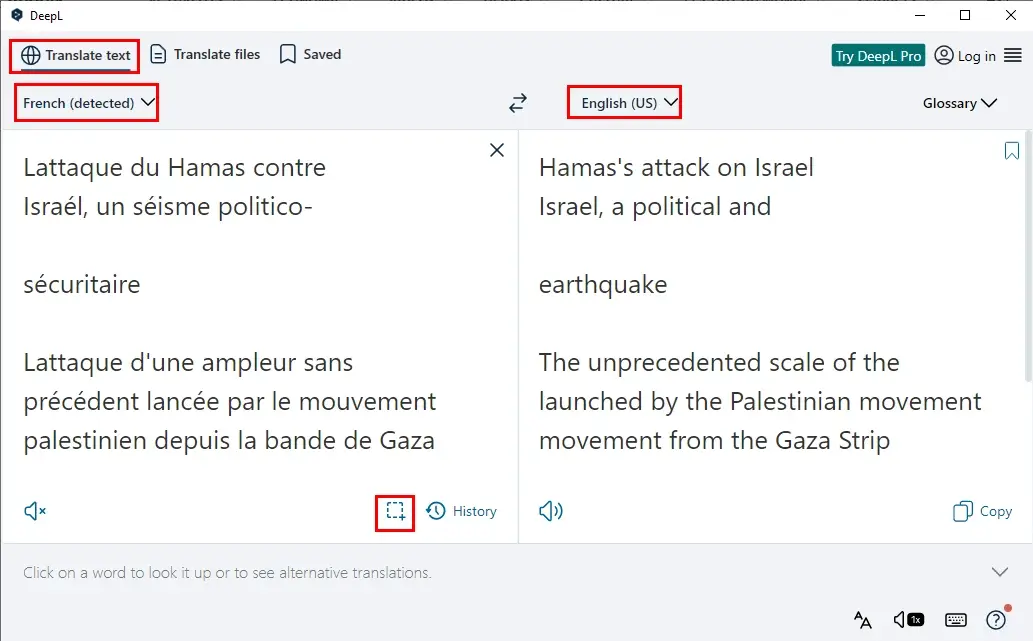
- Open DeepL and your document or website.
- Click on the frame-like icon to take a screenshot of the content for translation.
- Choose the target language on the right menu.
- The translation will start automatically and appear in the right column.
✨The Verdict
How to Translate a Screenshot Online
If it truly bothers you to install and use a desktop app, a free online image translation can be an alternative solution. Here, please take a look at WorkinTool Online Image Translator.
✅WorkinTool Online Excel Translator
WorkinTool Online Image Translator is a web-based service for image translation developed by the WorkinTool team. It allows users to enjoy a smooth process of image translation without the need for a desktop program. With a very clear and simple interface, this platform lets even beginners find it convenient to translate a screenshot taken from their documents or websites.
This online tool supports 30+ languages and adopts AI technology to identify, translate and replace the text in the screenshot. Hence, the original formatting won’t be sacrificed. Furthermore, it is completely free to use. However, files with more than 1 MB will fail to be imported. Also, you must screenshot the content and save it in a format like JPG or PNG first as no real-time screenshot capture is available here. To break the limit, please download and install the desktop version-WorkinTool TranslateAI.
💡How to Translate a Screenshot in WorkinTool Online Image Translator?
1). Capture a screenshot of the content to translate and then save it as a .jpg or .png image.
2). Open the website of this tool and then click on the purple + icon to upload it.
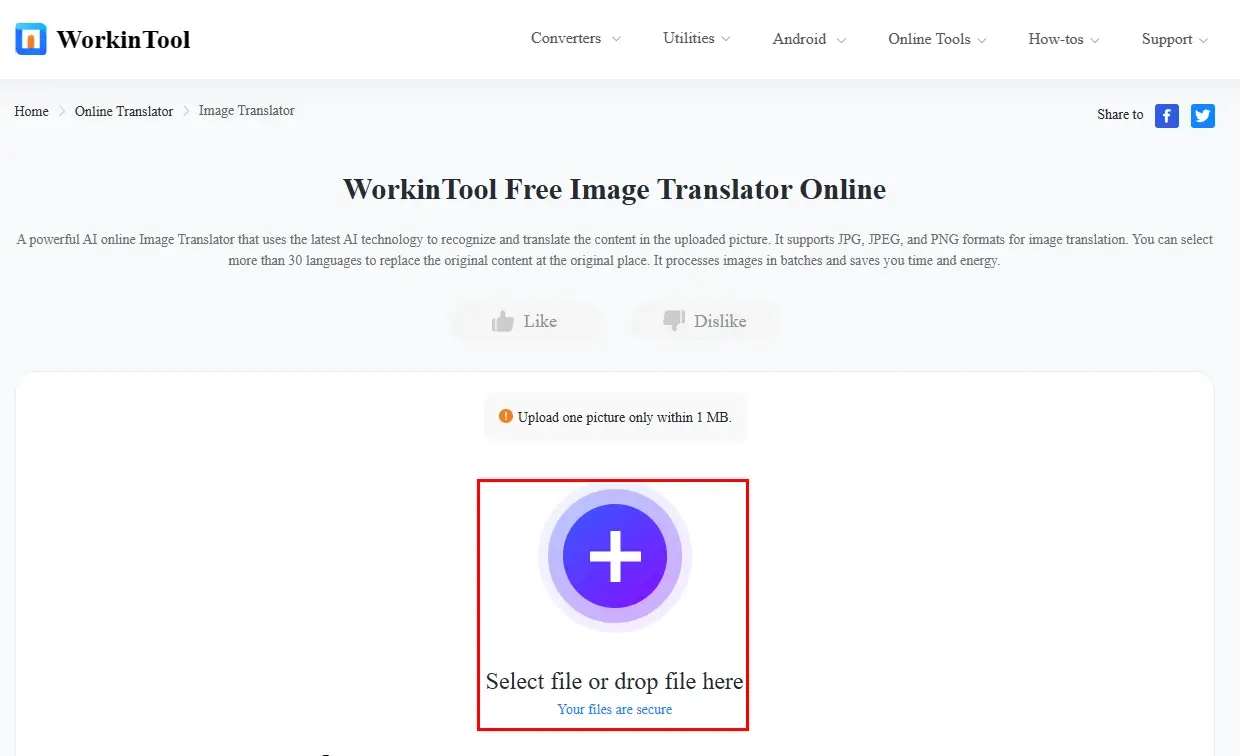
3). Select the original and target languages from the drop-down boxes and then hit Translate.
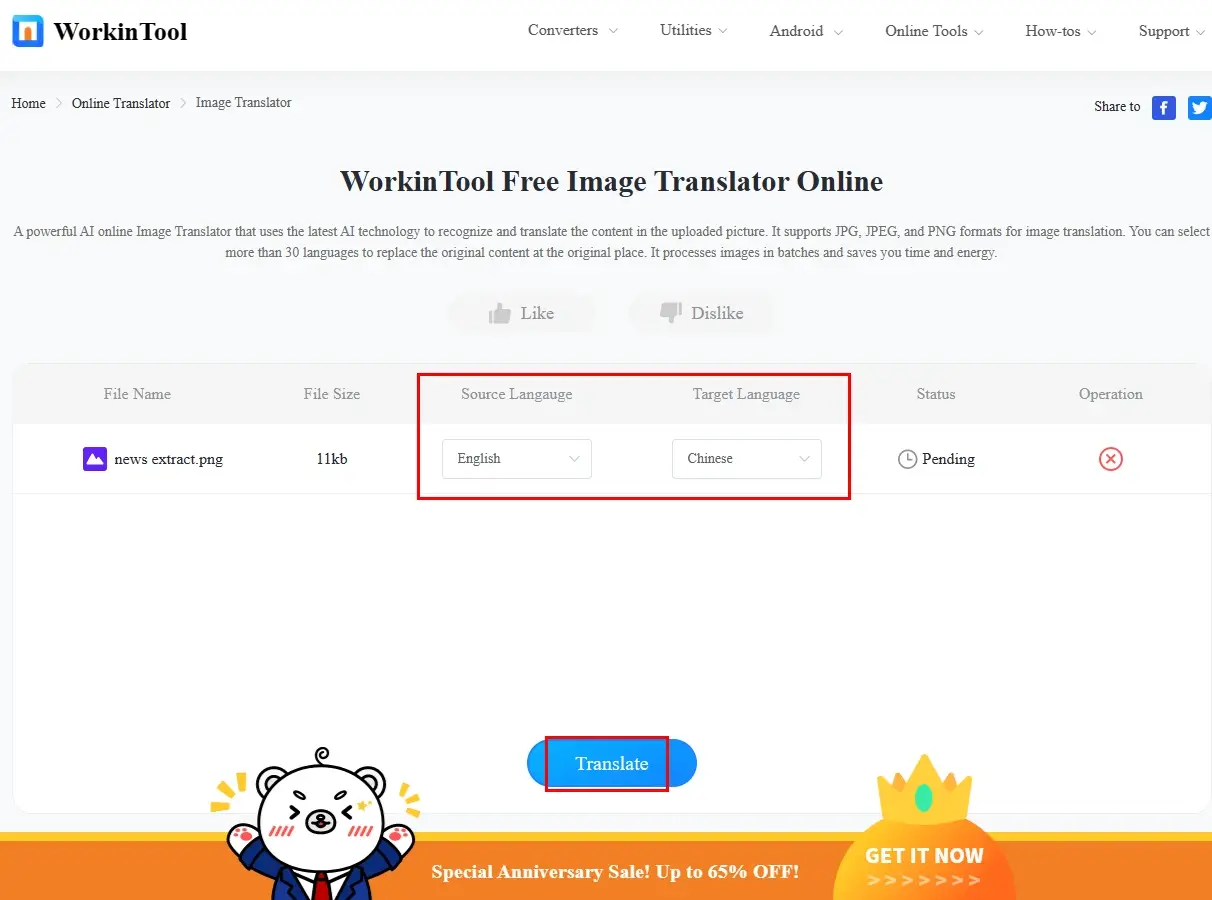
4). Press Download to save your screenshot translation.
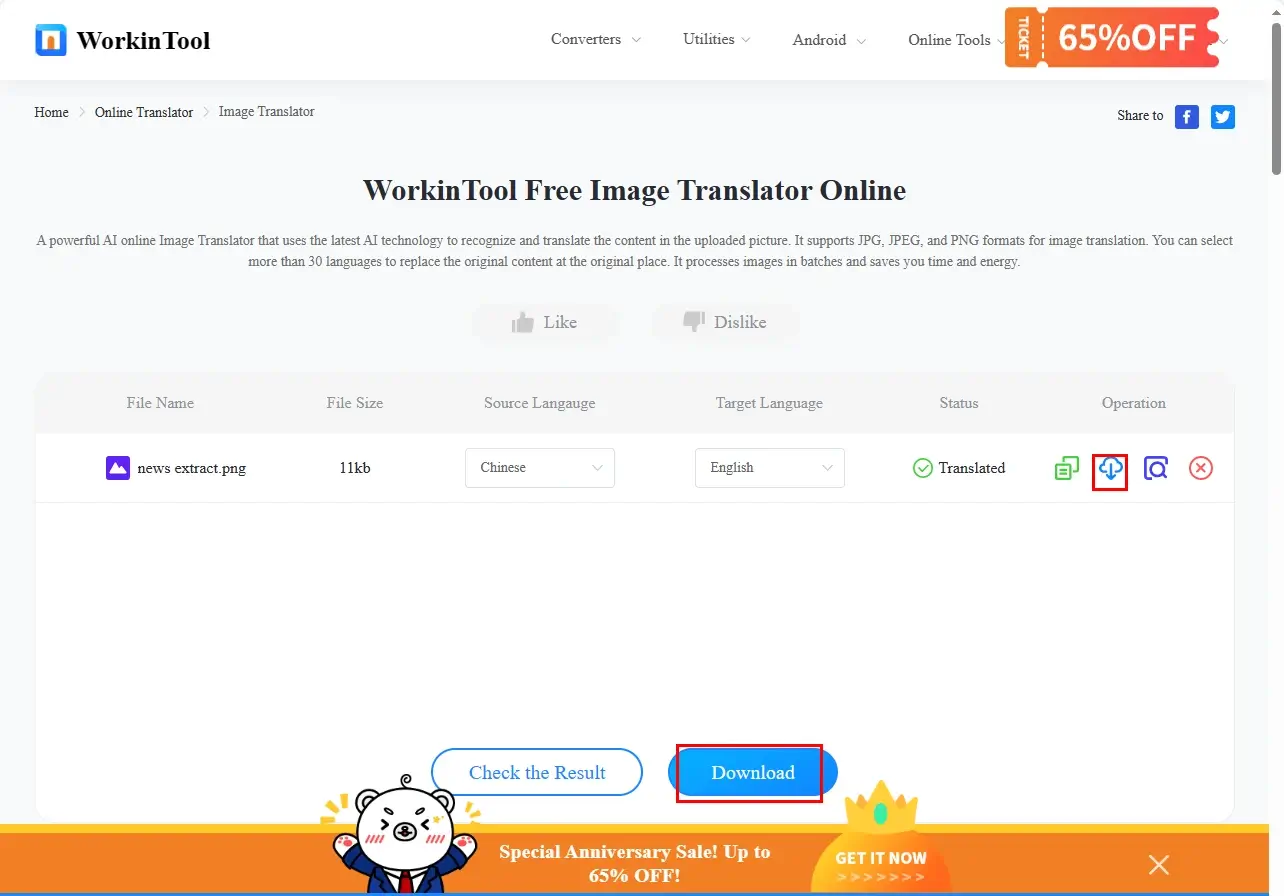
📂Other Online Translation Tools by WorkinTool
✨The Verdict
More to Share
📌How do I translate text from a screenshot?
You can resort to the aforementioned tools to realize this goal.
- Windows: WorkinTool TranslateAI
- Mac: DeepL
- Online: WorkinTool Online Image Translator
📌How do I extract text from a screenshot?
🎯Windows users
WorkinTool TranslateAI can solve this problem for you without hassle. Here are the instructions:
Step 1. Launch TranslateAI and then go to Text Converter > Screenshot to Text.

Step 2. Open the document or website that you intend to screenshot.
Step 3. Hit Screenshot Here or use the shortcut key-Ctrl+K to capture your screenshot.
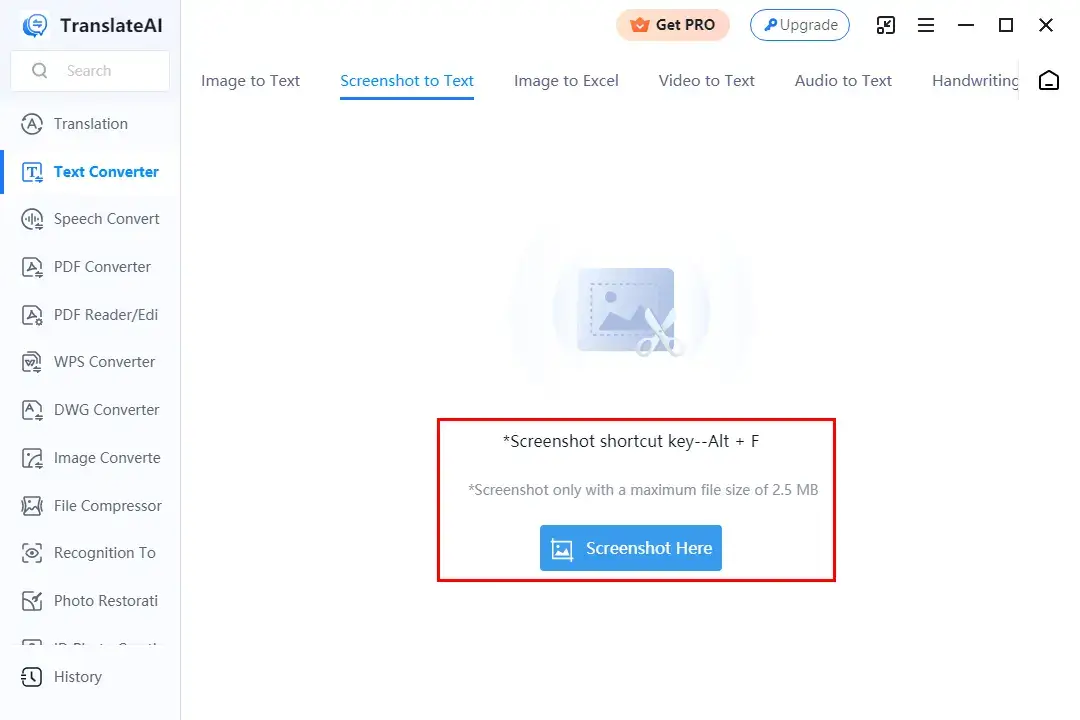
Step 4. Click Extract Text to start the extraction.
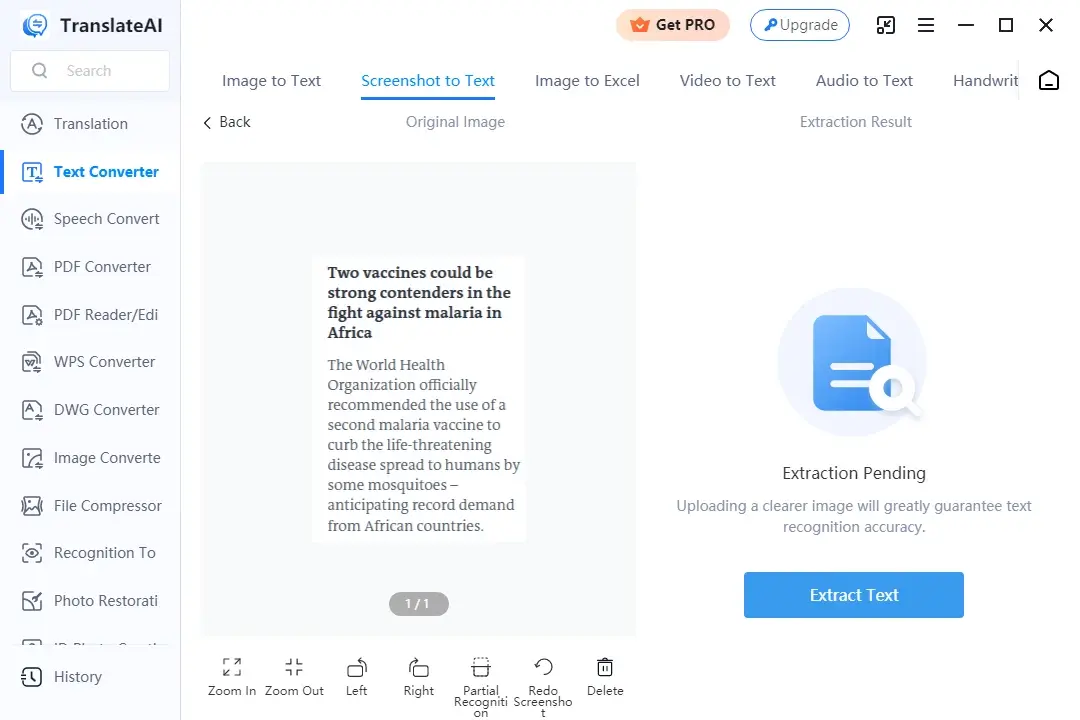
Step 5. The extracted text will appear in the right column.
(Export Text allows users to save the results as a Word, TXT or PowerPoint file.)
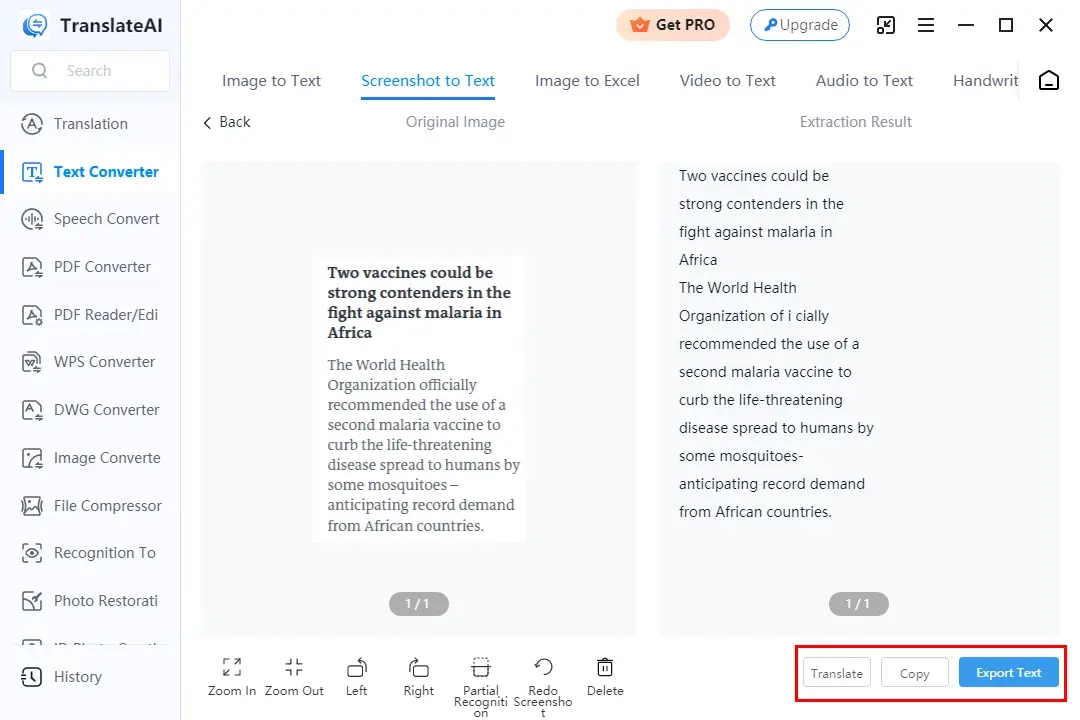
🎯Mac users
The feature-Live Text of the built-in app–Preview can be helpful to fulfill this purpose.
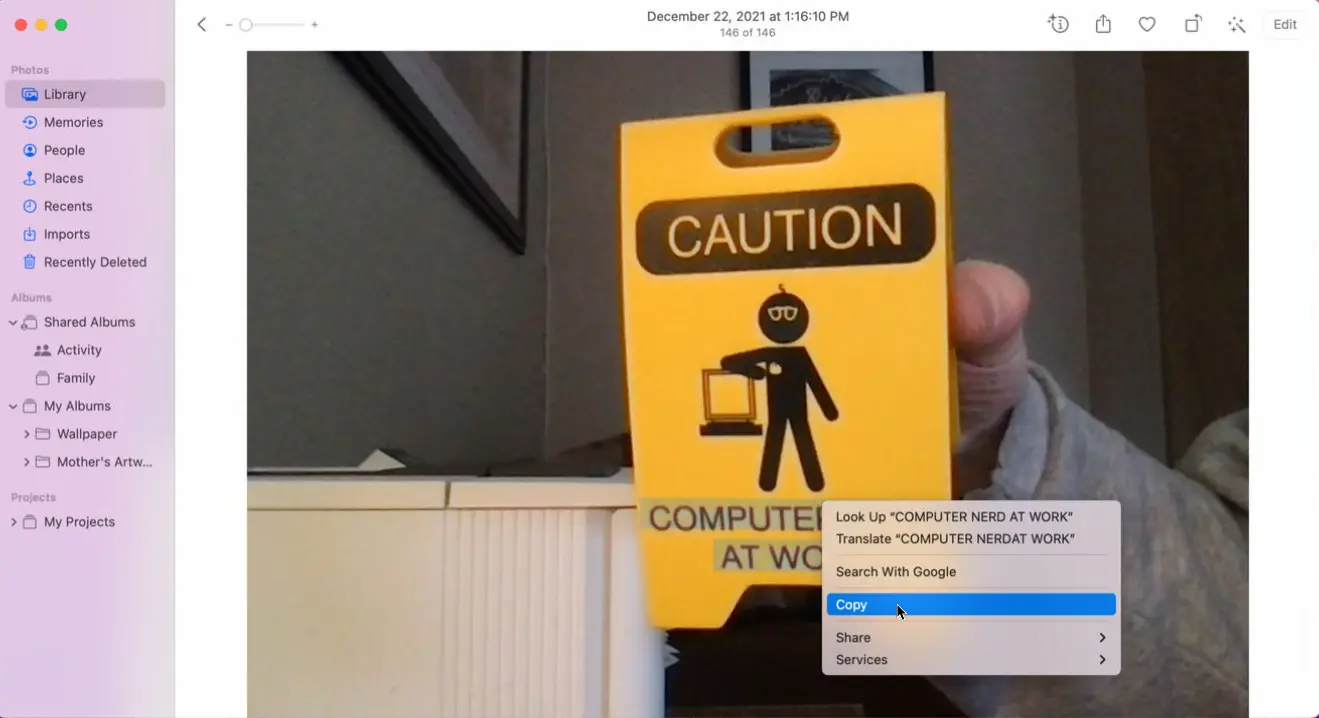
- Capture a screenshot of the desired content and save it on your Mac.
- Open the Preview app and import the screenshot.
- Hover the cursor over the text, drag to select text, control-click your selection and then choose Copy.
- Then, paste the copied text into another document.
Final Thought
Here is the end of our discussion on how to translate a screenshot on PC. Translating screenshots on your PC allows you to overcome language barriers and access valuable information on non-copyable materials. In this article, we have explored various tools and the attached tips to help you with effective screenshot translation easily and accurately.
Remember, when translating screenshots, you’d better consider factors like image quality, text recognition and formatting to ensure the best possible translation results. If you are a Windows user who prefers a desktop app, WorkinTool TranslateAI is ideal. In addition to meeting the mentioned requirements, it is user-friendly, easy to use, reliable and highly multi-functional to solve plenty of problems.
Now, are you ready to translate a screenshot captured from a non-copyable document?



