Best 3 Ways to Record Skype audio on Windows
Recording Skype audio seems not difficult since there is a way to record it on Skype. However, some people don’t record audio on Skype. Because some poeple prefer to a more professional audio recorder. This article will share you with 3 ways to record Skype audio. They are WorkinTool Audio Recorder, Skype, and ThunderSoft Audio Recorder. After reading this article, you can get the detailed steps to record Skype in these ways. Now, please start your reading.
Many people use Skype to have a video talk with others, and sometimes they want to record their conversations. To record Skype audio, some users use Skype’s built-in feature while others want to use external software. It’s effective enough to record audio on Skype, but why do they find other ways? The reason is related to some details of the recording.
This article will list the best 3 ways to record Skype audio on Windows. And the three ways require you to use WorkinTool Audio Recorder, Skype, and ThunderSoft Audio Recorder. They are different in several details. After reading, you can choose the most appropriate one for yourself.
Now, please start reading.
Record Skype Audio with WorkinTool Audio Recorder
📕What is WorkinTool Audio Recorder?
WorkinTool Audio Recorder is an all-in-one audio recording software. With its aids, you can easily and effectively record audio from your computer, be it system sound or microphone sound.
Besides, you are allowed to choose the output quality which is categorized into 4 levels. And noise reduction is accessible. This function is useful for those who are in a noisy environment during a conversation on Skype.
What’s more, it supports two output formats. And you can use the shortcut key to improve your working efficiency. Then you can set autosave time before recording.
More than that, the audio file can be saved forever. Namely, if you don’t uninstall the software, the recorded audio will be saved all the time. Whenever you need to use the audio, it is accessible.
Importantly, it’s FREE! You can use all of its features without limitations.
📕How to Record Skype Audio by WorkinTool Audio Recorder?
1. Open WorkinTool Audio Recorder. Click the system sound icon and choose to record it as you want.
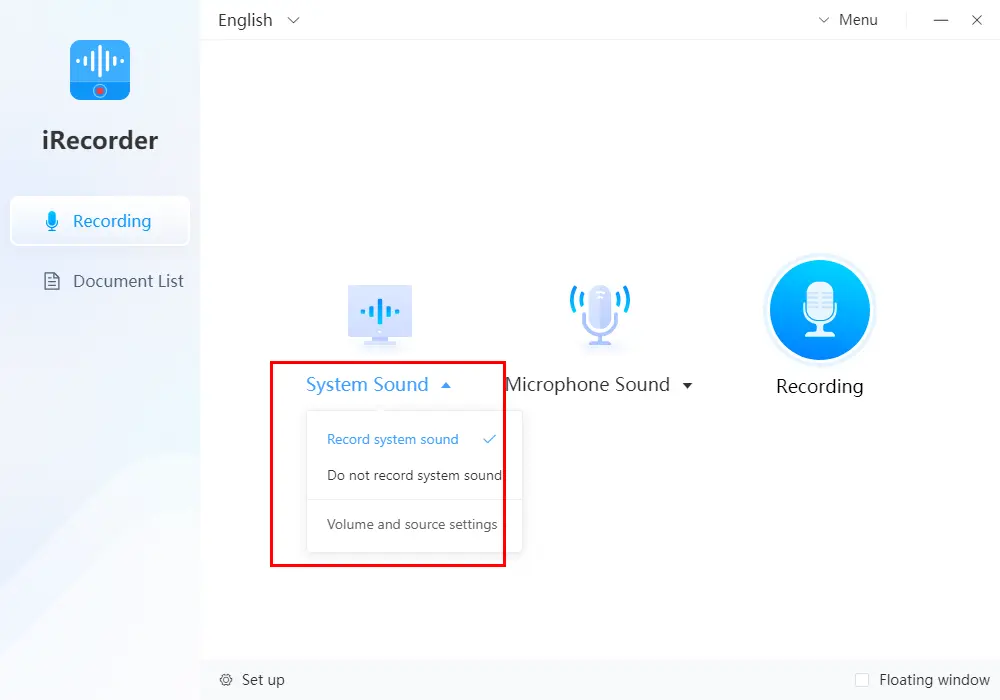
2. Click the microphone sound icon and choose to record it as you want.
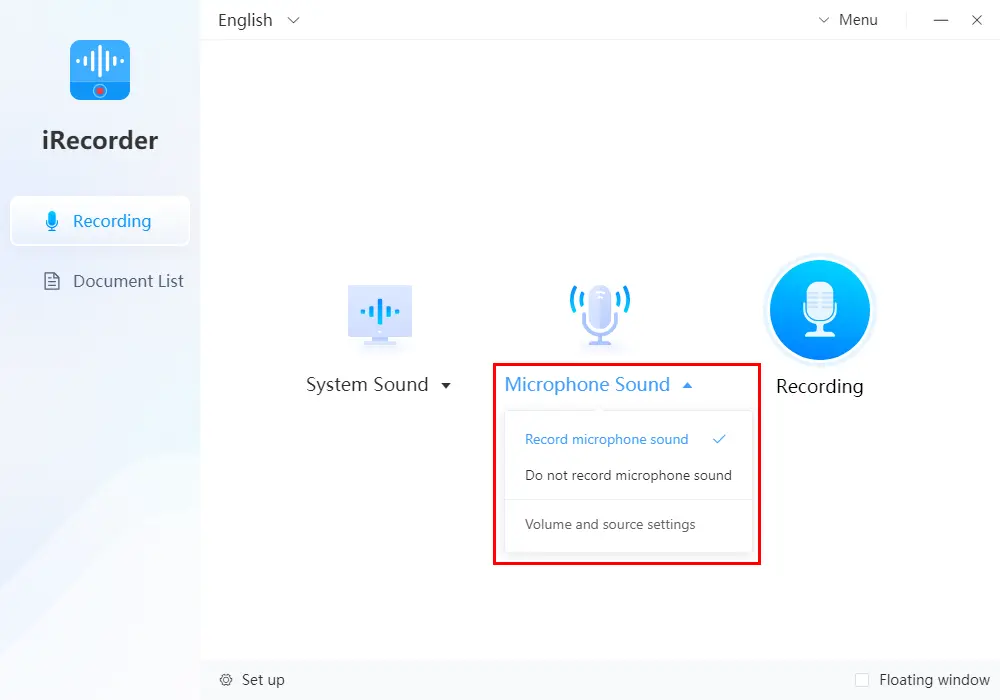
3. Click the recording icon, then you can pause or stop when you want to.
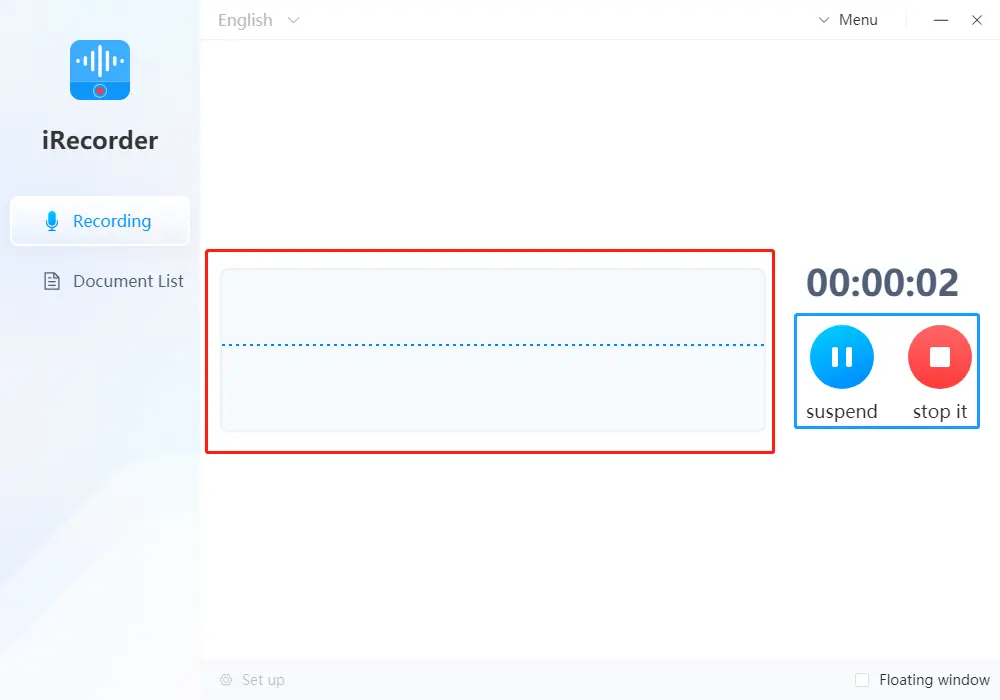
💡Notes:
When stop recording, the audio file will automatically appear on the document list. Then you can click “more” to edit the file title or some other file information.
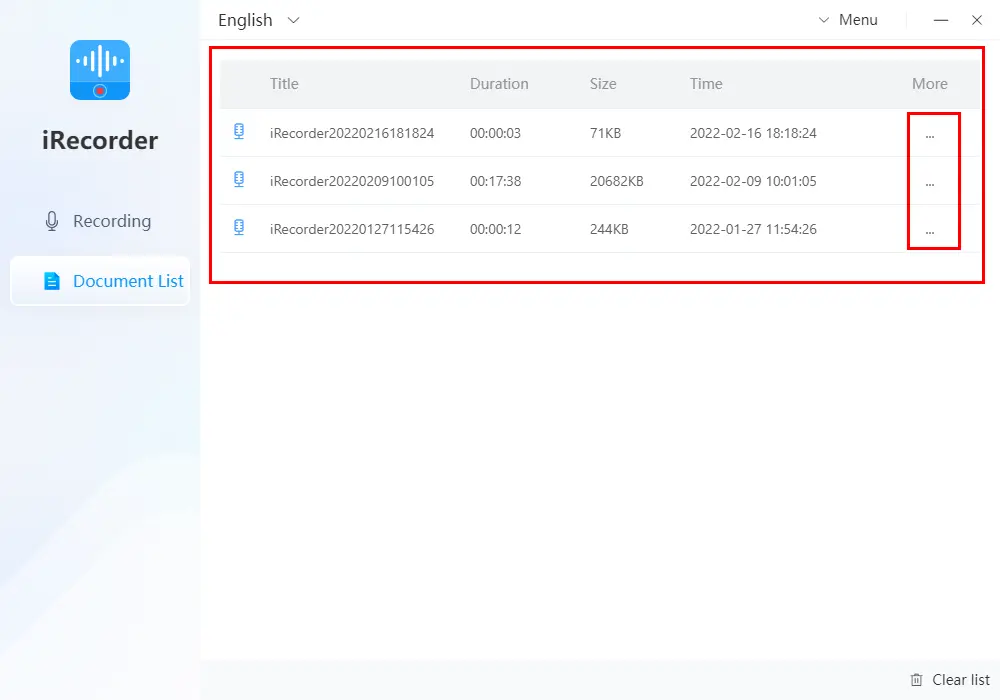
In addition to Skype, you can use WorkinTool Audio Recorder to record audio on Google Meet for free.
🔑Advice for New Users:
Because there are functions other than audio recording, you can make some useful settings before it.
Click “Set up” at the left bottom, then you can utilize these features in accordance with your needs. Now, please read the following brief introduction to them.
✔Source Sound: Not only can you choose the source sound, but also the proportion of each source. Drag the blue circle to adjust it.
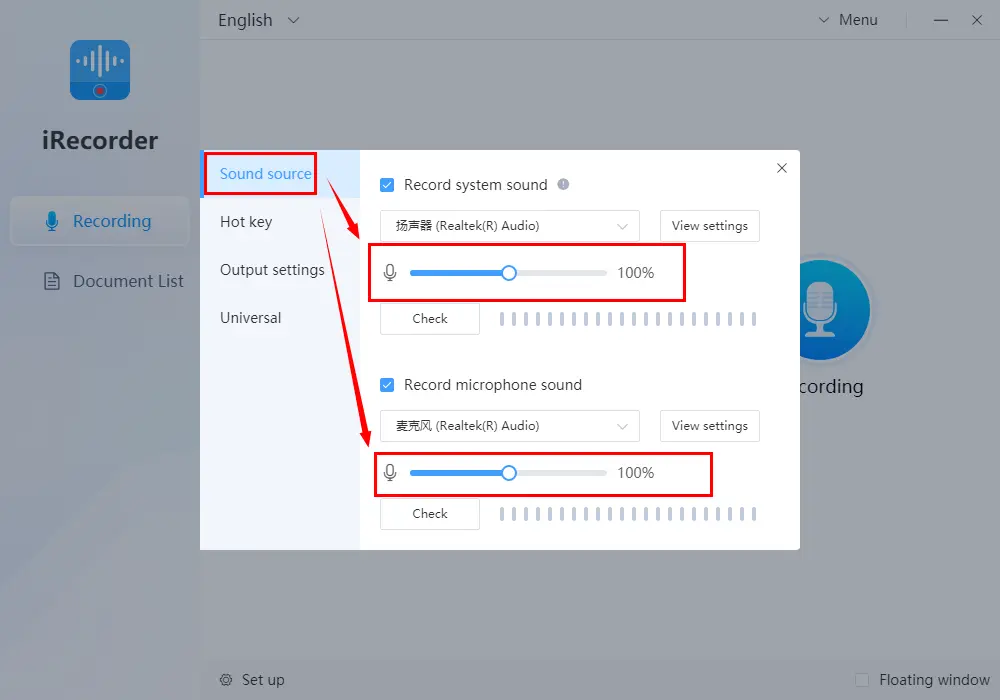
✔Automatic save: You can set the time of automatically saving files.
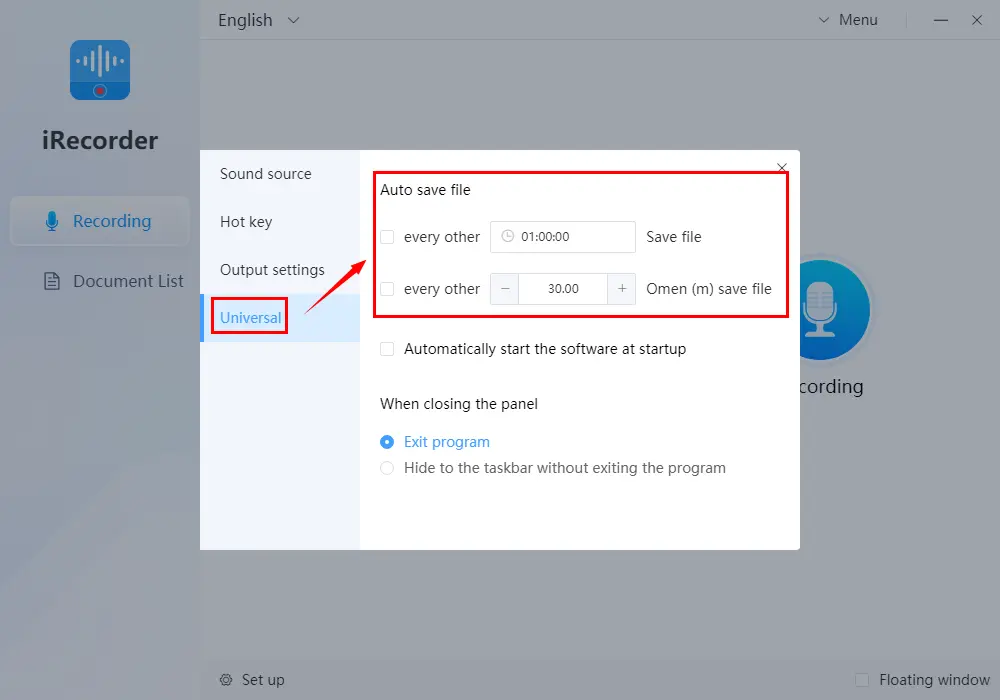
✔Hotkey: Set the hotkey that you need.
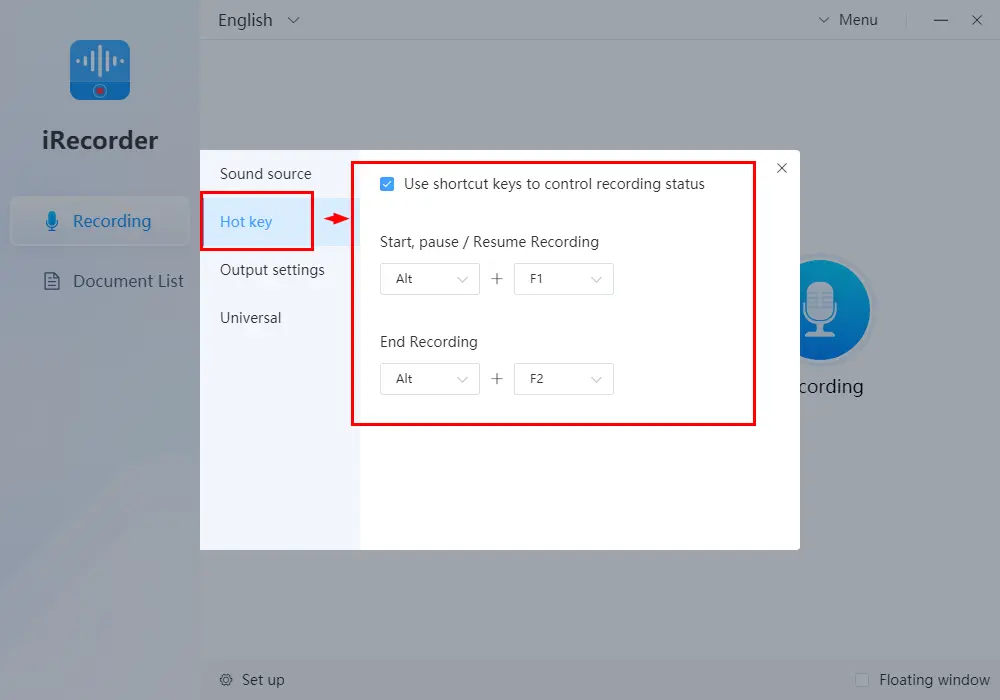
✔Output settings: Settings like output format, output sound quality, audio noise reduction, and output directory are available.
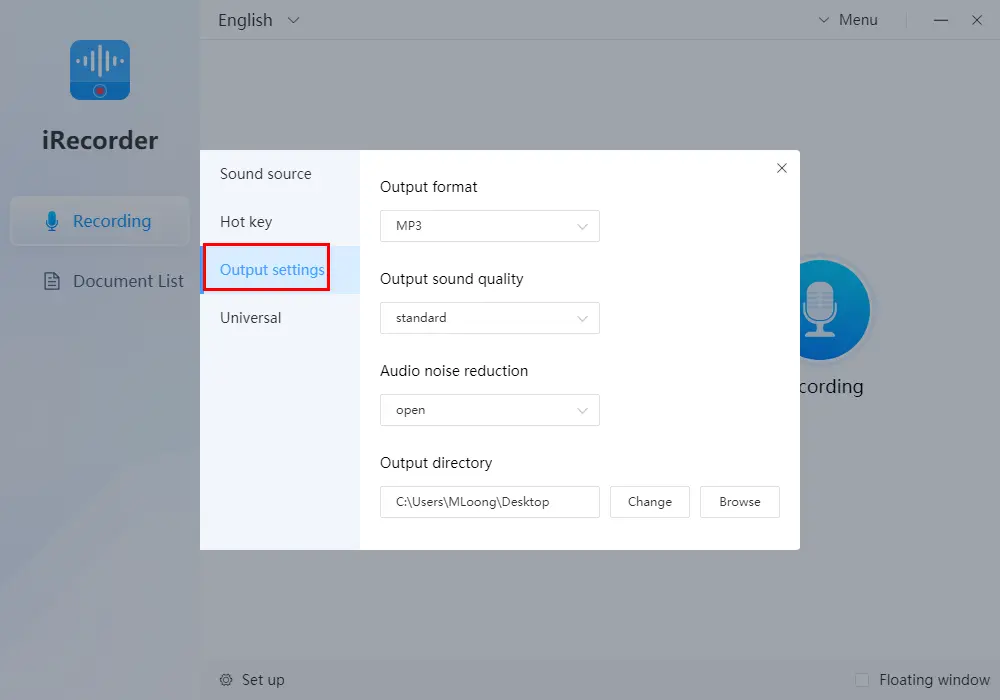
Another Two Ways to Record Skype Audio on Windows
📑Record Skype Call Using Skype
Admittedly, there’s a way to record audio on Skype. If you have used Skype, it’s easy for you to detect this feature. And the recorded file is also easy to find. For users needing to record video calls and save the calls as MP4, it is helpful to record Skype audio in the software itself.
However, if you merely want to save the conversion as audio format, this way is not suitable for you. Moreover, Skype can save the recordings for only 30 days. Thus it’s not a good choice for people who want to save recordings forever.
A Guide to Record Audio using Skype
1: Enter the conversation interface, and click the record icon at the left bottom, then the recording starts.
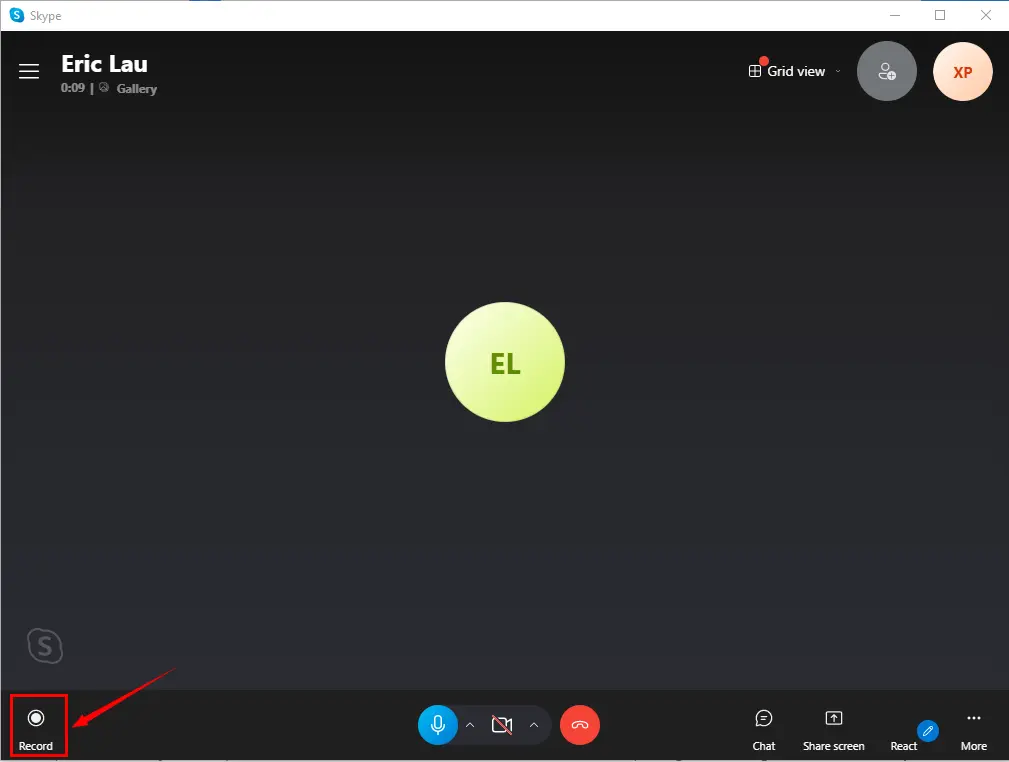
2: Click the icon again to stop recording when you want to.
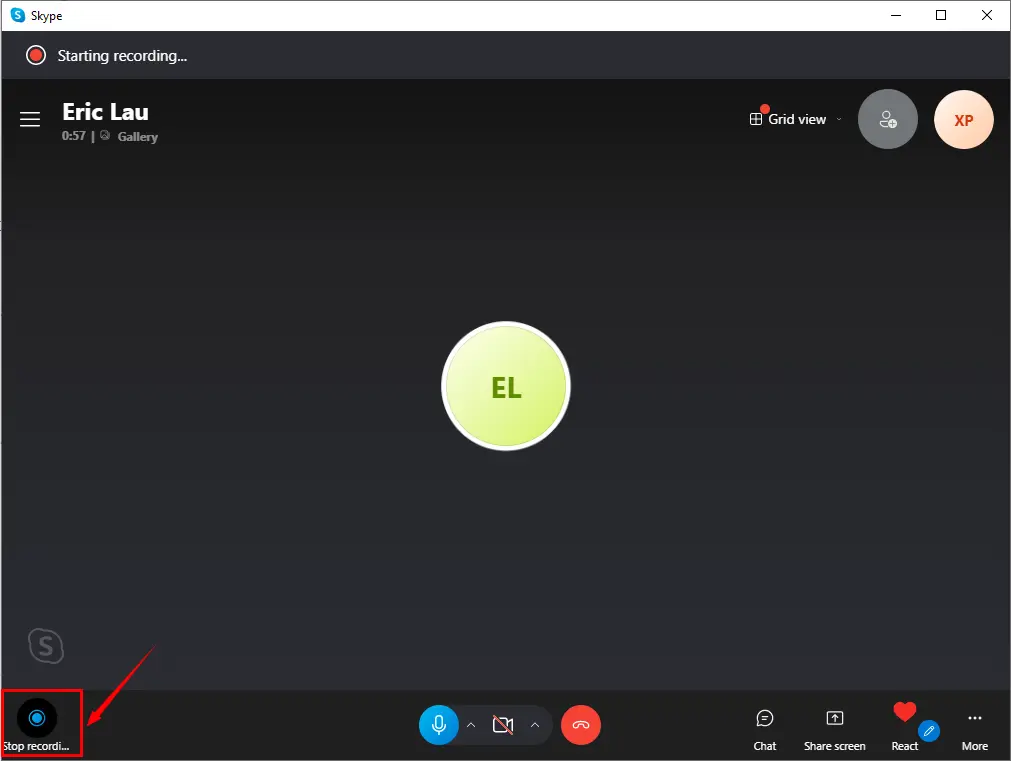
3: When the conversion is over, the recorded file will appear on the right part in Skype.
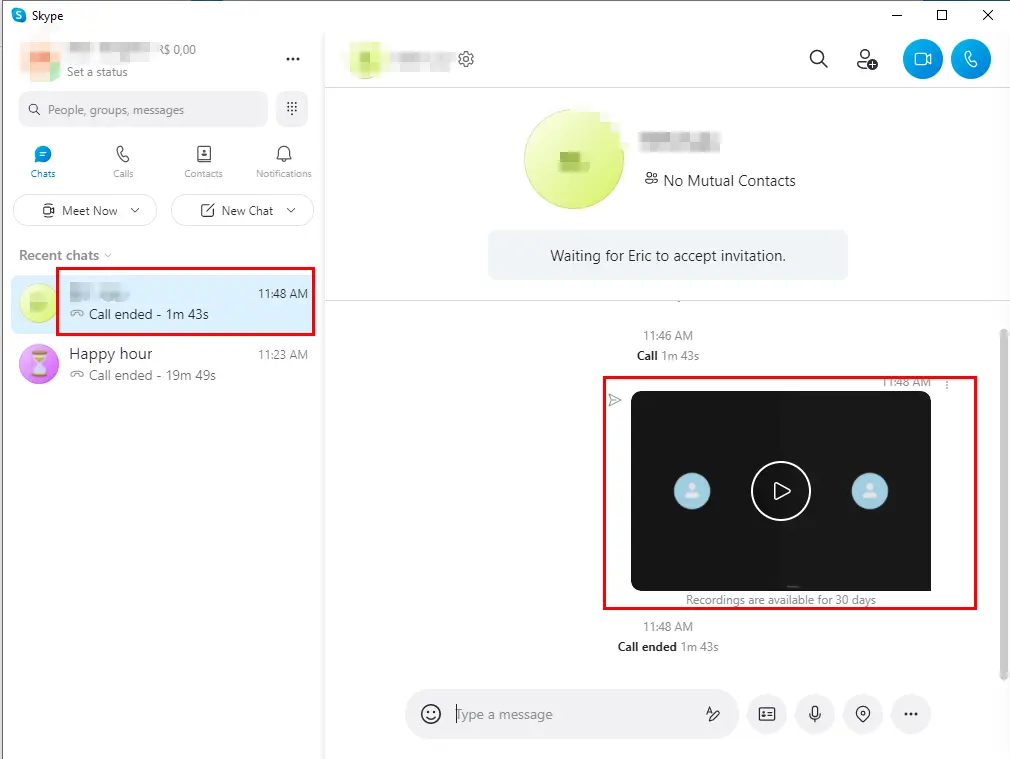
📑Record Skype Audio through ThunderSoft Audio Recorder
ThunderSoft Audio Recorder is a handy tool to record both computer sound and microphone sound. Besides, you can choose one of them to record. So it’s another alternative way to record Skype audio on Windows.
One of its helpful features is auto recording, by which you can set the specific time to record, so you won’t worry about forgetting to record important talks. What’s more, it supports 17 output formats. Therefore, most of the output formats are available.
Nevertheless, it’s paid software. And the free version only records up to 120 seconds.
A tutorial on Recording Skype Audio by ThunderSoft Audio Recorder
1: Open ThunderSoft Audio Recorder, make some basic settings before recording: the sound source, output format, and output directory.
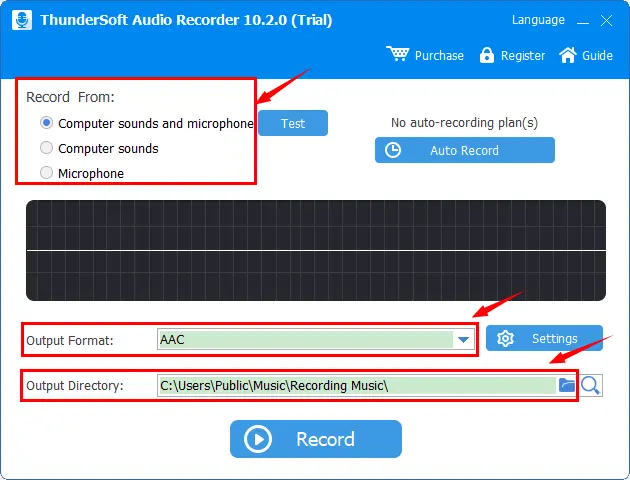
2: Click the Record icon to start recording.
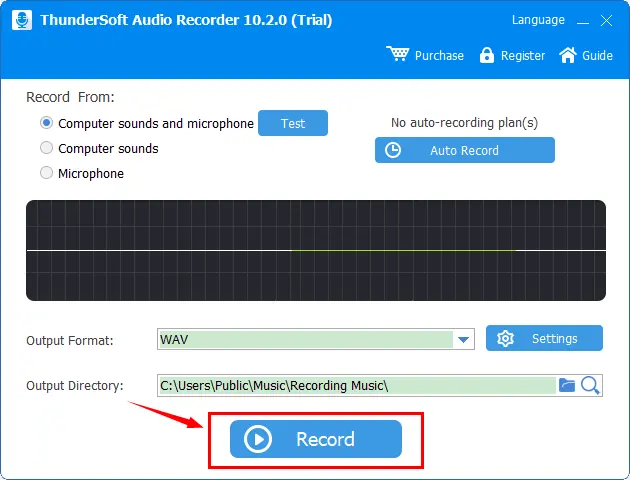
3: You can pause or stop when you want to.
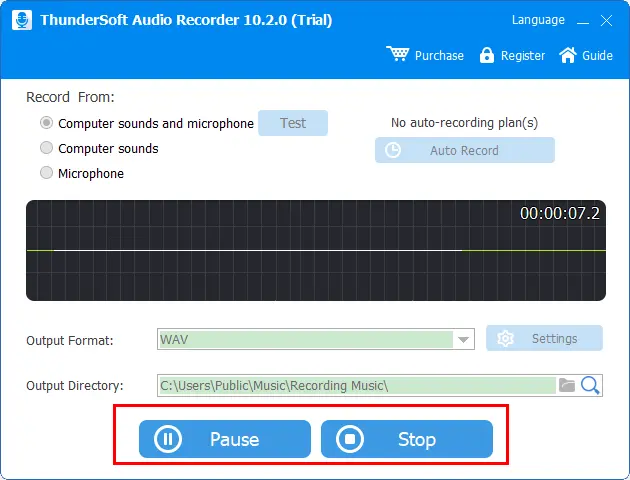
Tip: There are other audio recorders that can record Skype audio. If you need to record streaming audio, these streaming audio recorders could help you.
Something More
😍My Reason to Choose WorkinTool Audio Recorder
WorkinTool Audio Recorder is an easy-to-use audio recorder. As an audio recorder, it is full-featured. With its aids, you can easily record streaming sounds with high quality. Please read the following reasons for my option.
- Small file size: The output file from WorkinTool Audio Recorder takes up little PC space.
- Lifetime saves: The recorded audio can be saved forever.
- Automatic save: The audio file can be automatically saved and you can set the time of automatically saving files.
- Unlimited recording time: It allows you to record audio without time limitations.
- Currently FREE: All the features of WorkinTool Audio Recorder can be used for free.
- Optional sound source: System sound and microphone sound are accessible at the same time, and more importantly you can choose only one of them to record.
- Optional sound quality: Four types of quality are available.
- Helpful noise reduction: It’s a helpful function for users who need to further improve the audio quality.
- Clear interface: Simple but distinct navigation helps you easily grasp how to perfectly use it.
- Safe use: WorkinTool Audio Recorder protects data privacy and guarantees information security.
Sum Up
Though there is a channel to record audio in Skype, you can find some demerits of that. So you must ask other software for help. The ways I introduced in this article are different in detail. Each of them has its particular features. After reading this article, hope you can find the best way to record Skype audio.
However, I sincerely recommend WorkinTool Audio Recorder. You can have it a try. Please leave a comment to tell us about your experience with WorkinTool Audio Recorder.
Looking forward to your reply.

