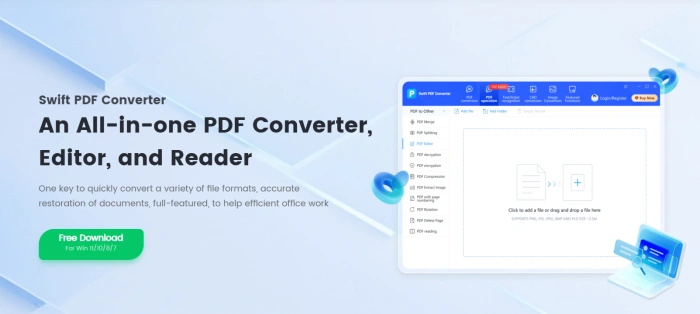How to Compress PDF without Losing Quality? Four Tips to Share
💥Are you often frustrated by large PDF files? During business collaborations, you may find it impossible to send the files, making clients impatient. When submitting academic work, oversized files can’t be uploaded, and all your efforts may seem wasted. What’s worse, regular compression often results in blurry images and distorted text, thus ruining important information. 🌈Don’t worry! Today, I’ll share some tips for lossless PDF compression to help you easily handle large files.
📌Desktop Software——Swift PDF Converter
📌Online Tools——Compress PDF/ FreeConvert/PDFCandy
👀Now, keep reading to find out more and then try them out for yourself.
How to Compress PDF without Losing Quality? Four Tips to Share
In our daily work and studies, PDF files are highly favored due to their stable format and strong compatibility. However, their large size can cause a lot of inconvenience, such as occupying storage space, slowing down transmission speed, and making it difficult to load on mobile devices, all of which greatly reduce efficiency and user experience. 🤔So, is it possible to compress PDF files without losing quality? The answer is yes. This article will offer detailed answers and practical tips. We hope it will be a valuable reference and help for you!
🔎 Why Compress PDF without Losing Quality?
✅Optimize Storage and Backup
| As PDF files accumulate, large files can take up a lot of hard disk space. Compressing PDFs without losing quality can free up storage space for other important files and make the backup process more efficient. |
✅Facilitate File Transfer
| When transferring large PDF files over the network, the speed is often slow and the transfer may even fail. After compressing the files without losing quality, the file size becomes smaller, allowing for quick sharing and transmission through email and instant messaging tools, thus improving efficiency. |
✅Speed Up File Loading
| When viewing large PDF files on mobile devices or over the network, slow loading not only wastes time but also affects the user experience. Compressing the files without losing quality can increase the loading speed, enabling smooth reading and saving time and effort. |
💡 How to Compress PDF without Losing Quality?
🔑Swift PDF Converter(PC)
Swift PDF Converter is a professional yet user-friendly PDF software. It not only supports conversion between PDF and other formats such as Word, Excel, PPT, and images, but also offers functions like PDF merging, splitting, encrypting, and decrypting to meet various needs.
🎊Steps:
◽ 1, Click “PDF manipulation” at the top of the interface, then select [PDF Compression] on the left.
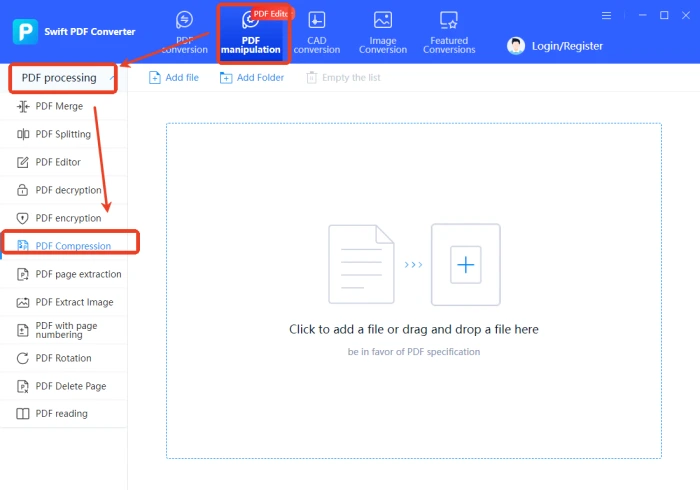
◽ 2, Add one or more PDF files as required. By default, all pages are selected for compression, but you can manually pick specific pages.
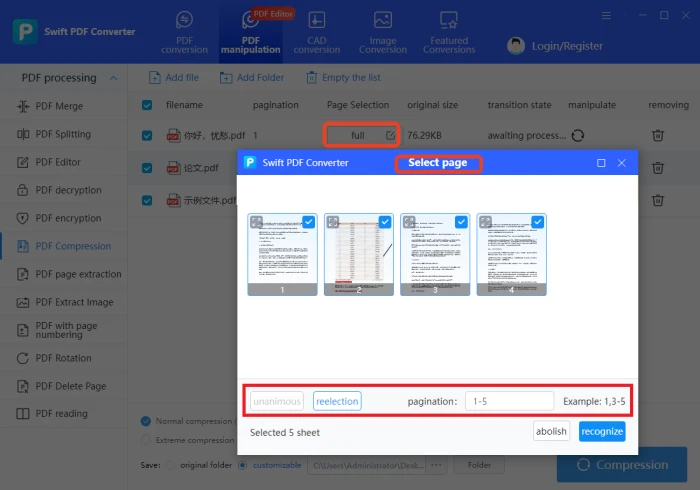
◽ 3, Choose a compression mode at the bottom. After selecting, click “Compression” to begin. When finished, view the result.
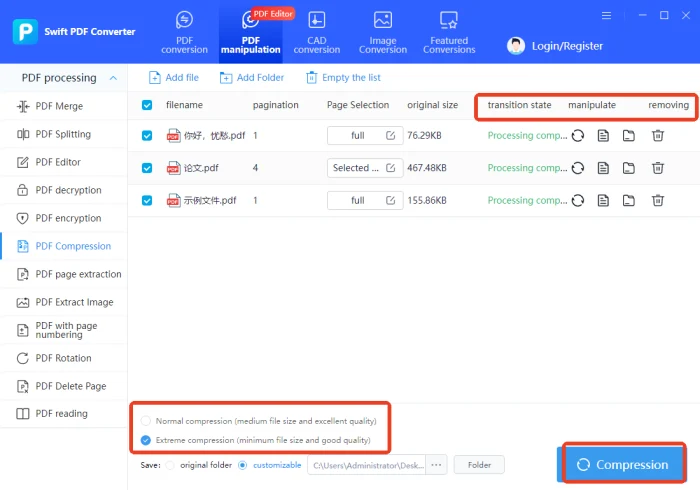
🔑Compress PDF(Web)
This is an online PDF compression platform provided by WorkinTool. It offers free PDF compression services. The operation is straightforward and aims to retain file quality as much as possible while reducing file size, making it ideal for quick, everyday compression needs.
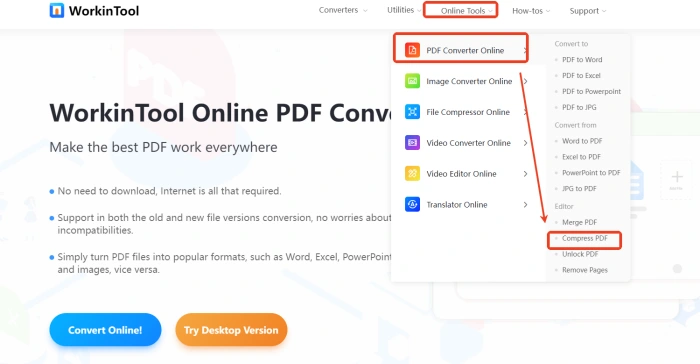
🎊Steps:
◽ 1, Visit the official website via your browser, click the “+” button to upload a single file (2 MB max per file).
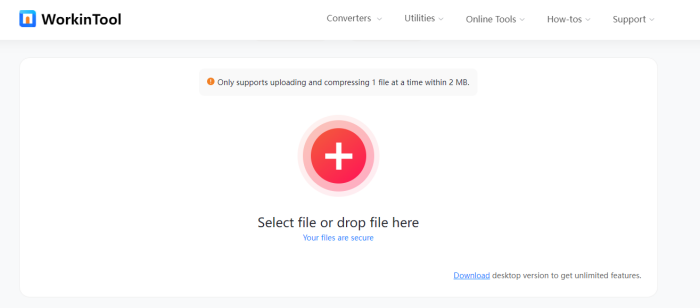
◽ 2, Pick between Normal and Extreme compression. After choosing, click “Convert.” When done, download and check the compressed file.
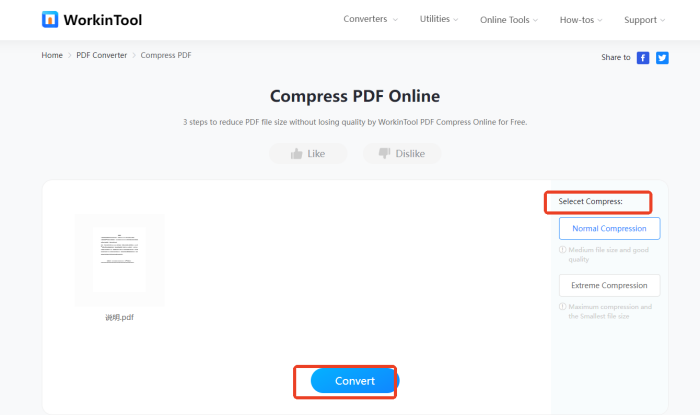
🔑PDF24 Tools(Web)
PDF24 Tools is an online suite of PDF utilities, which is divided into five major modules: Frequently used, More, Convert to PDF, Convert from PDF, and Convert images. Each module is thoughtfully designed to address specific needs and offers practical solutions.
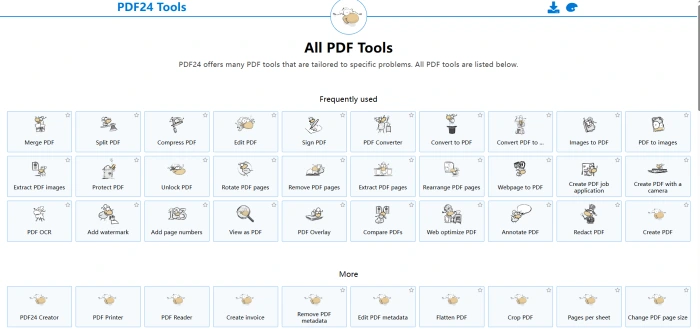
🎊Steps:
◽ 1, In the “Frequently used” section, click [Compress PDF] and add one or multiple files.
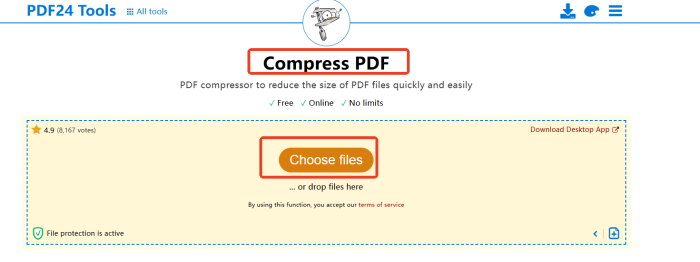
◽ 2, At the interface’s bottom, adjust DPI, image quality, and color settings. Then click “Compress” and wait for the process to finish.

🔑FreeConvert(Web)
FreeConvert is an online file conversion tool that supports over 1500 formats, covering documents, images, videos, and audio. It also includes practical tools like video editing and file compression, making it easy to meet your work and study needs.
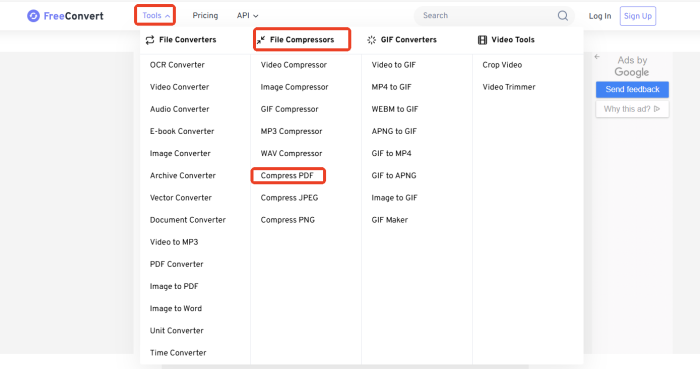
🎊Steps:
◽ 1, Go to the[Compress PDF]interface, pick a compression level in “Settings”.
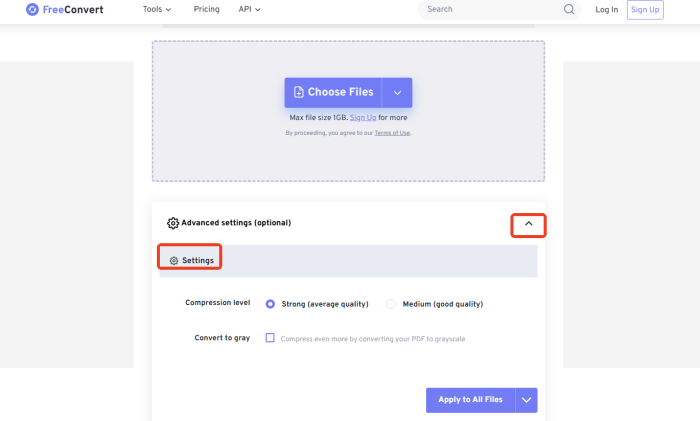
◽ 2, Click “Choose Files” to upload one or more files, then “Compress Now!” to start. After completion, download the file.
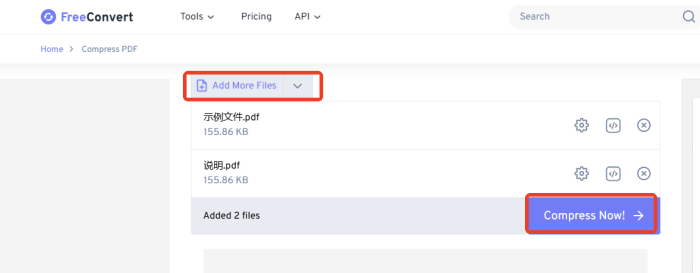
🔔 Notes on Compressing PDF without Losing Quality
| 🎈Overviews | 📍Details |
| ◾ Choose the Right Compression Tool | Different compression tools differ in effectiveness and convenience. When choosing, consider your needs and habits. If you need to handle a large number of PDF files, prioritize tools that support batch compression to improve efficiency. If you have high requirements for the quality of compressed files, it’s recommended to use professional software for optimization. This ensures the compression results meet your expectations. |
| ◾ Backup Original Files in Time | It’s recommended to backup the original files before compressing PDFs. Though the goal of lossless compression is to reduce file size without sacrificing quality, unexpected issues like file corruption or data loss may occur during the process. Having a backup of the original files ensures you can restore the data promptly if any issues arise, thus avoiding unnecessary losses. |
| ◾ Set Compression Parameters Reasonably | Compression tools usually come with a variety of preset compression parameters. When performing lossless compression, it’s important to set these parameters according to the file content and your specific needs. For PDFs with a large number of images, you can moderately reduce the image resolution, but be cautious not to lower it too much to avoid affecting clarity. For text-heavy PDF files, consider removing unnecessary font embeddings to reduce the file size. |
📝Conclusion
📢Compressing PDF without losing quality is a practical and valuable technique. It addresses the common issue of large PDF file sizes.This method allows us to handle, transmit, and share PDF files more efficiently. And it does so without sacrificing document quality.🤔Whether you are a business professional, a researcher, or a student,mastering this skill can bring significant convenience.In practice, to achieve optimal results, it’s crucial to select the appropriate compression tools and methods according to your specific needs.👍I highly recommend giving Swift PDF Converter a try. It has a user-friendly interface, intuitive operations, and supports batch processing. If you need a reliable PDF compression solution, Swift PDF Converter is definitely worth exploring!