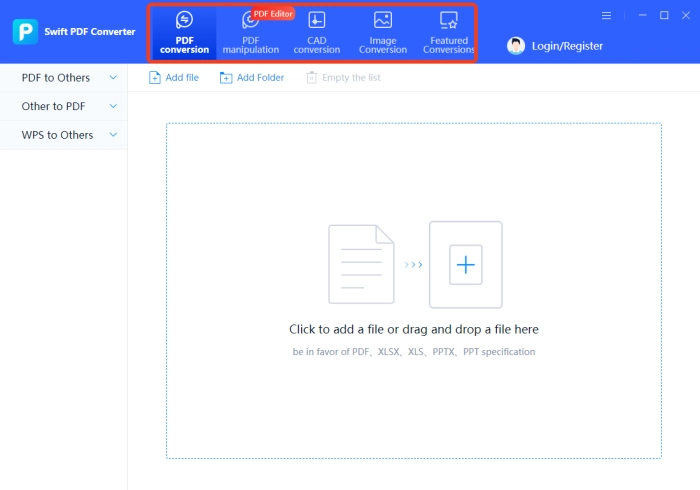PDF Compress Software Tools: Must-Know Efficiency Boosters
💡 With the increasing number and size of PDF files, issues like storage space shortages, email sending restrictions, slow transmission, and sharing problems arise. Don’t panic. Today, I’ll share 4 ultra-practical PDF compression methods using computer software and online web-based tools. There’s no technical threshold. It’s easy to say goodbye to large files and boost your work and study efficiency!
📌 PDF compress software—Swift PDF Converter
📌 PDF compress sites— Compress PDF/ FreeConvert/PDFCandy
📌 Command Line Tools
📌Optimize PDF file content
🌈 Mastering these methods, PDF compression will no longer be a problem. Among them, I highly recommend Swift PDF Converter. With its user – friendly interface and easy – to – use operation, it has become a favorite among many users and is especially suitable for beginners.
👀 Now, please read on!
PDF Compress Software Tools: Must-Know Efficiency Boosters
In today’s increasingly prevalent digital office environment, PDF compression has emerged as an efficient and practical document-processing skill. It can effectively reduce the size of PDF files, which is extremely helpful for saving storage space, accelerating transmission speeds, and meeting the requirements of specific platforms. 🤔Do you know what methods can be employed to compress PDF files? And what PDF compress software tools are recommended❓Below, let’s delve into these topics in depth together.
Method 1️⃣:with the help of PDF compress software
◾ Advantages: full – featured, built – in compression modes to choose from, fast processing speed, high privacy security.
◾ Applicable to: Users who frequently process PDF documents and have high demands for quality, speed, and effect.
🎈Swift PDF Converter
A powerful PDF processing software. It can not only batch convert PDF, CAD, images, CAJ, and other file formats but also integrate compression, translation, and other practical operations. You can enjoy high – quality office work while protecting the security of document information.
◽ Step 1: Open the software and click PDF manipulation – PDF processing – PDF Compression.
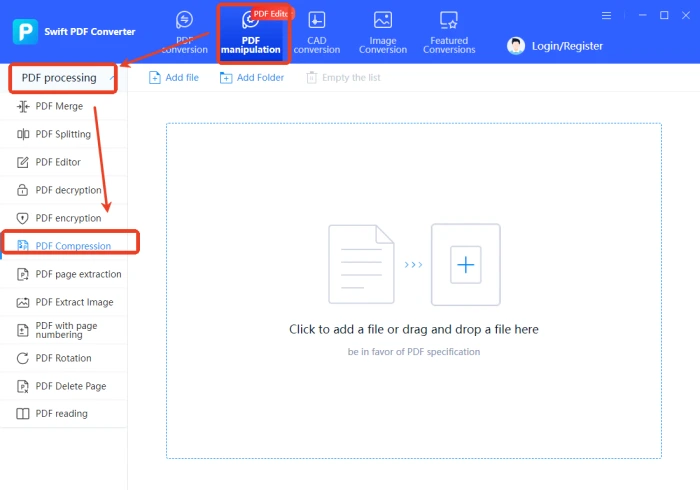
◽ Step 2: Select a single or multiple files to add. By default, all pages are converted. You can also independently check the pages to be converted.
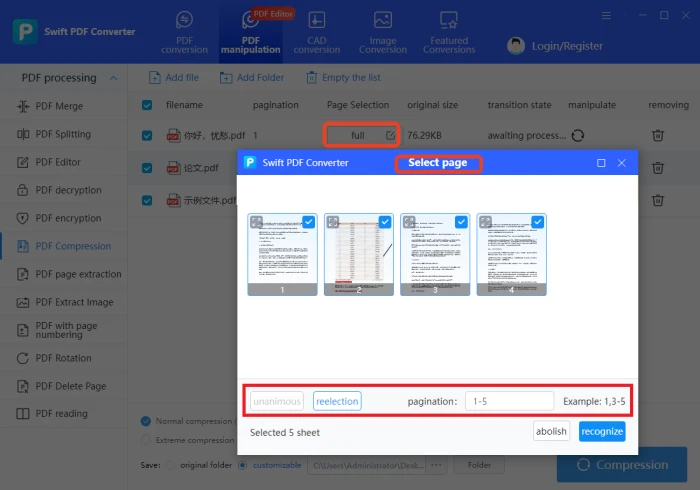
◽ Step 3: There are two types of compression to choose from. After determining, press “Compression”, and you can view the completion.
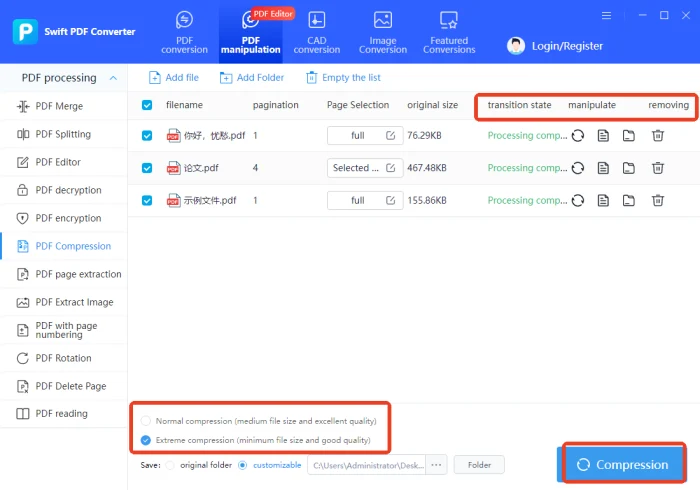
Method 2️⃣: the use of PDF compress sites
◾ Advantages: no need to install, convenient, available at any time and place, usually with free credits.
◾ Cautions: there is a risk of information leakage and virus intrusion, to avoid uploading files containing sensitive or confidential information.
🎈Compress PDF
An easy – to – use PDF online compression platform. It can maintain the quality while achieving easier compression. There are three compression modes and support for batch compression, helping to reduce the burden of internal storage and file transfer pressure.
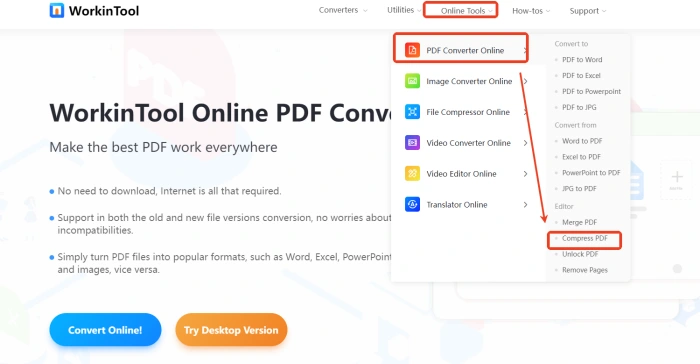
◽ Step 1: Open the official website and click the “+” button to upload a single file with a size of 2MB or less.
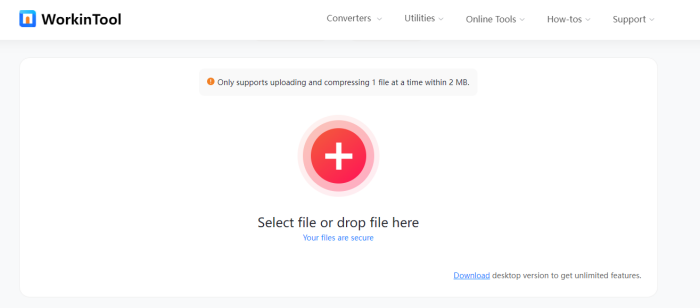
◽ Step 2: On the right side of the interface, select the compression type as needed, and then press “Convert” to download and view the file after it is processed.
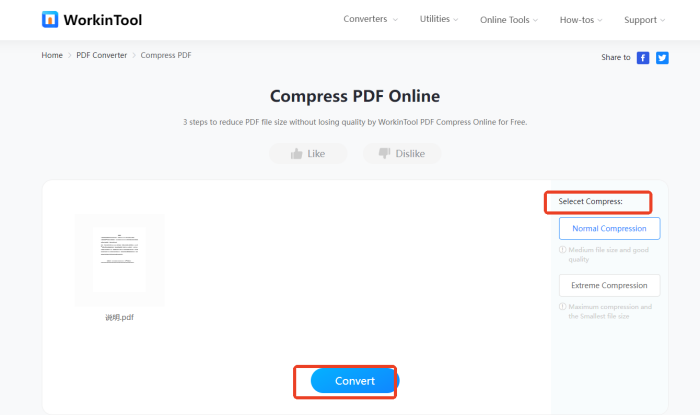
🎈FreeConvert
FreeConvert is an online file conversion platform, including documents, pictures, videos, audios, archives, eBooks, etc., totaling more than 1,500 formats. It has built – in video editing, file compression, and other tools, providing a one – stop solution to diverse needs.
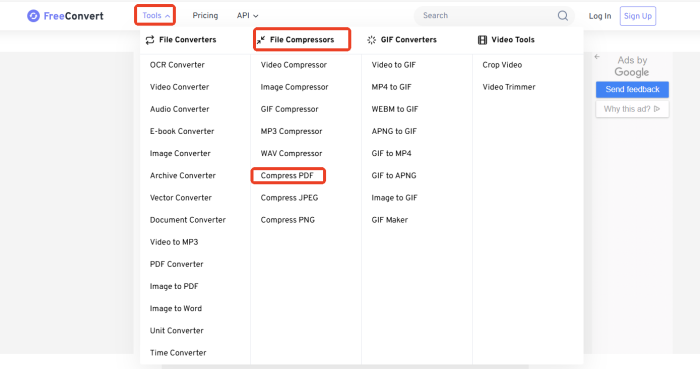
◽ Step 1: Click to enter the [Compress PDF] interface in the “Settings” section to select the compression level.
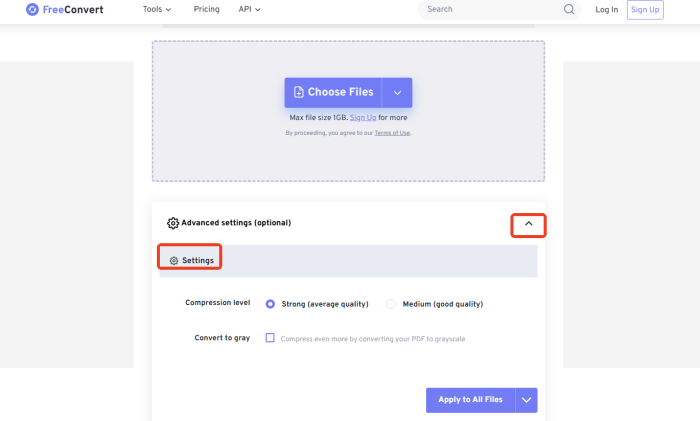
◽ Step 2: Press “Choose Files” to import single or multiple files, and then click “Compress Now!” to start compression. After that, you can download it.
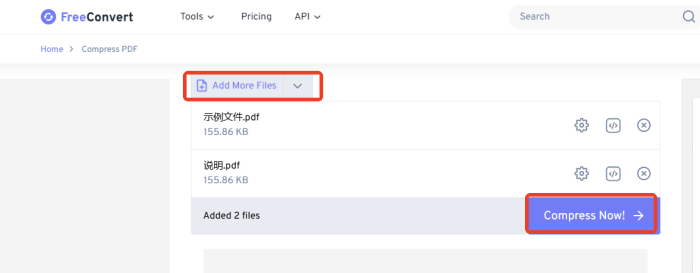
🎈PDFCandy
A platform with more than 80 built – in online PDF tools, including editing, conversion, reading, merging, compression, cropping, signing, etc. It provides a multi – language version to choose from, so even first – time users can quickly get started.
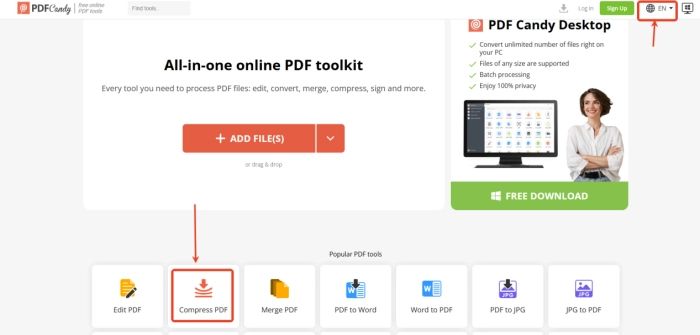
◽ Step 1: Open the search and select [Compress PDF] and add the target file.
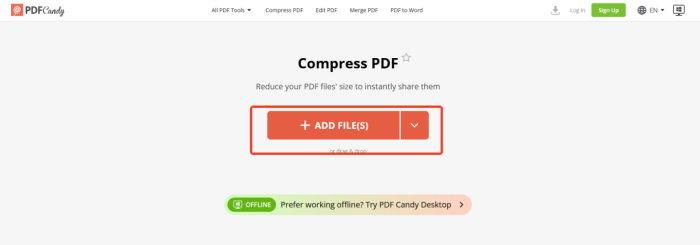
◽ Step 2: In the non – professional version, only one file can be uploaded at a time. Select the compression type and wait for the processing to complete.
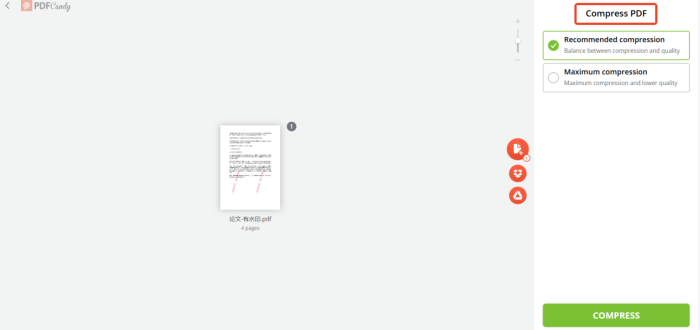
Method 3️⃣: Use command line tools
◾ Applicable people: This method is a good choice for users who like to explore technology, as it allows for fine compression control.
◾ Note: Users need a certain technical basis and operating experience; otherwise, improper operation may lead to compression failure or file corruption.
Method 4️⃣: Optimize PDF file content
🔹 Optimize image content: Reduce the resolution of images in PDF or convert images from lossless format to lossy format.
🔹 Remove redundant elements: Remove unnecessary pages, hidden layers, useless links, etc. in PDF files.
🔹 Adjust document structure: Merge/split pages according to the relevance of content or generate PDFs using streaming layout.
📢 PDF compression of common misconceptions
| 💥Myths | 📍Descriptions |
| That the higher the compression rate the better. | A compression rate that is too high will seriously damage the quality of the file. The key to compression is to find a balance between file size and quality, rather than pursuing a small volume. |
| PDF compression software tools have the same effect. | Software tools are different. They use different technologies, algorithms, and optimization strategies. This is especially true for free websites and professional software, where the compression effect often has a significant gap. |
| Lossless compression must be able to significantly reduce the volume. | Lossless compression only removes redundancy and does not discard information. If the original file itself has been optimized or contains a lot of hard – to – compress content, lossless compression may not be effective. |
| Files will be smaller after compression. | If the original file has been highly optimized or the compression algorithm is inefficient, it may theoretically become larger, but this is rare. Usually, compression reduces the size. |
| Compression is everything. | For PDFs that include ultra – high – resolution images or complex vector graphics, compression can reduce the volume but the effect is limited. Optimizing the document generation method from the source will be more effective. |
📝Conclusion
Through the above introduction, I believe we have a more in – depth and comprehensive understanding of PDF compression and have also mastered a set of efficient and practical PDF compression tips. ✨Professional compression software is fully functional, stable, and reliable. Online compress sites do not need to be installed and can be opened and used directly. Command line tools give a strong sense of technology and can be highly customized to optimize the content of PDF files from the source, achieving precise thinning.🎊 In actual application scenarios, we can choose more suitable compression methods according to our own needs and preferences, so that PDF compression can become a tool to enhance efficiency.