How to Reduce File Size of JPG ? 4 Simple Methods Worth Trying
💥Do you often find yourself vexed by the excessively large size of JPG files? While high-definition materials are undoubtedly exquisite, they can slow down webpage loading speeds and consume precious storage space. But don’t worry! 👀This article will unveil practical tips for compressing JPG files, allowing you to easily reduce file sizes with minimal loss in image quality. In doing so, you can not only optimize webpage performance but also significantly enhance users’ browsing experiences.
📌Software: Swift PDF Converter
📌Websites: COMPRESSOR, Cesium Image Compressor, ILoveIMG
🙋♀️Now, let’s start reading!
How to Reduce File Size of JPG ? 4 Simple Methods Worth Trying
Images are a vital medium for conveying information, and we see them everywhere in our daily lives. Among the myriad of image formats, JPG is widely used across various applications. However, many of us have probably faced the frustrating situation where a carefully chosen JPG image causes issues due to its large file size. This could mean agonizingly slow upload speeds, pushing you to the edge of frustration, or the platform simply rejecting the file outright. 💡In reality, reducing the size of a JPG file isn’t as difficult as it seems. Below, I’ll walk you through the steps on how to reduce file size of JPG. Once you’ve mastered this skill, compressing images will be a piece of cake!
🔎 Why Do We Need to Reduce File Size of JPG❔
🟦Save Storage Space
| As the number of JPG files accumulates, the demand for storage space keeps increasing. Reducing their sizes can significantly save space on hard drives, SD cards, or in cloud storage. This not only extends the lifespan of storage devices but also allows for more efficient management of your image library. |
🟦Speed Up Transmission
| In the Internet age, fast file transmission is of utmost importance. Whether you’re uploading JPG files to social media, sending them via email, or sharing them through cloud services, smaller file sizes can reduce waiting times and enhance the user experience. |
🟦Optimize Webpage Loading Speed
| JPG files with smaller sizes require less time to load, thereby improving the overall performance of a website. This eliminates long waiting periods, making the browsing experience smoother. It also helps boost the website’s ranking in search results, attracting more traffic. |
🤔 How to Reduce File Size of JPG❓
✅ Swift PDF Converter
Swift PDF Converter is a feature-rich PDF converter that includes, but is not limited to, functions like PDF Editor, Image Resize, CAD conversion, and Word Compression. It is simple and easy to operate, helping you quickly enhance your efficiency.
◾ Step 1: Click “Featured Conversions,” then “Document Compression,” then “Image Compression.”
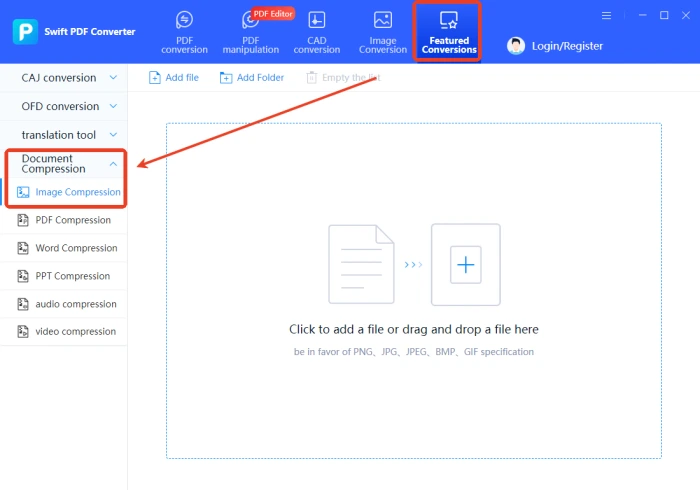
◾ Step 2: Select one or more JPG images as needed and add them.
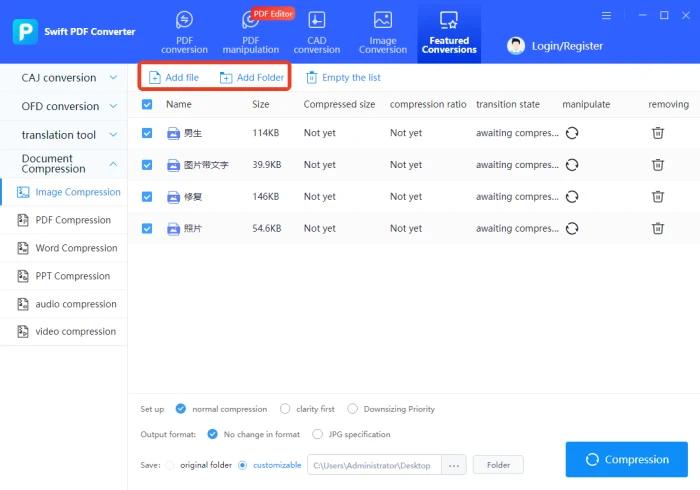
◾ Step 3: Set compression type (3 options) and output format.
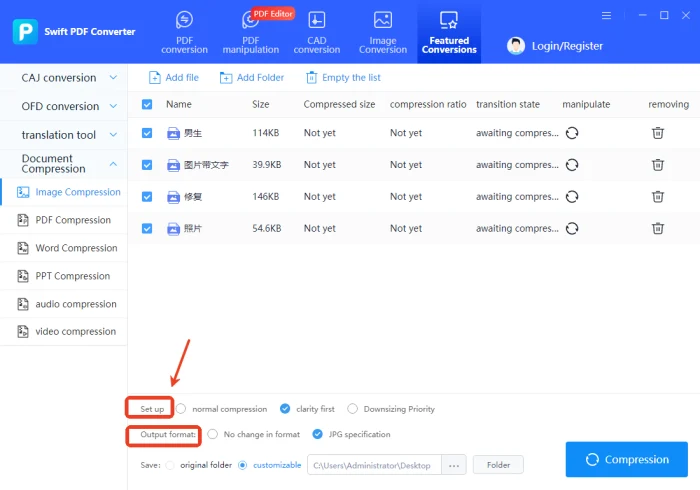
◾ Step 4: Click “Compression.” When “Success” shows, open and view the images.
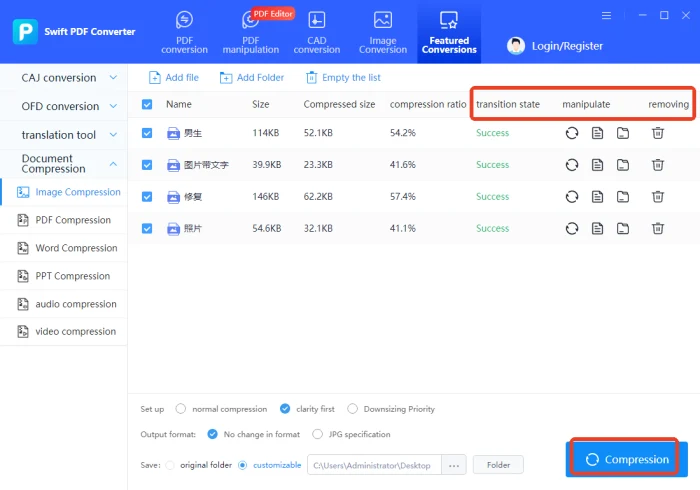
✅ COMPRESSOR
COMPRESSOR is a convenient online image compression tool that supports JPEG, PNG, GIF, SVG, and WebP formats. It utilizes intelligent algorithms to reduce file sizes while preserving image quality as much as possible, and it also allows users to customize compression parameters.
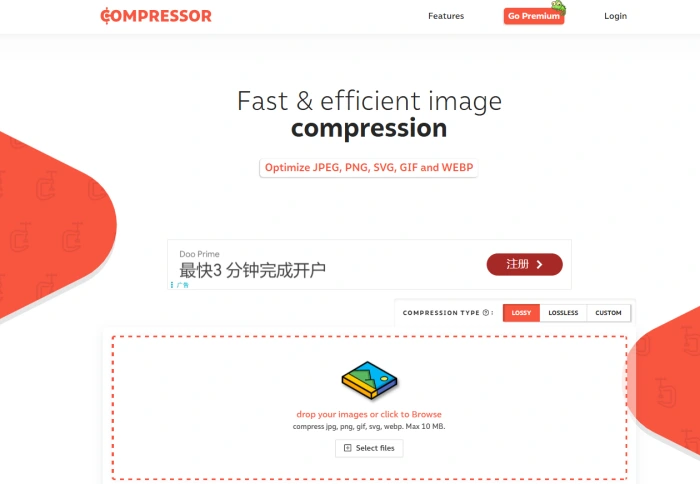
◾ Step 1: Open the website. Choose compression type: LOSSY, LOSSLESS, or CUSTOM.
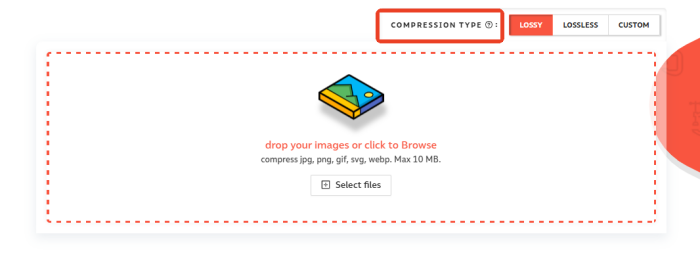
◾ Step 2: Click “Select files” to import JPG files (max 10 MB each).
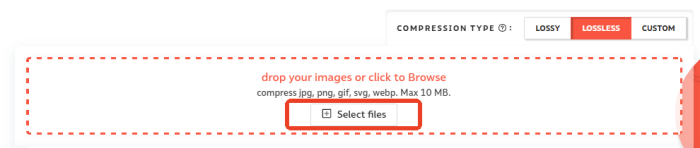
◾ Step 3: After processing, click “Download All” to get the compressed files.
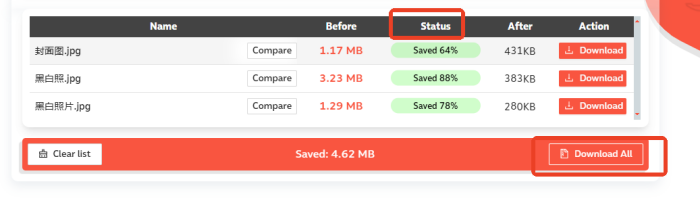
✅ Cesium Image Compressor
Cesium Image Compressor is an open-source image compression website with a clean and intuitive interface. It supports three common formats: JPG, PNG, and WebP. You can upload up to 10 files at a time, with each file not exceeding 20 MB. There are two built-in compression modes to choose from.
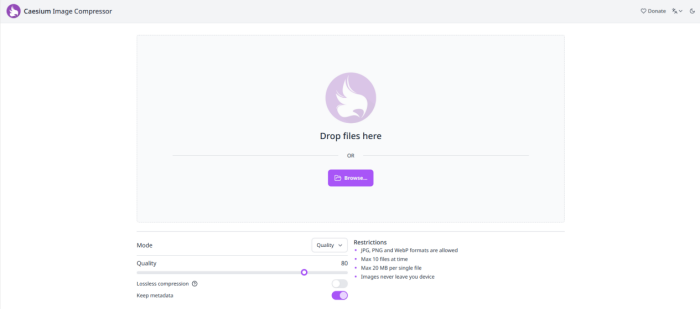
◾ Step 1: After accessing the website through your browser, click on the “Busca” icon on the page.
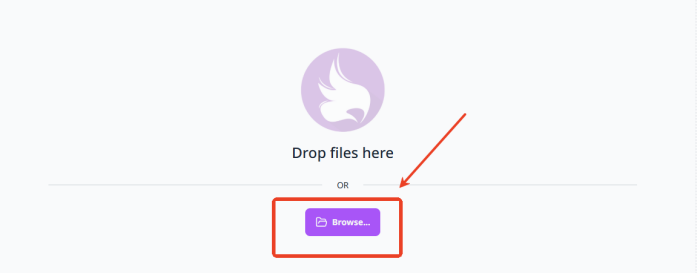
◾ Step 2: Set “Modo” to Quality or Size. Customize quality or enter max size as needed.
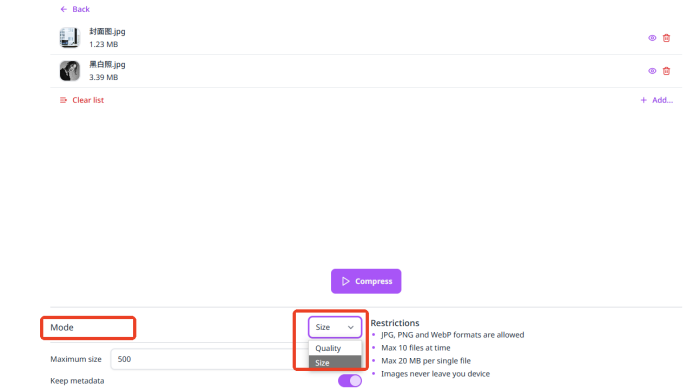
◾ Step 3: Click “Compress” after selecting. Wait for processing, then preview and download.
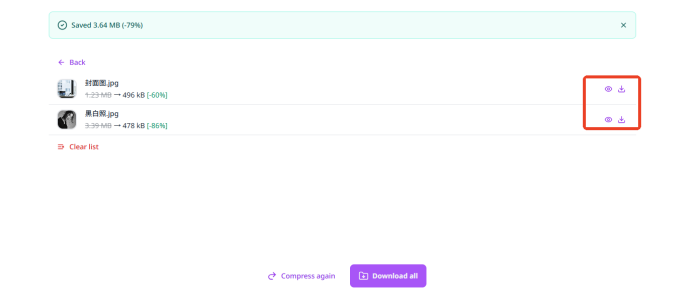
✅ ILoveIMG
ILoveIMG is an easy-to-use online image file editing tool that offers over a dozen functions, including Resize IMAGE, Crop IMAGE, Convert to JPG, Rotate IMAGE, and Photo editor, among others. It also ensures the security of your privacy.
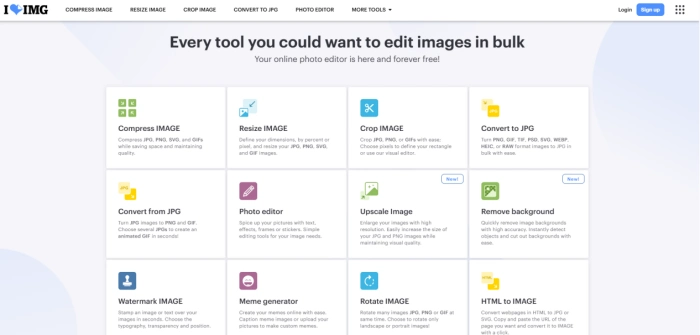
◾ Step 1: Enter the “Compress IMAGE” interface and click “Select images” to add pictures.
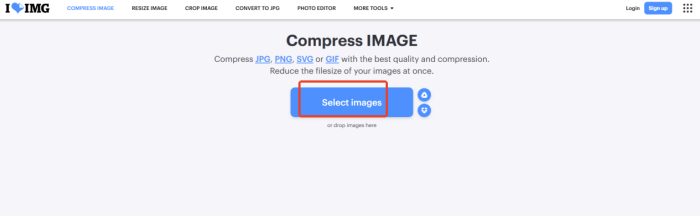
◾ Step 2: Click “Compress IMAGES” to complete the process in one go, maintaining optimal quality and size.
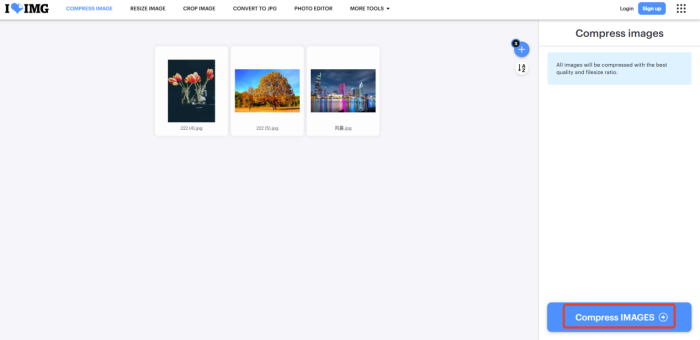
🔔 The Basic Principles of JPG File Compression
JPG is a lossy compression format. During compression, some image data is lost to reduce the file size. By reasonably setting compression parameters, the file size can be significantly reduced with minimal impact on visual quality.
| 🎈Outlines | 📍Descriptions |
| 🔸 Lossy vs. Lossless Compression | ◽ Lossy Compression: JPG uses lossy compression. During the process, some image details that are hard to detect with the naked eye are discarded to reduce the file size. Within a reasonable range, the impact on visual effects is negligible. |
| ◽ Lossless Compression: This method does not lose any image data. It reduces the file size by optimizing how the file is stored, but the results are usually not as effective as lossy compression. For JPG, it mainly involves optimizing the encoding rather than directly reducing the image data. | |
| 🔸 Compression Parameters | ◽ Quality Setting: This is a key parameter that affects both the size and quality of a JPG file. The higher the quality, the larger the file size and the clearer the image. Generally, a quality setting of 70% – 80% is recommended to balance quality and size. |
| ◽ Color Depth: This determines the number of colors an image can display. A higher color depth means more color details but also a larger file size. In most application scenarios, a 24-bit color depth (RGB mode) is sufficient, and there’s no need for a higher one. |
✨ Conclusion
Mastering the methods for reducing JPG file sizes is of great importance to us. Naturally, there are numerous methods beyond those we’ve discussed. From user-friendly online compression tools to professional and robust compression software, these options can effortlessly cater to the diverse needs of different users. 🌈Among them, I wholeheartedly recommend Swift PDF Converter. Not only does it boast a user-friendly interface and straightforward operation, but it also offers a plethora of practical tools, delivering a one-stop file-processing experience. It’s truly hard not to be fond of it!




