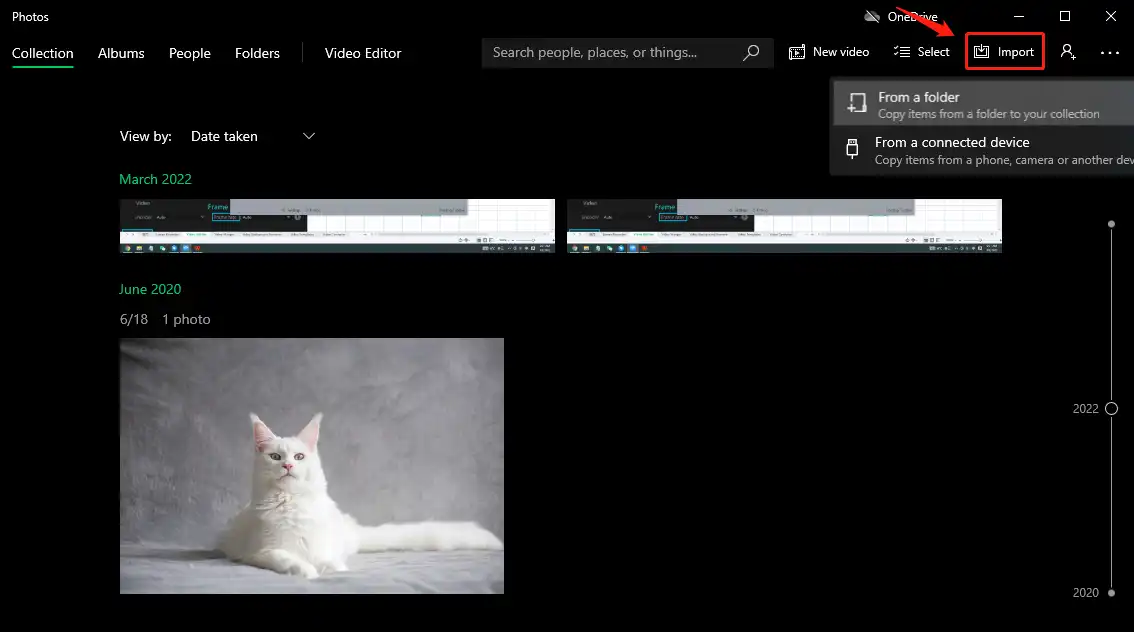How to Reduce Picture File Size on iPhone/Windows/Mac Free 2024
WorkinTool File Compressor is a professional and effective tool that can reduce the picture file size in seconds. Only three steps you need to follow. It also supports batch processing, which can save your precious time to the greatest extent. It provides a free trial for all users to compress images within 200 KB. Most importantly, the compressing result is pretty good. With it, you can get a clear picture with a smaller size. What’s more, its online comes to the market very soon. Let’s see how to reduce picture file size with WorkinTool.
How to Reduce Picture File Size on iPhone/Windows/Mac Free 2024
With the improvement of camera equipment performance, the clarity of photos taken is increasing, and the memory space occupied by photos is also increasing. Not only that, too large photos make transmission more difficult. Not only will the upload speed slow down, but there is even a possibility of upload failure due to platform limitations. At this time, image compression is quite necessary. This post presents you with three efficient solutions on how to reduce picture file size on iPhone, Windows, and Mac for free. Read it now to figure your trouble out.
How to Compress Images on Windows
Microsoft Photos is a powerful video and photo viewer and editor explored by Microsoft. Its design purpose is to take the place of Windows Photo Viewer, so it is endowed with many functions. It first appeared on Windows 8 and has since been updated to many versions, like Windows 10 and Windows 11. In this post, I’ll mainly elaborate on reducing picture file size with Microsoft Photos Windows 10. For simply viewing, adjusting, and sharing digital photos and videos, Microsoft Photos is a great option. It can resize pictures with good quality. And it has a clear interface and simple operation. It provides one month of free use.
🏃♂️ Ways to Reduce the Size of a Picture with Microsoft:
Step 1. Upload a picture by tapping Import>From a folder.
Step 2. Click the see more icon in the top right corner, then choose Resize.
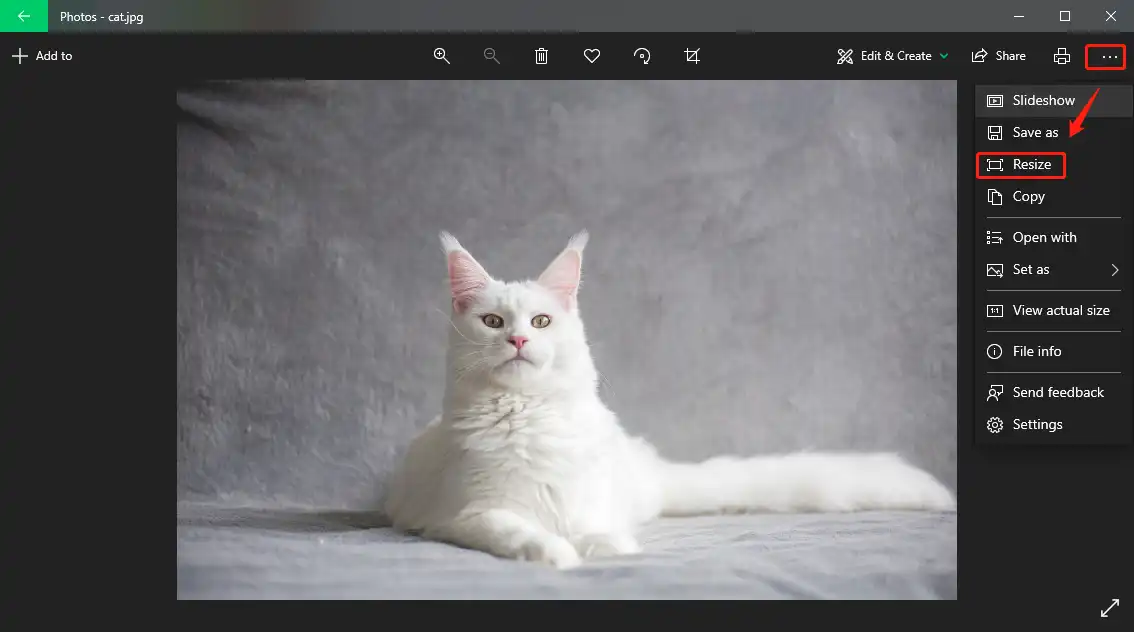
Step 3. Pick the resizing mode. It is also available to customize by yourself.
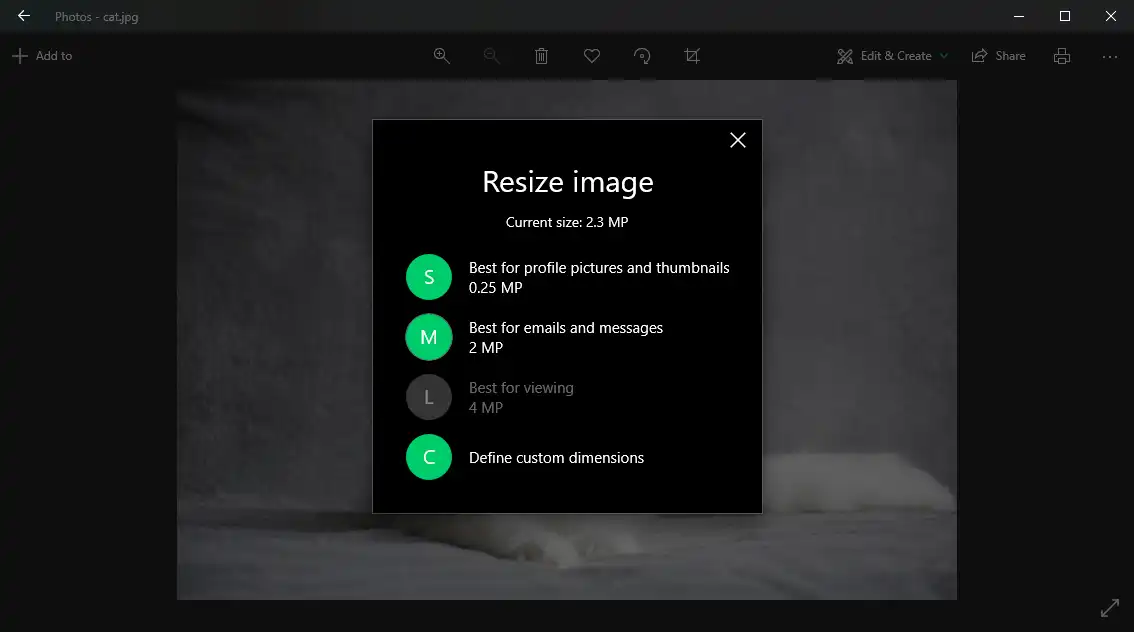
How to Reduce Picture File Size on Mac
WorkinTool File Compressor is an effective and powerful compressor that was launched recently. It realizes reducing file size in a few seconds without losing quality. Most importantly, it has a long-term free trial for all users to compress pictures within 200 KB. It is lightweight and friendly to beginners. Only in several steps can you compress your file to a great result. Except for reducing the size of pictures, it is also in favor of compressing videos in many formats, compressing a PPT, and compressing Word, and PDF files. Another outstanding function is that it fulfills batch compressing. That means you can compress multiple pictures with only one click. Furthermore, if you are unwilling to download desktop software to your PC, you can try its online version.
🏃♀️ How to Shrink Image File with WorkinTool:
Step 1. Launch the software, then add pictures by dragging them directly or selecting from folders.
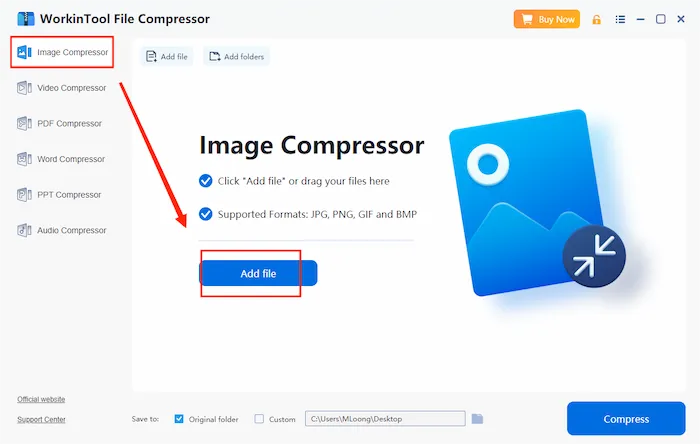
Note: Supported image formats include JPG, PNG, GIF, and BMP. Make sure your picture is in those formats.
Step 2. Add more files, if needed, by clicking Add file or Add folders. Set the output quality and format, then press Compress.
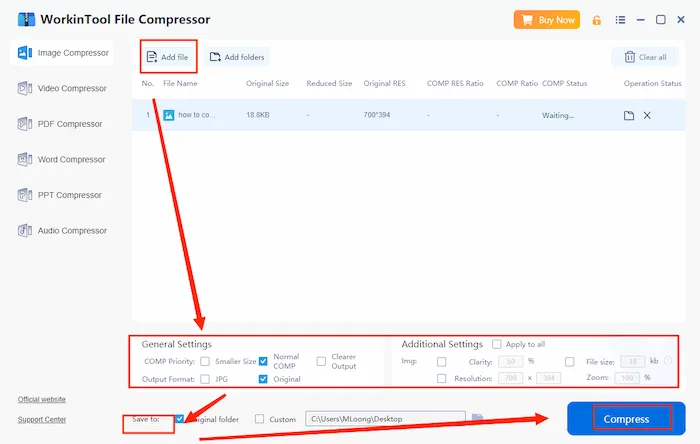
Note: As for the output quality, you can select the default mode under the general settings column. It is also available to design the parameters of the picture by tapping additional settings. As for the output format, you can export it to JPG format or maintain the original one. Furthermore, it is also in favor of altering the saving path before the compression. Just pitch on the Custom button.
Step 3. Check the reduced size of the pictures. If it’s small enough, you can open it from your folder to check. If not, you can press Compress to reduce it again.
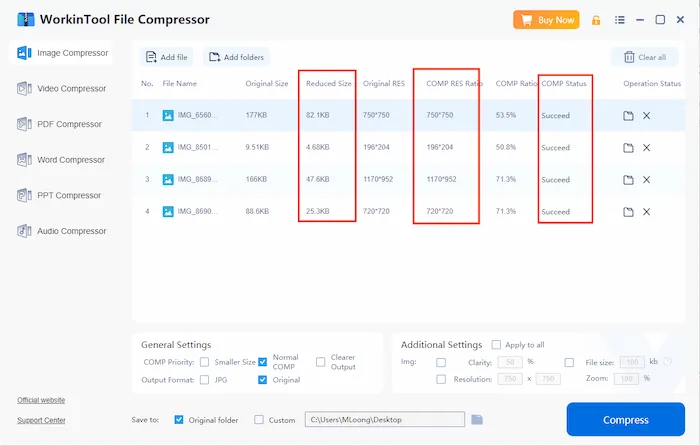
✅ Advantages of WorkinTool File Compressor
| Free Trial | WorkinTool offers a long-term free trial for all users. |
| Safe and Secure | It won’t save or send your files. Your privacy and data information are safe. |
| Powerful | It also realizes video, Word, PPT, PDF compression, and batch processing are available. |
| Easy and Fast | You can reduce the picture file size in only a few steps and seconds. |
| High Quality | It won’t blur your original picture. The compressing result is great. |
How to Reduce Picture File Size on iPhone
If you are an iPhone user and want to compress images to save phone storage space, you can avoid downloading any apps. Directly use the phone’s built-in one-click compression function. This feature can save you a lot of space at once without the need for each image to be compressed. The original image will be saved in iCloud, and the compressed image will be displayed in the album, but it will not affect your ability to view this image. If you need to view the original image, download it from iCloud.
Ways of Using iCloud:
Step 1. Find Settings on your phone and open it.
Step 2. Click Photos.
Step 3. Turn on iCloud Photos and choose Optimize iPhone Storage.
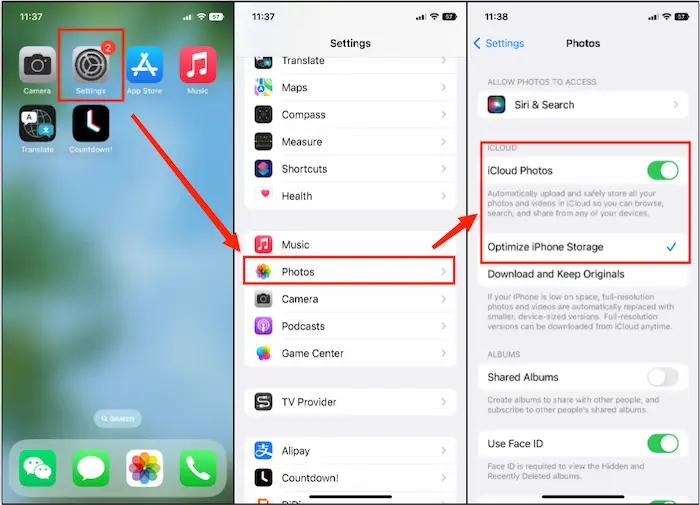
Related Questions
More to Say
After reading it, I’m convinced you learned how to reduce the picture file size. In this article, I have recommended two effective ways to compress pictures. Both can reduce the size of the images with good results. WorkinTool File Compressor is a professional file compressor tool that supports other file formats like video, Word, PDF, etc. What’s more, it provides a free trial without the limit of usage time. In addition, it is feasible to compress multiple pictures with it, which makes it prominent.