Key to Efficiency: How to Compress PowerPoint File Size?
💥A PowerPoint file that’s been meticulously crafted should have wowed the audience. But its large size caused issues during the presentation, which really detracted from its brilliance. It’s so frustrating!💪 Don’t worry. Quickly learn PowerPoint compression techniques to ensure smooth content display and showcase your professionalism.
Key to Efficiency: How to Compress PowerPoint File Size?
Have you ever encountered this dilemma? You’ve put together a PowerPoint file that’s rich in content and visually appealing. But its large size leads to slow opening and transmission difficulties. This not only affects work efficiency but may also let you down at critical moments. 📢Don’t fret. This article will teach you how to compress PowerPoint file size, allowing you to enjoy a lightweight and efficient office experience❕

🔎Common Causes of Large PowerPoint Files
◽ Uncompressed High-Definition Images: A single high-definition image can be as large as hundreds of MB.
◽ Excessive Video/Audio Additions: Especially uncompressed video and audio files.
◽ Complex Animations and 3D Models: Excessive use increases rendering load.
◽ Unembedded or Redundant Fonts: Certain fonts can significantly increase file size.
💡6 Core Benefits of Compressing PowerPoint Files
◾ Enhanced Transmission Efficiency: Compressed PowerPoint files upload more smoothly on email, WeChat, cloud drives, etc., especially in poor network conditions.
◾ Optimized Presentation Experience: Reduces delays and stuttering, ensuring a smooth presentation and a comfortable viewing experience.
◾ Saved Storage Space: Prevents large files from occupying valuable computer or cloud storage, enabling the rational use of storage resources and reducing costs.
◾ Facilitated Cloud Collaboration: Compressed files upload and download faster, facilitating real-time sharing and collaboration, and improving work efficiency.
◾ Adapted to Diverse Devices: Better compatibility with older devices and software, reducing display abnormalities.
◾ Reduced Risk of Loss: More stable transmission, lowering the risk of file loss due to transmission failures.
🔑Specific Methods for Compressing PowerPoint Files
🔶WorkinTool File Compressor
This is a lightweight and user-friendly computer compression software that supports Windows and Mac operating systems. It can quickly compress a wide variety of file formats, including images, videos, PDFs, Word, and PowerPoint, ensuring data privacy and information security while being easy to operate.
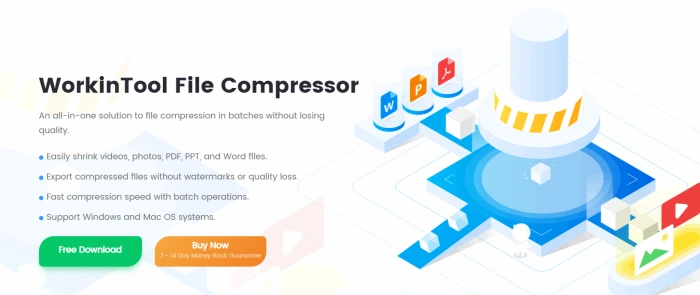
📝Operation Steps:
1, Visit the official website, download and install the software, then open it.
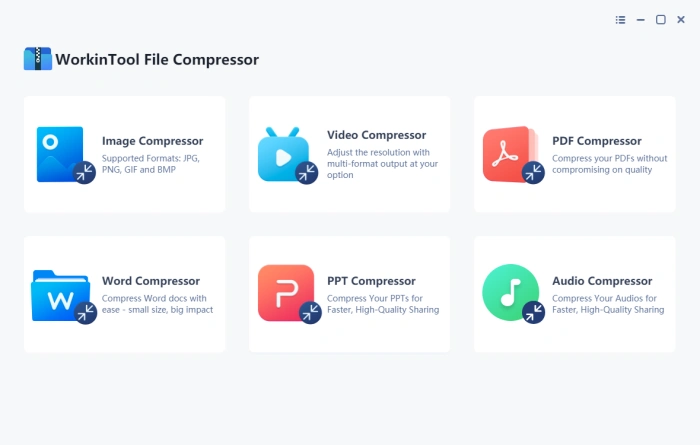
2, Click to enter the [PPT Compressor] interface and add one or more target files.
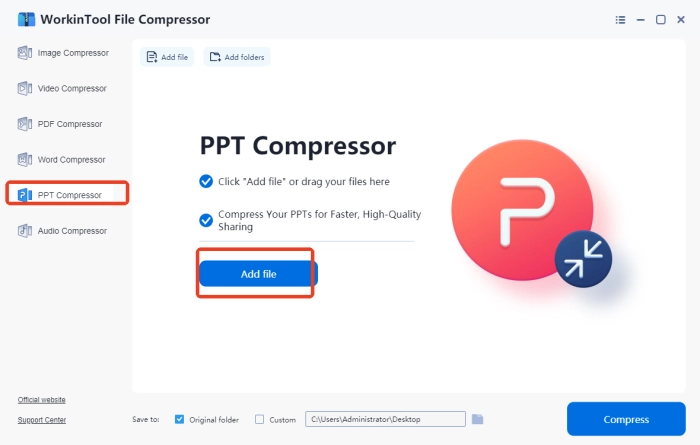
3, See file names and sizes, then select a compression mode.
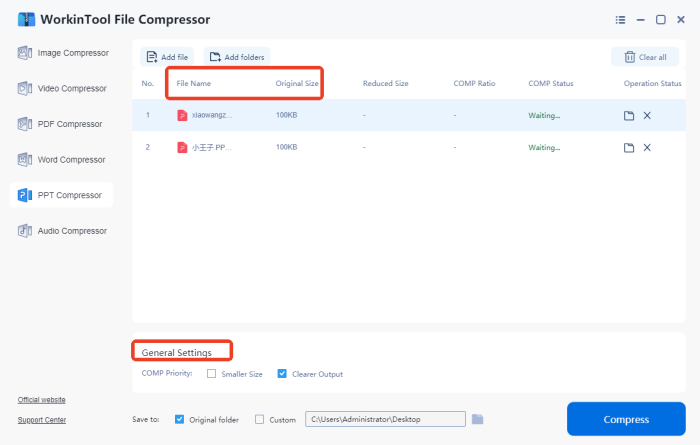
4, Click “Compress.” Once “Succeed” shows, check the compressed size and rate.
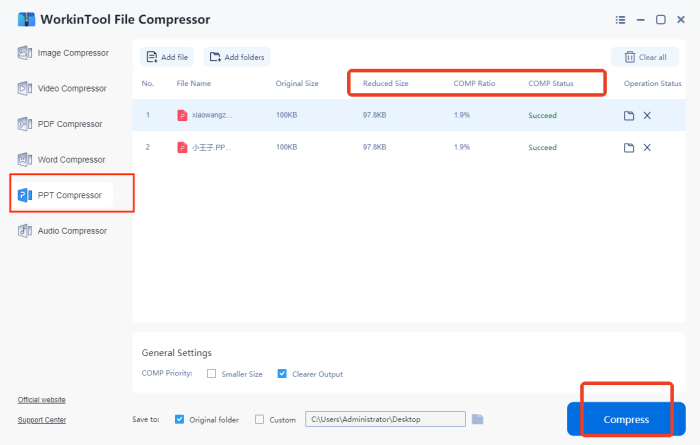
✍Diverse Techniques for Compressing PowerPoint Files
✅Image Compression
| Striking a balance between clarity and file size without excessively compromising image quality is key. Adjust the resolution and color modes based on the usage scenarios and display needs. |
✅Font Optimization
| Streamline the types of fonts and prioritize compatibility. Choose universal fonts to avoid display issues across different devices, ensuring a good visual effect. |
✅Video Slimming
| Moderately reduce bitrates, as excessively low bitrates can cause stuttering and blurriness. Consider the video content and playback scenarios, and adjust frame rates and resolutions for further compression. |
✅Animation Streamlining
| It’s not just about reducing the number of animations; the key is to use them appropriately. Select suitable animation types and speeds based on content logic and highlights to better aid explanations. |
✅Chart Optimization
| Simplify details while ensuring clear data presentation. Plan chart layouts reasonably, highlight key data, and remove unnecessary elements to prevent information overload and facilitate quick understanding. |
✅Master Slide Cleanup
| Delete redundant elements and maintain simplicity. Standardize formats by unifying fonts, colors, and styles in the master slide to ensure a consistent overall style and enhance professionalism and regularity. |
✅Format Conversion
| Choose an appropriate PowerPoint file format based on file usage, device compatibility, functional requirements, and printing quality. |
🔔Precautions for Compressing PowerPoint Files
| Stages | Overviews | Details |
| ✨Before Compression | Backup Original Files | Always back up the original PowerPoint file before compression to prevent accidental damage or loss during the process. |
| Clean Up Unnecessary Elements | Carefully review the file content and delete unnecessary images, animations, audio, and video to reduce the initial file size. | |
| ✨During Compression |
Balance Quality and Size | Adjust compression parameters reasonably to balance file size and presentation quality, avoiding excessive compression that affects the outcome. |
| Monitor Progress | Continuously monitor the compression process for any abnormalities like stuttering or errors. | |
| Record Compression Parameters | Document the compression tool and specific parameter settings used for future reference and optimization of compression strategies. | |
| ✨After Compression |
Check File Integrity | Open the compressed PowerPoint file to verify the completeness of text, images, charts, audio, etc., and ensure links are valid. |
| Verify Presentation Effect | Play the PowerPoint to check the smoothness of animations, transition effects, and synchronization of audio and video to ensure a good presentation effect. |
🌈Conclusion
Through the above sharing, you should now have a more thorough understanding of compressing PowerPoint files. This seemingly simple skill holds significant practical value. Mastering it can greatly enhance work efficiency and improve communication experiences. 👍WorkinTool File Compressor is a compression tool worth trying. With its simple operation and powerful batch processing capabilities, it can help your PowerPoint files shed bulk and lead you into a new era of efficient office work.



